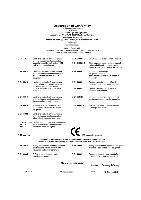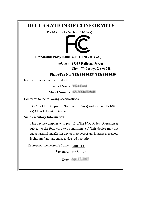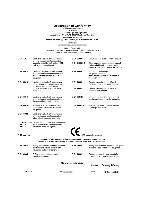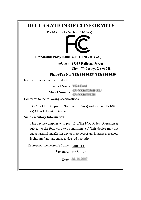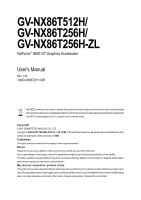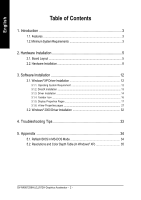Gigabyte GV-NX86T256H-ZL-HM Manual
Gigabyte GV-NX86T256H-ZL-HM Manual
 |
View all Gigabyte GV-NX86T256H-ZL-HM manuals
Add to My Manuals
Save this manual to your list of manuals |
Gigabyte GV-NX86T256H-ZL-HM manual content summary:
- Gigabyte GV-NX86T256H-ZL-HM | Manual - Page 1
VGA Card GV-NX86T256H Apr. 17, 2007 - Gigabyte GV-NX86T256H-ZL-HM | Manual - Page 2
VGA Card GV-NX86T256H Apr. 17, 2007 - Gigabyte GV-NX86T256H-ZL-HM | Manual - Page 3
VGA Card GV-NX86T256H-ZL/GV-NX86T512H Jul. 16, 2007 - Gigabyte GV-NX86T256H-ZL-HM | Manual - Page 4
VGA Card GV-NX86T256H-ZL/ GV-NX86T512H Jul. 16, 2007 - Gigabyte GV-NX86T256H-ZL-HM | Manual - Page 5
GV-NX86T512H/ GV-NX86T256H/ GV-NX86T256H-ZL GeForce™ 8600 GT Graphics Accelerator User's Manual Rev. 102 12MD-NX86T2H-102R * The WEEE marking on the product indicates this product must not be disposed of with user's other household waste and - Gigabyte GV-NX86T256H-ZL-HM | Manual - Page 6
Display Properties Pages 17 3.1.6. nView Properties pages 27 3.2. Windows® 2000 Driver Installation 32 4. Troubleshooting Tips 33 5. Appendix 34 5.1. Reflash BIOS in MS-DOS Mode 34 5.2. Resolutions and Color Depth Table (In Windows® XP 35 GV-NX86T256H(-ZL)/512H Graphics Accelerator - 2 - - Gigabyte GV-NX86T256H-ZL-HM | Manual - Page 7
Features • Powered by NVIDIA® GeForce™ 8600 GT Graphics Processing Unit (GPU) • Supports PCI Express x16 • Integrated with 256 MB GDDR3 memory (For GV-NX86T256H/GV-NX86T256H-ZL only) • Integrated with 512 MB GDDR2 memory (For GV-NX86T512H only) • Supports DirectX 9.0c & 10 • Supports NVIDIA® SLI - Gigabyte GV-NX86T256H-ZL-HM | Manual - Page 8
card as part of an SLITM system, the following is required: - An SLITM certified motherboard with two PCI Express x16 slots and correct PCIe chipset driver - Two GV-NX86T256H/GV-NX86T256H-ZL/GV-NX86T512H - A power supply with 1000-watt or above is recommended - An SLITM bridge connector - Gigabyte GV-NX86T256H-ZL-HM | Manual - Page 9
English 2. Hardware Installation 2.1. Board Layout 1. GV-NX86T256H/GV-NX86T512H SLI Connector TV-out DVI-I Connector 1 DVI-I Connector 2 HDTV OR NTSC / PAL TV Projector OR NTSC / PAL TV Projector Y Pr Pb/AV Output S-Video - Gigabyte GV-NX86T256H-ZL-HM | Manual - Page 10
TV Projector Y Pr Pb/AV Output S-Video Output DVI Output Digital LCD Monitor OR Analog LCD Monitor Analog Monitor D-Sub Output DVI-I to D-Sub Adapter GV-NX86T256H(-ZL)/512H Graphics Accelerator - 6 - TV-Out DVI-I Connector 1 DVI-I Connector 2 - Gigabyte GV-NX86T256H-ZL-HM | Manual - Page 11
the card before proceeding. DO NOT APPLY POWER TO YOUR SYSTEM IF IT HAS BEEN DAMAGED ON THE CARD. In order to ensure your graphics card working correctly, please use official Gigabyte BIOS only. Use none official Gigabyte BIOS might cause problem on the graphics card. - 7 - Hardware Installation - Gigabyte GV-NX86T256H-ZL-HM | Manual - Page 12
card: 1. Power off the computer and monitor, then disconnect the display cable from the back of your computer. 2. Remove the computer cover. If necessary, consult your computer's manual for help in removing the cover. 3. Remove any existing graphics card from your computer. GV-NX86T256H(-ZL)/512H - Gigabyte GV-NX86T256H-ZL-HM | Manual - Page 13
To Flat Panel Display Connect a D-Sub monitor via DVI-I to D-sub adapter You are now ready to proceed with the installation of the graphics card driver. Please refer to next chapter for detailed instructions. - 9 - Hardware Installation - Gigabyte GV-NX86T256H-ZL-HM | Manual - Page 14
English GIGABYTE Video Adapter for Nvidia Graphics Cards AV Out S-Video Out Connect to the TV-Out port on the graphics card. HDTV Component (Y+Pr+Pb video connection, you can connect the RCA cable from your TV to the AV Out port on the adapter. GV-NX86T256H(-ZL)/512H Graphics Accelerator - 10 - - Gigabyte GV-NX86T256H-ZL-HM | Manual - Page 15
English How NVIDIA® SLI™ (Scalable Link Interface) technology works: In an SLI configuration, two ready graphics cards of the same type. (Example: GV-NX86T256H) GIGABYTE Thermal Solution Guidelines: 1. GIGABYTE established the use of silent pipes on graphics card's thermal solution, and has been - Gigabyte GV-NX86T256H-ZL-HM | Manual - Page 16
manual, we assume that your CD-ROM Drive letter to be Drive D: The installation of Windows® 2000 / Windows® XP drivers is very simple. When you insert the driver CD into your CD-ROM drive, you can see the AUTORUN window (if it does not show up, run "D:\setup.exe"). Then you can follow the guides - Gigabyte GV-NX86T256H-ZL-HM | Manual - Page 17
Microsoft DirectX to enable 3D hardware acceleration support for Windows® 2000 or Windows® XP to achieve better 3D performance. 0 Note: For software MPEG support in Windows® 2000 or Windows® XP, you must install DirectX first. Users who run Windows® XP with Service Pack 2 or above do not need to - Gigabyte GV-NX86T256H-ZL-HM | Manual - Page 18
to install the driver from AUTORUN window. Step 2: Found new hardware wizard: Searching and installing The wizard will search for the driver and install it automatically. Step 3: Found new hardware wizard: Finish Click the "Finish" button to finish the installation. GV-NX86T256H(-ZL)/512H Graphics - Gigabyte GV-NX86T256H-ZL-HM | Manual - Page 19
your CD-ROM, and then you can see the AUTORUN window. If it does not show up, please run "D:\setup.exe". Step 1. When autorun window show up, click the Install Display Driver item. Step 2. Click "Next" button. Windows installings the components. Step 3. Click "Finish" button to restart computer - Gigabyte GV-NX86T256H-ZL-HM | Manual - Page 20
Taskbar Icon After installation of the display drivers, you will find a NVIDIA icon area. Click this icon to open the control panel. on the taskbar's status Right click the icon. You can adjust the properties of the graphics accelerator from here. GV-NX86T256H(-ZL)/512H Graphics Accelerator - 16 - - Gigabyte GV-NX86T256H-ZL-HM | Manual - Page 21
and Color depth for Windows) You may adjust the NVIDIA GeForce 8600 GT Properties dialog box. Click the GeForce 8600 GT tab. (You can also click the NVIDIA icon on the taskbar and select NVIDIA Control Panel.) Access the GeForce 8600 GT tab page to launch the NVIDIA Control Panel „ All of the NVIDIA - Gigabyte GV-NX86T256H-ZL-HM | Manual - Page 22
are: „ 3D Settings „ Display „ Video & Television In the NVIDIA Control Panel, change a view if you want. The supported modes are: „ Standard „ Advanced „ Custom 3D Settings Tasks in that these settings automatically load when a game is launched. GV-NX86T256H(-ZL)/512H Graphics Accelerator - 18 - - Gigabyte GV-NX86T256H-ZL-HM | Manual - Page 23
SLI Technology check box and click Apply after installation of two GV-NX86T256H/GVNX86T256H-ZL/GV-NX86T512H graphics cards on an SLI-capable motherboard. Then restart your system when prompted. "*" Only Windows® XP operating system supports the SLI mode. Please do not enable SLI Technology in - Gigabyte GV-NX86T256H-ZL-HM | Manual - Page 24
Temperature Levels To monitor the current temperature of your NVIDIA GPU using NVIDIA nTune utility, please visit NVIDIA's official web site for more information about nTune. Display (Note 2) This item will show up when you connect two monitors. GV-NX86T256H(-ZL)/512H Graphics Accelerator - 20 - - Gigabyte GV-NX86T256H-ZL-HM | Manual - Page 25
English „ Move CRT Screen Position You can use your mouse (by clicking on the arrow keys on this page) or the arrow keys on your keyboard to adjust the position of your desktop to better fit your display. This is a useful alternative to using the controls (buttons) on your actual physical display. - Gigabyte GV-NX86T256H-ZL-HM | Manual - Page 26
„ Rotate Display The NVIDIA Rotate features enable you page enables you to adjust timings for your graphics card in order to support a variety of different display timings for ultimate flexibility for analog CRT and up when you connect two monitors. GV-NX86T256H(-ZL)/512H Graphics Accelerator - 22 - - Gigabyte GV-NX86T256H-ZL-HM | Manual - Page 27
English „ Set up Multiple Displays NVIDIA nView technology enables you to view your desktop in one of several multi-display modes to make the best use of the displays (monitors) that - Gigabyte GV-NX86T256H-ZL-HM | Manual - Page 28
as when the application spans displays. Dualview Mode Display Matrix Model CRT+TV CRT+DVI DVI+TV DVI+TV+CRT DVI +DVI CRT+CRT GV-NX86T256H Yes Yes Yes No Yes Yes GV-NX86T256H-ZL Yes Yes Yes No Yes Yes GV-NX86T512H Yes Yes Yes No Yes Yes GV-NX86T256H(-ZL)/512H Graphics Accelerator - 24 - - Gigabyte GV-NX86T256H-ZL-HM | Manual - Page 29
Green, Pr= Red, Pb= Blue). Connect the TV Out cable from the adapter to the TV Out port on your graphics card. Step 2: Go to NVIDIA Control Panel. Select the Run television setup wizard (Note) item in the Video & Television page. Step 3: When the Television Setup Wizard appears, click Next. Step - Gigabyte GV-NX86T256H-ZL-HM | Manual - Page 30
English Step 6: Click the Preview button to preview the selected settings. Then click Next. Step 7: Click Finish to apply the new television settings. GV-NX86T256H(-ZL)/512H Graphics Accelerator - 26 - - Gigabyte GV-NX86T256H-ZL-HM | Manual - Page 31
extra desktop areas on which to run your applications so you won't have to crowd several open application windows on one desktop. Enable the nView Desktop Manager features: Click the NVIDIA icon on the taskbar and select nView Properties under nView Destop Manager. Click the "Enable" button to turn - Gigabyte GV-NX86T256H-ZL-HM | Manual - Page 32
from this tab. nView Profiles properties „ This tab contains a record all nView display settings for easy software setup. nView Windows properties „ This tab allows you to control window and dialog box placement when using multiple monitors. GV-NX86T256H(-ZL)/512H Graphics Accelerator - 28 - - Gigabyte GV-NX86T256H-ZL-HM | Manual - Page 33
English nView Applications properties „ This tab allows you to control nView settings depending different applications. nView Desktops properties „ This tab allows you to create up to 32 unique desktops. nView User Interface properties „ This tab allows for customization of the nView user - Gigabyte GV-NX86T256H-ZL-HM | Manual - Page 34
English nView Effects properties „ This tab provides special windows effects that you can apply to your applications. nView Zoom properties „ This tab properties „ This tab lets you perform various actions with shortcut keys or key combinations. GV-NX86T256H(-ZL)/512H Graphics Accelerator - 30 - - Gigabyte GV-NX86T256H-ZL-HM | Manual - Page 35
English nView Mouse properties „ This tab can modify and extend mouse behavior with kinematic actions. nView Tools properties „ This tab can improve nView functionality for mobile and desktop users. - 31 - Software Installation - Gigabyte GV-NX86T256H-ZL-HM | Manual - Page 36
"Yes" to the license agreement. 8. Follow the Wizard's on-screen instructions to complete the installation. Please make sure the Windows® 2000 have installed Windows® 2000 Service Pack (or later) before installing the graphics accelerator driver. GV-NX86T256H(-ZL)/512H Graphics Accelerator - 32 - - Gigabyte GV-NX86T256H-ZL-HM | Manual - Page 37
receiving power. „ If necessary, disable any built-in graphics capabilities on your motherboard. For more information, consult your computer's manual or check whether the driver for the graphics card is correct. „ For more assistance, use the Troubleshooting Guide located in the Windows® Help or - Gigabyte GV-NX86T256H-ZL-HM | Manual - Page 38
[BIOS flash utility name] -s [BIOS file name] (example: gvf19 -s X86T2H.F1) and press Enter. 5. To flash BIOS, at the A:\> prompt, type [BIOS flash utility name] -p [BIOS file name] (example: gvf19 -p X86T2H.F2) and press Enter. 6. Wait until it's done, then restart your computer. GV-NX86T256H(-ZL - Gigabyte GV-NX86T256H-ZL-HM | Manual - Page 39
and Color Depth Table (In Windows® XP) GeForce 8600 GT Single Display Standard Modes Display 75 3 320 x 240 60~75 3 400 x 300 60~75 3 480 x 360 60~75 3 512 x 384 60~75 3 640 x 400 (16:10) 60~75 3 640 x 480 60~240 3 720 x 480 60 3 3 3 3 3 3 3 3 3 3 3 3 3 3 3 3 - Gigabyte GV-NX86T256H-ZL-HM | Manual - Page 40
60~100 120 1920 x 1080 (16:9) 60~85 100 1920 x 1200 (16:10) 60~85 100 1920 x 1440 60~85 2048 x 1536 60~85 2560 x True mode 3 X 3 X 3 X 3 3 3 * This table is for reference only. The actual resolutions supported depend on the monitor you use. GV-NX86T256H(-ZL)/512H Graphics Accelerator - 36 -
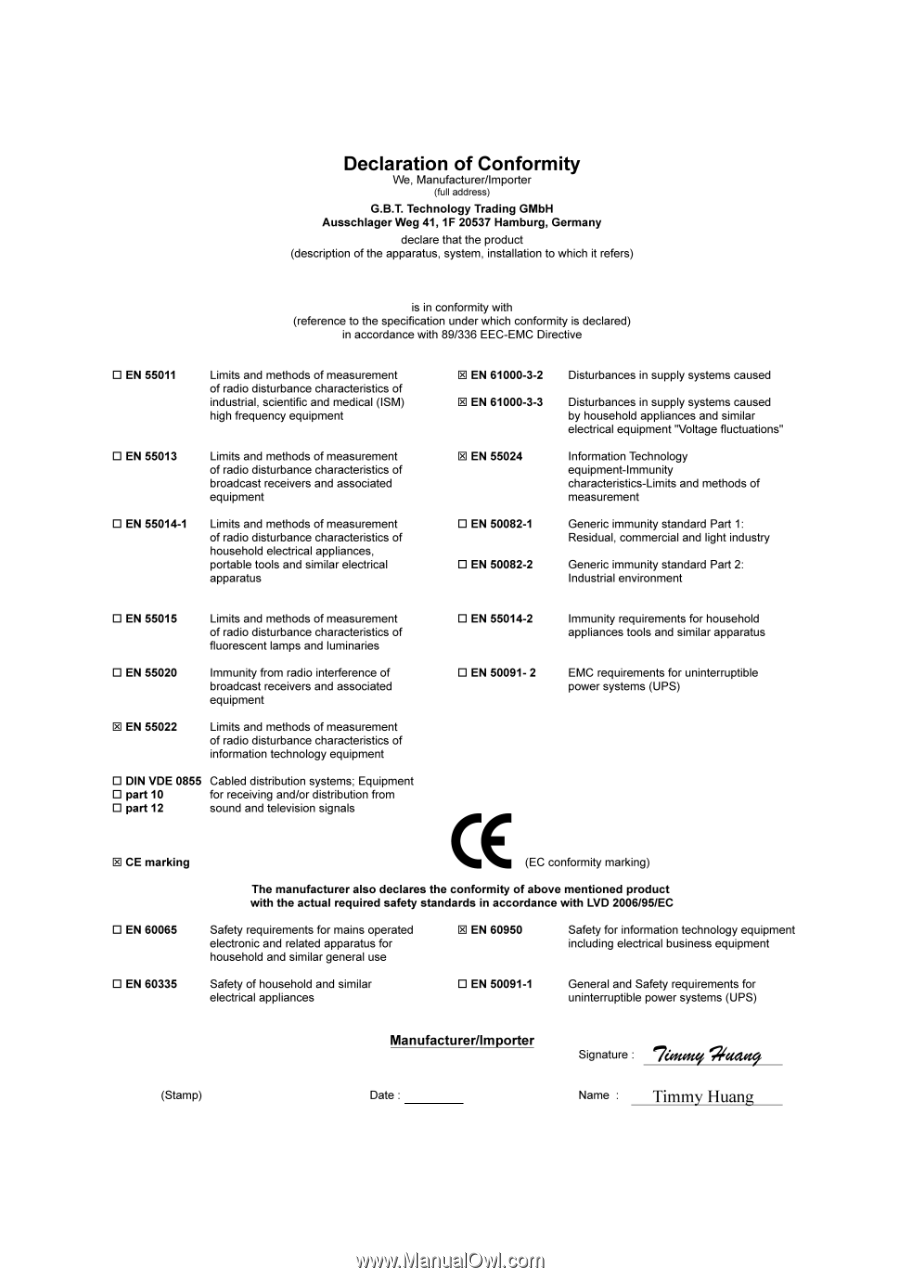
Apr. 17, 2007
VGA Card
GV-NX86T256H