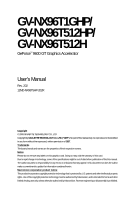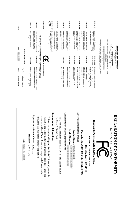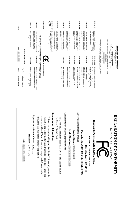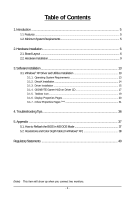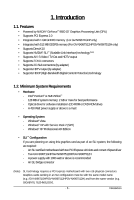Gigabyte GV-NX96T512HP Manual
Gigabyte GV-NX96T512HP Manual
 |
View all Gigabyte GV-NX96T512HP manuals
Add to My Manuals
Save this manual to your list of manuals |
Gigabyte GV-NX96T512HP manual content summary:
- Gigabyte GV-NX96T512HP | Manual - Page 1
GV-NX96T1GHP/ GV-NX96T512HP/ GV-NX96T512H GeForceTM 9600 GT Graphics Accelerator User's Manual Rev. 202 12MD-NX96T5HP-202R Copyright © 2008 GIGABYTE TECHNOLOGY CO., LTD Copyright by GIGA-BYTE TECHNOLOGY CO., LTD. ("GBT"). No part of this manual may be reproduced or transmitted in any form without - Gigabyte GV-NX96T512HP | Manual - Page 2
VGA Card GV-NX96T512HP/GV-NX96T512H Mar. 3, 2008 VGA Card GV-NX96T512HP/ GV-NX96T512H Mar. 3, 2008 - Gigabyte GV-NX96T512HP | Manual - Page 3
VGA Card GV-NX96T1GHP Apr. 25, 2008 VGA Card GV-NX96T1GHP Apr. 25, 2008 - Gigabyte GV-NX96T512HP | Manual - Page 4
System Requirements 13 3.1.2. DirectX Installation ...14 3.1.3. Driver Installation ...15 3.1.4. GIGABYTE Gamer HUD on Driver CD 17 3.1.5. Taskbar Icon ...19 3.1.6. Display Properties Pages 20 3.1.7. nView Properties Pages (Note 31 4. Troubleshooting Tips 36 5. Appendix ...37 5.1. How to - Gigabyte GV-NX96T512HP | Manual - Page 5
If you are planning on using this graphics card as part of an SLI system, the following are required: - An SLI certified motherboard with two PCI Express x16 slots and correct chipset driver - Two GV-NX96T1GHP/GV-NX96T512HP/GV-NX96T512H - A power supply with 1000-watt or above is recommended - Gigabyte GV-NX96T512HP | Manual - Page 6
1. GV-NX96T1GHP/GV-NX96T512HP SLI Connector TV-Out DVI-I Connector 1 DVI-I Connector 2 HDTV or NTSC / PAL TV Projector or NTSC / PAL TV Projector Y Pr Pb/AV Output S-Video Output DVI Output Digital LCD Monitor or Analog LCD Monitor Analog Monitor D-Sub Output DVI-I to D-Sub Adapter GV - Gigabyte GV-NX96T512HP | Manual - Page 7
1. GV-NX96T512H SLI Connector TV-Out DVI-I Connector 1 DVI-I Connector 2 HDTV or NTSC / PAL TV Projector or NTSC / PAL TV Projector Y Monitor TV-Out DVI-I Connector 1 DVI-I Connector 2 or Analog LCD Monitor Analog Monitor D-Sub Output DVI-I to D-Sub Adapter - 7 - Hardware Installation - Gigabyte GV-NX96T512HP | Manual - Page 8
as the power supply case. card before proceeding. DO NOT APPLY POWER TO YOUR SYSTEM IF THE GRAPHICS CARD IS DAMAGED. In order to ensure that your graphics card can work correctly, please use official GIGABYTE BIOS only. Using non-official GIGABYTE BIOS might cause problem(s) on the graphics card. GV - Gigabyte GV-NX96T512HP | Manual - Page 9
are ready to install your graphics card. To remove the existing graphics card: Step 1. Power off the computer and monitor, then disconnect the display cable from the back of your computer. Step 2. Remove the computer cover. If necessary, consult your computer's manual for help in removing the cover - Gigabyte GV-NX96T512HP | Manual - Page 10
the adapter. Connect a flat panel To TV / VCR To Flat Panel Display Connect a D-Sub monitor via DVI-I to D-Sub adapter You are now ready to proceed with the installation of the graphics card driver. Please refer to next chapter for detailed instructions. GV-NX96T Series Graphics Accelerator - Gigabyte GV-NX96T512HP | Manual - Page 11
GIGABYTE Video Adapter AV Out S-Video Out Connect to the TV-Out port on the graphics card. HDTV Component (Y+Pr+Pb) (1) Connecting HDTV Connect your HDTV cables to the video adapter according to the corresponding color. (Y= Green, Pr= Red, Pb= Blue) (2) Connecting S-Video If your TV has a S- - Gigabyte GV-NX96T512HP | Manual - Page 12
SLI configuration. Two SLI-ready graphics cards of the same type. (Example: GV-NX88X768H-RH) SLI bridge connector (provided by motherboard manufacturer) GIGABYTE Thermal Solution Guidelines(Note): 1. GIGABYTE established the use of silent pipes on graphics card's thermal solution, and has been - Gigabyte GV-NX96T512HP | Manual - Page 13
, run "D:\setup.exe"). Then you can follow the instructions to setup your graphics card driver. (Please follow the subsection "3.1.3 Driver Installation" to install the driver for your graphics card.) 3.1. Windows® XP Driver and Utilities Installation 3.1.1. Operating System Requirements Notice the - Gigabyte GV-NX96T512HP | Manual - Page 14
achieve better 3D performance. For software MPEG support in Windows 2000 or Windows XP, you must install DirectX first. Users who run Windows XP with Service Pack 2 or above do not need to restart computer. Then the DirectX 9 installation is completed. GV-NX96T Series Graphics Accelerator - 14 - - Gigabyte GV-NX96T512HP | Manual - Page 15
Hardware Found message. The following are stepby-step installation instructions. Step 1: Found New Hardware Wizard: Video Controller (VGA Compatible) Click the Next button to install the driver. (Insert the driver CD-ROM that came with your graphics card.) Or click the Cancel button to install the - Gigabyte GV-NX96T512HP | Manual - Page 16
Installation (Autorun Window) Insert the driver CD-ROM into your CD-ROM drive. The autorun D with the correct drive letter.) Step 1. When the autorun window shows up, click the Install Display Driver item. Step 2. Click the Next button. The system is installing the components. Step 3. Click the - Gigabyte GV-NX96T512HP | Manual - Page 17
3.1.4. GIGABYTE Gamer HUD on Driver CD Insert the driver CD-ROM into your CD-ROM drive. The autorun window for the installation and click the OK button. Step 1. When autorun window shows up, click the GIGABYTE Gamer HUD item. Step 3. Click the Next button. Step 4. Click the Install button. The - Gigabyte GV-NX96T512HP | Manual - Page 18
The GIGABYTE Gamer HUD allows you to adjust the voltage of your graphics card manually configure the voltage and GPU/Shader/Memory frequency settings Displays the GPU usage and temperature, the GPU usage/thermal curve, and your graphics card information Opens Help page Incorrectly doing overclock - Gigabyte GV-NX96T512HP | Manual - Page 19
Icon After installing the graphics card driver, you will find an NVIDIA icon in your system tray. Click this icon to open the control panel. Right click the NVIDIA icon to enter the NVIDIA Control Center. You can adjust the properties of the graphics card here. - 19 - Software Installation - Gigabyte GV-NX96T512HP | Manual - Page 20
display adapter, GeForce 9600 GT tab page to launch the NVIDIA Control Panel. „ All of the NVIDIA control panels have been consolidated into a single application, the NVIDIA Control Panel. Click the Start the NVIDIA Control Panel button to open the NVIDIA Control Panel. GV-NX96T Series Graphics - Gigabyte GV-NX96T512HP | Manual - Page 21
NVIDIA display settings. The categories are: „ 3D Settings „ Display „ Video & Television In the NVIDIA Control Panel, change a view if you want. The supported modes are: „ Standard „ Advanced „ Custom 3D Settings Tasks in the 3D Settings pages allow you to do the following: • Change the image and - Gigabyte GV-NX96T512HP | Manual - Page 22
Image Settings with Preview If you are unfamiliar with 3D technology or not an advanced graphics user, use the Adjust Image Settings with Preview page to preview any changes you make about nTune. (Note) This item is present only in Advanced view mode. GV-NX96T Series Graphics Accelerator - 22 - - Gigabyte GV-NX96T512HP | Manual - Page 23
Display A variety of display features enable you to further manipulate and configure your display settings to optimize the use of your displays. Tasks in the Display pages allow you to do the following: • Run display optimization wizard • Move CRT screen position • Change resolution • Adjust desktop - Gigabyte GV-NX96T512HP | Manual - Page 24
affect any video playback. To change video color settings, go to Adjust Video Color Settings under the Video and TV section from the Start page. GV-NX96T Series Graphics Accelerator - 24 - - Gigabyte GV-NX96T512HP | Manual - Page 25
width, height, bit-color depth, and the refresh rate etc. The Advanced Timing page enables you to adjust timings for your graphics card in order to support a variety of different display timings for ultimate flexibility for analog CRT and DVI connections. You can use the advanced Change Resolution - Gigabyte GV-NX96T512HP | Manual - Page 26
in the display pair function as one wide virtual desktop. The width of each display is half the width of the total virtual desktop width. GV-NX96T Series Graphics Accelerator - 26 - Clone Mode Horizontal Span Mode - Gigabyte GV-NX96T512HP | Manual - Page 27
accelerated as efficiently as when the application spans displays. Display Matrix Model CRT+TV CRT+DVI DVI+TV DVI+TV+CRT DVI +DVI CRT+CRT GV-NX96T1GHP Yes Yes Yes No Yes Yes Dualview Mode GV-NX96T512HP Yes Yes Yes No Yes Yes GV-NX96T512H Yes Yes Yes No Yes Yes - 27 - Software Installation - Gigabyte GV-NX96T512HP | Manual - Page 28
changes. For best results, play a video while you make adjustment to view the changes as they happen. „ Run Television Setup Wizard (Note) The wizard will guide you through the steps to configure your television for use with your computer. (Note) This item will show up when you connect a television - Gigabyte GV-NX96T512HP | Manual - Page 29
to the corresponding color. (Y= Green, Pr= Red, Pb= Blue). Connect the TV Out cable from the adapter to the TV Out port on your graphics card. Step 2: Go to NVIDIA Control Panel. Select the Run television setup wizard (Note) item in the Video & Television page. Step 3: When the Television - Gigabyte GV-NX96T512HP | Manual - Page 30
Step 6: Click the Preview button to preview the selected settings. Then click Next. Step 7: Click Finish to apply the new television settings. GV-NX96T Series Graphics Accelerator - 30 - - Gigabyte GV-NX96T512HP | Manual - Page 31
3.1.7. nView Properties Pages (Note) nView is a set of desktop tools designed to help you be more productive when using your graphics card. With nView you can set up multiple desktops to work with your applications. Multiple desktops give you extra desktop areas on which to run your - Gigabyte GV-NX96T512HP | Manual - Page 32
nView display settings for easy software setup. nView Windows properties „ This tab allows you to control window and dialog box placement when using multiple monitors. GV-NX96T Series Graphics Accelerator - 32 - - Gigabyte GV-NX96T512HP | Manual - Page 33
nView Applications properties „ This tab allows you to control nView settings depending on different applications. nView Desktops properties „ This tab allows you to create up to 32 unique desktops. nView User Interface properties „ This tab allows for customization of the nView user interface. - - Gigabyte GV-NX96T512HP | Manual - Page 34
video playback via the video mirroring control button. nView Hot Keys properties „ This tab lets you perform various actions with shortcut keys or key combinations. GV-NX96T Series Graphics Accelerator - 34 - - Gigabyte GV-NX96T512HP | Manual - Page 35
nView Mouse properties „ This tab can modify and extend mouse behavior with kinematic actions. nView Tools properties „ This tab can improve nView functionality for mobile and desktop users. - 35 - Software Installation - Gigabyte GV-NX96T512HP | Manual - Page 36
Safe Mode and press . After getting into Safe Mode, in Device Manager check whether the driver for the graphics card is correct. „ For more assistance, use the Troubleshooting Guide located in the Windows Help or contact your computer manufacturer. If necessary, adjust your monitor's setting - Gigabyte GV-NX96T512HP | Manual - Page 37
5. Appendix 5.1. How to Reflash the BIOS in MS-DOS Mode 1. Extract the downloaded Zip file to your hard disk(s) or floppy disk. This procedure assumes drive A. 2. You may need a startup disk to restart the computer in MS-DOS - Gigabyte GV-NX96T512HP | Manual - Page 38
1024 1360 x 768 1600 x 900 (16:9) 1600 x 1024 GeForce 9600 GT Single Display Standard Modes Refresh Color Depth (bpp) Rate 8bpp(256 color 32bpp(16.7M) True mode 3 3 3 3 3 3 3 3 3 3 3 3 3 X 3 X 3 X 3 X 3 X 3 X 3 X 3 X 3 X 3 X 3 X To be continued... GV-NX96T Series Graphics Accelerator - 38 - - Gigabyte GV-NX96T512HP | Manual - Page 39
) 60~85 3 3 3 100 3 3 X 1920 x 1440 60~85 3 3 3 2048 x 1536 60~85 3 3 3 2560 x 1600 60 3 3 3 (Dual-Link) * This table is for reference only. The actual resolutions supported depend on the monitor you use. - 39 - Appendix - Gigabyte GV-NX96T512HP | Manual - Page 40
product. Restriction of Hazardous Substances (RoHS) Directive Statement GIGABYTE products have not intended to add and safe from , your household waste disposal service or where you purchased the manual and we will be glad to help you with your effort. GV-NX96T Series Graphics Accelerator - 40 - - Gigabyte GV-NX96T512HP | Manual - Page 41
that potentially hazardous substances are not released into the environment and are disposed of properly. China Restriction of Hazardous Substances Table The following table is supplied in compliance with China's Restriction of Hazardous Substances (China RoHS) requirements: - 41 - Appendix - Gigabyte GV-NX96T512HP | Manual - Page 42
GV-NX96T Series Graphics Accelerator - 42 -
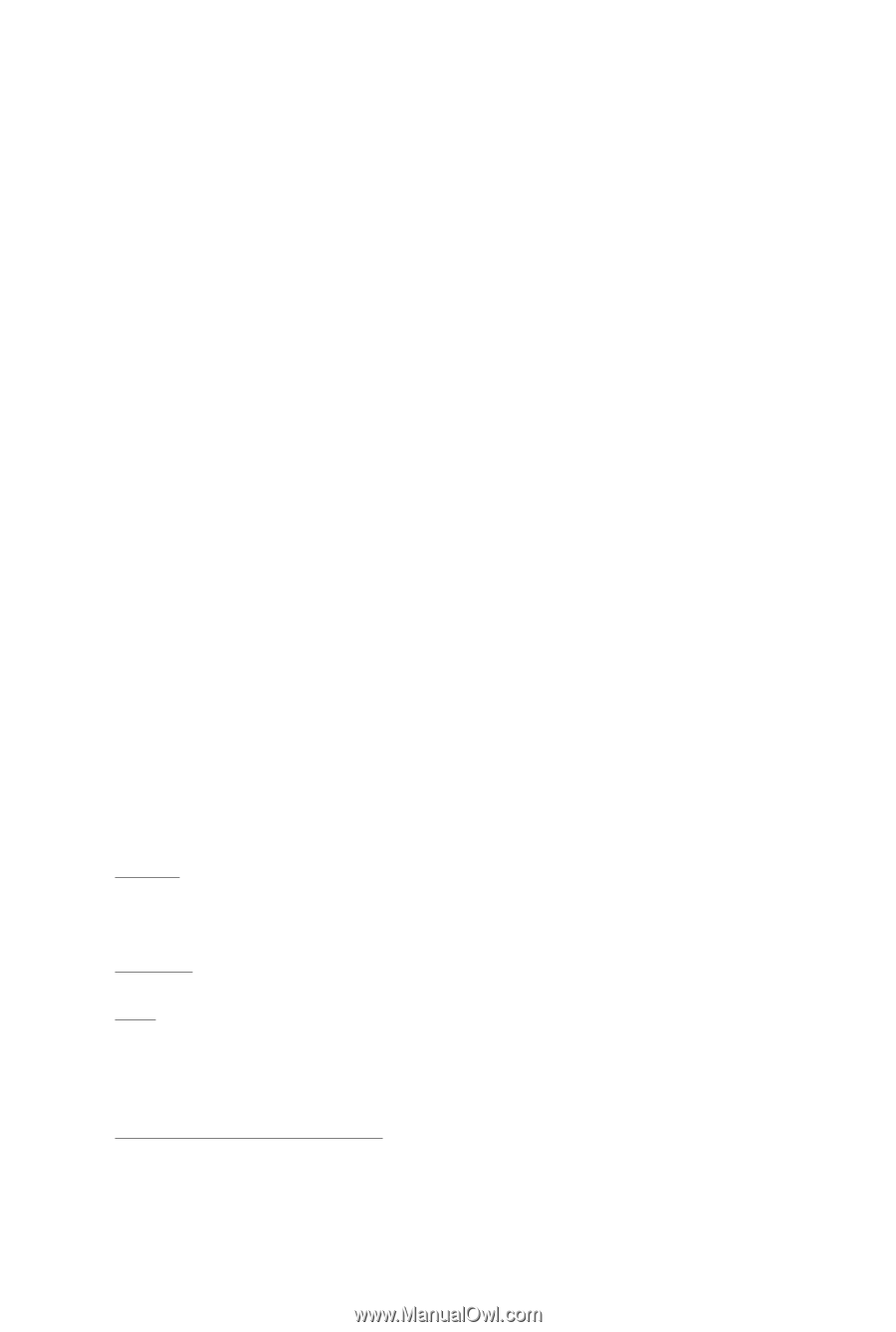
GV-NX96T1GHP/
GV-NX96T512HP/
GV-NX96T512H
GeForce
TM
9600 GT Graphics Accelerator
User's Manual
Rev. 202
12MD-NX96T5HP-202R
Copyright
© 2008 GIGABYTE TECHNOLOGY CO., LTD
Copyright by
GIGA-BYTE TECHNOLOGY CO., LTD. ("GBT")
. No part of this manual may
be reproduced or transmitted
in any form without the expressed, written permission of
GBT
.
Trademarks
Third-party brands and names are the properties of their respective owners.
Notice
Please do not remove any labels on this graphics card. Doing so may void the warranty of this card.
Due to rapid change in technology, some of the specifications might be out of date before publication of this this manual.
The author assumes no responsibility for any errors or omissions that may appear in this document nor does the author
make a commitment to update the information contained herein.
Macrovision corporation product notice:
This product incorporates copyright protection technology that is protected by U.S. patents and other intellectual property
rights. Use of this copyright protection technology must be authorized by Macrovision, and is intended for home and other
limited viewing uses only unless otherwise authorized by Macrovision. Reverse engineering or disassembly is prohibited.