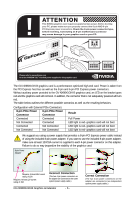Gigabyte GV-NX98X1GHI-B Manual
Gigabyte GV-NX98X1GHI-B Manual
 |
View all Gigabyte GV-NX98X1GHI-B manuals
Add to My Manuals
Save this manual to your list of manuals |
Gigabyte GV-NX98X1GHI-B manual content summary:
- Gigabyte GV-NX98X1GHI-B | Manual - Page 1
GV-NX98X1GHI-B GeForceTM 9800 GX2 Graphics Accelerator User's Manual Rev. 102 12MD-NX98XGB-102R Copyright © 2008 GIGABYTE TECHNOLOGY CO., LTD Copyright by GIGA-BYTE TECHNOLOGY CO., LTD. ("GBT"). No part of this manual date before publication of this this manual. The author assumes no responsibility - Gigabyte GV-NX98X1GHI-B | Manual - Page 2
VGA Card GV-NX98X1GHI-B Mar. 3, 2008 VGA Card GV-NX98X1GHI-B Mar. 3, 2008 - Gigabyte GV-NX98X1GHI-B | Manual - Page 3
DirectX Installation ...12 3.1.3. Driver Installation ...13 3.1.4. Taskbar Icon ...15 3.1.5. Display Properties Pages 16 3.1.6. nView Properties Pages (Note 25 4. Troubleshooting Tips 30 5. Appendix ...31 5.1. How to Reflash the BIOS in MS-DOS Mode 31 5.2. Resolutions and Color Depth Table (In - Gigabyte GV-NX98X1GHI-B | Manual - Page 4
NVIDIA® GeForceTM 9800 GX2 Graphics Processing Unit (GPU) • Supports PCI Express 2.0 • Integrated with 1 GB GDDR3 memory • Supports DirectX 10 • Supports NVIDIA® SLI TM (Scalable Link Interface) technology (Note 1) • Supports 2 DVI-I connectors • Supports HDMI connector • Supports 2 D-Sub connectors - Gigabyte GV-NX98X1GHI-B | Manual - Page 5
2. Hardware Installation 2.1. Board Layout SLI Connector HDMI DVI-I Connector 1 DVI-I Connector 2 HDMI TV Digital LCD Monitor DVI Output or Analog LCD Monitor Analog Monitor DVI-I Connector 2 HDMI DVI-I Connector 1 DVI-I to D-Sub Adapter D-Sub Output - 5 - Hardware Installation - Gigabyte GV-NX98X1GHI-B | Manual - Page 6
is taken from the PCI Express host bus as well as the 8-pin and 6-pin PCI Express power connectors. Without auxiliary power provided to the GV-NX98X1GHI-B graphics card, an LED on the bracket goes red and the graphics card will not boot. In addition, the connector that is not adequately powered - Gigabyte GV-NX98X1GHI-B | Manual - Page 7
APPLY POWER TO YOUR SYSTEM IF THE GRAPHICS CARD IS DAMAGED. In order to ensure that your graphics card can work correctly, please use official GIGABYTE BIOS only. Using non-official GIGABYTE BIOS might cause problem(s) on the graphics card. - 7 - Hardware Installation - Gigabyte GV-NX98X1GHI-B | Manual - Page 8
back of your computer. Step 2. Remove the computer cover. If necessary, consult your computer's manual for help in removing the cover. Step 3. Remove any existing graphics card from your computer. edge connector of the graphics card is securely inserted. GV-NX98X1GHI-B Graphics Accelerator - 8 - - Gigabyte GV-NX98X1GHI-B | Manual - Page 9
card, use the HDMI connector. Connect a HDMI monitor To HDMI To Flat Panel Display Connect a flat panel Connect a D-Sub monitor via DVI-I to D-Sub adapter You are now ready to proceed with the installation of the graphics card driver. Please refer to next chapter for detailed instructions - Gigabyte GV-NX98X1GHI-B | Manual - Page 10
are linked in parallel in an SLI configuration. SLI bridge connector (provided by motherboard manufacturer) Two SLI-ready graphics cards of the same type. (Example: GV-NX98X1GHI-B) GV-NX98X1GHI-B Graphics Accelerator - 10 - - Gigabyte GV-NX98X1GHI-B | Manual - Page 11
3. Software Installation In this manual, we assume that your CD-ROM drive letter to be autorun window (if it does not show up, run "D:\setup.exe"). Then you can follow the instructions to setup your graphics card driver. (Please follow the subsection "3.1.3 Driver Installation" to install the driver - Gigabyte GV-NX98X1GHI-B | Manual - Page 12
achieve better 3D performance. For software MPEG support in Windows 2000 or Windows XP, you must install DirectX first. Users who run Windows XP with Service Pack 2 or above do not need to to restart computer. Then the DirectX 9 installation is completed. GV-NX98X1GHI-B Graphics Accelerator - 12 - - Gigabyte GV-NX98X1GHI-B | Manual - Page 13
the operating system will detect the graphics card automatically and display a New Hardware Found message. The following are stepby-step installation instructions. Step 1: Found New Hardware Wizard: Video Controller (VGA Compatible) Click the Next button to install the driver. (Insert the driver CD - Gigabyte GV-NX98X1GHI-B | Manual - Page 14
2. Click the Next button. The system is installing the components. Step 3. Click the Finish button to restart the computer. Then the driver installation is completed. GV-NX98X1GHI-B Graphics Accelerator - 14 - - Gigabyte GV-NX98X1GHI-B | Manual - Page 15
3.1.4. Taskbar Icon After installing the graphics card driver, you will find an NVIDIA icon in your system tray. Click this icon to open the control panel. Right click the NVIDIA icon to enter the NVIDIA Control Center. You can adjust the properties of the graphics card here. - 15 - Software - Gigabyte GV-NX98X1GHI-B | Manual - Page 16
the GeForce 9800 GX2 tab page to launch the NVIDIA Control Panel. „ All of the NVIDIA control panels have been consolidated into a single application, the NVIDIA Control Panel. Click the Start the NVIDIA Control Panel button to open the NVIDIA Control Panel. GV-NX98X1GHI-B Graphics Accelerator - Gigabyte GV-NX98X1GHI-B | Manual - Page 17
NVIDIA display settings. The categories are: „ 3D Settings „ Display „ Video & Television In the NVIDIA Control Panel, change a view if you want. The supported modes are: „ Standard „ Advanced „ Custom 3D Settings Tasks in the 3D Settings pages allow you to do the following: • Change the image and - Gigabyte GV-NX98X1GHI-B | Manual - Page 18
is recommended that you set to Multi-GPU mode to enhance the graphics card's performance. (Note) This item is present only in Advanced view mode. GV-NX98X1GHI-B Graphics Accelerator - 18 - - Gigabyte GV-NX98X1GHI-B | Manual - Page 19
„ Monitor Temperature Levels To monitor the current temperature of your NVIDIA GPU using NVIDIA nTune utility, please visit NVIDIA's official web site for more information about nTune. Display A variety of display features enable you to further manipulate and configure your display settings to - Gigabyte GV-NX98X1GHI-B | Manual - Page 20
affect any video playback. To change video color settings, go to Adjust Video Color Settings under the Video and TV section from the Start page. GV-NX98X1GHI-B Graphics Accelerator - 20 - - Gigabyte GV-NX98X1GHI-B | Manual - Page 21
setup. Note: Due to an NVIDIA graphics driver limitation, the GV-NX98X1GHI-B currently supports extend mode only (refer to the settings on the next page). Once released, full driver support from NVIDIA will be updated on the GIGABYTE website. (Note 1) This item is present only in Advanced view - Gigabyte GV-NX98X1GHI-B | Manual - Page 22
Clone Mode (Note) Due to an NVIDIA graphics driver limitation, the GV-NX98X1GHI-B currently supports extend mode only (refer to the settings on the top of this page). Once released, full driver support from NVIDIA will be updated on the GIGABYTE website. GV-NX98X1GHI-B Graphics Accelerator - 22 - - Gigabyte GV-NX98X1GHI-B | Manual - Page 23
(2) As one large horizontal desktop (Horizontal span) Horizontal Span mode indicates that both displays in the display pair function as one wide virtual desktop. The width of each display is half the width of the total virtual desktop width. (3) As one large vertical desktop (Vertical span) Vertical - Gigabyte GV-NX98X1GHI-B | Manual - Page 24
of a dedicated video processing core and software that delivers ulta-smooth video playback. For best results, play a video while you make adjustments to the settings. GV-NX98X1GHI-B Graphics Accelerator - 24 - - Gigabyte GV-NX98X1GHI-B | Manual - Page 25
3.1.6. nView Properties Pages (Note) nView is a set of desktop tools designed to help you be more productive when using your graphics card. With nView you can set up multiple desktops to work with your applications. Multiple desktops give you extra desktop areas on which to run your applications so - Gigabyte GV-NX98X1GHI-B | Manual - Page 26
nView display settings for easy software setup. nView Windows properties „ This tab allows you to control window and dialog box placement when using multiple monitors. GV-NX98X1GHI-B Graphics Accelerator - 26 - - Gigabyte GV-NX98X1GHI-B | Manual - Page 27
nView Applications properties „ This tab allows you to control nView settings depending on different applications. nView Desktops properties „ This tab allows you to create up to 32 unique desktops. nView User Interface properties „ This tab allows for customization of the nView user interface. - - Gigabyte GV-NX98X1GHI-B | Manual - Page 28
video playback via the video mirroring control button. nView Hot Keys properties „ This tab lets you perform various actions with shortcut keys or key combinations. GV-NX98X1GHI-B Graphics Accelerator - 28 - - Gigabyte GV-NX98X1GHI-B | Manual - Page 29
nView Mouse properties „ This tab can modify and extend mouse behavior with kinematic actions. nView Tools properties „ This tab can improve nView functionality for mobile and desktop users. - 29 - Software Installation - Gigabyte GV-NX98X1GHI-B | Manual - Page 30
, use the Troubleshooting Guide located in the Windows Help or contact your computer manufacturer. If necessary, adjust your monitor's setting using monitor's adjust panel to make the screen look focused, crisp, and sharp. (Please refer to the monitor's manual.) GV-NX98X1GHI-B Graphics Accelerator - Gigabyte GV-NX98X1GHI-B | Manual - Page 31
5. Appendix 5.1. How to Reflash the BIOS in MS-DOS Mode 1. Extract the downloaded Zip file to your hard disk(s) or floppy disk. This procedure assumes drive A. 2. Restart the computer in MS-DOS mode. (You may need a startup disk to restart the computer in MS-DOS mode.) 3. Change the command prompt - Gigabyte GV-NX98X1GHI-B | Manual - Page 32
1024 1360 x 768 1600 x 900 (16:9) 1600 x 1024 GeForce 9800 GX2 Single Display Standard Modes Refresh Color Depth (bpp) Rate 8bpp(256 3 32bpp(16.7M) True mode 3 3 3 3 3 3 3 3 3 3 3 3 3 X 3 X 3 X 3 X 3 X 3 X 3 X 3 X 3 X 3 X 3 X To be continued... GV-NX98X1GHI-B Graphics Accelerator - 32 - - Gigabyte GV-NX98X1GHI-B | Manual - Page 33
) 60~85 3 3 3 100 3 3 X 1920 x 1440 60~85 3 3 3 2048 x 1536 60~85 3 3 3 2560 x 1600 60 3 3 3 (Dual-Link) * This table is for reference only. The actual resolutions supported depend on the monitor you use. - 33 - Appendix - Gigabyte GV-NX98X1GHI-B | Manual - Page 34
product. Restriction of Hazardous Substances (RoHS) Directive Statement GIGABYTE products have not intended to add and safe from , your household waste disposal service or where you purchased the manual and we will be glad to help you with your effort. GV-NX98X1GHI-B Graphics Accelerator - 34 - - Gigabyte GV-NX98X1GHI-B | Manual - Page 35
Finally, we suggest that you practice other environmentally friendly actions by understanding and using the energy-saving features of this product (where applicable), recycling the inner and outer packaging (including shipping containers) this product was delivered in, and by disposing of or - Gigabyte GV-NX98X1GHI-B | Manual - Page 36
GV-NX98X1GHI-B Graphics Accelerator - 36 -

GV-NX98X1GHI-B
GeForce
TM
9800 GX2 Graphics Accelerator
User's Manual
Rev. 10
2
12MD-NX98XGB-10
2
R
Copyright
© 2008 GIGABYTE TECHNOLOGY CO., LTD
Copyright by
GIGA-BYTE TECHNOLOGY CO., LTD. ("GBT")
. No part of this manual may
be reproduced or transmitted
in any form without the expressed, written permission of
GBT
.
Trademarks
Third-party brands and names are the properties of their respective owners.
Notice
Please do not remove any labels on this graphics card. Doing so may void the warranty of this card.
Due to rapid change in technology, some of the specifications might be out of date before publication of this this manual.
The author assumes no responsibility for any errors or omissions that may appear in this document nor does the author
make a commitment to update the information contained herein.
Macrovision corporation product notice:
This product incorporates copyright protection technology that is protected by U.S. patents and other intellectual property
rights. Use of this copyright protection technology must be authorized by Macrovision, and is intended for home and other
limited viewing uses only unless otherwise authorized by Macrovision. Reverse engineering or disassembly is prohibited.