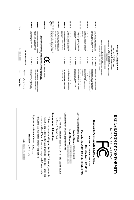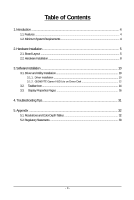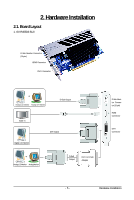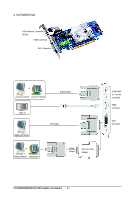Gigabyte GV-R455D3-512I Manual
Gigabyte GV-R455D3-512I Manual
 |
UPC - 818313006578
View all Gigabyte GV-R455D3-512I manuals
Add to My Manuals
Save this manual to your list of manuals |
Gigabyte GV-R455D3-512I manual content summary:
- Gigabyte GV-R455D3-512I | Manual - Page 1
GV-R455D3-512I/ GV-R435OC-512I ATI RadeonTM HD 4550/4350 Graphics Accelerator User's Manual Rev. 101 12MM-RV710S-101R Copyright © 2008 GIGABYTE TECHNOLOGY CO., LTD Copyright by GIGA-BYTE TECHNOLOGY CO., LTD. ("GBT"). No part of this manual graphics card. Doing so may void the warranty of this card. - Gigabyte GV-R455D3-512I | Manual - Page 2
VGA Card GV-R455D3-512I/GV-R435OC-512I Oct. 7, 2008 VGA Card GV- R 4 5 5 D 3 - 5 1 2 I / GV- R 4 3 5 O C - 5 1 2 I Oct. 7, 2008 - Gigabyte GV-R455D3-512I | Manual - Page 3
Hardware Installation ...8 3. Software Installation 10 3.1. Driver and Utility Installation 10 3.1.1. Driver Installation ...10 3.1.2. GIGABYTE Gamer HUD Lite on Driver Disk 12 3.2. Taskbar Icon ...14 3.3. Display Properties Pages 16 4. Troubleshooting Tips 31 5. Appendix ...32 5.1. Resolutions - Gigabyte GV-R455D3-512I | Manual - Page 4
and certified to conform to safety regulations. (For the list of certified power supplies, go to http://ati.amd.com/certifiedpsu.) • Operating System - Windows® Vista - Windows® XP with Service Pack 2 (SP2) - Windows® XP Professional x64 Edition GV-R455D3(R435OC)-512I Graphics Accelerator - 4 - - Gigabyte GV-R455D3-512I | Manual - Page 5
2. Hardware Installation 2.1. Board Layout 1. GV-R455D3-512I D-Sub Monitor Connector (15-pin) HDMI Connector DVI-I Connector or Analog LCD Monitor Analog CRT Monitor D-Sub Output HDMI TV Digital LCD Monitor DVI Output or Analog LCD Monitor Analog Monitor D-Sub Output DVI-I to D-Sub Adapter - Gigabyte GV-R455D3-512I | Manual - Page 6
Connector or Analog LCD Monitor Analog CRT Monitor D-Sub Output HDMI TV Digital LCD Monitor DVI Output or Analog LCD Monitor Analog Monitor D-Sub Output DVI-I to D-Sub Adapter D-Sub Monitor Connector (15-pin) HDMI Connector DVI-I Connector GV-R455D3(R435OC)-512I Graphics Accelerator - 6 - - Gigabyte GV-R455D3-512I | Manual - Page 7
The entire Radeon HD 4550/4350 series support HDMI output which can handle both audio and video signals. However, audio output from the onboard audio controller or the external sound card will be disabled when HDMI output is activated. If no need for HDMI output function, set the onboard audio - Gigabyte GV-R455D3-512I | Manual - Page 8
To D-Sub Monitor To HDMI Monitor To Flat Panel Display Connect an HDMI monitor Connect a flat panel display You are now ready to proceed with the installation of the graphics card driver. Please refer to next chapter for detailed instructions. GV-R455D3(R435OC)-512I Graphics Accelerator - 8 - - Gigabyte GV-R455D3-512I | Manual - Page 9
graphics cards of the same chipset on a CrossFireX-supported motherboard (Figure 1). Then users can enable the CrossFireX technology through the graphics card driver. Two CrossFire graphics cards of the same type. (Example: GV-RX16P128P-RH) Figure 1 Step 2: After installing graphics card driver - Gigabyte GV-R455D3-512I | Manual - Page 10
the Install button. Step 2: Select the displayed language and then click Next. For software MPEG support in Windows XP, you must install DirectX first. Users who run Windows XP with Service Pack 2 or above do not need to install DirectX separately. GV-R455D3(R435OC)-512I Graphics Accelerator - 10 - - Gigabyte GV-R455D3-512I | Manual - Page 11
Setp 4: Click the Express or Custom icon and then click Next. Step 5: Click the Accept button. The system is installing the components. Step 6: Click the Finish button to restart the computer. Then the driver installation is completed. - 11 - Software Installation - Gigabyte GV-R455D3-512I | Manual - Page 12
Gamer HUD Lite on Driver Disk Step 1: Click the GIGABYTE Gamer HUD Lite item. Step 2: Choose the language for the installation and the components. Step 5: Click the Finish button. Then the installation of the GIGABYTE Gamer HUD Lite is completed. GV-R455D3(R435OC)-512I Graphics Accelerator - 12 - - Gigabyte GV-R455D3-512I | Manual - Page 13
the utility optimize the GPU/memory frequency settings Allows you to manually configure the GPU/Memory frequency settings Displays the GPU usage and temperature, the GPU usage/thermal curve, and your graphics card information Opens Help page Incorrectly doing overclock/overvoltage may result in - Gigabyte GV-R455D3-512I | Manual - Page 14
Control Center. The ATI Catalyst Control Center is used to configure all your graphics card settings. Right-click the ATI icon to enter the ATI Catalyst Control Center. Or you can right-click on the desktop and select Catalyst(TM) Control Center. GV-R455D3(R435OC)-512I Graphics Accelerator - 14 - - Gigabyte GV-R455D3-512I | Manual - Page 15
1: Go to Start > Control Panel > Hardware and Sound > Manage audio devices. Figure 1 Figure 2 Figure 3 Step 2: In the Manage audio devices dialog box, click the Playback tab. Using the picture to the left as the example, to set HDMI audio to be the default Sound Playback device, select Digital - Gigabyte GV-R455D3-512I | Manual - Page 16
desktop and select Personalize, then the Personalization windows will show up. Select Display Settings to HDMI+DVI HDMI+CRT GV-R455D3-512I Yes Yes Yes Yes Yes GV-R435OC-512I Yes Yes Yes Yes Yes (Note 1) By a DVI-to-D-Sub adapter. (Note 2) By a D-Sub-to-DVI adapter. GV-R455D3(R435OC)-512I Graphics - Gigabyte GV-R455D3-512I | Manual - Page 17
to the basic settings and advanced features of your ATI graphics products. You can switch between Basic View and Advanced View Video Converter This wizard assists you to convert videos from one file format to another. Step 1: Select Avivo Video Converter, then click Go. Step 2: Select the video - Gigabyte GV-R455D3-512I | Manual - Page 18
configure display setting for desktop viewing. HydraVision Configuration Settings This wizard will take you to set up the HydraVision Configuration based on your own preference. GV-R455D3(R435OC)-512I Graphics Accelerator - 18 - - Gigabyte GV-R455D3-512I | Manual - Page 19
and software information about the installed graphics card. Graphics Software Provides software information including driver version, CATALYST version, Direct 3D version and so on. Graphics Hardware Provides hardware information including graphics chipset, BIOS version, memory size, core clock - Gigabyte GV-R455D3-512I | Manual - Page 20
of your ATI graphics card. View Properties: The CATALYST Control Center dashboard supports three types of graphics setting or opening an application. A Hotkey is a combination of a modifier key or keys, such as Ctrl, Alt, or Shift, and any letter from the alphabet. GV-R455D3(R435OC)-512I Graphics - Gigabyte GV-R455D3-512I | Manual - Page 21
, and 3D applications. Define and save your own personal video settings that can be quickly activated manually, through a Hotkey, or by file association. Note: A profile applies to a specific graphics card. If there is more than one graphics card installed in your computer, you need to select the - Gigabyte GV-R455D3-512I | Manual - Page 22
your product, or generate a problem report should you require technical support. The Catalyst Control Center Help feature offers the following options: Help for this Page Help Contents ... Go to ATI.com About Catalyst Control Center ... GV-R455D3(R435OC)-512I Graphics Accelerator - 22 - - Gigabyte GV-R455D3-512I | Manual - Page 23
The stretch vertically and horizontally options are not supported on systems running Windows Vista. Display Options: The Display Options aspect Option to prevent screen flicker when detecting a display. Note: On systems Windows XP, this page will show up the 3D Refresh Rate Override item. Use 3D - Gigabyte GV-R455D3-512I | Manual - Page 24
horizontal and vertical sync or enable composite sync. AvivoTM Color Use AvivoTM Color for ATI graphics cards that support per-display color settings. Independently set the hue, saturation, and temperature for each attached and enabled display. GV-R455D3(R435OC)-512I Graphics Accelerator - 24 - - Gigabyte GV-R455D3-512I | Manual - Page 25
that rapidly configures your application. Anti-Aliasing Anti-Aliasing (AA) is a rendering technique designed to remove jagged edges, shimmering, and pixelation problems that are common in rendered 3D images. Rather than determining the color to display for each pixel by sampling a single location - Gigabyte GV-R455D3-512I | Manual - Page 26
important consideration. • Setting for quality is best used when high surface detail is required, especially if the animated object rotates or moves into the background. GV-R455D3(R435OC)-512I Graphics Accelerator - 26 - - Gigabyte GV-R455D3-512I | Manual - Page 27
, consult the documentation of your 3D application. Note: The Alternate Pixel center Direct 3D setting is not supported on systems running Windows Vista. This setting corrected a corruption problem that occurred with some older games that should not occur with modern games. Color: Adjust the overall - Gigabyte GV-R455D3-512I | Manual - Page 28
Color page to fine tune the color of standard definition video (720x480) to make the color more or less vibrant and to remove excess red from skin tones. You can preview your changes before applying them. Note: This page is only for Windows Vista. GV-R455D3(R435OC)-512I Graphics Accelerator - 28 - - Gigabyte GV-R455D3-512I | Manual - Page 29
. Theater Mode Use Theater Mode to change the way you view streaming video. Note: • These settings will only affect applications with video overlay support. Extended Desktop Mode is not supported on systems running Windows Vista. • This item will be available when you connect two monitors. All - Gigabyte GV-R455D3-512I | Manual - Page 30
obtain the ATI recommended speeds for the graphics processor clock and video memory clock. Alternatively, manually set these speeds to meet your single display by combining the processing power of two or more Graphics Processing Units (GPUs). GV-R455D3(R435OC)-512I Graphics Accelerator - 30 - - Gigabyte GV-R455D3-512I | Manual - Page 31
press . After getting into Safe Mode, in Device Manager check whether the driver for the graphics card is correct. For more assistance, use the Troubleshooting Guide located in the Windows Help or contact your computer manufacturer. If necessary, adjust your monitor's setting using monitor - Gigabyte GV-R455D3-512I | Manual - Page 32
1440 1856 x 1392 1920 x 1080 1920 x 1200 1920 x 1400 2048 x 1536 RadeonTM HD 4550/4350 Series 2D Single Display Modes Refresh Color Depth (bpp) Rate 8bpp(256 color) 16bpp(65K only. The actual resolutions supported depend on the monitor you use. GV-R455D3(R435OC)-512I Graphics Accelerator - 32 - - Gigabyte GV-R455D3-512I | Manual - Page 33
" product. Restriction of Hazardous Substances (RoHS) Directive Statement GIGABYTE products have not intended to add and safe from hazardous government office, your household waste disposal service or where you purchased the product manual and we will be glad to help you with your effort. - Gigabyte GV-R455D3-512I | Manual - Page 34
substances are not released into the environment and are disposed of properly. China Restriction of Hazardous Substances Table The following table is supplied in compliance with China's Restriction of Hazardous Substances (China RoHS) requirements: GV-R455D3(R435OC)-512I Graphics Accelerator - 34 -
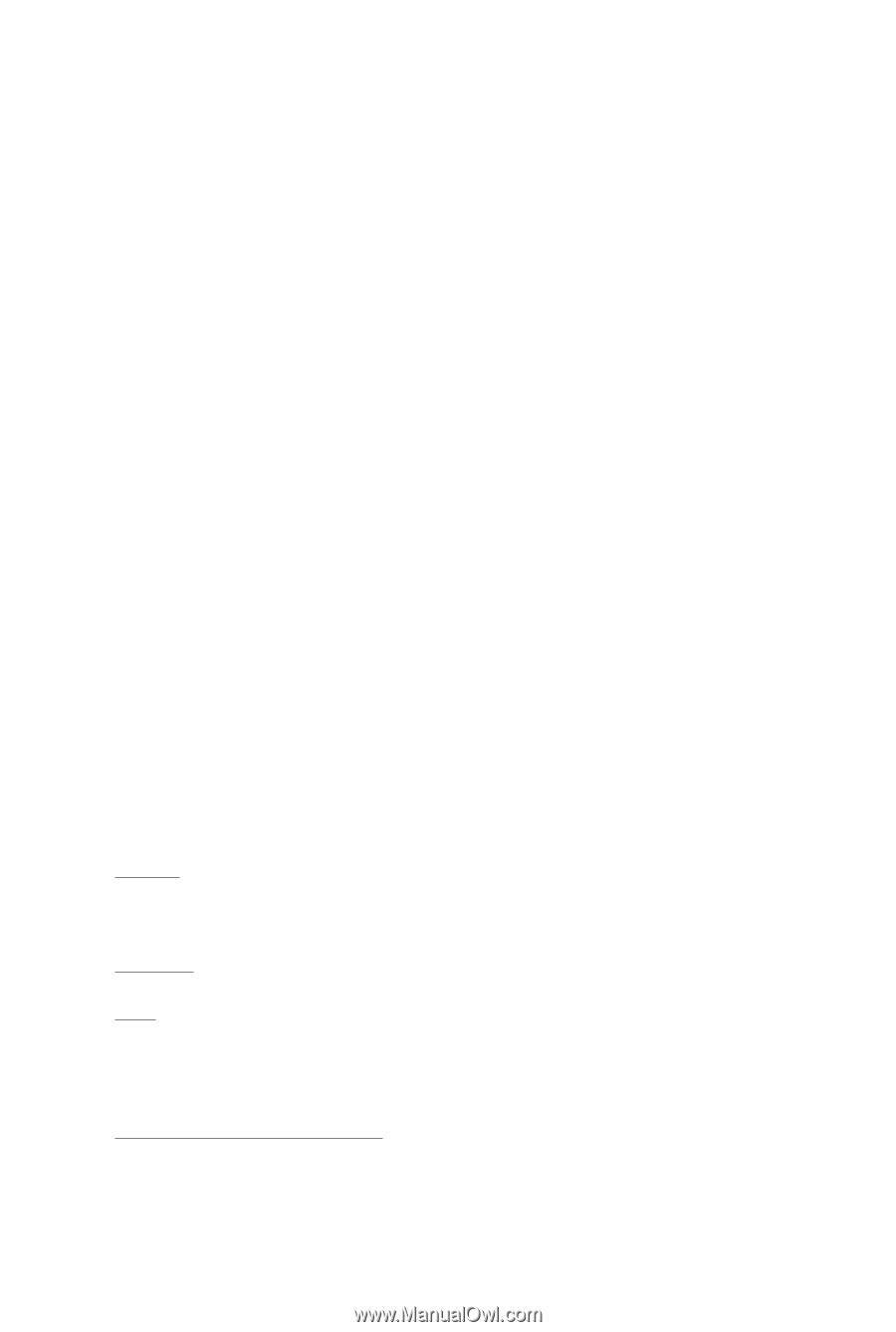
GV-R455D3-512I/
GV-R435OC-512I
ATI Radeon
TM
HD 4550/4350 Graphics Accelerator
User's Manual
Rev. 101
12MM-RV710S-101R
Copyright
© 2008 GIGABYTE TECHNOLOGY CO., LTD
Copyright by
GIGA-BYTE TECHNOLOGY CO., LTD. ("GBT")
. No part of this manual may
be reproduced or transmitted
in any form without the expressed, written permission of
GBT
.
Trademarks
Third-party brands and names are the properties of their respective owners.
Notice
Please do not remove any labels on this graphics card. Doing so may void the warranty of this card.
Due to rapid change in technology, some of the specifications might be out of date before publication of this this manual.
The author assumes no responsibility for any errors or omissions that may appear in this document nor does the author
make a commitment to update the information contained herein.
Macrovision corporation product notice:
This product incorporates copyright protection technology that is protected by U.S. patents and other intellectual property
rights. Use of this copyright protection technology must be authorized by Macrovision, and is intended for home and other
limited viewing uses only unless otherwise authorized by Macrovision. Reverse engineering or disassembly is prohibited.