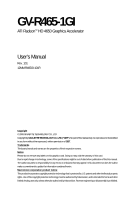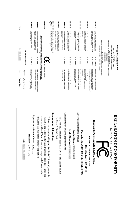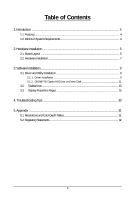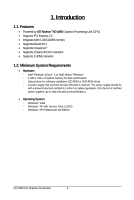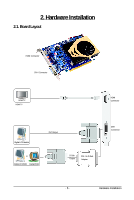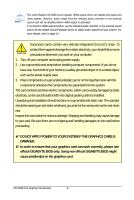Gigabyte GV-R465-1GI Manual
Gigabyte GV-R465-1GI Manual
 |
View all Gigabyte GV-R465-1GI manuals
Add to My Manuals
Save this manual to your list of manuals |
Gigabyte GV-R465-1GI manual content summary:
- Gigabyte GV-R465-1GI | Manual - Page 1
GV-R465-1GI ATI RadeonTM HD 4650 Graphics Accelerator User's Manual Rev. 101 12MM-R465GI-101R Copyright © 2008 GIGABYTE TECHNOLOGY CO., LTD Copyright by GIGA-BYTE TECHNOLOGY CO., LTD. ("GBT"). No part of this manual the specifications might be out of date before publication of this this manual. The - Gigabyte GV-R465-1GI | Manual - Page 2
VGA Card GV-R465-1GI Oct. 9, 2008 VGA Card GV-R465-1GI Oct. 9, 2008 - Gigabyte GV-R465-1GI | Manual - Page 3
Hardware Installation ...7 3. Software Installation ...9 3.1. Driver and Utility Installation 9 3.1.1. Driver Installation ...9 3.1.2. GIGABYTE Gamer HUD Lite on Driver Disk 11 3.2. Taskbar Icon ...13 3.3. Display Properties Pages 15 4. Troubleshooting Tips 30 5. Appendix ...31 5.1. Resolutions - Gigabyte GV-R465-1GI | Manual - Page 4
4650 Graphics Processing Unit (GPU) • Supports PCI Express 2.0 • Integrated with 1 GB GDDR2 memory • Supports DirectX 10.1 • Supports CrossFireXTM • Supports 1 Dual-Link DVI-I connector • Supports Vista - Windows® XP with Service Pack 2 (SP2) - Windows® XP Professional x64 Edition GV-R465-1GI Graphics Accelerator - Gigabyte GV-R465-1GI | Manual - Page 5
2. Hardware Installation 2.1. Board Layout HDMI Connector DVI-I Connector HDMI TV HDMI TV HDMI Connector Digital LCD Monitor DVI Output or Analog LCD Monitor Analog Monitor D-Sub Output DVI-I to D-Sub Adapter DVI-I Connector - 5 - Hardware Installation - Gigabyte GV-R465-1GI | Manual - Page 6
The entire Radeon HD 4650 series support HDMI output which can handle both audio and video signals that your graphics card can work correctly, please use official GIGABYTE BIOS only. Using non-official GIGABYTE BIOS might cause problem(s) on the graphics card. GV-R465-1GI Graphics Accelerator - 6 - - Gigabyte GV-R465-1GI | Manual - Page 7
monitor To HDMI Monitor To Flat Panel Display Connect a flat panel display You are now ready to proceed with the installation of the graphics card driver. Please refer to next chapter for detailed instructions. - 7 - Hardware Installation - Gigabyte GV-R465-1GI | Manual - Page 8
CrossFireX-supported motherboard (Figure 1). Then users can enable the CrossFireX technology through the graphics card driver. Two CrossFire graphics cards of the same type. (Example: GV-RX16P128P- select the Enable CrossFireTM check box (Figure 2). Figure 2 GV-R465-1GI Graphics Accelerator - 8 - - Gigabyte GV-R465-1GI | Manual - Page 9
.exe program.) Step 1: Click the Install Display Driver item. Step 3: Click the Install button. Step 2: Select the displayed language and then click Next. For software MPEG support in Windows XP, you must install DirectX first. Users who run Windows XP with Service Pack 2 or above do not need to - Gigabyte GV-R465-1GI | Manual - Page 10
Setp 4: Click the Express or Custom icon and then click Next. Step 5: Click the Accept button. The system is installing the components. Step 6: Click the Finish button to restart the computer. Then the driver installation is completed. GV-R465-1GI Graphics Accelerator - 10 - - Gigabyte GV-R465-1GI | Manual - Page 11
Gamer HUD Lite on Driver Disk Step 1: Click the GIGABYTE Gamer HUD Lite item. Step 2: Choose the language for the installation and click the installing the components. Step 5: Click the Finish button. Then the installation of the GIGABYTE Gamer HUD Lite is completed. - 11 - Software Installation - Gigabyte GV-R465-1GI | Manual - Page 12
GIGABYTE Gamer HUD Lite allows you to adjust the the working frequency of the GPU and video memory. Help page Displays the current operating frequency Automatically optimizes the frequency Hardware Monitor Enables manual Auto-Optimized is set to Disable. GV-R465-1GI Graphics Accelerator - 12 - - Gigabyte GV-R465-1GI | Manual - Page 13
3.2. Taskbar Icon After installation of the display driver, you will find an ATI icon in the notification area. Right-click the icon to enter the ATI Catalyst Control Center. The ATI Catalyst Control - Gigabyte GV-R465-1GI | Manual - Page 14
audio to be the default Sound Playback device, select Digital Output Device (HDMI). Otherwise, select Digital Output Device (SPDIF), which is the onboard audio controller. GV-R465-1GI Graphics Accelerator - 14 - - Gigabyte GV-R465-1GI | Manual - Page 15
change the color quality. Click the Advanced button for advanced settings. Display Matrix Model CRT+DVI CRT+CRT DVI +DVI HDMI+DVI HDMI+CRT (Note ) GV-R465-1GI No No No Yes Yes (Note) By a DVI-to-D-Sub adapter. - 15 - Software Installation - Gigabyte GV-R465-1GI | Manual - Page 16
the video file to be converted. Step 3: In the Output Folder area, select the destination folder where the new file will be located. Click Next. GV-R465-1GI Graphics Accelerator - 16 - - Gigabyte GV-R465-1GI | Manual - Page 17
Step 4: In the Output Video Format list, select a file format for the new file. If you wish to change the name of the new file, enter the new name in the Output File area. Finally, click Next to start file conversion. The video file has been successfully converted. „ Setup my display configuration - Gigabyte GV-R465-1GI | Manual - Page 18
card. „ Graphics Software Provides software information including driver version, CATALYST version, Direct 3D version and so on. „ Graphics Hardware Provides hardware information including graphics chipset, BIOS version, memory size, core clock and so on. GV-R465-1GI Graphics Accelerator - 18 - - Gigabyte GV-R465-1GI | Manual - Page 19
page allows you to configure all of the many available settings of your ATI graphics card. View Properties: The CATALYST Control Center dashboard supports three types of views: Basic View/ Advanced View/ Custom View. „ Basic View The Basic view is the default view when CATALYST Control Center - Gigabyte GV-R465-1GI | Manual - Page 20
video settings that can be quickly activated manually, through a Hotkey, or by file association. Note: A profile applies to a specific graphics card. If there is more than Menu „ Select a Language ... „ Select a Skin ... „ Restore Factory Defaults ... GV-R465-1GI Graphics Accelerator - 20 - - Gigabyte GV-R465-1GI | Manual - Page 21
Catalyst Control Center Help feature allows you to access the comprehensive online help, register your product, or generate a problem report should you require technical support. The Catalyst Control Center Help feature offers the following options: „ Help for this Page „ Help Contents ... „ Go to - Gigabyte GV-R465-1GI | Manual - Page 22
environment. Note: The stretch vertically and horizontally options are not supported on systems running Windows Vista. Display Options: The Display Options aspect gives you additional control or game has a default refresh rate that is lower than optimal. GV-R465-1GI Graphics Accelerator - 22 - - Gigabyte GV-R465-1GI | Manual - Page 23
can also adjust the horizontal and vertical sync or enable composite sync. „ AvivoTM Color Use AvivoTM Color for ATI graphics cards that support per-display color settings. Independently set the hue, saturation, and temperature for each attached and enabled display. - 23 - Software Installation - Gigabyte GV-R465-1GI | Manual - Page 24
(AA) is a rendering technique designed to remove jagged edges, shimmering, and pixelation problems that are common in rendered 3D images. Rather than determining the color to display for exceptional levels of image quality while maintaining performance. GV-R465-1GI Graphics Accelerator - 24 - - Gigabyte GV-R465-1GI | Manual - Page 25
„ Anisotropic Filtering Anisotropic Filtering is a technique that preserves detail on surfaces that have three-dimensional perspective and fade away into the background. It works best when used in conjunction with Mipmapping. Anisotropic Filtering can be set to favor either an increase in system - Gigabyte GV-R465-1GI | Manual - Page 26
problem that occurred with some older games that should not occur with modern games. Color: Adjust the overall richness of color by using the Gamma control. To adjust the overall brightness use the Brightness control, and the overall contrast use the Contrast control. GV-R465-1GI Graphics - Gigabyte GV-R465-1GI | Manual - Page 27
video settings choose one of the video presets. Note: These settings will only affect applications with video overlay support. „ Basic Color Use the Avivo Color: Basic option to manually set Gamma, Brightness, Contrast, Saturation, and Tint for video playback. Note: Certain video formats do not - Gigabyte GV-R465-1GI | Manual - Page 28
• These settings will only affect applications with video overlay support. Extended Desktop Mode is not supported on systems running Windows Vista. • This item will be available when you connect two will only affect applications with video overlay support. GV-R465-1GI Graphics Accelerator - 28 - - Gigabyte GV-R465-1GI | Manual - Page 29
clock configuration utility to obtain the ATI recommended speeds for the graphics processor clock and video memory clock. Alternatively, manually set these speeds to meet your specific requirements. Finally, Overdrive can be configured to run when the computer is booted or only when running 3D - Gigabyte GV-R465-1GI | Manual - Page 30
, use the Troubleshooting Guide located in the Windows Help or contact your computer manufacturer. If necessary, adjust your monitor's setting using monitor's adjust panel to make the screen look focused, crisp, and sharp. (Please refer to the monitor's manual.) GV-R465-1GI Graphics Accelerator - Gigabyte GV-R465-1GI | Manual - Page 31
1800 x 1440 1856 x 1392 1920 x 1080 1920 x 1200 1920 x 1400 2048 x 1536 RadeonTM HD 4650 Series 2D Single Display Modes Refresh Color Depth (bpp) Rate 8bpp(256 color) 16bpp(65K color) (Hz are for reference only. The actual resolutions supported depend on the monitor you use. - 31 - Appendix - Gigabyte GV-R465-1GI | Manual - Page 32
product. Restriction of Hazardous Substances (RoHS) Directive Statement GIGABYTE products have not intended to add and safe from office, your household waste disposal service or where you purchased the manual and we will be glad to help you with your effort. GV-R465-1GI Graphics Accelerator - 32 - - Gigabyte GV-R465-1GI | Manual - Page 33
Finally, we suggest that you practice other environmentally friendly actions by understanding and using the energy-saving features of this product (where applicable), recycling the inner and outer packaging (including shipping containers) this product was delivered in, and by disposing of or - Gigabyte GV-R465-1GI | Manual - Page 34
GV-R465-1GI Graphics Accelerator - 34 -
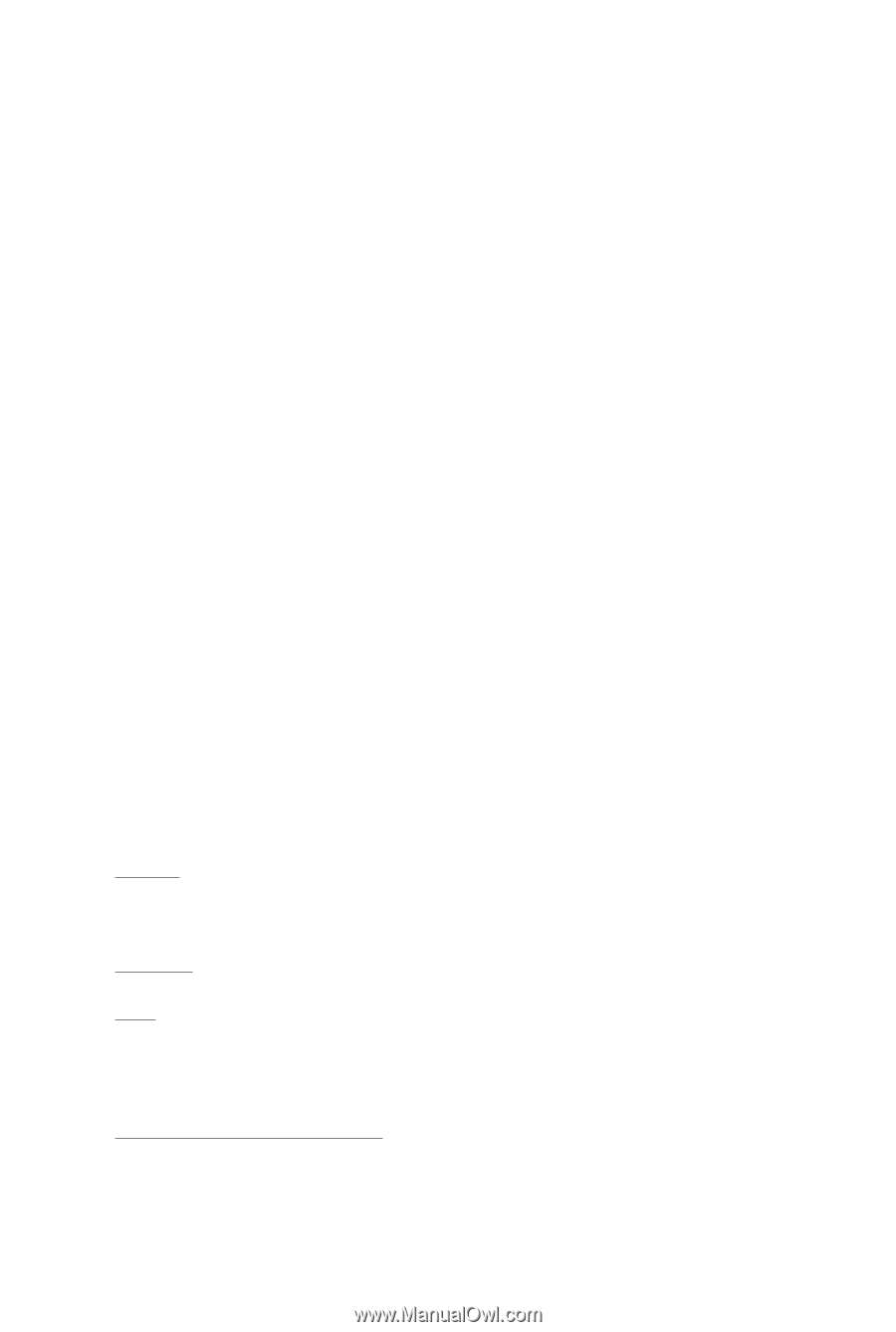
GV-R465-1GI
ATI Radeon
TM
HD 4650 Graphics Accelerator
User's Manual
Rev. 101
12MM-R465GI-101R
Copyright
© 2008 GIGABYTE TECHNOLOGY CO., LTD
Copyright by
GIGA-BYTE TECHNOLOGY CO., LTD. ("GBT")
. No part of this manual may
be reproduced or transmitted
in any form without the expressed, written permission of
GBT
.
Trademarks
Third-party brands and names are the properties of their respective owners.
Notice
Please do not remove any labels on this graphics card. Doing so may void the warranty of this card.
Due to rapid change in technology, some of the specifications might be out of date before publication of this this manual.
The author assumes no responsibility for any errors or omissions that may appear in this document nor does the author
make a commitment to update the information contained herein.
Macrovision corporation product notice:
This product incorporates copyright protection technology that is protected by U.S. patents and other intellectual property
rights. Use of this copyright protection technology must be authorized by Macrovision, and is intended for home and other
limited viewing uses only unless otherwise authorized by Macrovision. Reverse engineering or disassembly is prohibited.