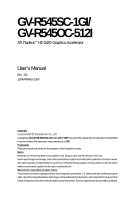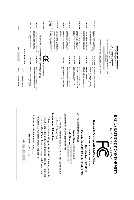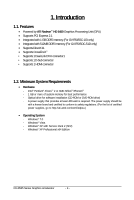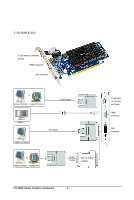Gigabyte GV-R545SC-1GI Manual
Gigabyte GV-R545SC-1GI Manual
 |
UPC - 818313009999
View all Gigabyte GV-R545SC-1GI manuals
Add to My Manuals
Save this manual to your list of manuals |
Gigabyte GV-R545SC-1GI manual content summary:
- Gigabyte GV-R545SC-1GI | Manual - Page 1
GV-R545SC-1GI/ GV-R545OC-512I ATI RadeonTM HD 5450 Graphics Accelerator User's Manual Rev. 101 12MM-R545S-101R Copyright © 2010 GIGABYTE TECHNOLOGY CO., LTD Copyright by GIGA-BYTE TECHNOLOGY CO., LTD. ("GBT"). No part of this manual may be reproduced or transmitted in any form without the expressed, - Gigabyte GV-R545SC-1GI | Manual - Page 2
VGA Card GV-R545OC-512I/GV-R545SC-1GI Jan. 08, 2010 VGA Card GV- R 5 4 5 O C - 5 1 2 I / GV- R 5 4 5 S C - 1 G I Jan. 08, 2010 - Gigabyte GV-R545SC-1GI | Manual - Page 3
Board Layout ...5 2.2. Hardware Installation ...8 3. Software Installation ...9 3.1. Driver and Utility Installation 9 3.1.1. Driver Installation ...9 3.2. Taskbar Icon ...11 3.3. Display Properties Pages 13 4. Troubleshooting Tips 26 5. Appendix ...27 5.1. Resolutions and Color Depth Tables 27 - Gigabyte GV-R545SC-1GI | Manual - Page 4
1.1. Features • Powered by ATI RadeonTM HD 5450 Graphics Processing Unit (GPU) • Supports PCI Express 2.1 • Integrated with 1 GB DDR3 memory (For GV-R545SC-1GI only) • Integrated with 512MB DDR3 memory (For GV-R545OC-512I only) • Supports DirectX 11 • Supports CrossFireXTM • Supports 1 Dual-Link - Gigabyte GV-R545SC-1GI | Manual - Page 5
2. Hardware Installation 2.1. Board Layout 1. GV-R545SC-1GI D-Sub Monitor Connector (15-pin) HDMI Connector DVI-I Connector or Analog LCD Monitor Analog CRT Monitor D-Sub Output HDMI TV HDMI TV Digital - Gigabyte GV-R545SC-1GI | Manual - Page 6
2. GV-R545OC-512I D-Sub Monitor Connector (15-pin) HDMI Connector DVI-I Connector or Analog LCD Monitor Analog CRT Monitor D-Sub Output Analog Monitor D-Sub Output DVI-I to D-Sub Adapter D-Sub Monitor Connector (15-pin) HDMI Connector DVI-I Connector GV-R545 Series Graphics Accelerator - 6 - - Gigabyte GV-R545SC-1GI | Manual - Page 7
The entire Radeon HD 5450 series support HDMI output which can handle both audio and video signals. However, audio output from the onboard audio controller or the external sound card will be disabled when HDMI output is activated. If no need for HDMI output function, set the onboard audio controller - Gigabyte GV-R545SC-1GI | Manual - Page 8
Monitor To Flat Panel Display Connect an HDMI monitor Connect a flat panel display You are now ready to proceed with the installation of the graphics card driver. Please refer to next chapter for detailed instructions. GV-R545 Series Graphics Accelerator - 8 - - Gigabyte GV-R545SC-1GI | Manual - Page 9
.exe program.) Step 1: Click the Install Display Driver item. Step 3: Click the Install button. Step 2: Select the displayed language and then click Next. For software MPEG support in Windows XP, you must install DirectX first. Users who run Windows XP with Service Pack 2 or above do not need to - Gigabyte GV-R545SC-1GI | Manual - Page 10
Setp 4: Click the Express or Custom icon and then click Next. Step 5: Click the Accept button. The system is installing the components. Step 6: Click the Finish button to restart the computer. Then the driver installation is completed. GV-R545 Series Graphics Accelerator - 10 - - Gigabyte GV-R545SC-1GI | Manual - Page 11
of the display driver, you will find an ATI icon in the notification area. Right-click the icon to enter the ATI Catalyst Control Center. The ATI Catalyst Control Center is used to configure all your graphics card settings. Right-click the ATI icon to enter the ATI Catalyst Control Center - Gigabyte GV-R545SC-1GI | Manual - Page 12
audio to be the default Sound Playback device, select Digital Output Device (HDMI). Otherwise, select Digital Output Device (SPDIF), which is the onboard audio controller. GV-R545 Series Graphics Accelerator - 12 - - Gigabyte GV-R545SC-1GI | Manual - Page 13
Click the Advanced button for advanced settings. Display Matrix Model CRT+DVI CRT+CRT (Note 1) DVI +DVI (Note 2) HDMI+DVI HDMI+CRT GV-R545SC-1GI Yes Yes Yes Yes Yes GV-R545OC-512I Yes Yes Yes Yes Yes (Note 1) By a DVI-to-D-Sub adapter.(optional) (Note 2) By a HDMI to DVI adapter.(optional) - 13 - Gigabyte GV-R545SC-1GI | Manual - Page 14
features of your ATI graphics products. videos from one file format to another. Step 1: Select Avivo Video Converter, then click Go. Step 2: Select the video file to be converted. Step 3: In the Output Folder area, select the destination folder where the new file will be located. Click Next. GV - Gigabyte GV-R545SC-1GI | Manual - Page 15
the name of the new file, enter the new name in the Output File area. Finally, click Next to start file conversion. The video file has been successfully converted. „ Setup my display configuration This wizard allows you to configure display setting for desktop viewing. „ HydraVision Configuration - Gigabyte GV-R545SC-1GI | Manual - Page 16
balanced setting. „ Video Playback Use this option to optimize video playback in different room environment or to select how video playback appears on information about the installed graphics card. „ Graphics Software Provides software information including driver version, CATALYST version, Direct - Gigabyte GV-R545SC-1GI | Manual - Page 17
Advanced View The Advanced page allows you to configure all of the many available settings of your ATI graphics card. View Properties: The CATALYST Control Center dashboard supports three types of views. Hotkeys Properties: The Hotkeys Manager allows you to create shortcut key combinations to - Gigabyte GV-R545SC-1GI | Manual - Page 18
video settings that can be quickly activated manually, through a Hotkey, or by file association. Note: A profile applies to a specific graphics card. If there is more than one graphics card Tray Menu „ Select a Language ... „ Restore Factory Defaults ... GV-R545 Series Graphics Accelerator - 18 - - Gigabyte GV-R545SC-1GI | Manual - Page 19
Catalyst Control Center Help feature allows you to access the comprehensive online help, register your product, or generate a problem report should you require technical support. The Catalyst Control Center Help feature offers the following options: „ Help for this Page „ Help Contents ... „ Go to - Gigabyte GV-R545SC-1GI | Manual - Page 20
control, and the overall contrast use the Contrast control. Display Options: Choose one of the Display Detection Option to prevent screen flicker when detecting a display. GV-R545 Series Graphics Accelerator - 20 - - Gigabyte GV-R545SC-1GI | Manual - Page 21
that rapidly configures your application. „ Anti-Aliasing Anti-Aliasing (AA) is a rendering technique designed to remove jagged edges, shimmering, and pixelation problems that are common in rendered 3D images. Rather than determining the color to display for each pixel by sampling a single location - Gigabyte GV-R545SC-1GI | Manual - Page 22
. „ CATALYST® A.I. Catalyst® A.I. makes use of ATI's new texture analyzer technology to optimize performance in 3D applications are loaded to determine the best and fastest way to display them. GV-R545 Series Graphics Accelerator „ Mipmap Detail Level Mipmapping is a texturing technique - Gigabyte GV-R545SC-1GI | Manual - Page 23
„ All Settings The All Settings page combines all of the principal 3D features onto a single page, without any preview window, allowing for quick access and adjustment. This page is useful when it is not necessary to preview the adjusted settings because the effect is already known or understood. - - Gigabyte GV-R545SC-1GI | Manual - Page 24
Use the Avivo Color: Basic option to manually set Gamma, Brightness, Contrast, Saturation, and Tint for video playback. Note: Certain video formats do not support these adjustments. These settings will only affect applications with video overlay support. „ Advanced Color Use the Advanced Color page - Gigabyte GV-R545SC-1GI | Manual - Page 25
. Note: These settings will only affect applications with video overlay support. ATI Overdrive: Use Overdrive to maximize your viewing experience by utility to obtain the ATI recommended speeds for the graphics processor clock and video memory clock. Alternatively, manually set these speeds to - Gigabyte GV-R545SC-1GI | Manual - Page 26
tips may help if you experience problems. Contact your dealer or GIGABYTE for more advanced troubleshooting information. „ Check that the card is seated properly in the PCI Express x16 slot. „ Ensure that the display cable is securely fastened to the card's display connector. „ Make sure that the - Gigabyte GV-R545SC-1GI | Manual - Page 27
x 1080 1920 x 1200 1920 x 1400 2048 x 1536 RadeonTM HD 5450 Series 2D Single Display Modes Refresh Color Depth (bpp) Rate 8bpp(256 ) True mode 3 3 3 3 3 3 3 3 3 3 3 3 3 3 3 3 3 * The tables are for reference only. The actual resolutions supported depend on the monitor you use. - 27 - Appendix - Gigabyte GV-R545SC-1GI | Manual - Page 28
GIGABYTE GIGABYTE. Our Commitment to Preserving the Environment In addition to high-efficiency performance, all GIGABYTE , GIGABYTE provides RoHS) Directive Statement GIGABYTE products have not at GIGABYTE are continuing GIGABYTE service user's manual and we will be glad to help you with your effort - Gigabyte GV-R545SC-1GI | Manual - Page 29
that potentially hazardous substances are not released into the environment and are disposed of properly. China Restriction of Hazardous Substances Table The following table is supplied in compliance with China's Restriction of Hazardous Substances (China RoHS) requirements: - 29 - Appendix - Gigabyte GV-R545SC-1GI | Manual - Page 30
GV-R545 Series Graphics Accelerator - 30 - - Gigabyte GV-R545SC-1GI | Manual - Page 31
- 31 - Appendix - Gigabyte GV-R545SC-1GI | Manual - Page 32
GV-R545 Series Graphics Accelerator - 32 -
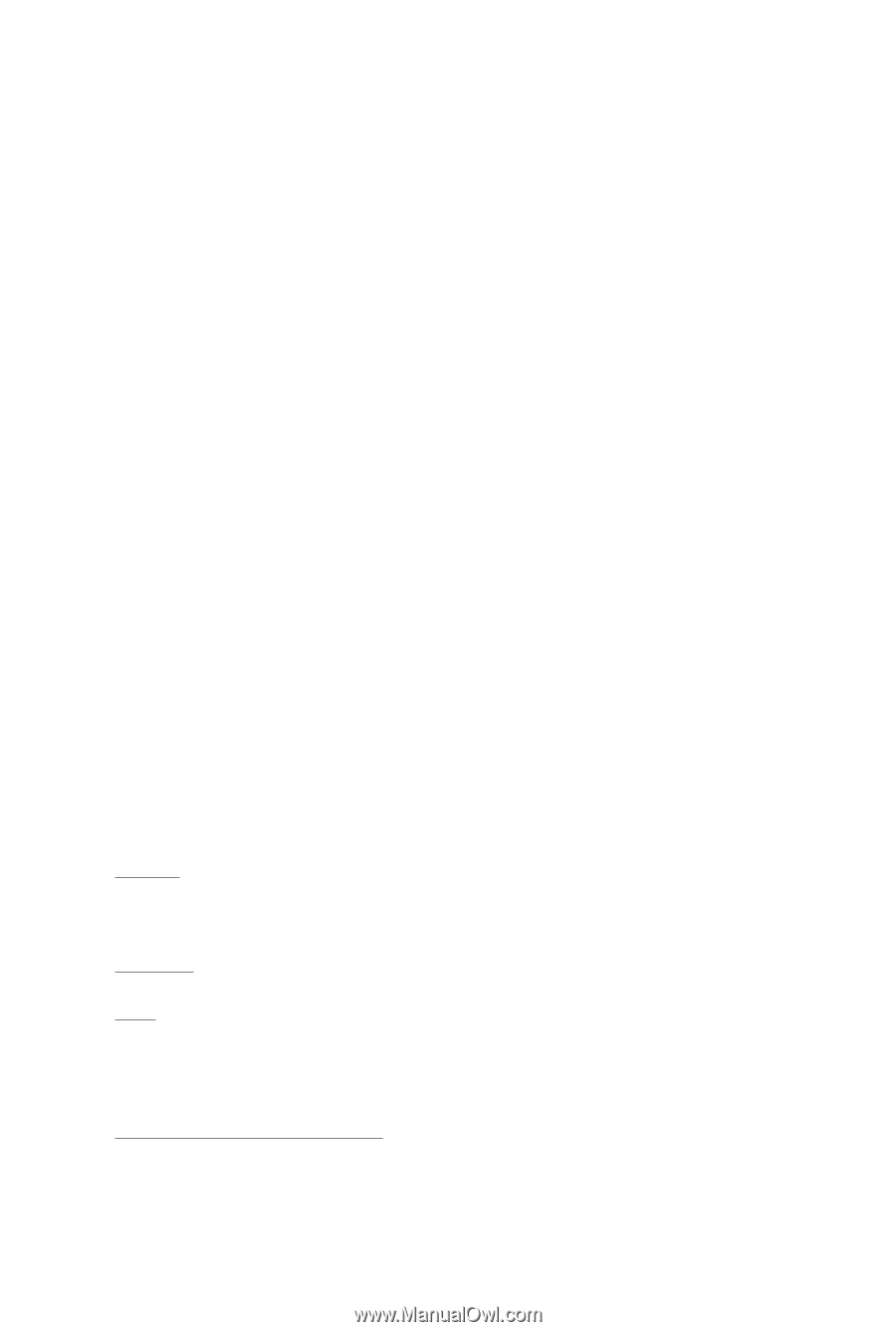
GV-R545SC-1GI/
GV-R545OC-512I
ATI Radeon
TM
HD 5450 Graphics Accelerator
User's Manual
Rev. 101
12MM-R545S-101R
Copyright
© 2010 GIGABYTE TECHNOLOGY CO., LTD
Copyright by
GIGA-BYTE TECHNOLOGY CO., LTD. ("GBT")
. No part of this manual may
be reproduced or transmitted
in any form without the expressed, written permission of
GBT
.
Trademarks
Third-party brands and names are the properties of their respective owners.
Notice
Please do not remove any labels on this graphics card. Doing so may void the warranty of this card.
Due to rapid change in technology, some of the specifications might be out of date before publication of this this manual.
The author assumes no responsibility for any errors or omissions that may appear in this document nor does the author
make a commitment to update the information contained herein.
Macrovision corporation product notice:
This product incorporates copyright protection technology that is protected by U.S. patents and other intellectual property
rights. Use of this copyright protection technology must be authorized by Macrovision, and is intended for home and other
limited viewing uses only unless otherwise authorized by Macrovision. Reverse engineering or disassembly is prohibited.