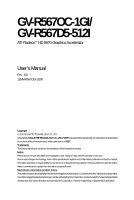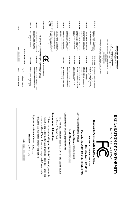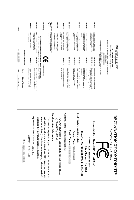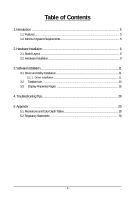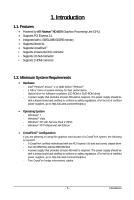Gigabyte GV-R567D5-512I Manual
Gigabyte GV-R567D5-512I Manual
 |
View all Gigabyte GV-R567D5-512I manuals
Add to My Manuals
Save this manual to your list of manuals |
Gigabyte GV-R567D5-512I manual content summary:
- Gigabyte GV-R567D5-512I | Manual - Page 1
-R567OC-1GI/ GV-R567D5-512I ATI RadeonTM HD 5670 Graphics Accelerator User's Manual Rev. 102 12MM-R567OGI-102R Copyright © 2010 GIGABYTE TECHNOLOGY CO., LTD Copyright by GIGA-BYTE TECHNOLOGY CO., LTD. ("GBT"). No part of this manual may be reproduced or transmitted in any form without the expressed - Gigabyte GV-R567D5-512I | Manual - Page 2
VGA Card GV-R567OC-1GI Jan. 11, 2010 VGA Card GV- R 5 6 7 O C - 1 G I Jan. 11, 2010 - Gigabyte GV-R567D5-512I | Manual - Page 3
VGA Card GV-R567D5-512I Apr. 16, 2010 VGA Card GV- R 5 6 7 D 5 - 5 1 2 I Apr. 16, 2010 - Gigabyte GV-R567D5-512I | Manual - Page 4
...9 3. Software Installation 11 3.1. Driver and Utility Installation 11 3.1.1. Driver Installation ...11 3.2. Taskbar Icon ...13 3.3. Display Properties Pages 15 4. Troubleshooting Tips 28 5. Appendix ...29 5.1. Resolutions and Color Depth Tables 29 5.2. Regulatory Statements 30 - 4 - - Gigabyte GV-R567D5-512I | Manual - Page 5
• CrossFireXTM Configuration If you are planning on using this graphics card as part of a CrossFireX system, the following is required: - A CrossFireX certified motherboard with two PCI Express x16 slots and correct chipset driver - Two GV-R567OC-1GI/GV-R567D5-512I - A power supply that provides at - Gigabyte GV-R567D5-512I | Manual - Page 6
2. Hardware Installation 2.1. Board Layout 1. GV-R567OC-1GI CrossFire Connector HDMI Connector D-Sub monitor Connector (15-pin) DVI-I Connector HDMI TV HDMI TV or D-Sub Output Analog LCD Monitor Analog CRT Monitor DVI Output Digital LCD Monitor or Analog LCD Monitor Analog Monitor D-Sub Output - Gigabyte GV-R567D5-512I | Manual - Page 7
2. GV-R567D5-512I HDMI Connector D-Sub monitor Connector (15-pin) DVI-I Connector HDMI TV HDMI TV or D-Sub Output Analog LCD Monitor Analog CRT Monitor DVI Output Digital LCD Monitor or Analog LCD Monitor Analog Monitor D-Sub Output DVI-I to D-Sub Adapter HDMI Connector D-Sub monitor - Gigabyte GV-R567D5-512I | Manual - Page 8
The entire Radeon HD 5670 series support HDMI output which can handle both audio and video signals your graphics card can work correctly, please use official GIGABYTE BIOS only. Using non-official GIGABYTE BIOS might cause problem(s) on the graphics card. GV-R567 Series Graphics Accelerator - 8 - - Gigabyte GV-R567D5-512I | Manual - Page 9
display Connect a DisplayPort monitor You are now ready to proceed with the installation of the graphics card driver. Please refer to next chapter for detailed instructions. - 9 - Hardware Installation - Gigabyte GV-R567D5-512I | Manual - Page 10
cables. Two CrossFire graphics cards of the same type. (Example: GV-RX195P256D-RH) Figure 1 Step 2: After installing graphics card driver for the first time by the ATI Catalyst display driver, ATI CrossFireX support is automatically enabled, and the best possible GPU combination is selected based - Gigabyte GV-R567D5-512I | Manual - Page 11
. Step 3: Click the Install button. Step 2: Select the displayed language and then click Next. For software MPEG support in Windows XP, you must install DirectX first. Users who run Windows XP with Service Pack 2 or above do not need to install DirectX separately. - 11 - Software Installation - Gigabyte GV-R567D5-512I | Manual - Page 12
Setp 4: Click the Express or Custom icon and then click Next. Step 5: Click the Accept button. The system is installing the components. Step 6: Click the Finish button to restart the computer. Then the driver installation is completed. GV-R567 Series Graphics Accelerator - 12 - - Gigabyte GV-R567D5-512I | Manual - Page 13
3.2. Taskbar Icon After installation of the display driver, you will find an ATI icon in the notification area. Right-click the icon to enter the ATI Catalyst Control Center. The ATI Catalyst Control Center is used to configure all your graphics card settings. Right-click the ATI icon to enter the - Gigabyte GV-R567D5-512I | Manual - Page 14
, click the Playback tab. Using the picture to the left as the example, to set HDMI audio to be the default Sound Playback device, select Digital Output Device (HDMI). Otherwise, select Digital Output Device (SPDIF), which is the onboard audio controller - Gigabyte GV-R567D5-512I | Manual - Page 15
Click the Advanced button for advanced settings. Display Matrix Model CRT+DVI CRT+CRT(Note 1) DVI +DVI (Note 2) HDMI+DVI HDMI+CRT GV-R567OC-1GI Yes Yes Yes Yes Yes GV-R567D5-512I Yes Yes Yes Yes Yes (Note 1) By a DVI-to-D-Sub adapter.(optional) (Note 2) By a HDMI-to-DVI adapter.(optional) - 15 - Gigabyte GV-R567D5-512I | Manual - Page 16
the video file to be converted. Step 3: In the Output Folder area, select the destination folder where the new file will be located. Click Next. GV-R567 Series Graphics Accelerator - 16 - - Gigabyte GV-R567D5-512I | Manual - Page 17
Step 4: In the Output Video Format list, select a file format for the new file. If you wish to change the name of the new file, enter the new name in the Output File area. Finally, click Next to start file conversion. The video file has been successfully converted. „ Setup my display configuration - Gigabyte GV-R567D5-512I | Manual - Page 18
, CATALYST version, Direct 3D version and so on. „ Graphics Hardware Provides hardware information including graphics chipset, BIOS version, memory size, core clock and so on. GV-R567 Series Graphics Accelerator - 18 - - Gigabyte GV-R567D5-512I | Manual - Page 19
page allows you to configure all of the many available settings of your ATI graphics card. View Properties: The CATALYST Control Center dashboard supports three types of views. Hotkeys Properties: The Hotkeys Manager allows you to create shortcut key combinations to quickly perform tasks such as - Gigabyte GV-R567D5-512I | Manual - Page 20
3D applications. Define and save your own personal video settings that can be quickly activated manually, through a Hotkey, or by file association. Note: A profile applies to a Enable System Tray Menu „ Select a Language ... „ Restore Factory Defaults ... GV-R567 Series Graphics Accelerator - 20 - - Gigabyte GV-R567D5-512I | Manual - Page 21
Catalyst Control Center Help feature allows you to access the comprehensive online help, register your product, or generate a problem report should you require technical support. The Catalyst Control Center Help feature offers the following options: „ Help for this Page „ Help Contents ... „ Go to - Gigabyte GV-R567D5-512I | Manual - Page 22
control, and the overall contrast use the Contrast control. Display Options: Choose one of the Display Detection Option to prevent screen flicker when detecting a display. GV-R567 Series Graphics Accelerator - 22 - - Gigabyte GV-R567D5-512I | Manual - Page 23
that rapidly configures your application. „ Anti-Aliasing Anti-Aliasing (AA) is a rendering technique designed to remove jagged edges, shimmering, and pixelation problems that are common in rendered 3D images. Rather than determining the color to display for each pixel by sampling a single location - Gigabyte GV-R567D5-512I | Manual - Page 24
or even improving image quality. It analyzes individual textures as they are loaded to determine the best and fastest way to display them. GV-R567 Series Graphics Accelerator „ Mipmap Detail Level Mipmapping is a texturing technique that preserves the detail on a 3D object's surface as it moves - Gigabyte GV-R567D5-512I | Manual - Page 25
„ All Settings The All Settings page combines all of the principal 3D features onto a single page, without any preview window, allowing for quick access and adjustment. This page is useful when it is not necessary to preview the adjusted settings because the effect is already known or understood. - - Gigabyte GV-R567D5-512I | Manual - Page 26
video settings choose one of the video presets. Note: These settings will only affect applications with video overlay support. „ Basic Color Use the Avivo Color: Basic option to manually set Gamma, Brightness, Contrast, Saturation, and Tint for video playback. Note: Certain video formats do not - Gigabyte GV-R567D5-512I | Manual - Page 27
Note: These settings will only affect applications with video overlay support. ATI Overdrive: Use Overdrive to maximize your viewing experience by for the graphics processor clock and video memory clock. Alternatively, manually set these speeds to meet your specific requirements. Finally, Overdrive - Gigabyte GV-R567D5-512I | Manual - Page 28
if you experience problems. Contact your dealer or GIGABYTE for more advanced troubleshooting information. „ card is correct. „ For more assistance, use the Troubleshooting Guide located in the Windows Help or contact your computer manufacturer manual.) GV-R567 Series Graphics Accelerator - 28 - - Gigabyte GV-R567D5-512I | Manual - Page 29
3 3 120 3 3 60 3 3 100 3 3 100 3 3 85 3 3 70 3 3 75 3 3 75 3 3 85 3 3 75 3 3 66 3 3 32bpp(16.7M) True mode 3 3 3 3 3 3 3 3 3 3 3 3 3 3 3 3 3 * The tables are for reference only. The actual resolutions supported depend on the monitor you use. - 29 - Appendix - Gigabyte GV-R567D5-512I | Manual - Page 30
GIGABYTE GIGABYTE. Our Commitment to Preserving the Environment In addition to high-efficiency performance, all GIGABYTE resources, GIGABYTE provides RoHS) Directive Statement GIGABYTE products have not at GIGABYTE are continuing GIGABYTE service manual and we will be glad to help you with your effort - Gigabyte GV-R567D5-512I | Manual - Page 31
Finally, we suggest that you practice other environmentally friendly actions by understanding and using the energy-saving features of this product (where applicable), recycling the inner and outer packaging (including shipping containers) this product was delivered in, and by disposing of or - Gigabyte GV-R567D5-512I | Manual - Page 32
GV-R567 Series Graphics Accelerator - 32 -
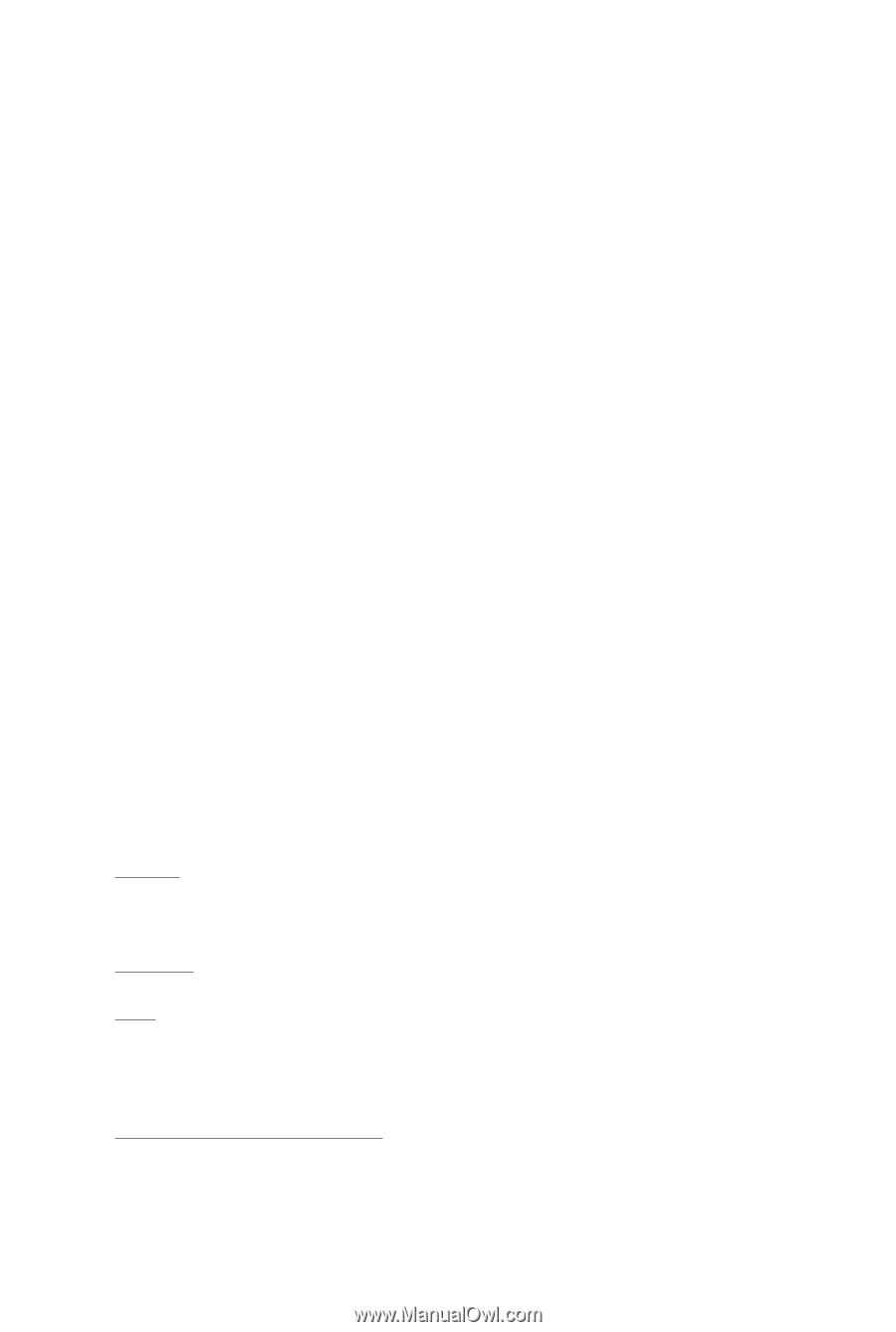
GV-R567OC-1GI/
GV-R567D5-512I
ATI Radeon
TM
HD 5670 Graphics Accelerator
User's Manual
Rev. 102
12MM-R567OGI-102R
Copyright
© 2010 GIGABYTE TECHNOLOGY CO., LTD
Copyright by
GIGA-BYTE TECHNOLOGY CO., LTD. ("GBT")
. No part of this manual may
be reproduced or transmitted
in any form without the expressed, written permission of
GBT
.
Trademarks
Third-party brands and names are the properties of their respective owners.
Notice
Please do not remove any labels on this graphics card. Doing so may void the warranty of this card.
Due to rapid change in technology, some of the specifications might be out of date before publication of this this manual.
The author assumes no responsibility for any errors or omissions that may appear in this document nor does the author
make a commitment to update the information contained herein.
Macrovision corporation product notice:
This product incorporates copyright protection technology that is protected by U.S. patents and other intellectual property rights.
Use of this copyright protection technology must be authorized by Rovi Corporation, and is intended for home and other limited
viewing uses only unless otherwise authorized by Rovi Corporation.
Reverse engineering or disassembly is prohibited.