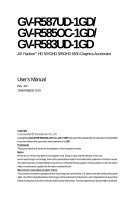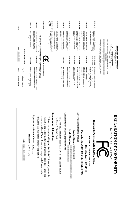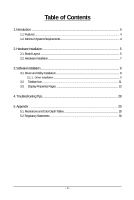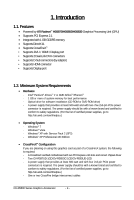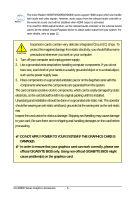Gigabyte GV-R587UD-1GD Manual
Gigabyte GV-R587UD-1GD Manual
 |
UPC - 818313009722
View all Gigabyte GV-R587UD-1GD manuals
Add to My Manuals
Save this manual to your list of manuals |
Gigabyte GV-R587UD-1GD manual content summary:
- Gigabyte GV-R587UD-1GD | Manual - Page 1
GV-R587UD-1GD/ GV-R585OC-1GD/ GV-R583UD-1GD ATI RadeonTM HD 5870/HD 5850/HD 5830 Graphics Accelerator User's Manual Rev. 101 12MM-R5800S-101R Copyright © 2010 GIGABYTE TECHNOLOGY CO., LTD Copyright by GIGA-BYTE TECHNOLOGY CO., LTD. ("GBT"). No part of this manual may be reproduced or transmitted in - Gigabyte GV-R587UD-1GD | Manual - Page 2
VGA Card GV-R587UD-1GD/GV-R585OC-1GD/GV-R583UD-1GD Jan. 22, 2010 VGA Card GV-R587UD-1GD/GV-R585OC-1GD/ GV-R583UD-1GD Jan. 22, 2010 - Gigabyte GV-R587UD-1GD | Manual - Page 3
Board Layout ...5 2.2. Hardware Installation ...7 3. Software Installation ...9 3.1. Driver and Utility Installation 9 3.1.1. Driver Installation ...9 3.2. Taskbar Icon ...11 3.3. Display Properties Pages 13 4. Troubleshooting Tips 28 5. Appendix ...29 5.1. Resolutions and Color Depth Tables 29 - Gigabyte GV-R587UD-1GD | Manual - Page 4
motherboard with two PCI Express x16 slots and correct chipset driver - Two GV-R587UD-1GD/GV-R585OC-1GD/GV-R583UD-1GD - A power supply that provides at least 600-watt and with four 2x3-pin PCIe power connectors is required. The power supply should be with a known brand and certified to conform to - Gigabyte GV-R587UD-1GD | Manual - Page 5
Layout CrossFire Connector DisplayPort Connector HDMI Connector DVI-I Connector Digital LCD Monitor HDMI TV HDMI TV Digital LCD Monitor DVI Output or Analog LCD Monitor Analog Monitor D-Sub Output DVI-I to D-Sub Adapter DisplayPort Connector HDMI Connector DVI-I Connector - 5 - Hardware - Gigabyte GV-R587UD-1GD | Manual - Page 6
Radeon HD5870/HD5850/HD5830 series support the power supply POWER TO YOUR SYSTEM IF THE GRAPHICS CARD IS DAMAGED. In order to ensure that your graphics card can work correctly, please use official GIGABYTE BIOS only. Using non-official GIGABYTE BIOS might cause problem(s) on the graphics card. GV - Gigabyte GV-R587UD-1GD | Manual - Page 7
power connector. Connect an HDMI monitor To HDMI Monitor To DisplayPort Monitor To Flat Panel Display Connect a flat panel display Connect a DisplayPort monitor You are now ready to proceed with the installation of the graphics card driver. Please refer to next chapter for detailed instructions - Gigabyte GV-R587UD-1GD | Manual - Page 8
cards of the same type. (Example: GV-RX195P256D-RH) Figure 1 Step 2: After installing graphics card driver in operating system, when an ATI CrossFireX configuration is detected for the first time by the ATI Catalyst display driver, ATI CrossFireX support is automatically enabled, and the best - Gigabyte GV-R587UD-1GD | Manual - Page 9
.exe program.) Step 1: Click the Install Display Driver item. Step 3: Click the Install button. Step 2: Select the displayed language and then click Next. For software MPEG support in Windows XP, you must install DirectX first. Users who run Windows XP with Service Pack 2 or above do not need to - Gigabyte GV-R587UD-1GD | Manual - Page 10
Setp 4: Click the Express or Custom icon and then click Next. Step 5: Click the Accept button. The system is installing the components. Step 6: Click the Finish button to restart the computer. Then the driver installation is completed. GV-R5800 Series Graphics Accelerator - 10 - - Gigabyte GV-R587UD-1GD | Manual - Page 11
3.2. Taskbar Icon After installation of the display driver, you will find an ATI icon in the notification area. Right-click the icon to enter the ATI Catalyst Control Center. The ATI Catalyst Control - Gigabyte GV-R587UD-1GD | Manual - Page 12
audio to be the default Sound Playback device, select Digital Output Device (HDMI). Otherwise, select Digital Output Device (SPDIF), which is the onboard audio controller. GV-R5800 Series Graphics Accelerator - 12 - - Gigabyte GV-R587UD-1GD | Manual - Page 13
. Click the Advanced button for advanced settings. Display Matrix Model DVI+DP HDMI+DVI HDMI+DP CRT(Note)+HDMI CRT(Note)+DP GV-R587UD-1GD Yes Yes Yes Yes Yes GV-R585OC-1GD Yes Yes Yes Yes Yes GV-R583UD-1GD Yes Yes Yes Yes Yes (Note) By a DVI-to-D-Sub adapter. - 13 - Software Installation - Gigabyte GV-R587UD-1GD | Manual - Page 14
the video file to be converted. Step 3: In the Output Folder area, select the destination folder where the new file will be located. Click Next. GV-R5800 Series Graphics Accelerator - 14 - - Gigabyte GV-R587UD-1GD | Manual - Page 15
Step 4: In the Output Video Format list, select a file format for the new file. If you wish to change the name of the new file, enter the new name in the Output File area. Finally, click Next to start file conversion. The video file has been successfully converted. „ Setup my display configuration - Gigabyte GV-R587UD-1GD | Manual - Page 16
. „ Graphics Software Provides software information including driver version, CATALYST version, Direct 3D version and so on. „ Graphics Hardware Provides hardware information including graphics chipset, BIOS version, memory size, core clock and so on. GV-R5800 Series Graphics Accelerator - 16 - - Gigabyte GV-R587UD-1GD | Manual - Page 17
page allows you to configure all of the many available settings of your ATI graphics card. View Properties: The CATALYST Control Center dashboard supports three types of views: Basic View/ Advanced View/ Custom View. „ Basic View The Basic view is the default view when CATA- LYST Control - Gigabyte GV-R587UD-1GD | Manual - Page 18
applications. Define and save your own personal video settings that can be quickly activated manually, through a Hotkey, or by file association. Note: A profile applies to Menu „ Select a Language ... „ Select a Skin ... „ Restore Factory Defaults ... GV-R5800 Series Graphics Accelerator - 18 - - Gigabyte GV-R587UD-1GD | Manual - Page 19
Catalyst Control Center Help feature allows you to access the comprehensive online help, register your product, or generate a problem report should you require technical support. The Catalyst Control Center Help feature offers the following options: „ Help for this Page „ Help Contents ... „ Go to - Gigabyte GV-R587UD-1GD | Manual - Page 20
The stretch vertically and horizontally options are not supported on systems running Windows Vista. Display Options: . Choose one of the Display Detection Option to prevent screen flicker when detecting a display. Note: On systems Windows XP, this GV-R5800 Series Graphics Accelerator - 20 - - Gigabyte GV-R587UD-1GD | Manual - Page 21
can also adjust the horizontal and vertical sync or enable composite sync. „ AvivoTM Color Use AvivoTM Color for ATI graphics cards that support per-display color settings. Independently set the hue, saturation, and temperature for each attached and enabled display. - 21 - Software Installation - Gigabyte GV-R587UD-1GD | Manual - Page 22
(AA) is a rendering technique designed to remove jagged edges, shimmering, and pixelation problems that are common in rendered 3D images. Rather than determining the color to display for exceptional levels of image quality while maintaining performance. GV-R5800 Series Graphics Accelerator - 22 - - Gigabyte GV-R587UD-1GD | Manual - Page 23
„ Anisotropic Filtering Anisotropic Filtering is a technique that preserves detail on surfaces that have three-dimensional perspective and fade away into the background. It works best when used in conjunction with Mipmapping. Anisotropic Filtering can be set to favor either an increase in system - Gigabyte GV-R587UD-1GD | Manual - Page 24
, consult the documentation of your 3D application. Note: The Alternate Pixel center Direct 3D setting is not supported on systems running Windows Vista. This setting corrected a corruption problem that occurred with some older games that should not occur with modern games. Color: Adjust the overall - Gigabyte GV-R587UD-1GD | Manual - Page 25
video settings choose one of the video presets. Note: These settings will only affect applications with video overlay support. „ Basic Color Use the Avivo Color: Basic option to manually set Gamma, Brightness, Contrast, Saturation, and Tint for video playback. Note: Certain video formats do not - Gigabyte GV-R587UD-1GD | Manual - Page 26
video. Note: • These settings will only affect applications with video overlay support. Extended Desktop Mode is not supported on systems running Windows Vista. • This item will be available when will only affect applications with video overlay support. GV-R5800 Series Graphics Accelerator - 26 - - Gigabyte GV-R587UD-1GD | Manual - Page 27
on a single display by combining the processing power of two or more Graphics Processing Units (GPUs). „ Configure When an ATI CrossFireX configuration is detected for the first time by the ATI Catalyst display driver, ATI CrossFireX support is automatically enabled. If ATI CrossFireX is not - Gigabyte GV-R587UD-1GD | Manual - Page 28
may help if you experience problems. Contact your dealer or GIGABYTE for more advanced troubleshooting information. „ Check that the card is seated properly in the PCI Express x16 slot. „ Ensure that the display cable is securely fastened to the card's display connector. „ Make sure that the monitor - Gigabyte GV-R587UD-1GD | Manual - Page 29
1200 85 1920 x 1400 75 2048 x 1536 66 Standard mode 3 3 3 3 3 3 3 3 3 3 3 3 3 3 3 3 3 High mode 3 3 3 3 3 3 3 3 3 3 3 3 3 3 3 3 3 True mode 3 3 3 3 3 3 3 3 3 3 3 3 3 3 3 3 3 * The tables are for reference only. The actual resolutions supported depend on the monitor you use. - 29 - Appendix - Gigabyte GV-R587UD-1GD | Manual - Page 30
GIGABYTE GIGABYTE. Our Commitment to Preserving the Environment In addition to high-efficiency performance, all GIGABYTE resources, GIGABYTE provides RoHS) Directive Statement GIGABYTE products have not at GIGABYTE are continuing GIGABYTE service manual and we will be glad to help you with your effort - Gigabyte GV-R587UD-1GD | Manual - Page 31
that potentially hazardous substances are not released into the environment and are disposed of properly. China Restriction of Hazardous Substances Table The following table is supplied in compliance with China's Restriction of Hazardous Substances (China RoHS) requirements: - 31 - Appendix - Gigabyte GV-R587UD-1GD | Manual - Page 32
GV-R5800 Series Graphics Accelerator - 32 -
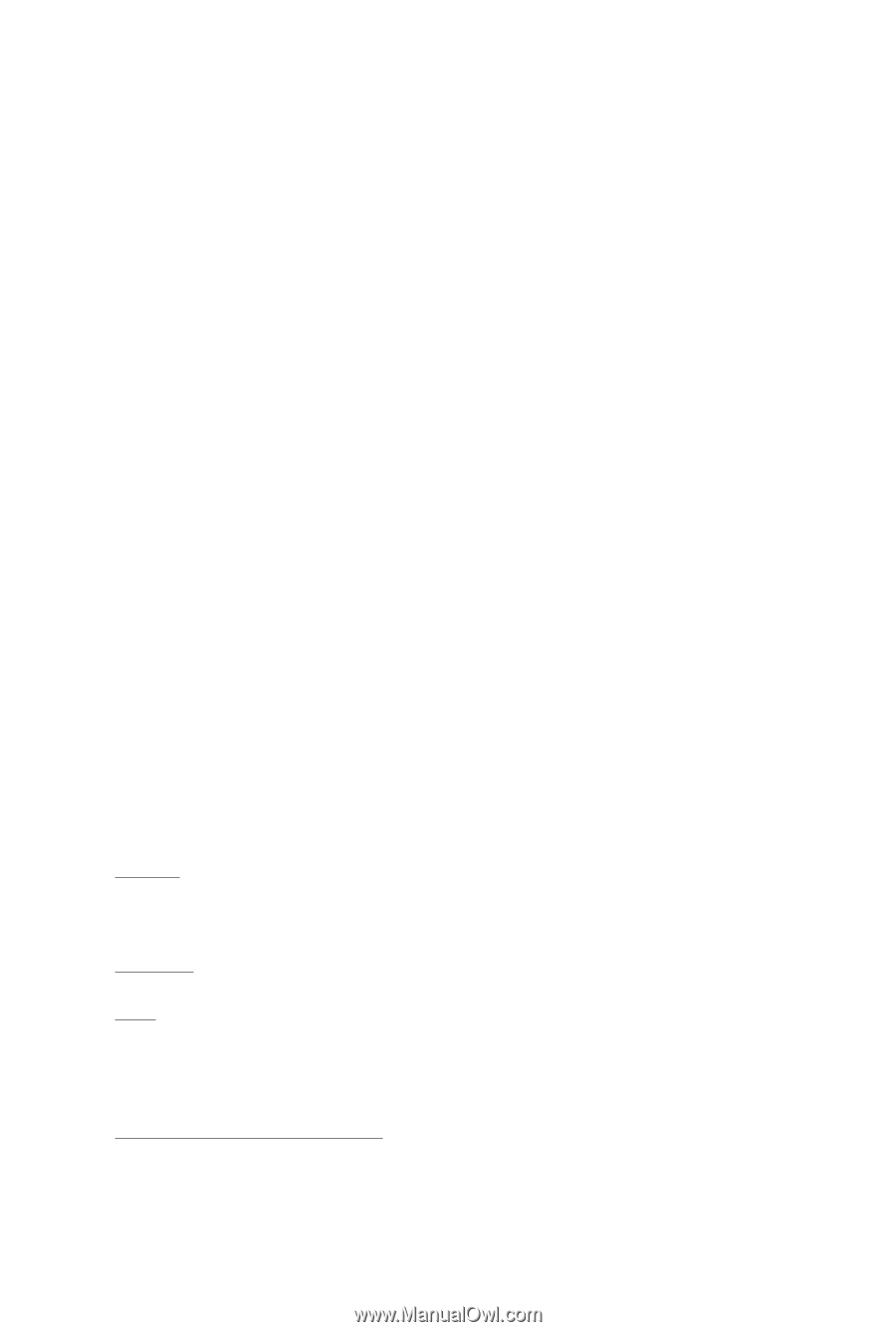
GV-R587UD-1GD/
GV-R585OC-1GD/
GV-R583UD-1GD
ATI Radeon
TM
HD 5870/HD 5850/HD 5830 Graphics Accelerator
User's Manual
Rev. 101
12MM-R5800S-101R
Copyright
© 2010 GIGABYTE TECHNOLOGY CO., LTD
Copyright by
GIGA-BYTE TECHNOLOGY CO., LTD. ("GBT")
. No part of this manual may
be reproduced or transmitted
in any form without the expressed, written permission of
GBT
.
Trademarks
Third-party brands and names are the properties of their respective owners.
Notice
Please do not remove any labels on this graphics card. Doing so may void the warranty of this card.
Due to rapid change in technology, some of the specifications might be out of date before publication of this this manual.
The author assumes no responsibility for any errors or omissions that may appear in this document nor does the author
make a commitment to update the information contained herein.
Macrovision corporation product notice:
This product incorporates copyright protection technology that is protected by U.S. patents and other intellectual property
rights. Use of this copyright protection technology must be authorized by Macrovision, and is intended for home and other
limited viewing uses only unless otherwise authorized by Macrovision. Reverse engineering or disassembly is prohibited.