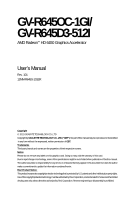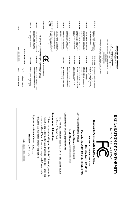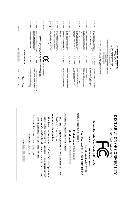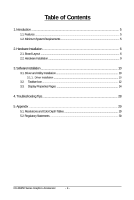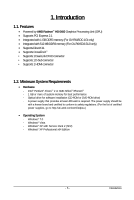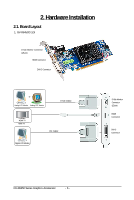Gigabyte GV-R645D3-512I Manual
Gigabyte GV-R645D3-512I Manual
 |
UPC - 818313012791
View all Gigabyte GV-R645D3-512I manuals
Add to My Manuals
Save this manual to your list of manuals |
Gigabyte GV-R645D3-512I manual content summary:
- Gigabyte GV-R645D3-512I | Manual - Page 1
GV-R645OC-1GI/ GV-R645D3-512I AMD RadeonTM HD 6450 Graphics Accelerator User's Manual Rev. 101 12MM-R645S-101ER Copyright © 2011 GIGABYTE TECHNOLOGY CO., LTD Copyright by GIGA-BYTE TECHNOLOGY CO., LTD. ("GBT"). No part of this manual graphics card. Doing so may void the warranty of this card. Due - Gigabyte GV-R645D3-512I | Manual - Page 2
VGA Card GV-R645OC-1GI Apr. 08, 2011 VGA Card GV- R 6 4 5 O C - 1 G I Apr. 08, 2011 - Gigabyte GV-R645D3-512I | Manual - Page 3
VGA Card GV-R645D3-512I Apr. 08, 2011 VGA Card GV- R 6 4 5 D 3 - 5 1 2 I Apr. 08, 2011 - Gigabyte GV-R645D3-512I | Manual - Page 4
Board Layout ...6 2.2. Hardware Installation ...9 3. Software Installation 10 3.1. Driver and Utility Installation 10 3.1.1. Driver Installation ...10 3.2. Taskbar Icon ...12 3.3. Display Properties Pages 14 4. Troubleshooting Tips 28 5. Appendix ...29 5.1. Resolutions and Color Depth Tables - Gigabyte GV-R645D3-512I | Manual - Page 5
HD 6450 Graphics Processing Unit (GPU) • Supports PCI Express 2.1 • Integrated with 1 GB DDR3 memory (For GV-R645OC-1GI only) • Integrated with 512 MB DDR3 memory (For GV-R645D3-512I only) • Supports DirectX 11 • Supports CrossFireXTM • Supports Service Pack 2 (SP2) - Windows® XP - Gigabyte GV-R645D3-512I | Manual - Page 6
2.1. Board Layout 1. GV-R645OC-1GI D-Sub Monitor Connector (15-pin) HDMI Connector DVI-D Connector or Analog LCD Monitor Analog CRT Monitor D-Sub Output HDMI TV HDMI TV Digital LCD Monitor DVI Output D-Sub Monitor Connector (15-pin) HDMI Connector DVI-D Connector GV-R6450 Series Graphics - Gigabyte GV-R645D3-512I | Manual - Page 7
2. GV-R645D3-512I D-Sub Monitor Connector (15-pin) HDMI Connector DVI-D Connector or Analog LCD Monitor Analog CRT Monitor D-Sub Output HDMI TV HDMI TV Digital LCD Monitor DVI Output D-Sub Monitor Connector (15-pin) HDMI Connector DVI-D Connector - 7 - Hardware Installation - Gigabyte GV-R645D3-512I | Manual - Page 8
The entire Radeon HD 6450 series support HDMI output which can handle both audio and video signals. However, audio output from the onboard audio controller or the external sound card will be disabled when HDMI output is activated. If no need for HDMI output function, set the onboard audio controller - Gigabyte GV-R645D3-512I | Manual - Page 9
card, use the HDMI connector. Connect a D-Sub monitor To D-Sub Monitor To HDMI Monitor To Flat Panel Display Connect an HDMI monitor Connect a flat panel display You are now ready to proceed with the installation of the graphics card driver. Please refer to next chapter for detailed instructions - Gigabyte GV-R645D3-512I | Manual - Page 10
.exe program.) Step 1: Click the Install Display Driver item. Step 3: Click the Install button. Step 2: Select the displayed language and then click Next. For software MPEG support in Windows XP, you must install DirectX first. Users who run Windows XP with Service Pack 2 or above do not need to - Gigabyte GV-R645D3-512I | Manual - Page 11
Setp 4: Click the Express or Custom icon and then click Next. Step 5: Click the Accept button. The system is installing the components. Step 6: Click the Finish button to restart the computer. Then the driver installation is completed. - 11 - Software Installation - Gigabyte GV-R645D3-512I | Manual - Page 12
3.2. Taskbar Icon After installation of the display driver, you will find an ATI icon in the notification area. Right-click the icon to enter the ATI Catalyst Control Center. The ATI Catalyst Control Center is used to configure all your graphics card settings. Right-click the ATI icon to enter the - Gigabyte GV-R645D3-512I | Manual - Page 13
Configuring Audio Output Configure the default audio output device based upon your needs. Step 1: Go to Start > Control Panel > Hardware and Sound > Manage audio devices. Figure 1 Figure 2 Figure 3 Step 2: In the Manage audio devices dialog box, click the Playback tab. Using the picture to the - Gigabyte GV-R645D3-512I | Manual - Page 14
. You can click the item to change the color quality. Click the Advanced button for advanced settings. Display Matrix Model GV-R645OC-1GI CRT+DVI-D Yes DVI-D+DVI-D (Note1) Yes HDMI+DVI-D Yes HDMI+CRT Yes GV-R645D3-512I Yes Yes Yes Yes (Note 1) By a HDMI to DVI adapter.(optional - Gigabyte GV-R645D3-512I | Manual - Page 15
central list and click Go for step-by-step assistance. „ Avivo Video Converter This wizard assists you to convert videos from one file format to another. Step 1: Select Avivo Video Converter, then click Go. Step 2: Select the video file to be converted. Step 3: In the Output Folder area, select - Gigabyte GV-R645D3-512I | Manual - Page 16
name in the Output File area. Finally, click Next to start file conversion. The video file has been successfully converted. „ Setup my display configuration This wizard allows you to up the HydraVision Configuration based on your own preference. GV-R6450 Series Graphics Accelerator - 16 - - Gigabyte GV-R645D3-512I | Manual - Page 17
balanced setting. „ Video Playback Use this option to optimize video playback in different room environment or to select how video playback appears on information about the installed graphics card. „ Graphics Software Provides software information including driver version, CATALYST version, Direct - Gigabyte GV-R645D3-512I | Manual - Page 18
all of the many available settings of your ATI graphics card. View Properties: The CATALYST Control Center dashboard supports three types of views. Hotkeys Properties: The Hotkeys Manager , such as Ctrl, Alt, or Shift, and any letter from the alphabet. GV-R6450 Series Graphics Accelerator - 18 - - Gigabyte GV-R645D3-512I | Manual - Page 19
, and 3D applications. Define and save your own personal video settings that can be quickly activated manually, through a Hotkey, or by file association. Note: A profile applies to a specific graphics card. If there is more than one graphics card installed in your computer, you need to select the - Gigabyte GV-R645D3-512I | Manual - Page 20
Catalyst Control Center Help feature allows you to access the comprehensive online help, register your product, or generate a problem report should you require technical support. The Catalyst Control Center Help feature offers the following options: „ Help for this Page „ Help Contents ... „ Go to - Gigabyte GV-R645D3-512I | Manual - Page 21
change your display setup and arrange your desktop in a multimonitor environment. Note: The stretch vertically and horizontally options are not supported on systems running Windows Vista. Display Options: The Display Options aspect gives you additional control to optimize performance of OpenGL and - Gigabyte GV-R645D3-512I | Manual - Page 22
monitor's display screen. You can also adjust the horizontal and vertical sync or enable composite sync. „ AvivoTM Color Use AvivoTM Color for AMD graphics cards that support per-display color settings. Independently set the hue, saturation, and temperature for each attached and enabled display - Gigabyte GV-R645D3-512I | Manual - Page 23
that rapidly configures your application. „ Anti-Aliasing Anti-Aliasing (AA) is a rendering technique designed to remove jagged edges, shimmering, and pixelation problems that are common in rendered 3D images. Rather than determining the color to display for each pixel by sampling a single location - Gigabyte GV-R645D3-512I | Manual - Page 24
richness of color by using the Gamma control. To adjust the overall brightness use the Brightness control, and the overall contrast use the Contrast control. GV-R6450 Series Graphics Accelerator - 24 - - Gigabyte GV-R645D3-512I | Manual - Page 25
Use the Avivo Color: Basic option to manually set Gamma, Brightness, Contrast, Saturation, and Tint for video playback. Note: Certain video formats do not support these adjustments. These settings will only affect applications with video overlay support. „ Advanced Color Use the Advanced Color page - Gigabyte GV-R645D3-512I | Manual - Page 26
it is not necessary to preview the adjusted settings because the effect is already known or understood. Note: These settings will only affect applications with video overlay support. GV-R6450 Series Graphics Accelerator - 26 - - Gigabyte GV-R645D3-512I | Manual - Page 27
recommended speeds for the graphics processor clock and video memory clock. Alternatively, manually set these speeds to meet your specific requirements. detected for the first time by the ATI Catalyst display driver, ATI CrossFireX support is automatically enabled. If ATI CrossFireX is not enabled, - Gigabyte GV-R645D3-512I | Manual - Page 28
tips may help if you experience problems. Contact your dealer or GIGABYTE for more advanced troubleshooting information. „ Check that the card is seated properly in the PCI Express x16 slot. „ Ensure that the display cable is securely fastened to the card's display connector. „ Make sure that the - Gigabyte GV-R645D3-512I | Manual - Page 29
x 1080 1920 x 1200 1920 x 1400 2048 x 1536 RadeonTM HD 6450 Series 2D Single Display Modes Refresh Color Depth (bpp) Rate 8bpp(256 ) True mode 3 3 3 3 3 3 3 3 3 3 3 3 3 3 3 3 3 * The tables are for reference only. The actual resolutions supported depend on the monitor you use. - 29 - Appendix - Gigabyte GV-R645D3-512I | Manual - Page 30
GIGABYTE GIGABYTE. Our Commitment to Preserving the Environment In addition to high-efficiency performance, all GIGABYTE resources, GIGABYTE provides RoHS) Directive Statement GIGABYTE products have not at GIGABYTE are continuing GIGABYTE service manual and we will be glad to help you with your effort - Gigabyte GV-R645D3-512I | Manual - Page 31
Finally, we suggest that you practice other environmentally friendly actions by understanding and using the energy-saving features of this product (where applicable), recycling the inner and outer packaging (including shipping containers) this product was delivered in, and by disposing of or - Gigabyte GV-R645D3-512I | Manual - Page 32
GV-R6450 Series Graphics Accelerator - 32 -

GV-R645OC-1GI/
GV-R645D3-512I
AMD Radeon
TM
HD 6450 Graphics Accelerator
User's Manual
Rev. 101
12MM-R645S-101ER
Copyright
© 2011 GIGABYTE TECHNOLOGY CO., LTD
Copyright by
GIGA-BYTE TECHNOLOGY CO., LTD. ("GBT")
. No part of this manual may be reproduced or transmitted
in any form without the expressed, written permission of
GBT
.
Trademarks
Third-party brands and names are the properties of their respective owners.
Notice
Please do not remove any labels on this graphics card. Doing so may void the warranty of this card.
Due to rapid change in technology, some of the specifications might be out of date before publication of this this manual.
The author assumes no responsibility for any errors or omissions that may appear in this document nor does the author
make a commitment to update the information contained herein.
Rovi Product Notice:
This product incorporates copyright protection technology that is protected by U.S. patents and other intellectual property rights.
Use of this copyright protection technology must be authorized by Rovi Corporation, and is intended for home and other limited
viewing uses only unless otherwise authorized by Rovi Corporation. Reverse engineering or disassembly is prohibited.