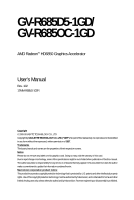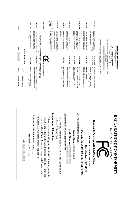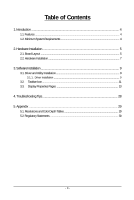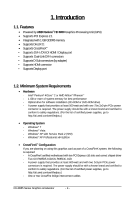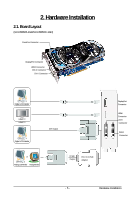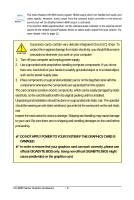Gigabyte GV-R685D5-1GD Manual
Gigabyte GV-R685D5-1GD Manual
 |
UPC - 818313011619
View all Gigabyte GV-R685D5-1GD manuals
Add to My Manuals
Save this manual to your list of manuals |
Gigabyte GV-R685D5-1GD manual content summary:
- Gigabyte GV-R685D5-1GD | Manual - Page 1
GV-R685D5-1GD/ GV-R685OC-1GD AMD RadeonTM HD6850 Graphics Accelerator User's Manual Rev. 102 12MM-R685S-102R Copyright © 2009 GIGABYTE TECHNOLOGY CO., LTD Copyright by GIGA-BYTE TECHNOLOGY CO., LTD. ("GBT"). No part of this manual may be reproduced or transmitted in any form without the expressed, - Gigabyte GV-R685D5-1GD | Manual - Page 2
VGA Card GV-R685D5-1GD/GV-R685OC-1GD Oct.15, 2010 VGA Card GV- R 6 8 5 D 5 - 1 G D GV- R 6 8 5 O C - 1 G D Oct. 15, 2010 - Gigabyte GV-R685D5-1GD | Manual - Page 3
Minimum System Requirements 4 2. Hardware Installation 5 2.1. Board Layout ...5 2.2. Hardware Installation ...7 3. Software Installation ...9 3.1. Driver and Utility Installation 9 3.1.1. Driver Installation ...9 3.2. Taskbar Icon ...11 3.3. Display Properties Pages 13 4. Troubleshooting Tips - Gigabyte GV-R685D5-1GD | Manual - Page 4
If you are planning on using this graphics card as part of a CrossFireX system, the following is required: - A CrossFireX certified motherboard with two PCI Express x16 slots and correct chipset driver - Two GV-R685D5-1GD/GV-R685OC-1GD - A power supply that provides at least 600-watt and - Gigabyte GV-R685D5-1GD | Manual - Page 5
2. Hardware Installation 2.1. Board Layout (GV-R685D5-1GD/GV-R685OC-1GD) CrossFire Connector DisplayPort Connector HDMI Connector DVI-D Connector DVI-I Connector Digital LCD Monitor HDMI TV HDMI TV Digital LCD Monitor DVI Output or Analog LCD Monitor Analog Monitor D-Sub Output DVI-I to D-Sub - Gigabyte GV-R685D5-1GD | Manual - Page 6
on the card before proceeding. DO NOT APPLY POWER TO YOUR SYSTEM IF THE GRAPHICS CARD IS DAMAGED. In order to ensure that your graphics card can work correctly, please use official GIGABYTE BIOS only. Using non-official GIGABYTE BIOS might cause problem(s) on the graphics card. GV-R685 Series - Gigabyte GV-R685D5-1GD | Manual - Page 7
Connect an HDMI monitor To HDMI Monitor To DisplayPort Monitor To Flat Panel Display Connect a flat panel display Connect a DisplayPort monitor You are now ready to proceed with the installation of the graphics card driver. Please refer to next chapter for detailed instructions. - 7 - Hardware - Gigabyte GV-R685D5-1GD | Manual - Page 8
. Two CrossFire graphics cards of the same type. (Example: GV-RX195P256D-RH) Figure 1 Step 2: After installing graphics card driver in operating system, when an ATI CrossFireX configuration is detected for the first time by the ATI Catalyst display driver, ATI CrossFireX support is automatically - Gigabyte GV-R685D5-1GD | Manual - Page 9
.exe program.) Step 1: Click the Install Display Driver item. Step 3: Click the Install button. Step 2: Select the displayed language and then click Next. For software MPEG support in Windows XP, you must install DirectX first. Users who run Windows XP with Service Pack 2 or above do not need to - Gigabyte GV-R685D5-1GD | Manual - Page 10
Setp 4: Click the Express or Custom icon and then click Next. Step 5: Click the Accept button. The system is installing the components. Step 6: Click the Finish button to restart the computer. Then the driver installation is completed. GV-R685 Series Graphics Accelerator - 10 - - Gigabyte GV-R685D5-1GD | Manual - Page 11
of the display driver, you will find an ATI icon in the notification area. Right-click the icon to enter the ATI Catalyst Control Center. The ATI Catalyst Control Center is used to configure all your graphics card settings. Right-click the ATI icon to enter the ATI Catalyst Control Center - Gigabyte GV-R685D5-1GD | Manual - Page 12
2 Figure 3 Step 2: In the Manage audio devices dialog box, click the Playback tab. Using the picture to the left as the example, to set HDMI audio to be the default Sound Playback device, select Digital Output Device (HDMI). Otherwise, select Digital Output Device (SPDIF), which is the onboard - Gigabyte GV-R685D5-1GD | Manual - Page 13
color quality. Click the Advanced button for advanced settings. D i s p l a y Model Matrix DVI+DP HDMI+DVI HDMI+DP CRT(Note)+DP CRT(Note)+HDMI DVI+DVI+DP HDMI+DP+DVI CRT(Note)+HDMI+DP GV-R685OC-1GD Yes Yes Yes Yes Yes Yes Yes Yes GV-R685D5-1GD Yes Yes Yes Yes Yes Yes Yes Yes (Note - Gigabyte GV-R685D5-1GD | Manual - Page 14
of your ATI graphics products. You can switch between Basic View and Advanced View at any time. To access more settings in Basic View, click Basic, and then click Next. Easy Setup Wizards: Choose a wizard from the central list and click Go for step-by-step assistance. „ Avivo Video Converter This - Gigabyte GV-R685D5-1GD | Manual - Page 15
Next to start file conversion. The video file has been successfully converted. „ Setup my display configuration This wizard allows you to configure display setting for desktop viewing. „ HydraVision Configuration Settings This wizard will take you to set up the HydraVision Configuration based on - Gigabyte GV-R685D5-1GD | Manual - Page 16
about the installed graphics card. „ Graphics Software Provides software information including driver version, CATALYST version, Direct 3D version and so on. „ Graphics Hardware Provides hardware information including graphics chipset, BIOS version, memory size, core clock and so on. GV-R685 Series - Gigabyte GV-R685D5-1GD | Manual - Page 17
Control Center Advanced View The Advanced page allows you to configure all of the many available settings of your ATI graphics card. View Properties: The CATALYST Control Center dashboard supports three types of views: Basic View/ Advanced View/ Custom View. „ Basic View The Basic view is - Gigabyte GV-R685D5-1GD | Manual - Page 18
video settings that can be quickly activated manually, through a Hotkey, or by file association. Note: A profile applies to a specific graphics card. If there is more than one graphics card a Language ... „ Select a Skin ... „ Restore Factory Defaults ... GV-R685 Series Graphics Accelerator - 18 - - Gigabyte GV-R685D5-1GD | Manual - Page 19
Catalyst Control Center Help feature allows you to access the comprehensive online help, register your product, or generate a problem report should you require technical support. The Catalyst Control Center Help feature offers the following options: „ Help for this Page „ Help Contents ... „ Go to - Gigabyte GV-R685D5-1GD | Manual - Page 20
. Note: The stretch vertically and horizontally options are not supported on systems running Windows Vista. Display Options: The Display 3D Refresh Rate Override item. Use 3D Refresh Rate Override to set a refresh rate of your choice when a full-screen application or game has a default - Gigabyte GV-R685D5-1GD | Manual - Page 21
reposition the computer desktop on your monitor's display screen. You can also adjust the horizontal and vertical sync or enable composite sync. „ AvivoTM Color Use AvivoTM Color for ATI graphics cards that support per-display color settings. Independently set the hue, saturation, and temperature - Gigabyte GV-R685D5-1GD | Manual - Page 22
designed to remove jagged edges, shimmering, and pixelation problems that are common in rendered 3D images. Rather than use the Use application settings option. Your display will automatically adjust to the application's requirements. „ Adaptive Anti GV-R685 Series Graphics Accelerator - 22 - - Gigabyte GV-R685D5-1GD | Manual - Page 23
are unsure how to configure anisotropic filtering, use the Use application settings option. Your display will automatically adjust to the application's requirements. „ CATALYST® A.I. Catalyst® A.I. makes use of ATI's new texture analyzer technology to optimize performance in 3D applications while - Gigabyte GV-R685D5-1GD | Manual - Page 24
problem that occurred with some older games that should not occur with modern games. Color: Adjust the overall richness of color by using the Gamma control. To adjust the overall brightness use the Brightness control, and the overall contrast use the Contrast control. GV-R685 Series Graphics - Gigabyte GV-R685D5-1GD | Manual - Page 25
Use the Avivo Color: Basic option to manually set Gamma, Brightness, Contrast, Saturation, and Tint for video playback. Note: Certain video formats do not support these adjustments. These settings will only affect applications with video overlay support. „ Advanced Color Use the Advanced Color page - Gigabyte GV-R685D5-1GD | Manual - Page 26
when you connect two monitors. „ All Settings The All Settings page combines all of the principal Video features onto a single settings because the effect is already known or understood. Note: These settings will only affect applications with video overlay support. GV-R685 Series Graphics - Gigabyte GV-R685D5-1GD | Manual - Page 27
and safely overclocking the graphics processor and memory. Use the Automated clock configuration utility to obtain the ATI recommended speeds for the graphics processor clock and video memory clock. Alternatively, manually set these speeds to meet your specific requirements. Finally, Overdrive can - Gigabyte GV-R685D5-1GD | Manual - Page 28
Manager check whether the driver for the graphics card is correct. „ For more assistance, use the Troubleshooting Guide located in the Windows Help or contact your computer manufacturer. „ If you are not able to find the desired monitor color/resolution settings: The color and screen resolution - Gigabyte GV-R685D5-1GD | Manual - Page 29
x 1080 1920 x 1200 1920 x 1400 2048 x 1536 RadeonTM HD 6850 Series 2D Single Display Modes Refresh Color Depth (bpp) Rate 8bpp(256 ) True mode 3 3 3 3 3 3 3 3 3 3 3 3 3 3 3 3 3 * The tables are for reference only. The actual resolutions supported depend on the monitor you use. - 29 - Appendix - Gigabyte GV-R685D5-1GD | Manual - Page 30
product. Restriction of Hazardous Substances (RoHS) Directive Statement GIGABYTE products have not intended to add and safe from , your household waste disposal service or where you purchased the manual and we will be glad to help you with your effort. GV-R685 Series Graphics Accelerator - 30 - - Gigabyte GV-R685D5-1GD | Manual - Page 31
that potentially hazardous substances are not released into the environment and are disposed of properly. China Restriction of Hazardous Substances Table The following table is supplied in compliance with China's Restriction of Hazardous Substances (China RoHS - Gigabyte GV-R685D5-1GD | Manual - Page 32
GV-R685 Series Graphics Accelerator - 32 -
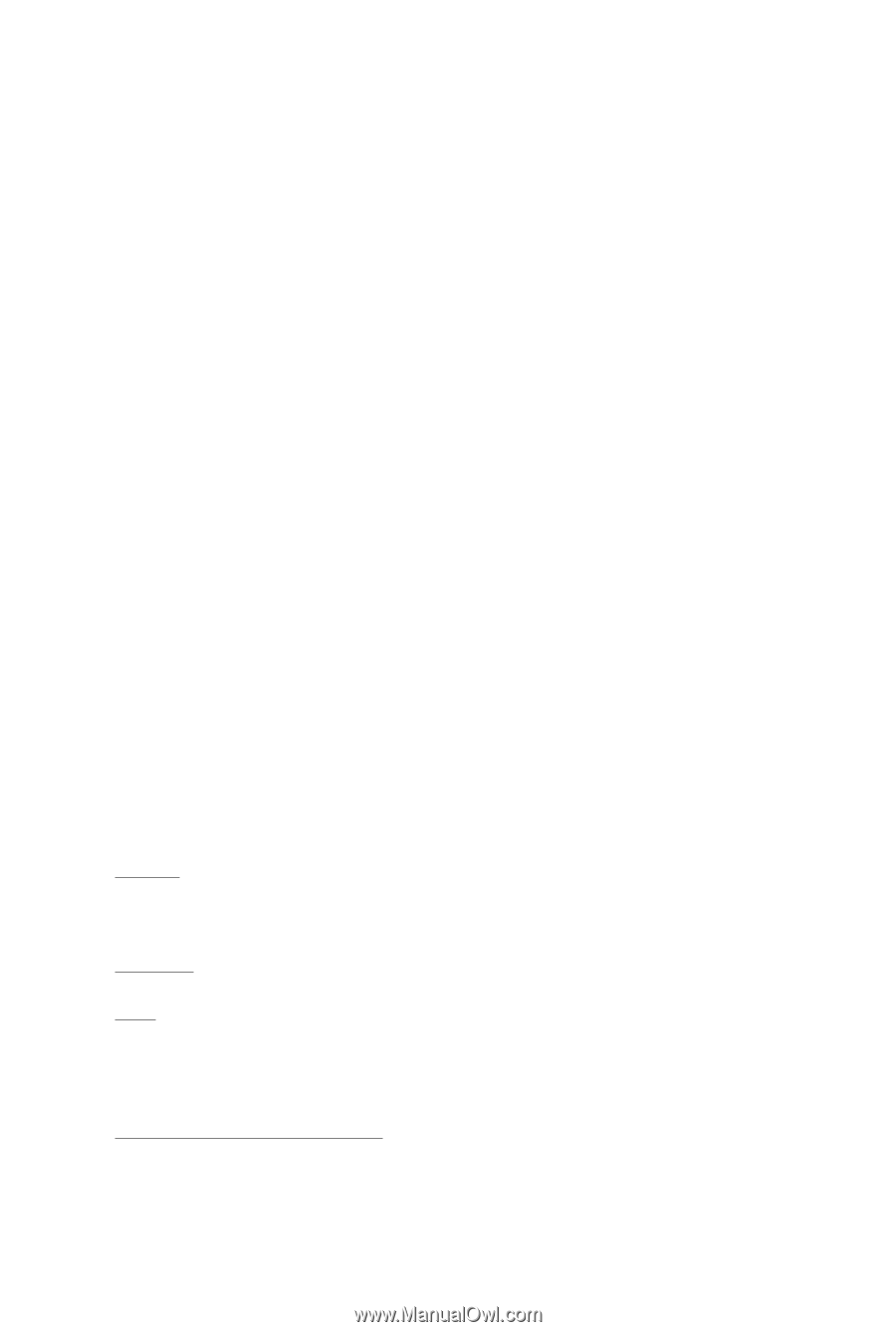
GV-R685D5-1GD/
GV-R685OC-1GD
AMD Radeon
TM
HD6850 Graphics Accelerator
User's Manual
Rev. 102
12MM-R685S-102R
Copyright
© 2009 GIGABYTE TECHNOLOGY CO., LTD
Copyright by
GIGA-BYTE TECHNOLOGY CO., LTD. ("GBT")
. No part of this manual may
be reproduced or transmitted
in any form without the expressed, written permission of
GBT
.
Trademarks
Third-party brands and names are the properties of their respective owners.
Notice
Please do not remove any labels on this graphics card. Doing so may void the warranty of this card.
Due to rapid change in technology, some of the specifications might be out of date before publication of this this manual.
The author assumes no responsibility for any errors or omissions that may appear in this document nor does the author
make a commitment to update the information contained herein.
Macrovision corporation product notice:
This product incorporates copyright protection technology that is protected by U.S. patents and other intellectual property
rights. Use of this copyright protection technology must be authorized by Macrovision, and is intended for home and other
limited viewing uses only unless otherwise authorized by Macrovision. Reverse engineering or disassembly is prohibited.