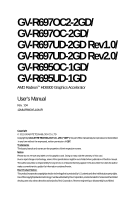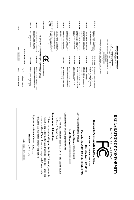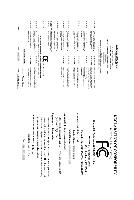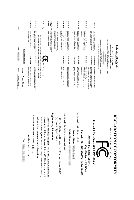Gigabyte GV-R697UD-2GD Manual
Gigabyte GV-R697UD-2GD Manual
 |
View all Gigabyte GV-R697UD-2GD manuals
Add to My Manuals
Save this manual to your list of manuals |
Gigabyte GV-R697UD-2GD manual content summary:
- Gigabyte GV-R697UD-2GD | Manual - Page 1
GV-R697OC2-2GD/ GV-R697OC-2GD/ GV-R697UD-2GD Rev1.0/ GV-R697UD-2GD Rev2.0/ GV-R695OC-1GD/ GV-R695UD-1GD AMD RadeonTM HD6900 Graphics Accelerator User's Manual Rev. 104 12MM-R6900S-104AR Copyright © 2011 GIGABYTE TECHNOLOGY CO., LTD Copyright by GIGA-BYTE TECHNOLOGY CO., LTD. ("GBT"). No part of this - Gigabyte GV-R697UD-2GD | Manual - Page 2
VGA Card GV-R695OC-1GD Jan.07, 2011 VGA Card GV- R 6 9 5 O C - 1 G D Jan. 07, 2011 - Gigabyte GV-R697UD-2GD | Manual - Page 3
VGA Card GV-R695UD-1GD Jan.07, 2011 VGA Card GV- R 6 9 5 U D - 1 G D Jan. 07, 2011 - Gigabyte GV-R697UD-2GD | Manual - Page 4
VGA Card GV-R697OC-2GD Feb.11, 2011 VGA Card GV- R 6 9 7 O C - 2 G D Feb. 11, 2011 - Gigabyte GV-R697UD-2GD | Manual - Page 5
VGA Card GV-R697OC2-2GD Mar.31, 2011 VGA Card GV- R 6 9 7 O C 2 - 2 G D Mar. 31, 2011 - Gigabyte GV-R697UD-2GD | Manual - Page 6
VGA Card GV-R697UD-2GD Rev1.0 / GV-R697UD-2GD Rev2.0 Mar.31, 2011 VGA Card GV-R697UD-2GD Rev1.0/ GV-R697UD-2GD Rev2.0 Mar. 31, 2011 - Gigabyte GV-R697UD-2GD | Manual - Page 7
...16 3. Software Installation 18 3.1. Driver and Utility Installation 18 3.1.1. Driver Installation ...18 3.2. Taskbar Icon ...24 3.3. Display Properties Pages 26 4. Troubleshooting Tips 41 5. Appendix ...42 5.1. Resolutions and Color Depth Tables 42 5.2. Regulatory Statements 43 - 7 - - Gigabyte GV-R697UD-2GD | Manual - Page 8
HD 6970 / 6950 Graphics Processing Unit (GPU) • Supports PCI Express 2.1 • Integrated with 1GB GDDR5 memory (for GV-R695OC-1GD / GV-R695UD-1GD) • Integrated with 2GB GDDR5 memory (for GV-R697OC2-2GD / GV-R697OC-2GD / GV-R697UD-2GD Rev1.0 / GV-R697UD-2GD Rev2.0) • Supports DirectX 11 • Supports - Gigabyte GV-R697UD-2GD | Manual - Page 9
2. Hardware Installation 2.1. Board Layout 1. GV-R697OC2-2GD CrossFire Connector DisplayPort Connector HDMI Connector DVI-D Connector DVI-I Connector Digital LCD Monitor HDMI TV HDMI TV Digital LCD Monitor DVI Output or Analog LCD - Gigabyte GV-R697UD-2GD | Manual - Page 10
2. GV-R697OC-2GD CrossFire Connector DisplayPort Connector HDMI Connector DVI-D Connector DVI-I Connector Digital LCD Monitor HDMI TV HDMI TV Digital LCD Monitor DVI Output or Analog LCD Monitor Analog Monitor D-Sub Output DVI-I to D-Sub Adapter GV-R6900 Series Graphics Accelerator - 10 - - Gigabyte GV-R697UD-2GD | Manual - Page 11
3.GV-R697UD-2GD Rev2.0 CrossFire Connector DisplayPort Connector HDMI Connector DVI-D Connector DVI-I Connector Digital LCD Monitor HDMI TV HDMI TV Digital LCD Monitor DVI Output or Analog LCD - Gigabyte GV-R697UD-2GD | Manual - Page 12
4. GV-R697UD-2GD Rev1.0 CrossFire Connector DisplayPort Connector HDMI Connector DVI-D Connector DVI-I Connector Digital LCD Monitor HDMI TV HDMI TV Digital LCD Monitor DVI Output or Analog LCD Monitor Analog Monitor D-Sub Output DVI-I to D-Sub Adapter GV-R6900 Series Graphics Accelerator - - Gigabyte GV-R697UD-2GD | Manual - Page 13
5. GV-R695OC-1GD CrossFire Connector DisplayPort Connector HDMI Connector DVI-D Connector DVI-I Connector Digital LCD Monitor HDMI TV HDMI TV Digital LCD Monitor DVI Output or - Gigabyte GV-R697UD-2GD | Manual - Page 14
-I Connector Digital LCD Monitor HDMI TV HDMI TV Digital LCD Monitor DVI Output or Analog LCD Monitor Analog Monitor D-Sub Output DVI-I to D-Sub Adapter GV-R6900 Series Graphics Accelerator - 14 - DisplayPort Connector HDMI Connector DVI-I Connector DVI-D Connector - Gigabyte GV-R697UD-2GD | Manual - Page 15
The entire Radeon HD 6900 series support HDMI output which can handle both audio and video signals. However that your graphics card can work correctly, please use official GIGABYTE BIOS only. Using non-official GIGABYTE BIOS might cause problem(s) on the graphics card. - 15 - Hardware Installation - Gigabyte GV-R697UD-2GD | Manual - Page 16
display Connect a DisplayPort monitor You are now ready to proceed with the installation of the graphics card driver. Please refer to next chapter for detailed instructions. GV-R6900 Series Graphics Accelerator - 16 - - Gigabyte GV-R697UD-2GD | Manual - Page 17
cables. Two CrossFire graphics cards of the same type. (Example: GV-RX195P256D-RH) Figure 1 Step 2: After installing graphics card driver for the first time by the ATI Catalyst display driver, ATI CrossFireX support is automatically enabled, and the best possible GPU combination is selected based - Gigabyte GV-R697UD-2GD | Manual - Page 18
the Install Display Driver item. Step 3: Click the Install button. Step 2: Select the displayed language and then click Next. For software MPEG support in Windows XP, you must install DirectX first. Users who run Windows XP with Service Pack 2 or above do not need to install DirectX separately - Gigabyte GV-R697UD-2GD | Manual - Page 19
Setp 4: Click the Express or Custom icon and then click Next. Step 5: Click the Accept button. The system is installing the components. Step 6: Click the Finish button to restart the computer. Then the driver installation is completed. - 19 - Software Installation - Gigabyte GV-R697UD-2GD | Manual - Page 20
Tuner (Only for GV-R697OC2-2GD) GIGABYTE "OC Guru" graphics card smart tuner is a utility which helps users adjust card performance and monitor hardware information. Three modes are provided for different user needs in OC Guru: OC, Gaming, and Green modes. All GIGABYTE Super Overclock series cards - Gigabyte GV-R697UD-2GD | Manual - Page 21
users. Users can set preferred GPU/Memory clock and adjust screen brightness, contract value, and Gamma value under Gaming mode. Through GIGABYTE software On-Screen-Display (OSD), users can monitor hardware information in games and adjust display settings in real time. In addition, Gaming - Gigabyte GV-R697UD-2GD | Manual - Page 22
mode switch: Meter mode: power saved in a given period of time Total mode: power saved since OC GURU first activated Reset Meter mode from start GV-R6900 Series Graphics Accelerator - 22 - - Gigabyte GV-R697UD-2GD | Manual - Page 23
Hardware Monitor: Through GIGABYTE hardware monitor, users can easily monitor GPU/Memory clock, GPU temperature, GPU voltage, GPU current, Fan speed, and GPU usage. Moreover, users can easily record - Gigabyte GV-R697UD-2GD | Manual - Page 24
-click the ATI icon to enter the ATI Catalyst Control Center. Or you can right-click on the desktop and select Catalyst(TM) Control Center. GV-R6900 Series Graphics Accelerator - 24 - - Gigabyte GV-R697UD-2GD | Manual - Page 25
Configuring Audio Output Configure the default audio output device based upon your needs. Step 1: Go to Start > Control Panel > Hardware and Sound > Manage audio devices. Figure 1 Figure 2 Figure 3 Step 2: In the Manage audio devices dialog box, click the Playback tab. Using the picture to the - Gigabyte GV-R697UD-2GD | Manual - Page 26
(Note)+HDMI Yes CRT(Note)+DP Yes DVI+DVI+DP Yes HDMI+DVI+DP Yes CRT(Note)+HDMI+DP Yes CRT(Note)+DVI+DP Yes GV-R697OC-2GD Yes Yes Yes Yes Yes Yes Yes Yes Yes GV-R697UD-2GD Rev1.0 Yes Yes Yes Yes Yes Yes Yes Yes Yes - Gigabyte GV-R697UD-2GD | Manual - Page 27
D i s p l a y Mode GV-R697UD-2GD Rev2.0 Matrix DVI+DP Yes HDMI+DVI Yes HDMI+DP Yes CRT(Note)+HDMI Yes CRT(Note)+DP Yes DVI+DVI+DP Yes HDMI+DVI+DP Yes CRT(Note)+HDMI+DP Yes CRT(Note)+DVI+DP Yes GV-R695OC-1GD Yes Yes Yes Yes Yes Yes Yes Yes Yes GV-R695UD-1GD Yes - Gigabyte GV-R697UD-2GD | Manual - Page 28
the video file to be converted. Step 3: In the Output Folder area, select the destination folder where the new file will be located. Click Next. GV-R6900 Series Graphics Accelerator - 28 - - Gigabyte GV-R697UD-2GD | Manual - Page 29
Step 4: In the Output Video Format list, select a file format for the new file. If you wish to change the name of the new file, enter the new name in the Output File area. Finally, click Next to start file conversion. The video file has been successfully converted. „ Setup my display configuration - Gigabyte GV-R697UD-2GD | Manual - Page 30
. „ Graphics Software Provides software information including driver version, CATALYST version, Direct 3D version and so on. „ Graphics Hardware Provides hardware information including graphics chipset, BIOS version, memory size, core clock and so on. GV-R6900 Series Graphics Accelerator - 30 - - Gigabyte GV-R697UD-2GD | Manual - Page 31
page allows you to configure all of the many available settings of your ATI graphics card. View Properties: The CATALYST Control Center dashboard supports three types of views: Basic View/ Advanced View/ Custom View. „ Basic View The Basic view is the default view when CATA- LYST Control - Gigabyte GV-R697UD-2GD | Manual - Page 32
applications. Define and save your own personal video settings that can be quickly activated manually, through a Hotkey, or by file association. Note: A profile applies to Menu „ Select a Language ... „ Select a Skin ... „ Restore Factory Defaults ... GV-R6900 Series Graphics Accelerator - 32 - - Gigabyte GV-R697UD-2GD | Manual - Page 33
Catalyst Control Center Help feature allows you to access the comprehensive online help, register your product, or generate a problem report should you require technical support. The Catalyst Control Center Help feature offers the following options: „ Help for this Page „ Help Contents ... „ Go to - Gigabyte GV-R697UD-2GD | Manual - Page 34
in a multimonitor environment. Note: The stretch vertically and horizontally options are not supported on systems running Windows Vista. Display Options: The Display Options aspect gives you or game has a default refresh rate that is lower than optimal. GV-R6900 Series Graphics Accelerator - 34 - - Gigabyte GV-R697UD-2GD | Manual - Page 35
can also adjust the horizontal and vertical sync or enable composite sync. „ AvivoTM Color Use AvivoTM Color for AMD graphics cards that support per-display color settings. Independently set the hue, saturation, and temperature for each attached and enabled display. - 35 - Software Installation - Gigabyte GV-R697UD-2GD | Manual - Page 36
(AA) is a rendering technique designed to remove jagged edges, shimmering, and pixelation problems that are common in rendered 3D images. Rather than determining the color to display for exceptional levels of image quality while maintaining performance. GV-R6900 Series Graphics Accelerator - 36 - - Gigabyte GV-R697UD-2GD | Manual - Page 37
of the principal 3D features onto a single page, without any preview window, allowing for quick access and adjustment. This page is useful when it is not necessary to preview the adjusted settings because the effect is already known or understood. - Gigabyte GV-R697UD-2GD | Manual - Page 38
will only affect applications with video overlay support. „ Basic Color Use the Avivo Color: Basic option to manually set Gamma, Brightness, Contrast, Saturation can preview your changes before applying them. Note: This page is only for Windows Vista. GV-R6900 Series Graphics Accelerator - 38 - - Gigabyte GV-R697UD-2GD | Manual - Page 39
Desktop Mode is not supported on systems running Windows Vista. • This item will be available when you connect two monitors. „ All Settings The All Settings page combines all of the principal Video features onto a single page, without any preview window, allowing quick access and adjustment - Gigabyte GV-R697UD-2GD | Manual - Page 40
graphics processor clock and video memory clock. Alternatively, manually set these speeds to meet your specific requirements. Finally time by the ATI Catalyst display driver, ATI CrossFireX support is automatically enabled. If ATI CrossFireX is not enabled GV-R6900 Series Graphics Accelerator - 40 - - Gigabyte GV-R697UD-2GD | Manual - Page 41
experience problems. Contact your dealer or GIGABYTE for more advanced troubleshooting information . For more information, consult your computer's manual or manufacturer. (NOTE: Some manufacturers do correct. „ For more assistance, use the Troubleshooting Guide located in the Windows Help or contact - Gigabyte GV-R697UD-2GD | Manual - Page 42
x 1080 1920 x 1200 1920 x 1400 2048 x 1536 RadeonTM HD 6900 Series 2D Single Display Modes Refresh Color Depth (bpp) Rate 3 3 3 3 3 3 3 3 3 3 3 3 * The tables are for reference only. The actual resolutions supported depend on the monitor you use. GV-R6900 Series Graphics Accelerator - 42 - - Gigabyte GV-R697UD-2GD | Manual - Page 43
" product. Restriction of Hazardous Substances (RoHS) Directive Statement GIGABYTE products have not intended to add and safe from hazardous government office, your household waste disposal service or where you purchased the product manual and we will be glad to help you with your effort. - Gigabyte GV-R697UD-2GD | Manual - Page 44
disposed of properly. China Restriction of Hazardous Substances Table The following table is supplied in compliance with China's Restriction of Hazardous Substances (China RoHS) requirements: GV-R6900 Series Graphics Accelerator - 44 - - Gigabyte GV-R697UD-2GD | Manual - Page 45
- 45 - Appendix - Gigabyte GV-R697UD-2GD | Manual - Page 46
GV-R6900 Series Graphics Accelerator - 46 - - Gigabyte GV-R697UD-2GD | Manual - Page 47
- 47 - Appendix - Gigabyte GV-R697UD-2GD | Manual - Page 48
GV-R6900 Series Graphics Accelerator - 48 - - Gigabyte GV-R697UD-2GD | Manual - Page 49
- 49 - Appendix - Gigabyte GV-R697UD-2GD | Manual - Page 50
GV-R6900 Series Graphics Accelerator - 50 -
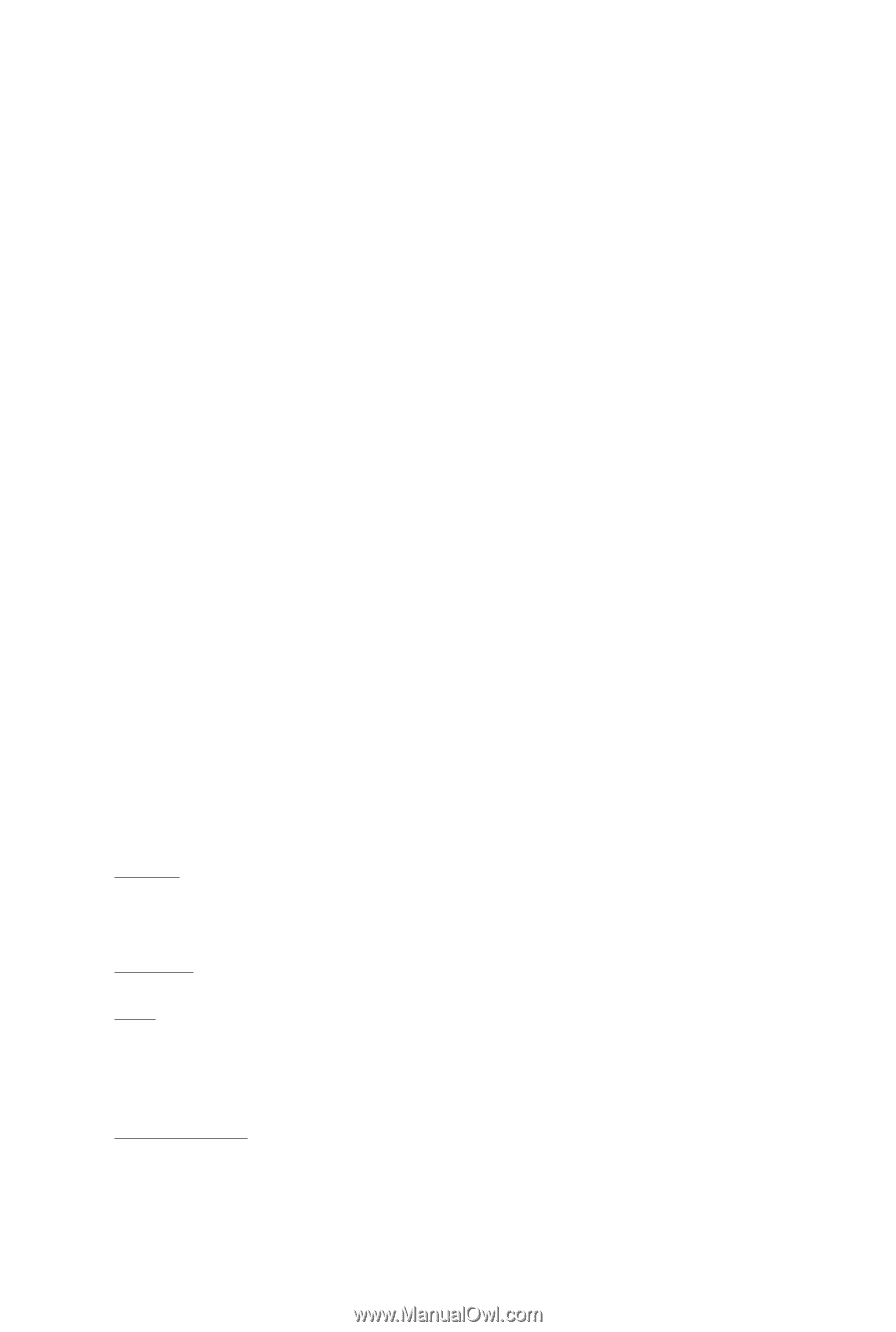
GV-R697OC2-2GD/
GV-R697OC-2GD/
GV-R697UD-2GD Rev1.0/
GV-R697UD-2GD Rev2.0/
GV-R695OC-1GD/
GV-R695UD-1GD
AMD Radeon
TM
HD6900 Graphics Accelerator
User's Manual
Rev. 104
12MM-R6900S-104AR
Copyright
© 2011 GIGABYTE TECHNOLOGY CO., LTD
Copyright by
GIGA-BYTE TECHNOLOGY CO., LTD. ("GBT")
. No part of this manual may be reproduced or transmitted
in any form without the expressed, written permission of
GBT
.
Trademarks
Third-party brands and names are the properties of their respective owners.
Notice
Please do not remove any labels on this graphics card. Doing so may void the warranty of this card.
Due to rapid change in technology, some of the specifications might be out of date before publication of this this manual.
The author assumes no responsibility for any errors or omissions that may appear in this document nor does the author
make a commitment to update the information contained herein.
Rovi Product Notice:
This product incorporates copyright protection technology that is protected by U.S. patents and other intellectual property rights.
Use of this copyright protection technology must be authorized by Rovi Corporation, and is intended for home and other limited
viewing uses only unless otherwise authorized by Rovi Corporation. Reverse engineering or disassembly is prohibited.