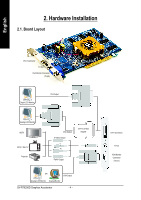Gigabyte GV-R70256D Manual
Gigabyte GV-R70256D Manual
 |
View all Gigabyte GV-R70256D manuals
Add to My Manuals
Save this manual to your list of manuals |
Gigabyte GV-R70256D manual content summary:
- Gigabyte GV-R70256D | Manual - Page 1
VGA Card GV-R70256D Jun. 29, 2005 - Gigabyte GV-R70256D | Manual - Page 2
VGA Card GV-R70256D Jun. 29, 2005 - Gigabyte GV-R70256D | Manual - Page 3
GV-R70256D Radeon X700 Graphics Accelerator User's Manual Rev. 101 12MD-R70256D-101 Copyright © 2005 GIGABYTE TECHNOLOGY CO., LTD Copyright by GIGA-BYTE TECHNOLOGY CO., LTD. ("GBT"). No part of this manual may be reproduced or transmitted in any form without the expressed, written permission of GBT. - Gigabyte GV-R70256D | Manual - Page 4
18 3.2. Windows® 2000 Driver Installation 31 4. Troubleshooting Tips 32 5. Appendix 33 5.1. How to Reflash the BIOS 33 5.1.1. Reflash BIOS in MS-DOS mode 33 5.1.2. Reflash BIOS in Windows mode 33 5.2. Resolutions and Color Depth Table (In Windows® XP 34 GV-R70256D Graphics Accelerator - 2 - - Gigabyte GV-R70256D | Manual - Page 5
Features • Powered by ATI Radeon X700 Visual Processing Unit (VPU) • Supports AGP 8X • Integrated with 256MB DDR memory • Supports DirectX 9.0 • Supports AV / S-Video and HDTV output • Supports TV-Out and D-Sub connector • Supports DVI-I connector 1.2. Minimum System Requirement • IBM® or 100% PC - Gigabyte GV-R70256D | Manual - Page 6
HDTV NTSC / PAL TV Projector VGA Output S-Video Output Y Pr DVI-I to D-Sub Adapter Pb/AV Output OR VGA Output Analog LCD Monitor Analog Monitor GV-R70256D Graphics Accelerator - 4 - DVI-I Connector TV-out VGA Monitor Connector (15-pin) - Gigabyte GV-R70256D | Manual - Page 7
APPLY POWER TO YOUR SYSTEM IF IT HAS BEEN DAMAGED ON THE CARD. In order to ensure your graphics card working correctly, please use official Gigabyte BIOS only. Use none official Gigabyte BIOS might cause problem on the graphics card. - 5 - Hardware Installation - Gigabyte GV-R70256D | Manual - Page 8
your computer's manual for help in removing the cover. 3. Remove any existing graphics card from your computer. Or, if your computer has any on-board graphics capability, you may need to disable it on the motherboard. For more information, please see you computer documentation. GV-R70256D Graphics - Gigabyte GV-R70256D | Manual - Page 9
/ VCR To VGA Monitor You are now ready to proceed with the installation of the graphics card drivers. Please refer to next chapter for detailed instructions. - 7 - Hardware Installation - Gigabyte GV-R70256D | Manual - Page 10
3. Software Installation In this manual, we assume that your CD if it does not show up, run "D:\setup.exe"). Then you can follow the guides to setup your graphics card driver. (Please follow the subsection 3.1.3 "Driver installation" for motherboard driver. GV-R70256D Graphics Accelerator - 8 - - Gigabyte GV-R70256D | Manual - Page 11
for Windows® 2000 or Windows® XP to achieve better 3D performance. 0 Note: For software MPEG support in Windows® 2000 or Windows® XP, you must install DirectX first. Users who run Windows XP with Service Pack 2 or above do not need to install DirectX separately. Step 1. When autorun window show up - Gigabyte GV-R70256D | Manual - Page 12
and pop out a "New Hardware Found" message. The following is the step-by-step installation guide. Step 1: Found new hardware wizard: Video controller (VGA Compatible) Click the Next button to install Finish Click the Finish button to finish the installation. GV-R70256D Graphics Accelerator - 10 - - Gigabyte GV-R70256D | Manual - Page 13
English B. Driver installation (Autorun Window) Insert the driver CD disk into your CD-ROM, and then you can see the AUTORUN window. If it does not show up, please run "D:\setup.exe". Step 1. When autorun window show up, click the Install Display Drivers (Radeon X700 Series) item. Click the Install - Gigabyte GV-R70256D | Manual - Page 14
run "D:\setup.exe". z Install GIGABYTE Utility (V-Tuner2): Click the GIGABYTE Utility item. Step 2. Click the Next button. Step 3. Enter your name and company. Step 4. Click the Finish button to restart computer. Then the V-Tuner2 installation is completed. GV-R70256D Graphics Accelerator - 12 - - Gigabyte GV-R70256D | Manual - Page 15
English z Install Hydravision : Click the Hydravision Install item. Step 2. Click the Next button. Step 3. Click the Yes button. Step 4. Click the Next button. Windows installings the components. Step 5. Click the Next button. Step 6. Click the Finish button to restart computer. Then the - Gigabyte GV-R70256D | Manual - Page 16
Clock and Memory Clock). Displays core clock status Adjust Core speed Displays memory clock status Adjust Memory speed Opens Help page Select choice of skin GV-R70256D Graphics Accelerator - 14 - - Gigabyte GV-R70256D | Manual - Page 17
change your display settings. Right-click the icon. Click the VGA Information item into the "VGA Info" and "Color Adjust" tabs. You can link to GIGABYTE website for updated information about the graphics accelerator, latest drivers, and other information. - 15 - Software Installation - Gigabyte GV-R70256D | Manual - Page 18
English VGA Information VGA Info lists the relevant information about your card. Color Adjust Color Adjust allows you to make color adjustments, such as brightness, contrast and gamma values for each or all of RGB colors. GV-R70256D Graphics Accelerator - 16 - - Gigabyte GV-R70256D | Manual - Page 19
English ATI CATALYSTTM Control Center: After installation of the display drivers, you will find an ATI CATALYSTTM Control Center icon on the taskbar's status area. The ATI CATALYSTTM Control Center is used to configure all your graphics card settings. Right-click the icon to enter the ATI - Gigabyte GV-R70256D | Manual - Page 20
3.1.6. Display Properties pages To access Display Properties pages, right-click the GIGABYTE icon on the taskbar and select Display Properties or right-click on Desktop . Display Matrix Model CRT+TV CRT+DVI DVI+TV DVI+TV+CRT GV-R70256D Yes Yes Yes Yes GV-R70256D Graphics Accelerator - 18 - - Gigabyte GV-R70256D | Manual - Page 21
Custom view is recommended for experienced users who want to expose only the features they adjust most often or that their 3D application supports. Hotkeys Properties: The Hotkeys Manager allows you to create shortcut key combinations to quickly perform tasks such as changing a graphics setting or - Gigabyte GV-R70256D | Manual - Page 22
applications. Define and save your own personal video settings that can be quickly activated manually, through a Hotkey, or by file association. Note: A profile applies to a Tray menu „ Select a Language ... „ Select a Skin ... „ Restore Factory Defaults ... GV-R70256D Graphics Accelerator - 20 - - Gigabyte GV-R70256D | Manual - Page 23
Control Center Help feature allows you to access the comprehensive online help, register your product, or generate a problem report should you require technical support. The CATALYST Control Center Help feature offers the following options: „ Help Contents ... „ Search Help ... „ Information Center - Gigabyte GV-R70256D | Manual - Page 24
arrange your displays. Display Options : The Display Options helps to configure a number of features, including 3D Refresh Rate Override, Display Detection, and Force TV detection. GV-R70256D Graphics Accelerator - 22 - - Gigabyte GV-R70256D | Manual - Page 25
computer desktop on your monitor's display screen. You can also adjust the horizontal and vertical sync or enable composite sync. „ Monitor Troubleshoot The Monitor Troubleshoot helps to add HDTV modes in the Display Manager. Note: 720p or 1080i are disabled in certain situations, such as display - Gigabyte GV-R70256D | Manual - Page 26
for any type of 3D application. The slider enables you to adjust for overall system performance, overall 3D image quality, or a balance between the two. GV-R70256D Graphics Accelerator - 24 - - Gigabyte GV-R70256D | Manual - Page 27
English „ Anti-Aliasing Anti-Aliasing is a technique used to smooth out the jagged edges of three-dimensional curved objects or objects with diagonal edges. Anti-aliasing can be set to favor either an increase in system processing performance or improved image quality: Setting for performance is - Gigabyte GV-R70256D | Manual - Page 28
important consideration. Setting for quality is best used when high surface detail is required, especially if the animated object rotates or moves into the background. GV-R70256D Graphics Accelerator - 26 - - Gigabyte GV-R70256D | Manual - Page 29
major advances in the area of Pixel Shaders, which are small programs that execute on every pixel rendered to the display device. With support for up to six textures in a single rendering pass, the memory bandwidth constraints associated with multi-pass rendering can be greatly reduced, which - Gigabyte GV-R70256D | Manual - Page 30
you want to select a particular APIspecific feature. If you are not sure which API your 3D application uses, consult the documentation of your 3D application. GV-R70256D Graphics Accelerator - 28 - - Gigabyte GV-R70256D | Manual - Page 31
are comprised of Home, Work, Theater, and Custom. Select a preset from the Video Presets drop down menu. „ Overlay/VIDEOVISION Use this page to manually set Gamma, Brightness, Contrast, Saturation, and Hue. „ Theater Mode Use Theater Mode to change the way you view streaming video. - 29 - Software - Gigabyte GV-R70256D | Manual - Page 32
, you do not need to adjust anything. You can manually adjust the AGP bus settings to meet the individual requirements detect when the graphics processor stops responding to display-driver instructions. When this happens, the display driver attempts to reset GV-R70256D Graphics Accelerator - 30 - - Gigabyte GV-R70256D | Manual - Page 33
6. Click Next. 7. Click Yes to the license agreement. 8. Follow the Wizard's on-screen instructions to complete the installation. Please make sure the Windows® 2000 have installed Windows® 2000 Service Pack (or later) before installing the graphics accelerator driver. - 31 - Software Installation - Gigabyte GV-R70256D | Manual - Page 34
, use the Troubleshooting Guide located in the Windows® Help or contact your computer manufacturer. If necessary, adjust your monitor's setting by monitor's adjust panel to make the screen looks focused, crisp, and sharp. (Please refer to the monitor's manual.) GV-R70256D Graphics Accelerator - Gigabyte GV-R70256D | Manual - Page 35
installing the display drivers, you will find a GIGABYTE of the Taskbar. Right-click to select the will automatically download the BIOS for your card from GIGABYTE @VGA server and do the update for you Download the BIOS ZIP file for your card from GIGABYTE website and extract it to your hard disk (or - Gigabyte GV-R70256D | Manual - Page 36
3 3 240 3 3 240 3 3 200 3 3 170 3 3 170 3 3 150 3 3 100 3 3 100 3 3 85 3 3 75 3 X 32bpp(16.7M) True mode 3 3 X X X X X X X X X * The table is for reference only. The actual resolutions supported depend on the monitor you use. GV-R70256D Graphics Accelerator - 34 -
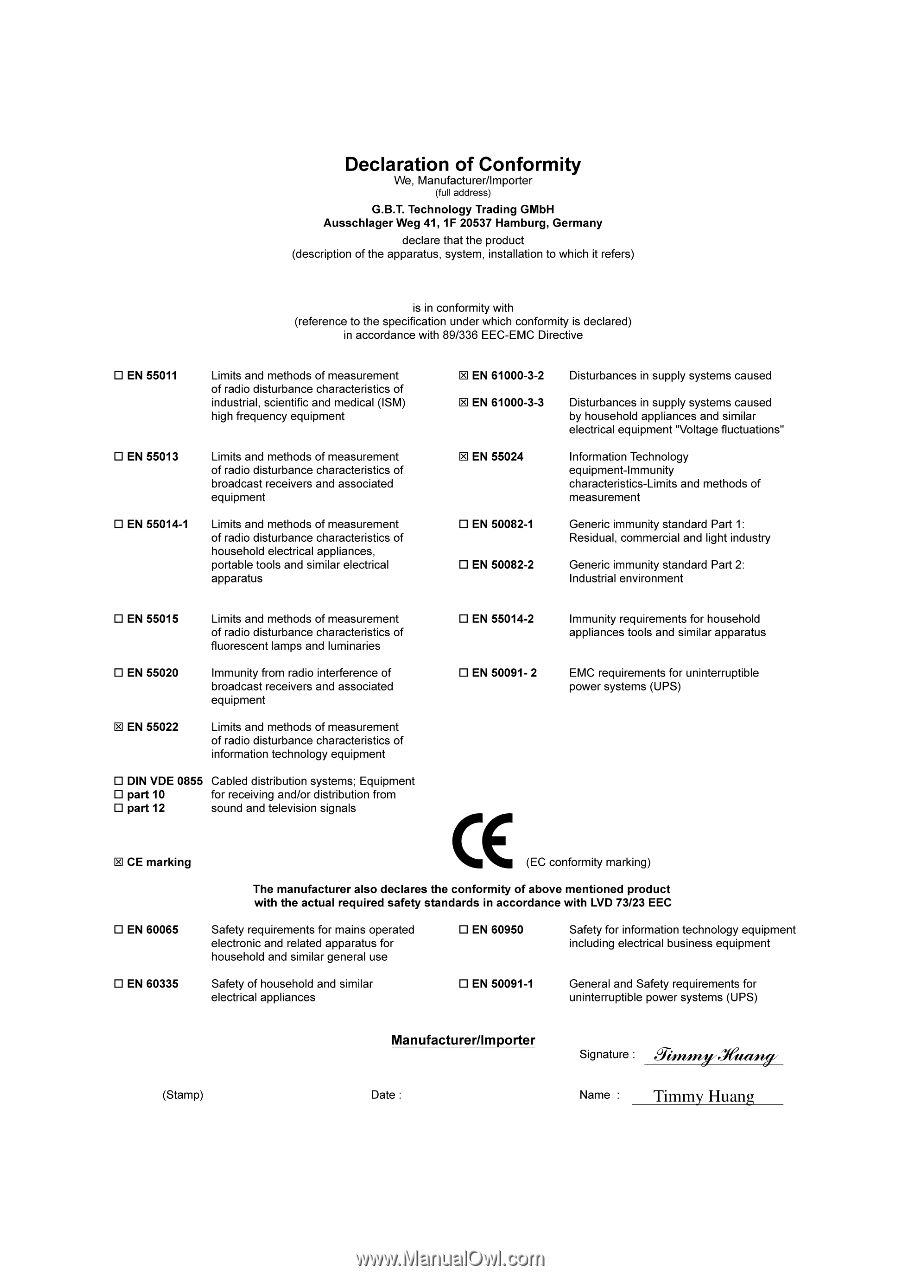
Jun. 29, 2005
VGA Card
GV-R70256D