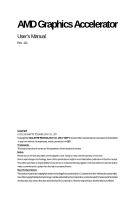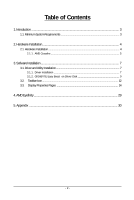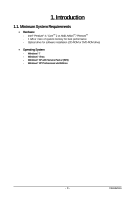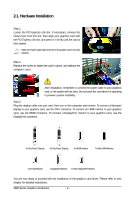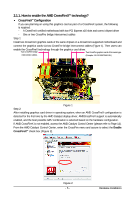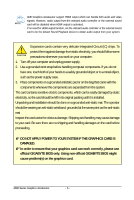Gigabyte GV-R785WF2-2GD Manual
Gigabyte GV-R785WF2-2GD Manual
 |
View all Gigabyte GV-R785WF2-2GD manuals
Add to My Manuals
Save this manual to your list of manuals |
Gigabyte GV-R785WF2-2GD manual content summary:
- Gigabyte GV-R785WF2-2GD | Manual - Page 1
AMD Graphics Accelerator User's Manual Rev. 101 Copyright © 2012 GIGABYTE TECHNOLOGY CO., LTD Copyright by GIGA-BYTE TECHNOLOGY CO., LTD. ("GBT"). No part of this manual may be reproduced or transmitted in any form without the expressed, written permission of GBT. Trademarks Third-party brands and - Gigabyte GV-R785WF2-2GD | Manual - Page 2
Requirements 3 2. Hardware Installation 4 2.1. Hardware Installation ...4 2.1.1. AMD Crossfire ...5 3. Software Installation ...7 3.1. Driver and Utility Installation 7 3.1.1. Driver Installation ...7 3.1.2. GIGABYTE Easy Boost on Driver Disk 9 3.2. Taskbar Icon ...12 3.3. Display Properties - Gigabyte GV-R785WF2-2GD | Manual - Page 3
- Intel® Pentium® 4 / CoreTM 2 or AMD AthlonTM / PhenomTM - 1 GB or more of system memory for best performance - Optical drive for software installation (CD-ROM or DVD-ROM drive) • Operating System - Windows® 7 - Windows® Vista - Windows® XP with Service Pack 2 (SP2) - Windows® XP Professional x64 - Gigabyte GV-R785WF2-2GD | Manual - Page 4
the PCI Express x16 slot, and press it in firmly until the card is fully seated. Make sure that the gold edge connector of the graphics card is securely inserted. Step 2. Replace the screw to fasten the card in place, and replace the computer cover. After installation, remember to connect the power - Gigabyte GV-R785WF2-2GD | Manual - Page 5
, the following is required: - A CrossFireX certified motherboard with two PCI Express x16 slots and correct chipset driver - One or two CrossFire bridge interconnect cables Step 1: Install two CrossFireX graphics cards of the same chipset on a CrossFireX-supported motherboard and connect the - Gigabyte GV-R785WF2-2GD | Manual - Page 6
on the card before proceeding. DO NOT APPLY POWER TO YOUR SYSTEM IF THE GRAPHICS CARD IS DAMAGED. In order to ensure that your graphics card can work correctly, please use official GIGABYTE BIOS only. Using non-official GIGABYTE BIOS might cause problem(s) on the graphics card. AMD Series Graphics - Gigabyte GV-R785WF2-2GD | Manual - Page 7
.exe program.) Step 1: Click the Install Display Driver item. Step 3: Click the Install button. Step 2: Select the displayed language and then click Next. For software MPEG support in Windows XP, you must install DirectX first. Users who run Windows XP with Service Pack 2 or above do not need to - Gigabyte GV-R785WF2-2GD | Manual - Page 8
Setp 4: Click the Express or Custom icon and then click Next. Step 5: Click the Accept button. The system is installing the components. Step 6: Click the Finish button to restart the computer. Then the driver installation is completed. AMD Series Graphics Accelerator - 8 - - Gigabyte GV-R785WF2-2GD | Manual - Page 9
3.1.2. GIGABYTE Easy Boost on Driver Disk Step 1: Click the GIGABYTE Easy Boost item. Step 2: Choose the language for the installation and click the OK button. Step 3: Choose the Typical and click the Next button Step 4: Click the Finish button. Then the installation of the GIGABYTE Easy Boost is - Gigabyte GV-R785WF2-2GD | Manual - Page 10
GIGABYTE Easy Boost Easy Boost is a graphics card smart tuning tool, combined with Overclock, OSD Turning, BIOS Setting, Technical Support, Live Update function. Over Clock: User can adjust GPU clock, Memory clock, Shader clock and Fan speed here. User can also monitor graphics card current - Gigabyte GV-R785WF2-2GD | Manual - Page 11
Support:User can get information of VGA, CPU, motherboard, system memory and monitor. User also can press ¡§Export¡¨ button to export all system information into .txt file. Live Update: Easy Boost will auto detect the latest version Easy Boost on-line and auto update. Incorrectly doing overclock - Gigabyte GV-R785WF2-2GD | Manual - Page 12
3.2. Taskbar Icon After installation of the display driver, you will find an AMD icon in the notification area. Right-click the icon to enter the AMD Catalyst Control Center. The AMD Catalyst Control Center is used to configure all your graphics card settings. Right-click the ATI icon to enter the - Gigabyte GV-R785WF2-2GD | Manual - Page 13
Configuring Audio Output Configure the default audio output device based upon your needs. Step 1: Go to Start > Control Panel > Hardware and Sound > Manage audio devices. Figure 1 Figure 2 Figure 3 Step 2: In the Manage audio devices dialog box, click the Playback tab. Using the picture to the - Gigabyte GV-R785WF2-2GD | Manual - Page 14
can move the slider to change the resolution. You can click the item to change the color quality. Click the Advanced button for advanced settings. AMD Series Graphics Accelerator - 14 - - Gigabyte GV-R785WF2-2GD | Manual - Page 15
access to the basic settings and advanced features of your AMD graphics products. You can switch between Basic View and Advanced Video Converter This wizard assists you to convert videos from one file format to another. Step 1: Select Avivo Video Converter, then click Go. Step 2: Select the video - Gigabyte GV-R785WF2-2GD | Manual - Page 16
name in the Output File area. Finally, click Next to start file conversion. The video file has been successfully converted. „ Setup my display configuration This wizard allows you to configure up the HydraVision Configuration based on your own preference. AMD Series Graphics Accelerator - 16 - - Gigabyte GV-R785WF2-2GD | Manual - Page 17
balanced setting. „ Video Playback Use this option to optimize video playback in different room environment or to select how video playback appears on information about the installed graphics card. „ Graphics Software Provides software information including driver version, CATALYST version, Direct - Gigabyte GV-R785WF2-2GD | Manual - Page 18
Center Advanced View The Advanced page allows you to configure all of the many available settings of your AMD graphics card. View Properties: The CATALYST Control Center dashboard supports three types of views: Basic View/ Advanced View/ Custom View. „ Basic View The Basic view is the default - Gigabyte GV-R785WF2-2GD | Manual - Page 19
, and 3D applications. Define and save your own personal video settings that can be quickly activated manually, through a Hotkey, or by file association. Note: A profile applies to a specific graphics card. If there is more than one graphics card installed in your computer, you need to select the - Gigabyte GV-R785WF2-2GD | Manual - Page 20
Catalyst Control Center Help feature allows you to access the comprehensive online help, register your product, or generate a problem report should you require technical support. The Catalyst Control Center Help feature offers the following options: „ Help for this Page „ Help Contents ... „ Go to - Gigabyte GV-R785WF2-2GD | Manual - Page 21
change your display setup and arrange your desktop in a multimonitor environment. Note: The stretch vertically and horizontally options are not supported on systems running Windows Vista. Display Options: The Display Options aspect gives you additional control to optimize performance of OpenGL and - Gigabyte GV-R785WF2-2GD | Manual - Page 22
monitor's display screen. You can also adjust the horizontal and vertical sync or enable composite sync. „ AvivoTM Color Use AvivoTM Color for AMD graphics cards that support per-display color settings. Independently set the hue, saturation, and temperature for each attached and enabled display - Gigabyte GV-R785WF2-2GD | Manual - Page 23
that rapidly configures your application. „ Anti-Aliasing Anti-Aliasing (AA) is a rendering technique designed to remove jagged edges, shimmering, and pixelation problems that are common in rendered 3D images. Rather than determining the color to display for each pixel by sampling a single location - Gigabyte GV-R785WF2-2GD | Manual - Page 24
richness of color by using the Gamma control. To adjust the overall brightness use the Brightness control, and the overall contrast use the Contrast control. AMD Series Graphics Accelerator - 24 - - Gigabyte GV-R785WF2-2GD | Manual - Page 25
Use the Avivo Color: Basic option to manually set Gamma, Brightness, Contrast, Saturation, and Tint for video playback. Note: Certain video formats do not support these adjustments. These settings will only affect applications with video overlay support. „ Advanced Color Use the Advanced Color page - Gigabyte GV-R785WF2-2GD | Manual - Page 26
it is not necessary to preview the adjusted settings because the effect is already known or understood. Note: These settings will only affect applications with video overlay support. AMD Series Graphics Accelerator - 26 - - Gigabyte GV-R785WF2-2GD | Manual - Page 27
or more Graphics Processing Units (GPUs). „ Configure When an AMD CrossFireX configuration is detected for the first time by the AMD Catalyst display driver, AMD CrossFireX support is automatically enabled. If AMD CrossFireX is not enabled, select the Enable CrossFireXTM check box. „ Diagnostics - Gigabyte GV-R785WF2-2GD | Manual - Page 28
AMD Eyefinity setting: „ Select Create Eyefinity Display Group „ Select Display (3 x 1) „ Arrange the order of your displays then the setting is completed AMD Series Graphics Accelerator - 28 - - Gigabyte GV-R785WF2-2GD | Manual - Page 29
or GIGABYTE for more advanced troubleshooting information. „ Check that the card is seated properly in the PCI Express x16 slot. „ Ensure that the display cable is securely fastened to the card's display connector. „ Make sure that the monitor and computer are plugged in and receiving power. „ If - Gigabyte GV-R785WF2-2GD | Manual - Page 30
GIGABYTE GIGABYTE. Our Commitment to Preserving the Environment In addition to high-efficiency performance, all GIGABYTE resources, GIGABYTE provides RoHS) Directive Statement GIGABYTE products have not at GIGABYTE are continuing GIGABYTE service manual and we will be glad to help you with your effort - Gigabyte GV-R785WF2-2GD | Manual - Page 31
Finally, we suggest that you practice other environmentally friendly actions by understanding and using the energy-saving features of this product (where applicable), recycling the inner and outer packaging (including shipping containers) this product was delivered in, and by disposing of or - Gigabyte GV-R785WF2-2GD | Manual - Page 32
AMD Series Graphics Accelerator - 32 -

AMD Graphics Accelerator
User's Manual
Rev. 101
Copyright
© 2012 GIGABYTE TECHNOLOGY CO., LTD
Copyright by
GIGA-BYTE TECHNOLOGY CO., LTD. ("GBT")
. No part of this manual may be reproduced or transmitted
in any form without the expressed, written permission of
GBT
.
Trademarks
Third-party brands and names are the properties of their respective owners.
Notice
Please do not remove any labels on this graphics card. Doing so may void the warranty of this card.
Due to rapid change in technology, some of the specifications might be out of date before publication of this this manual.
The author assumes no responsibility for any errors or omissions that may appear in this document nor does the author
make a commitment to update the information contained herein.
Rovi Product Notice:
This product incorporates copyright protection technology that is protected by U.S. patents and other intellectual property rights.
Use of this copyright protection technology must be authorized by Rovi Corporation, and is intended for home and other limited
viewing uses only unless otherwise authorized by Rovi Corporation. Reverse engineering or disassembly is prohibited.