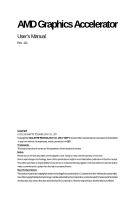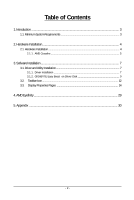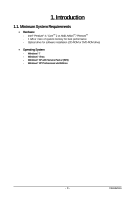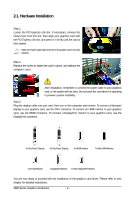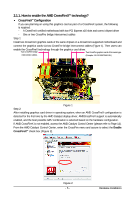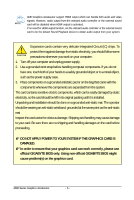Gigabyte GV-R797OC-3GD Manual
Gigabyte GV-R797OC-3GD Manual
 |
View all Gigabyte GV-R797OC-3GD manuals
Add to My Manuals
Save this manual to your list of manuals |
Gigabyte GV-R797OC-3GD manual content summary:
- Gigabyte GV-R797OC-3GD | Manual - Page 1
AMD Graphics Accelerator User's Manual Rev. 101 Copyright © 2012 GIGABYTE TECHNOLOGY CO., LTD Copyright by GIGA-BYTE TECHNOLOGY CO., LTD. ("GBT"). No part of this manual may be reproduced or transmitted in any form without the expressed, written permission of GBT. Trademarks Third-party brands and - Gigabyte GV-R797OC-3GD | Manual - Page 2
Introduction ...3 1.1. Minimum System Requirements 3 2. Hardware Installation 4 2.1. Hardware Installation ...4 2.1.1. AMD Crossfire ...5 3. Software Installation ...7 3.1. Driver and Utility Installation 7 3.1.1. Driver Installation ...7 3.1.2. GIGABYTE Easy Boost on Driver Disk 9 3.2. Taskbar - Gigabyte GV-R797OC-3GD | Manual - Page 3
Minimum System Requirements • Hardware - Intel® Pentium® 4 / CoreTM 2 or AMD AthlonTM / PhenomTM - 1 GB or more of system memory for best performance - Optical drive for software installation (CD-ROM or DVD-ROM drive) • Operating System - Windows® 7 - Windows® Vista - Windows® XP with Service Pack - Gigabyte GV-R797OC-3GD | Manual - Page 4
the card in place, and replace the computer cover. After installation, remember to connect the power cable to your graphics card, or the system will not boot. Do not touch the of the graphics card driver. Please refer to next chapter for detailed instructions. AMD Series Graphics Accelerator - 4 - - Gigabyte GV-R797OC-3GD | Manual - Page 5
same type. interconnect cables. (Example: GV-RX195P256D-RH) Figure 1 Step 2: After installing graphics card driver in operating system, when an AMD CrossFireX configuration is detected for the first time by the AMD Catalyst display driver, AMDCrossFireX support is automatically enabled, and the - Gigabyte GV-R797OC-3GD | Manual - Page 6
support to a metal object, such as the power supply case. 3. Place components on a grounded POWER TO YOUR SYSTEM IF THE GRAPHICS CARD IS DAMAGED. In order to ensure that your graphics card can work correctly, please use official GIGABYTE BIOS only. Using non-official GIGABYTE BIOS might cause problem - Gigabyte GV-R797OC-3GD | Manual - Page 7
.exe program.) Step 1: Click the Install Display Driver item. Step 3: Click the Install button. Step 2: Select the displayed language and then click Next. For software MPEG support in Windows XP, you must install DirectX first. Users who run Windows XP with Service Pack 2 or above do not need to - Gigabyte GV-R797OC-3GD | Manual - Page 8
Setp 4: Click the Express or Custom icon and then click Next. Step 5: Click the Accept button. The system is installing the components. Step 6: Click the Finish button to restart the computer. Then the driver installation is completed. AMD Series Graphics Accelerator - 8 - - Gigabyte GV-R797OC-3GD | Manual - Page 9
Easy Boost on Driver Disk Step 1: Click the GIGABYTE Easy Boost item. Step 2: Choose the language for the installation and click the OK button. Step 3: Choose the Typical and click the Next button Step 4: Click the Finish button. Then the installation of the GIGABYTE Easy Boost is completed - Gigabyte GV-R797OC-3GD | Manual - Page 10
GIGABYTE Easy Boost Easy Boost is a graphics card smart tuning tool, combined with Overclock, OSD Turning, BIOS Setting, Technical Support, Live Update function. Over Clock: User can adjust GPU clock, Memory clock, Shader clock and Fan speed here. User can also monitor graphics card current - Gigabyte GV-R797OC-3GD | Manual - Page 11
: User can back up current BIOS, flash BIOS from selected file and auto flash BIOS on-line. Technical Support:User can get information of VGA, CPU, motherboard, system memory and monitor. User also can press ¡§Export¡¨ button to export all system information into .txt file. Live Update: Easy - Gigabyte GV-R797OC-3GD | Manual - Page 12
3.2. Taskbar Icon After installation of the display driver, you will find an AMD icon in the notification area. Right-click the icon to enter the AMD Catalyst Control Center. The AMD Catalyst Control - Gigabyte GV-R797OC-3GD | Manual - Page 13
Configuring Audio Output Configure the default audio output device based upon your needs. Step 1: Go to Start > Control Panel > Hardware and Sound > Manage audio devices. Figure 1 Figure 2 Figure 3 Step 2: In the Manage audio devices dialog box, click the Playback tab. Using the picture to the - Gigabyte GV-R797OC-3GD | Manual - Page 14
3.3. Display Properties Pages Display Settings (Resolutions and Color Quality for Windows) To access Display Settings page, right-click on desktop and select Personalize, then the Personalization windows will show up. Select Display Settings to adjust the screen resolution and color quality settings - Gigabyte GV-R797OC-3GD | Manual - Page 15
AMD Catalyst® Control Center Basic View : The Basic View is the default view when AMD Catalyst Control Center is launched for the first time. This interface provides access to the basic settings and advanced features of your AMD graphics products. You can switch between Basic View and Advanced View - Gigabyte GV-R797OC-3GD | Manual - Page 16
Step 4: In the Output Video Format list, select a file format for the new file. If you wish to change the name of the new file, enter the new name in the Output File area. Finally, click Next to start file conversion. The video file has been successfully converted. „ Setup my display configuration - Gigabyte GV-R797OC-3GD | Manual - Page 17
including changing desktop resolution and desktop mode, setting up extended desktop (requires more than one display), and rotating desktop image to match new display graphics card. „ Graphics Software Provides software information including driver version, CATALYST version, Direct 3D version and so - Gigabyte GV-R797OC-3GD | Manual - Page 18
page allows you to configure all of the many available settings of your AMD graphics card. View Properties: The CATALYST Control Center dashboard supports three types of views: Basic View/ Advanced View/ Custom View. „ Basic View The Basic view is the default view when CATA- LYST Control - Gigabyte GV-R797OC-3GD | Manual - Page 19
create customized environments for your desktop, video, and 3D applications. Define and save your own personal video settings that can be quickly activated manually, through a Hotkey, or by file association. Note: A profile applies to a specific graphics card. If there is more than one graphics card - Gigabyte GV-R797OC-3GD | Manual - Page 20
Catalyst Control Center Help feature allows you to access the comprehensive online help, register your product, or generate a problem report should you require technical support. The Catalyst Control Center Help feature offers the following options: „ Help for this Page „ Help Contents ... „ Go to - Gigabyte GV-R797OC-3GD | Manual - Page 21
change your display setup and arrange your desktop in a multimonitor environment. Note: The stretch vertically and horizontally options are not supported on systems running Windows Vista. Display Options: The Display Options aspect gives you additional control to optimize performance of OpenGL and - Gigabyte GV-R797OC-3GD | Manual - Page 22
adjust the horizontal and vertical sync or enable composite sync. „ AvivoTM Color Use AvivoTM Color for AMD graphics cards that support per-display color settings. Independently set the hue, saturation, and temperature for each attached and enabled display. AMD Series Graphics Accelerator - 22 - - Gigabyte GV-R797OC-3GD | Manual - Page 23
rendering technique designed to remove jagged edges, shimmering, and pixelation problems that are common in rendered 3D images. Rather than determining option. Your display will automatically adjust to the application's requirements. „ Adaptive Anti-Aliasing Adaptive anti-aliasing is a technique - Gigabyte GV-R797OC-3GD | Manual - Page 24
• If you are unsure how to configure anisotropic filtering, use the Use application settings option. Your display will automatically adjust to the application's requirements. „ All Settings The All Settings page combines all of the principal 3D features onto a single page, without any preview window - Gigabyte GV-R797OC-3GD | Manual - Page 25
video settings choose one of the video presets. Note: These settings will only affect applications with video overlay support. „ Basic Color Use the Avivo Color: Basic option to manually set Gamma, Brightness, Contrast, Saturation, and Tint for video playback. Note: Certain video formats do not - Gigabyte GV-R797OC-3GD | Manual - Page 26
Use Theater Mode to change the way you view streaming video. Note: • These settings will only affect applications with video overlay support. Extended Desktop Mode is not supported on systems running Windows Vista. • This item will be available when you connect two monitors. „ All Settings The All - Gigabyte GV-R797OC-3GD | Manual - Page 27
and safely overclocking the graphics processor and memory. Use the Automated clock configuration utility to obtain the AMD recommended speeds for the graphics processor clock and video memory clock. Alternatively, manually set these speeds to meet your specific requirements. Finally, Overdrive - Gigabyte GV-R797OC-3GD | Manual - Page 28
AMD Eyefinity setting: „ Select Create Eyefinity Display Group „ Select Display (3 x 1) „ Arrange the order of your displays then the setting is completed AMD Series Graphics Accelerator - 28 - - Gigabyte GV-R797OC-3GD | Manual - Page 29
power. „ If necessary, disable any built-in graphics capabilities on your motherboard. For more information, consult your computer's manual Device Manager check whether the driver for the graphics card is correct. „ For more assistance, use the Troubleshooting Guide located in the Windows Help or - Gigabyte GV-R797OC-3GD | Manual - Page 30
have been carefully selected to meet RoHS requirement. Moreover, we at GIGABYTE are continuing our efforts to develop government office, your household waste disposal service or where you purchased the product for your product's user's manual and we will be glad to help you with your effort. - Gigabyte GV-R797OC-3GD | Manual - Page 31
that potentially hazardous substances are not released into the environment and are disposed of properly. China Restriction of Hazardous Substances Table The following table is supplied in compliance with China's Restriction of Hazardous Substances (China RoHS) requirements: - 31 - Appendix - Gigabyte GV-R797OC-3GD | Manual - Page 32
AMD Series Graphics Accelerator - 32 -

AMD Graphics Accelerator
User's Manual
Rev. 101
Copyright
© 2012 GIGABYTE TECHNOLOGY CO., LTD
Copyright by
GIGA-BYTE TECHNOLOGY CO., LTD. ("GBT")
. No part of this manual may be reproduced or transmitted
in any form without the expressed, written permission of
GBT
.
Trademarks
Third-party brands and names are the properties of their respective owners.
Notice
Please do not remove any labels on this graphics card. Doing so may void the warranty of this card.
Due to rapid change in technology, some of the specifications might be out of date before publication of this this manual.
The author assumes no responsibility for any errors or omissions that may appear in this document nor does the author
make a commitment to update the information contained herein.
Rovi Product Notice:
This product incorporates copyright protection technology that is protected by U.S. patents and other intellectual property rights.
Use of this copyright protection technology must be authorized by Rovi Corporation, and is intended for home and other limited
viewing uses only unless otherwise authorized by Rovi Corporation. Reverse engineering or disassembly is prohibited.