Gigabyte GV-R955128D Manual
Gigabyte GV-R955128D Manual
 |
View all Gigabyte GV-R955128D manuals
Add to My Manuals
Save this manual to your list of manuals |
Gigabyte GV-R955128D manual content summary:
- Gigabyte GV-R955128D | Manual - Page 1
available AGP 3.0 compliant slot or better • Operating Systems Win® 2000 / Win® XP • 64MB system memory • 50MB of available disk space for full installation • CD Software Installation 6 3.1. DirectX Installation ...6 3.2. Driver Installation (Windows® XP/2000 6 3.3. V-Tuner 2 Installation ...7 3.4. - Gigabyte GV-R955128D | Manual - Page 2
Powered by ATI Radeon 9550 Visual Processing Unit (VPU) Supports AGP 8X Supports Microsoft® DirectX® 9.0 and OpenGL® 1.5 feature sets Integrated with 128 MB DDR memory (only for GV-R955128D/GV-R955128DE/GV-R955128T) Integrated with 256 MB DDR memory (only for GV-R955256D/GV-R955256DP) Supports TV - Gigabyte GV-R955128D | Manual - Page 3
2. GV-R955256DP English DVI-I Connector TV-Out VGA Monitor Connector (15-pin) DVI Output Digital LCD Monitor DVI-I to D-Sub Connector Analog LCD Monitor NTSC / PAL TV VGA Output AV Output Projector OR VGA Output Analog LCD Monitor Analog Monitor DVI-I Connector TV-Out (S-Video) VGA Monitor - Gigabyte GV-R955128D | Manual - Page 4
GV-R955128D/GV-R955256D English DVI-I Connector TV-Out VGA Monitor Connector (15-pin) DVI Output Digital LCD Monitor DVI-I to D-Sub Connector Analog LCD Monitor NTSC / PAL TV VGA Output AV Output Projector OR VGA Output Analog LCD Monitor Analog Monitor DVI-I Connector TV-Out (S-Video) VGA - Gigabyte GV-R955128D | Manual - Page 5
4. GV-R955128DE English TV-Out DVI-I Connector NTSC / PAL TV AV Output Projector DVI Output Digital LCD Monitor DVI-I to D-Sub Connector TV-Out (S-Video) DVI-I Connector Analog LCD Monitor VGA Output 2. Hardware Installation Installing your graphics card. Now that you have prepared your - Gigabyte GV-R955128D | Manual - Page 6
DirectX 9. 3.2. Driver Installation (Windows® XP/2000) Insert the driver CD disk into your CD-ROM drive, and then the Autorun window appears. If it does not appear, please run SETUP.exe in the root directory of the driver CD disk (ex:D:\SETUP.exe). Click Install Display Drivers (Radeon 9550 Series - Gigabyte GV-R955128D | Manual - Page 7
video memory (Core Clock and Memory Clock). Displays core clock Click GIGABYTE Utility. Displays memory clock Open Help pages Select choice of skin 3.4. ® starts. Installing HYDRAVISIONTM adds menu options to the ATI Icon. Click on the ATI icon to access the application's features and help, or - Gigabyte GV-R955128D | Manual - Page 8
GIGABYTE website. The file includes a MS-DOS-based BIOS flash utility. Or contact your local dealer for the file. 4.2. How to Reflash BIOS in MS-DOS mode 1. Extract the downloaded computer. 4.3. Resolutions and Color Depth Table (In Windows® XP) Display Screen Resolution 640 x 480 800 x 600 1024
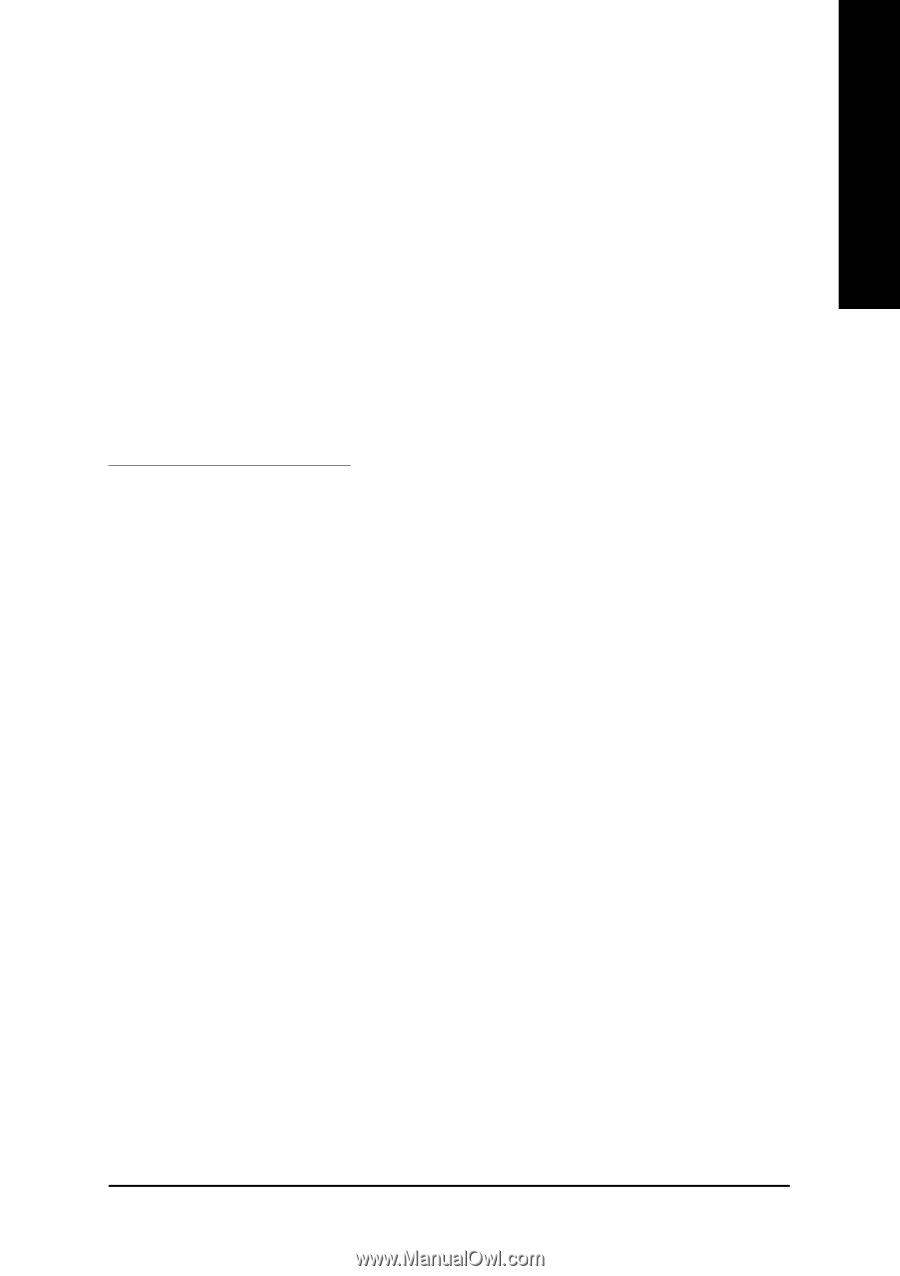
- 1 -
English
Minimum System Requirements
•
IBM
®
or 100% PC compatible with Pentium
®
III 650MHz or AMD Athlon 650MHz class
processor or higher
•
One available AGP 3.0 compliant slot or better
•
Operating Systems Win
®
2000 / Win
®
XP
•
64MB system memory
•
50MB of available disk space for full installation
•
CD-ROM or DVD-ROM drive
12MD-R955128D-106
Table of Contents
1. Introduction
............................................................................................................
2
1.1. Features
.....................................................................................................................................
2
1.2. Board Layout
.............................................................................................................................
2
2. Hardware Installation
..............................................................................................
5
3. Software Installation
................................................................................................
6
3.1. DirectX Installation
.....................................................................................................................
6
3.2. Driver Installation (Windows
®
XP/2000)
..................................................................................
6
3.3. V-Tuner 2 Installation
.................................................................................................................
7
3.4. HYDRAVISION
TM
Installation
.................................................................................................
7
4. Appendix
...............................................................................................................
8
4.1. BIOS Flash Utility
....................................................................................................................
8
4.2. How to Reflash BIOS in MS-DOS mode
...............................................................................
8
4.3. Resolutions and Color Depth Table (In Windows
®
XP)
...........................................................
8









