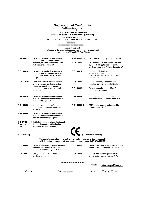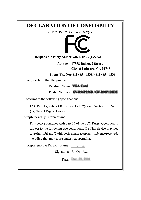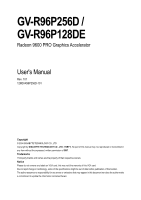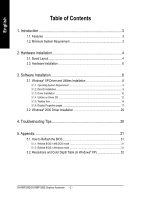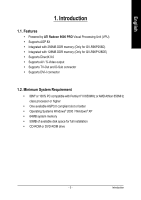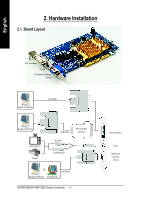Gigabyte GV-R96P256D Manual
Gigabyte GV-R96P256D Manual
 |
View all Gigabyte GV-R96P256D manuals
Add to My Manuals
Save this manual to your list of manuals |
Gigabyte GV-R96P256D manual content summary:
- Gigabyte GV-R96P256D | Manual - Page 1
VGA Card GV-R96P256D / GV-R96P128DE Dec. 20, 2004 - Gigabyte GV-R96P256D | Manual - Page 2
VGA Card GV-R96P256D / GV-R96P128DE Dec. 20, 2004 - Gigabyte GV-R96P256D | Manual - Page 3
GV-R96P256D / GV-R96P128DE Radeon 9600 PRO Graphics Accelerator User's Manual Rev. 101 12MD-R96P256D-101 Copyright © 2004 GIGABYTE TECHNOLOGY CO., LTD Copyright by GIGA-BYTE TECHNOLOGY CO., LTD. ("GBT"). No part of this manual may be reproduced or transmitted in any from without the expressed, - Gigabyte GV-R96P256D | Manual - Page 4
Windows® 2000 Driver Installation 29 4. Troubleshooting Tips 30 5. Appendix 31 5.1. How to Reflash the BIOS 31 5.1.1. Reflash BIOS in MS-DOS mode 31 5.1.2. Reflash BIOS in Windows mode 31 5.2. Resolutions and Color Depth Table (In Windows® XP 32 GV-R96P256D/GV-R96P128DE Graphics Accelerator - Gigabyte GV-R96P256D | Manual - Page 5
Features • Powered by ATI Radeon 9600 PRO Visual Processing Unit (VPU) • Supports AGP 8X • Integrated with 256MB DDR memory (Only for GV-R96P256D) • Integrated with 128MB DDR memory (Only for GV-R96P128DE) • Supports DirectX 9.0 • Supports AV / S-Video output • Supports TV-Out and D-Sub connector - Gigabyte GV-R96P256D | Manual - Page 6
Output Analog LCD Monitor NTSC / PAL TV Projector VGA Output DVI-I to D-Sub Connector AV Output S-VideoOutput OR VGA Output Analog LCD Monitor Analog Monitor GV-R96P256D/GV-R96P128DE Graphics Accelerator - 4 - DVI-I Connector TV-out VGA Monitor Connector (15-pin) - Gigabyte GV-R96P256D | Manual - Page 7
damages on the card before proceeding. DO NOT APPLY POWER TO YOUR SYSTEM IF IT HAS BEEN DAMAGED ON THE CARD. In order to ensure your graphics card working correctly, please use official Gigabyte BIOS only. Use none official Gigabyte BIOS might cause problem on the graphics card. - 5 - Hardware - Gigabyte GV-R96P256D | Manual - Page 8
computer's manual for help in removing the cover. 3. Remove any existing graphics card from your computer. Or, if your computer has any on-board graphics capability, you may need to disable it on the motherboard. For more information, see you computer documentation. GV-R96P256D/GV-R96P128DE Graphics - Gigabyte GV-R96P256D | Manual - Page 9
cable into your graphics card; then turn on the computer and monitor. To Flat Panel Display To VGA Monitor 7-Pin for TV-out only You are now ready to proceed with the installation of the graphics card drivers. Please refer to next chapter for detailed instructions. - 7 - Hardware Installation - Gigabyte GV-R96P256D | Manual - Page 10
up, run "D:\setup.exe"). Then you can follow the guides to setup your graphics card driver. (Please follow the subsection 3.1.3 "Driver installation" to install the driver for your graphics accelerator.) 3.1. Windows® XP Driver and Utilities Installation 3.1.1. Operating System Requirement • When - Gigabyte GV-R96P256D | Manual - Page 11
Microsoft DirectX to enable 3D hardware acceleration support for Windows® 2000 or Windows® XP to achieve better 3D performence. 0 Note: For software MPEG support in Windows® 2000 or Windows® XP, you must install DirectX first. Step 1. When autorun window show up, click the Install DirectX 9 item - Gigabyte GV-R96P256D | Manual - Page 12
the driver from AUTORUN window. Step 2: Found new hardware wizard: Searching and installing The wizard will search for the driver and install it automatically. Step 3: Found new hardware wizard: Finish Click the Finish button to finish the installation. GV-R96P256D/GV-R96P128DE Graphics Accelerator - Gigabyte GV-R96P256D | Manual - Page 13
Drivers (Radeon 9600 Series) item. Step 2. Click Next button. Step 3. Click Yes button. Setp 4. Click Express or Custom icon. Windows installings the components. Step 5. Click the Finish button to restart computer. Then the driver installation is completed. - 11 - Software Installation - Gigabyte GV-R96P256D | Manual - Page 14
setup.exe". z Install GIGABYTE Utility: Click the GIGABYTE Utility item. Step 2. Click the Next button. Step 3. Enter your name and company. Step 4. Click the Finish button to restart computer. Then the GIGABYTE Utility installation is completed. GV-R96P256D/GV-R96P128DE Graphics Accelerator - 12 - - Gigabyte GV-R96P256D | Manual - Page 15
Click the Hydravision Install item. Step 2. Click the Next button. Step 3. Click the Yes button. Step 4. Click the Next button. Windows installings the components. Step 5. Click the Next button. Step 6. Click the Finish button to restart computer. Then the Hydravision installation is completed - Gigabyte GV-R96P256D | Manual - Page 16
display settings. Right-click the icon. Click the VGA Information item into the "VGA Info" and "Color Adjust" tabs. You can link to GIGABYTE website for updated information about the graphics accelerator, latest drivers, and other information. GV-R96P256D/GV-R96P128DE Graphics Accelerator - 14 - - Gigabyte GV-R96P256D | Manual - Page 17
English VGA Information VGA Info lists the relevant information about your card. Color Adjust Color Adjust allows you to make color adjustments, such as brightness, contrast and gamma values for each or all of RGB colors. - 15 - Software Installation - Gigabyte GV-R96P256D | Manual - Page 18
. • create up to 9 virtual desktops. • add special effects to windows and menus. You can right-click on ATI CATALYSTTM Control Center icon to select HYDRAVISIONTM> HYDRAVISIONTM Properties to set the HYDRAVISION (refer to Fig. 3). Fig. 3 GV-R96P256D/GV-R96P128DE Graphics Accelerator - 16 - - Gigabyte GV-R96P256D | Manual - Page 19
You can move the slider to change the resolution. You can click the item to change the color quality. Click the Advanced button for adapter and setting. Display Matrix Model CRT+TV CRT+DVI DVI+TV DVI+TV+CRT GV-R96P256D Yes Yes Yes Yes GV-R96P128DE Yes Yes Yes Yes - 17 - Software Installation - Gigabyte GV-R96P256D | Manual - Page 20
you to create shortcut key combinations to quickly perform tasks such as changing a graphics setting or opening an application. A Hotkey is a combination of a modifier key or keys, such as Ctrl, Alt, or Shift, and any letter from the alphabet. GV-R96P256D/GV-R96P128DE Graphics Accelerator - 18 - - Gigabyte GV-R96P256D | Manual - Page 21
video settings that can be quickly activated manually, through a Hotkey, or by file association. Note: A profile applies to a specific graphics card. If there is more than one graphics card menu „ Select a Language ... „ Select a Skin ... „ Restore Factory Defaults ... - 19 - Software Installation - Gigabyte GV-R96P256D | Manual - Page 22
motherboard chipset. „ The Graphics Software tab includes information such as installed 2D and 3D driver versions and OpenGL version. „ The Graphics Hardware tab includes information such as the installed graphics ID, bus type, and BIOS version. GV-R96P256D/GV-R96P128DE Graphics Accelerator - 20 - - Gigabyte GV-R96P256D | Manual - Page 23
Display Manager Standard View Use Display Manager Standard View to set your desktop resolution, arrange your displays, enable secondary devices such as a TV, or Manager Advanced View to set your desktop resolution, the display refresh rate, and arrange your displays. - 21 - Software Installation - Gigabyte GV-R96P256D | Manual - Page 24
for any type of 3D application. The slider enables you to adjust for overall system performance, overall 3D image quality, or a balance between the two. GV-R96P256D/GV-R96P128DE Graphics Accelerator - 22 - - Gigabyte GV-R96P256D | Manual - Page 25
you are unsure how to configure anisotropic filtering, use the Let the Application Decide option. Your display will automatically adjust to the application's requirements. - 23 - Software Installation - Gigabyte GV-R96P256D | Manual - Page 26
a 3D object's surface as it moves into the background. A series of low- and high-resolution texture maps are stored in memory and selectively used to create the object's surface, depending on animated object rotates or moves into the background. GV-R96P256D/GV-R96P128DE Graphics Accelerator - 24 - - Gigabyte GV-R96P256D | Manual - Page 27
ATI that overcomes the bandwidth and memory constraints of traditional 3D rendering software to produce the smoothest and most natural 3D images. TRUFORM not in the area of Pixel Shaders, which are small programs that execute on every pixel rendered to the display device. With support for up to six - Gigabyte GV-R96P256D | Manual - Page 28
onto a single page, without any preview window, allowing for quick access and adjustment. You Specific The 3D API-Specific dialog helps to select settings that are exclusively for the Direct3D® and OpenGL® Application Programmable Interfaces GV-R96P256D/GV-R96P128DE Graphics Accelerator - 26 - - Gigabyte GV-R96P256D | Manual - Page 29
them. The Color curve is a graphical representation of all the values of Video Presets drop down menu. „ Overlay/VIDEOVISION Use this page to manually set Gamma, Brightness, Contrast, Saturation, and Hue. „ Theater Mode Use Theater Mode to change the way you view streaming video. - 27 - Software - Gigabyte GV-R96P256D | Manual - Page 30
English SMARTGARTTM : SMARTGARTTM is a software testing and diagnostics tool that performs a variety of AGP bus tests in order to determine the optimal settings for your graphics card to ensure system stability. The tests are run automatically when the computer is turned on; if your computer is - Gigabyte GV-R96P256D | Manual - Page 31
6. Click Next. 7. Click Yes to the license agreement. 8. Follow the Wizard's on-screen instructions to complete the installation. Please make sure the Windows® 2000 have installed Windows® 2000 Service Pack (or later) before installing the graphics accelerator driver. - 29 - Software Installation - Gigabyte GV-R96P256D | Manual - Page 32
Troubleshooting Guide located in the Windows® Help or contact your computer manufacturer. If necessary, adjust your monitor's setting by monitor's adjust panel to make the screen looks focused, crisp, and sharp. (Please refer to the monitor's manual.) GV-R96P256D/GV-R96P128DE Graphics Accelerator - Gigabyte GV-R96P256D | Manual - Page 33
drivers, you will find a GIGABYTE of the Taskbar. Right-click to select the @VGA utility. icon in the lower-right corner @VGA flash BIOS utility. 2. Update BIOS through the Internet a. Select the Live Update check box and click Flash. Then @VGA will automatically download the BIOS for your card - Gigabyte GV-R96P256D | Manual - Page 34
and Color Depth Table (In Windows® XP) Display Screen Resolution 640 x 480 800 x 600 1024 x 768 1152 x 864 1280 x 768 1280 x 960 1280 x 1024 1600 x 1200 1792 x 1344 1800 x 1440 1856 x 1392 1920 x 1080 1920 x 1200 1920 x 1440 2048 x 1536 Radeon 9600 PRO 2D Single Display Modes Maximum Color - Gigabyte GV-R96P256D | Manual - Page 35
- 33 - Appendix English - Gigabyte GV-R96P256D | Manual - Page 36
English GV-R96P256D/GV-R96P128DE Graphics Accelerator - 34 -
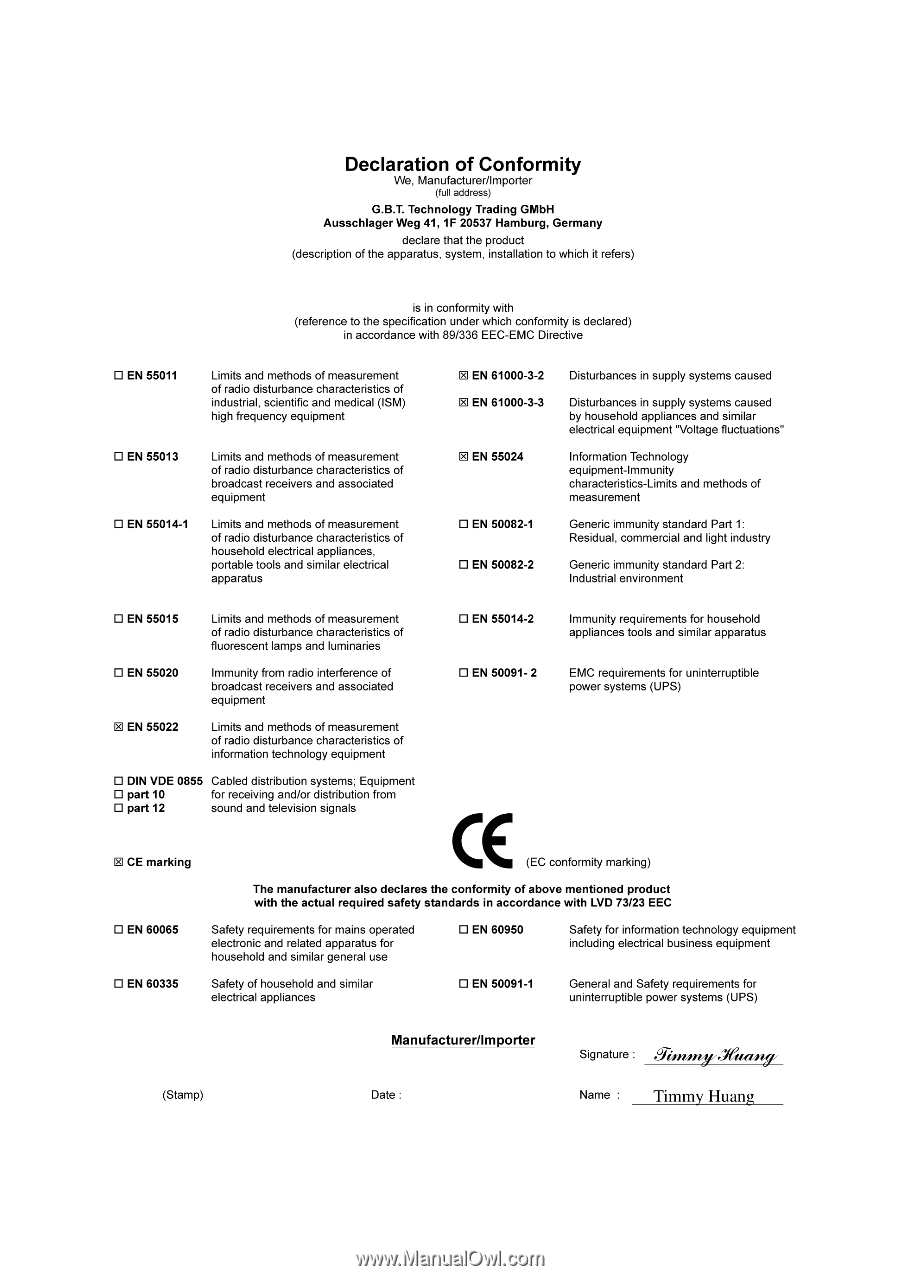
Dec. 20, 2004
VGA Card
GV-R96P256D / GV-R96P128DE