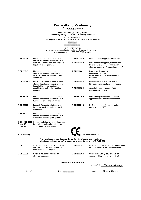Gigabyte GV-RX13256DP-RH Manual
Gigabyte GV-RX13256DP-RH Manual
 |
View all Gigabyte GV-RX13256DP-RH manuals
Add to My Manuals
Save this manual to your list of manuals |
Gigabyte GV-RX13256DP-RH manual content summary:
- Gigabyte GV-RX13256DP-RH | Manual - Page 1
VGA Card GV-RX13256DP-RH March 23, 2006 - Gigabyte GV-RX13256DP-RH | Manual - Page 2
VGA Card GV-RX13256DP-RH March 23, 2006 - Gigabyte GV-RX13256DP-RH | Manual - Page 3
GV-RX13256DP-RH Radeon X1300 Graphics Accelerator User's Manual Rev. 101 12MD-RX132PR-101R * The WEEE marking on Union's member states. Copyright © 2006 GIGABYTE TECHNOLOGY CO., LTD Copyright by GIGA-BYTE TECHNOLOGY CO., LTD. ("GBT"). No part of this manual may be reproduced or transmitted in any - Gigabyte GV-RX13256DP-RH | Manual - Page 4
Windows® 2000 Driver Installation 35 4. Troubleshooting Tips 36 5. Appendix 37 5.1. How to Reflash the BIOS 37 5.1.1. Reflash BIOS in MS-DOS mode 37 5.1.2. Reflash BIOS in Windows mode 37 5.2. Resolutions and Color Depth Table (In Windows® XP 38 GV-RX13256DP-RH Graphics Accelerator - 2 - - Gigabyte GV-RX13256DP-RH | Manual - Page 5
• Powered by ATI Radeon X1300 Visual Processing Unit (VPU) • Supports the newest PCI Express x 16 • Integrated with 256MB GDDR2 memory • Supports DirectX 9.0C • Supports AV / S-Video and HDTV output • Supports TV-Out connector • Supports DVI-I connector 1.2. Minimum System Requirement • IBM® or 100 - Gigabyte GV-RX13256DP-RH | Manual - Page 6
HDTV NTSC / PAL TV Projector Digital LCD Monitor Y Pr Pb/AV Output S-Video Output DVI Output Analog LCD Monitor VGA Output DVI-I to D-Sub Connector GV-RX13256DP-RH Graphics Accelerator - 4 - VGA Monitor Connector (15-pin) TV-Out DVI-I Connector - Gigabyte GV-RX13256DP-RH | Manual - Page 7
APPLY POWER TO YOUR SYSTEM IF IT HAS BEEN DAMAGED ON THE CARD. In order to ensure your graphics card working correctly, please use official Gigabyte BIOS only. Use none official Gigabyte BIOS might cause problem on the graphics card. - 5 - Hardware Installation - Gigabyte GV-RX13256DP-RH | Manual - Page 8
computer's manual for help in removing the cover. 3. Remove any existing graphics card from your computer. Or, if your computer has any on-board graphics capability, you may need to disable it on the motherboard. For more information, please see you computer documentation. GV-RX13256DP-RH Graphics - Gigabyte GV-RX13256DP-RH | Manual - Page 9
shown below... To VGA Monitor To Flat Panel Display To TV/VCR You are now ready to proceed with the installation of the graphics card driver. Please refer to next chapter for detailed instructions. - 7 - Hardware Installation - Gigabyte GV-RX13256DP-RH | Manual - Page 10
English GIGABYTE Component Video Adapter for ATI Graphics Cards AV Out S-Video Out Connect to the TVOut port on the graphics card. HDTV Component Composite video connection, you can connect the RCA cable from your TV to the AV Out port on the adapter. GV-RX13256DP-RH Graphics Accelerator - 8 - - Gigabyte GV-RX13256DP-RH | Manual - Page 11
cards of the same chipset (example: GV-RX13 series/ GV-RX16 series) (Figure 1) on a CrossFire-supported motherboard, users can enable the CrossFire technology simply through the graphics card driver . Figure 1 Step 1: After installing graphics card driver in operating system, access the ATI - Gigabyte GV-RX13256DP-RH | Manual - Page 12
version. • If you install the graphics card drivers for the motherboard, which consist of SIS, or VIA chipsets, please install the appropriate driver program for that motherboard. Or please contact your motherboard nearest dealer for motherboard driver. GV-RX13256DP-RH Graphics Accelerator - 10 - - Gigabyte GV-RX13256DP-RH | Manual - Page 13
for Windows® 2000 or Windows® XP to achieve better 3D performance. Note: For software MPEG support in Windows® 2000 or Windows® XP, you must install DirectX first. Users who run Windows XP with Service Pack 2 or above do not need to install DirectX separately. Step 1. When autorun window show - Gigabyte GV-RX13256DP-RH | Manual - Page 14
install the driver from AUTORUN window. Step 2: Found new hardware wizard: Searching and installing The wizard will search for the driver and install it automatically. Step 3: Found new hardware wizard: Finish Click the Finish button to finish the installation. GV-RX13256DP-RH Graphics Accelerator - Gigabyte GV-RX13256DP-RH | Manual - Page 15
does not show up, please run "D:\setup.exe". Step 1. When autorun window show up, click the Install Display Drivers (Radeon X1300 Series) item. Click the Install Display Drivers (Radeon X1300 Series) item. Step 2. Click Next button. Step 3. Click Yes button. Setp 4. Click Express or Custom icon - Gigabyte GV-RX13256DP-RH | Manual - Page 16
"D:\setup.exe". Install GIGABYTE Utility (V-Tuner2): Click the GIGABYTE Utility item. Step 2. Click the Next button. Step 3. Enter your name and company. Step 4. Click the Finish button to restart computer. Then the V-Tuner2 installation is completed. GV-RX13256DP-RH Graphics Accelerator - 14 - Gigabyte GV-RX13256DP-RH | Manual - Page 17
English Install Hydravision : Click the Hydravision Install item. Step 2. Click the Next button. Step 3. Click the Yes button. Step 4. Click the Next button. Windows installings the components. Step 5. Click the Next button. Step 6. Click the Finish button to restart computer. Then the - Gigabyte GV-RX13256DP-RH | Manual - Page 18
Clock and Memory Clock). Displays core clock status Displays memory clock status Adjust core speed Adjust memory speed Opens Help page Select choice of skin GV-RX13256DP-RH Graphics Accelerator - 16 - - Gigabyte GV-RX13256DP-RH | Manual - Page 19
English 3.1.5. Taskbar Icon After installation of the display drivers, you will find a GIGABYTE icon on the taskbar's status area. Right-clicking this icon opens the GIGABYTE control panel, showing a menu composed of shortcut of the graphics card's enhanced and other functions. You may click the " - Gigabyte GV-RX13256DP-RH | Manual - Page 20
English VGA Information VGA Info lists the relevant information about your card. Color Adjust Color Adjust allows you to make color adjustments, such as brightness, contrast and gamma values for each or all of RGB colors. GV-RX13256DP-RH Graphics Accelerator - 18 - - Gigabyte GV-RX13256DP-RH | Manual - Page 21
English ATI CATALYSTTM Control Center: After installation of the display drivers, you will find an ATI CATALYSTTM Control Center icon on the taskbar's status area. The ATI CATALYSTTM Control Center is used to configure all your - Gigabyte GV-RX13256DP-RH | Manual - Page 22
Properties pages, right-click the GIGABYTE icon on the taskbar and GV-RX13256DP-RH Yes Yes Yes No (Note) The CRT+TV configuration requires that you connect your CRT display to the DVI connector on the card using the DVI-I to VGA adapter to ensure normal operation. This configuration is not supported - Gigabyte GV-RX13256DP-RH | Manual - Page 23
Custom view is recommended for experienced users who want to expose only the features they adjust most often or that their 3D application supports. Hotkeys Properties: The Hotkeys Manager allows you to create shortcut key combinations to quickly perform tasks such as changing a graphics setting or - Gigabyte GV-RX13256DP-RH | Manual - Page 24
3D applications. Define and save your own personal video settings that can be quickly activated manually, through a Hotkey, or by file association. Note: A profile applies to a specific Select a Language ... Select a Skin ... Restore Factory Defaults ... GV-RX13256DP-RH Graphics Accelerator - 22 - - Gigabyte GV-RX13256DP-RH | Manual - Page 25
CATALYST Control Center Help feature allows you to access the comprehensive online help, register your product, or generate a problem report should you require technical support. The CATALYST Control Center Help feature offers the following options: Help for this Page ... Help Contents ... Search - Gigabyte GV-RX13256DP-RH | Manual - Page 26
arrange your displays. Display Options : The Display Options helps to configure a number of features, including 3D Refresh Rate Override, Display Detection, and Force TV detection. GV-RX13256DP-RH Graphics Accelerator - 24 - - Gigabyte GV-RX13256DP-RH | Manual - Page 27
attached monitor to determine the limits for the resolution and refresh rate. AvivoTM Color Use AvivoTMColor for ATI graphics cards that supports per-display color settings. Independently set the hue, saturation, and temperature for each attached and enabled display. Monitor Adjustments Use Monitor - Gigabyte GV-RX13256DP-RH | Manual - Page 28
display is selected. If you have a CRT and DFP device and want both to support HDTV, you must go to both HDTV Support pages and select both Add 720p and Add 1080i check boxes. Note: Forcing a , overall 3D image quality, or a balance between the two. GV-RX13256DP-RH Graphics Accelerator - 26 - - Gigabyte GV-RX13256DP-RH | Manual - Page 29
English Anti-Aliasing Anti-Aliasing is a technique used to smooth out the jagged edges of three-dimensional curved objects or objects with diagonal edges. Anti-aliasing can be set to favor either an increase in system processing performance or improved image quality: Setting for performance is best - Gigabyte GV-RX13256DP-RH | Manual - Page 30
automatically adjust to the application's requirements. CATALYSTTM A.I. The CATALYSTTM A.I. helps to enable or disable application specific optimization of the video driver. You can set the level of optimization by moving the slider from low to high. GV-RX13256DP-RH Graphics Accelerator - 28 - - Gigabyte GV-RX13256DP-RH | Manual - Page 31
major advances in the area of Pixel Shaders, which are small programs that execute on every pixel rendered to the display device. With support for up to six textures in a single rendering pass, the memory bandwidth constraints associated with multi-pass rendering can be greatly reduced, which - Gigabyte GV-RX13256DP-RH | Manual - Page 32
and OpenGL® Application Programmable Interfaces (API). These settings are provided for resolving certain incompatibilities within 3D applications that use one of these APIs. Use this dialog when you uses, consult the documentation of your 3D application. GV-RX13256DP-RH Graphics Accelerator - 30 - - Gigabyte GV-RX13256DP-RH | Manual - Page 33
English Color : The Color page helps to adjust the color properties of your Desktop and Full Screen 3D applications and games. Use the Color Correction Images to e preview the changes before applying them. The Color curve is a graphical representation of all the values of gamma, brightness, or - Gigabyte GV-RX13256DP-RH | Manual - Page 34
video presets or use the Video Wizard to configure your display devices. Adjustments Use AvivoTM Video Adjustments to manually set Gamma, Brightness, Contrast, Saturation, and Hue. Theater Mode Use Theater Mode to change the way you view streaming video. GV-RX13256DP-RH Graphics Accelerator - 32 - - Gigabyte GV-RX13256DP-RH | Manual - Page 35
the two video fields of interlaced video. Select one of five options for deinterlacing video for better viewing. Auto Detect lets the multimedia driver to select the best deinterlacing scheme for different video sources and sizes. Bob deinterlacing, when selected, removes every other line of the - Gigabyte GV-RX13256DP-RH | Manual - Page 36
VPU Recover enables the ATI display driver to detect when the graphics processor stops responding to display-driver instructions. When this happens, the display driver attempts to reset the graphics hardware report that you can send to ATI via e-mail. GV-RX13256DP-RH Graphics Accelerator - 34 - - Gigabyte GV-RX13256DP-RH | Manual - Page 37
OK. 5. Click on Install Display Drivers to begin the Installation Wizard. 6. Click Next. 7. Click Yes to the license agreement. 8. Follow the Wizard's on-screen instructions to complete the installation. Please make sure the Windows® 2000 have installed Windows® 2000 Service Pack (or later) before - Gigabyte GV-RX13256DP-RH | Manual - Page 38
, use the Troubleshooting Guide located in the Windows® Help or contact your computer manufacturer. If necessary, adjust your monitor's setting by monitor's adjust panel to make the screen looks focused, crisp, and sharp. (Please refer to the monitor's manual.) GV-RX13256DP-RH Graphics Accelerator - Gigabyte GV-RX13256DP-RH | Manual - Page 39
mode 1. After installing the display drivers, you will find a GIGABYTE the Taskbar. Right-click to select automatically download the BIOS for your card from GIGABYTE @VGA server and do the update for you Download the BIOS ZIP file for your card from GIGABYTE website and extract it to your hard disk ( - Gigabyte GV-RX13256DP-RH | Manual - Page 40
60 720 x 480 60 856 x 480 60 960 x 720 60 1280 x 720 60 1920 x 1080 30 * The table is for reference only. The actual resolutions supported depend on the monitor you use. GV-RX13256DP-RH Graphics Accelerator - 38 -

March 23, 2006
VGA Card
GV-RX13256DP-RH