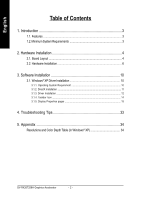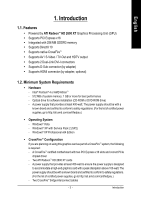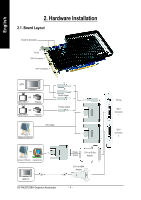Gigabyte GV-RX26T256H Manual
Gigabyte GV-RX26T256H Manual
 |
View all Gigabyte GV-RX26T256H manuals
Add to My Manuals
Save this manual to your list of manuals |
Gigabyte GV-RX26T256H manual content summary:
- Gigabyte GV-RX26T256H | Manual - Page 1
VGA Card GV-RX26T256H Jul. 13, 2007 - Gigabyte GV-RX26T256H | Manual - Page 2
VGA Card GV-RX26T256H Jul. 13, 2007 - Gigabyte GV-RX26T256H | Manual - Page 3
GV-RX26T256H ATI RadeonTM HD 2600 XT Graphics Accelerator User's Manual Rev. 102 12MD-RX26T2H-102R * The WEEE marking on the product indicates this product must not be disposed of with user's other household waste and must - Gigabyte GV-RX26T256H | Manual - Page 4
System Requirement 10 3.1.2. DirectX Installation ...11 3.1.3. Driver Installation ...12 3.1.4. Taskbar Icon ...14 3.1.5. Display Properties pages 15 4. Troubleshooting Tips 33 5. Appendix 34 Resolutions and Color Depth Table (In Windows® XP 34 GV-RX26T256H Graphics Accelerator - 2 - - Gigabyte GV-RX26T256H | Manual - Page 5
a CrossFireTM system, the following is required: - A CrossFireTM certified motherboard with two PCI Express x16 slots and correct PCIe chipset driver - Two ATI RadeonTM HD 2600 XT cards - A power supply that provides at least 450-watt to ensure the power supply is designed to accommodate a high-end - Gigabyte GV-RX26T256H | Manual - Page 6
-Out DVI-I Connector 1 DVI-I Connector 2 HDTV OR NTSC / PAL TV Projector OR NTSC / PAL TV Projector Y Pr Pb/AV Output S-Video Output DVI Output Digital LCD Monitor OR Analog LCD Monitor Analog Monitor HDMI TV GV-RX26T256H Graphics Accelerator D-Sub Output DVI-I to D-Sub Adapter DVI-I to - Gigabyte GV-RX26T256H | Manual - Page 7
damages on the card before proceeding. DO NOT APPLY POWER TO YOUR SYSTEM IF IT HAS BEEN DAMAGED ON THE CARD. In order to ensure your graphics card working correctly, please use official GIGABYTE BIOS only. Use none official Gigabyte BIOS might cause problem on the graphics card. - 5 - Hardware - Gigabyte GV-RX26T256H | Manual - Page 8
necessary, remove the metal cover from this slot; then align your graphics card with the PCI Express x16 slot, and press it in firmly until the card is fully seated. * Please make sure that the gold edge connector of the graphics card is securely inserted. GV-RX26T256H Graphics Accelerator - 6 - - Gigabyte GV-RX26T256H | Manual - Page 9
TV / VCR To Flat Panel Display Connect a VGA monitor via DVI-I to D-sub adapter Connect a HDMI monitor via DVI-I to HDMI adapter You are now ready to proceed with the installation of the graphics card drivers. Please refer to next chapter for detailed instructions. - 7 - Hardware Installation - Gigabyte GV-RX26T256H | Manual - Page 10
S-Video If your TV has a S-Video connection, connect the SVideo cable from your TV to the S-Video Out port on the adapter. (3) Connecting AV Output If your TV has a Composite video connection, you can connect the RCA cable from your TV to the AV Out port on the adapter. GV-RX26T256H Graphics - Gigabyte GV-RX26T256H | Manual - Page 11
of the same chipset on a CrossFireTM-supported motherboard and connect the graphics cards via two CrossFireTM bridge interconnect cables (Figure 1). Then users can enable the CrossFireTM technology simply through the graphics card driver. Two CrossFireTM bridge interconnect cables. Two CrossFireTM - Gigabyte GV-RX26T256H | Manual - Page 12
version. • If you install the graphics card drivers for the motherboard, which consist of SIS, or VIA chipsets, please install the appropriate driver program for that motherboard. Or please contact your motherboard nearest dealer for motherboard driver. GV-RX26T256H Graphics Accelerator - 10 - - Gigabyte GV-RX26T256H | Manual - Page 13
Installation Install Microsoft DirectX to enable 3D hardware acceleration support for Windows® XP to achieve better 3D performance. 0 Note: For software MPEG support in Windows® XP, you must install DirectX first. Users who run Windows XP with Service Pack 2 or above do not need to install DirectX - Gigabyte GV-RX26T256H | Manual - Page 14
time, the windows will automatically detect a new hardware in the system and pop out a "New Hardware Found" message. The following is the step-by-step installation guide. Step 1: Found new hardware wizard: Video controller (VGA Compatible) Click the "Next" button to install the driver. (There is - Gigabyte GV-RX26T256H | Manual - Page 15
window show up, click the Install Display Driver item. Step 2. Click Next button. Step 3. Click Yes button. Setp 4. Click Express or Custom icon. Windows installings the components. Step 5. Click the Finish button to restart computer. Then the driver installation is completed. - 13 - Software - Gigabyte GV-RX26T256H | Manual - Page 16
is used to configure all your graphics card settings. Right-click the icon to enter the ATI Catalyst® Control Center (refer to Figure 1). Or you can right-click on the desktop and select ATI CATALYST(R) Control Center (refer to Figure 2). Figure 1 Figure 2 GV-RX26T256H Graphics Accelerator - 14 - - Gigabyte GV-RX26T256H | Manual - Page 17
for Windows) HDMI+DVI (Note 2) HDMI+CRT (Note 2) GV-RX26T256H Yes Yes Yes Yes No Yes Yes Yes Yes (Note 1) The CRT+TV configuration requires that you connect your CRT display to the DVI-I Connector 2 on the card using the DVI-I to D-Sub adapter to ensure normal operation. (Note 2) To connect an HDMI - Gigabyte GV-RX26T256H | Manual - Page 18
convert videos from one file format to another. Step 1: Select Avivo Video Converter, then click Go. Step 2: Select the video file to be converted. Step 3: In the Output Folder area, select the destination folder where the new file will be located. Click Next. GV-RX26T256H Graphics Accelerator - Gigabyte GV-RX26T256H | Manual - Page 19
to change the name of the new file, enter the new name in the Output File area. Finally, click Next to start file conversion. The video file has been successfully converted. „ Setup my display configuration This wizard allows you to configure display setting for desktop viewing. - 17 - Gigabyte GV-RX26T256H | Manual - Page 20
graphics card. „ Graphics Software Provides software information including driver version, CATALYST version, Direct 3D version and so on. „ Graphics Hardware Provides hardware information incluing graphics chipset, BIOS version, memory size, core clock and so on. GV-RX26T256H Graphics Accelerator - Gigabyte GV-RX26T256H | Manual - Page 21
you to configure all of the many available settings of your ATI graphics card. View Properties: The CATALYST Control Center dashboard supports three types of views: Basic View/ Advanced View/ Custom View. „ such as Ctrl, Alt, or Shift, and any letter from the alphabet. - 19 - Software Installation - Gigabyte GV-RX26T256H | Manual - Page 22
video settings that can be quickly activated manually, through a Hotkey, or by file association. Note: A profile applies to a specific graphics card. If there is more than one graphics card a Language ... „ Select a Skin ... „ Restore Factory Defaults ... GV-RX26T256H Graphics Accelerator - 20 - - Gigabyte GV-RX26T256H | Manual - Page 23
Catalyst Control Center Help feature allows you to access the comprehensive online help, register your product, or generate a problem report should you require technical support. The Catalyst Control Center Help feature offers the following options: „ Help for this Page „ Help Contents ... „ Search - Gigabyte GV-RX26T256H | Manual - Page 24
running Windows Vista the 3D Refresh Rate Override and the Display Detection Option to configure panning on displays with limited resolution capabilities are not supported since refresh rate is better controlled by Windows Vista and Windows Vista does not support panning. GV-RX26T256H Graphics - Gigabyte GV-RX26T256H | Manual - Page 25
HDTV, select the Add 720... and Add 1080... check boxes in the HDTV Support pages for those devices. The following formats are fully supported: NTSC, PAL, SECAM. Warning!Forcing a display mode that exceeds its EDID limits may result in permanent damage to your display! - 23 - Software Installation - Gigabyte GV-RX26T256H | Manual - Page 26
English „ AvivoTM Color Use AvivoTM Color for ATI graphics cards that supports per-display color settings. Independently set the hue, saturation, and temperature for each want to use an overall adjustment control that rapidly configures your application. GV-RX26T256H Graphics Accelerator - 24 - - Gigabyte GV-RX26T256H | Manual - Page 27
Aliasing (AA) is a rendering technique designed to remove jagged edges, shimmering, and pixelation problems that are common in rendered 3D images. Rather than determining the color to display for each exceptional levels of image quality while maintaining performance. - 25 - Software Installation - Gigabyte GV-RX26T256H | Manual - Page 28
while maintaining or even improving image quality. It analyzes individual textures as they are loaded to determine the best and fastest way to display them. GV-RX26T256H Graphics Accelerator - 26 - - Gigabyte GV-RX26T256H | Manual - Page 29
or moves into the background. „ All Settings The All Settings page combines all of the principal 3D features onto a single page, without any preview window, allowing for quick access and adjustment. This page is useful when it is not necessary to preview the adjusted settings because the effect is - Gigabyte GV-RX26T256H | Manual - Page 30
consult the documentation of your 3D application. Note: The Alternate Pixel center Direct 3D® setting is not supported on systems running Windows Vista. This setting corrected a corruption problem that occurred with some older games that should not occur with modern games. Color: Adjust the overall - Gigabyte GV-RX26T256H | Manual - Page 31
applications with video overlay support. „ Theater Mode Use Theater Mode to change the way you view streaming video. Note:These settings will only affect applications with video overlay support. Extended Desktop Mode is not supported on systems running Windows Vista. - 29 - Software Installation - Gigabyte GV-RX26T256H | Manual - Page 32
any preview window, allowing quick access and adjustment. This page is useful when it is not necessary to preview the adjusted settings because the effect is already known or understood. Note:These settings will only affect applications with video overlay support. GV-RX26T256H Graphics Accelerator - Gigabyte GV-RX26T256H | Manual - Page 33
able to respond to display driver commands. When this occurs, will switch the computer to software rendering mode, allowing you to Windows Vista provides the same functionality as this option, VPU Recover is not available on systems running Windows and video memory clock. Alternatively, manually set - Gigabyte GV-RX26T256H | Manual - Page 34
English CrossFireTM: CrossFire delivers exceptional performance on a single display by combining the processing power of two or more Graphics Processing Units (GPUs). GV-RX26T256H Graphics Accelerator - 32 - - Gigabyte GV-RX26T256H | Manual - Page 35
and press Enter. After getting into Safe Mode, in Device Manager check whether the driver for the graphics card is correct. „ For more assistance, use the Troubleshooting Guide located in the Windows® Help or contact your computer manufacturer. If necessary, adjust your monitor's setting by monitor - Gigabyte GV-RX26T256H | Manual - Page 36
Depth Table (In Windows® XP) Display Screen Resolution 640 x 480 800 x 600 1024 x 768 1152 x 864 1280 x 768 1280 x 960 1280 x 1024 1440 x 900 1600 x 1200 1680 x 1050 1792 x 1344 1800 x 1440 1856 x 1392 1920 x 1080 1920 x 1200 1920 x 1440 2048 x 1536 RadeonTM HD 2600 XT Series 2D Single Display

Jul. 13, 2007
VGA Card
GV-RX26T256H