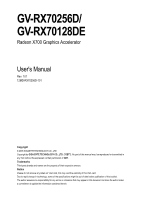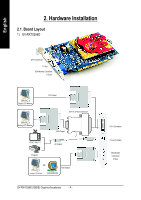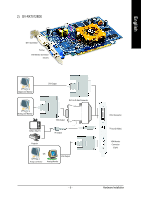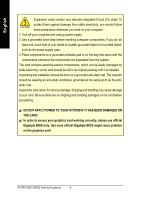Gigabyte GV-RX70128DE Manual
Gigabyte GV-RX70128DE Manual
 |
View all Gigabyte GV-RX70128DE manuals
Add to My Manuals
Save this manual to your list of manuals |
Gigabyte GV-RX70128DE manual content summary:
- Gigabyte GV-RX70128DE | Manual - Page 1
GV-RX70256D/ GV-RX70128DE Radeon X700 Graphics Accelerator User's Manual Rev. 101 12MD-RX70256D-101 Copyright © 2005 GIGABYTE TECHNOLOGY CO., LTD Copyright by GIGA-BYTE TECHNOLOGY CO., LTD. ("GBT"). No part of this manual may be reproduced or transmitted in any from without the expressed, written - Gigabyte GV-RX70128DE | Manual - Page 2
CD 13 3.1.5. Taskbar Icon 16 3.1.6. Display Properties Pages 19 3.2. Win® 2000 Driver Installation 32 4. Troubleshooting Tips 33 5. Appendix 34 5.1. How to Reflash the BIOS 34 5.1.1. Reflash BIOS in MS-DOS mode 34 5.1.2. Reflash BIOS in Windows mode 34 5.2. Resolutions and - Gigabyte GV-RX70128DE | Manual - Page 3
• Powered by ATI Radeon X700 Visual Processing Unit (VPU) • Supports the newest PCI Express x 16 • Integrated with 256MB DDR memory (For GV-RX70256D only) • Integrated with 128MB DDR memory (For GV-RX70128DE only) • Supports DirectX 9.0 • Support AV / S-Video and HDTV output • Supports TV-Out and - Gigabyte GV-RX70128DE | Manual - Page 4
English 2. Hardware Installation 2.1. Board Layout 1) GV-RX70256D DVI-I Connector TV-Out VGA Monitor Connector (15-pin) AV Output Projector OR VGA Output Analog LCD Monitor Analog Monitor GV-RX70256D(128DE) Graphics Accelerator - 4 - DVI-I Connector TV-out (S-Video) VGA Monitor Connector - Gigabyte GV-RX70128DE | Manual - Page 5
2) GV-RX70128DE English DVI-I Connector TV-Out VGA Monitor Connector (15-pin) Digital LCD Monitor DVI Output DVI-I to D-Sub Connector Analog LCD Monitor VGA Output NTSC / - Gigabyte GV-RX70128DE | Manual - Page 6
APPLY POWER TO YOUR SYSTEM IF IT HAS BEEN DAMAGED ON THE CARD. In order to ensure your graphics card working correctly, please use official Gigabyte BIOS only. Use none official Gigabyte BIOS might cause problem on the graphics card. GV-RX70256D(128DE) Graphics Accelerator - 6 - - Gigabyte GV-RX70128DE | Manual - Page 7
computer and monitor, then disconnect the display cable from the back of your computer. 2. Remove the computer cover. If necessary, consult your computer's manual for help in removing the cover. 3. Remove any existing graphics card from your computer. Or, if your computer has any on-board graphics - Gigabyte GV-RX70128DE | Manual - Page 8
below. To Flat Panel Display To TV or VCR To VGA Monitor You are now ready to proceed with the installation of the graphics card drivers. Please refer to next chapter for detailed instructions. GV-RX70256D(128DE) Graphics Accelerator - 8 - - Gigabyte GV-RX70128DE | Manual - Page 9
, run "D:\setup.exe"). Then you can follow the guides to setup your graphics card driver. (Please follow the subsection 3.1.3 "Driver installation" to install the driver for your graphics accelerator.) 3.1. WIN® XP Driver and Utilities Installation 3.1.1. Operating System Requirement • When loading - Gigabyte GV-RX70128DE | Manual - Page 10
® 2000 or Windows® XP to achieve better 3D performance. 0 Note: For software MPEG support in Windows® 2000 or Windows® XP, you must install DirectX first. Users who run Windows XP with a service pack later than Service Pack one (SP1) do not need to install DirectX separately. Step 1. When autorun - Gigabyte GV-RX70128DE | Manual - Page 11
pop out a "New Hardware Found" message. The following is the step-by-step installation guide. Step 1: Found new hardware wizard: Video controller (VGA Compatible) Click "Next" button to install the driver. (There is a driver CD disk that came with your graphics accelerator, please insert it now.) Or - Gigabyte GV-RX70128DE | Manual - Page 12
Display Driver (Radeon X700 Series)" item. Step 2. Click "Next" button. Step 3. Click "Yes" button. Setp 4. Click "Express" or "Custom" icon. Windows installings the components. Step 5. Click "Finish" button to restart computer. Then the driver installation is completed. GV-RX70256D(128DE - Gigabyte GV-RX70128DE | Manual - Page 13
English 3.1.4. Utilities on Driver CD Insert the driver CD disk into your CD-ROM, and then you can see the AUTORUN window. If it does not show up, please run "D:\setup.exe". z Install - Gigabyte GV-RX70128DE | Manual - Page 14
English z Install GIGABYTE Utility (V-Tuner 2): Click "GIGABYTE Utility" item. Step 2. Click "Next" button. Step 3. Enter your name and company. Step 4. Click "Finish" button to restart computer. Then the GIGABYTE Utility installation is completed. GV-RX70256D(128DE) Graphics Accelerator - 14 - - Gigabyte GV-RX70128DE | Manual - Page 15
English V-Tuner 2 (Overclock Utility) V-Tuner 2 lets you adjust the working frequency of the graphic engine and video memory (Core Clock and Memory Clock). Displays core clock status Adjust Core speed Displays memory clock status Adjust Memory speed Open Help page Select choice of skin - 15 - - Gigabyte GV-RX70128DE | Manual - Page 16
English 3.1.5. Taskbar Icon After installation of the display drivers, you will find an GBT icon on the taskbar's status area. can link to GBT website for updated information about the graphics accelerator, latest drivers, and other information. GV-RX70256D(128DE) Graphics Accelerator - 16 - - Gigabyte GV-RX70128DE | Manual - Page 17
English VGA Information VGA Info lists the relevant information about your card. Color Adjust Color Adjust allows you to make color adjustments, such as brightness, contrast and gamma values for each or all of RGB colors. - 17 - Software Installation - Gigabyte GV-RX70128DE | Manual - Page 18
English ATI CATALYSTTM Control Center: After installation of the display drivers, you will find an ATI CATALYSTTM Control Center icon on the taskbar's select HYDRAVISIONTM> HYDRAVISIONTM Properties to set the HYDRAVISION (refer to Fig. 3). Fig. 3 GV-RX70256D(128DE) Graphics Accelerator - 18 - - Gigabyte GV-RX70128DE | Manual - Page 19
Properties pages To access Display Properties pages, right-click the GIGABYTE icon on the taskbar and select Display Properties or right "Advanced" icon for adapter and setting. Display Matrix Model GV-RX70256D(128DE) CRT+TV Yes CRT+DVI Yes DVI+TV Yes DVI+TV+CRT Yes - 19 - - Gigabyte GV-RX70128DE | Manual - Page 20
want to expose only the features they adjust most often or that their 3D application supports. Hotkeys Properties: The Hotkeys Manager allows you to create shortcut key combinations to quickly as Ctrl, Alt, or Shift, and any letter from the alphabet. GV-RX70256D(128DE) Graphics Accelerator - 20 - - Gigabyte GV-RX70128DE | Manual - Page 21
create customized environments for your desktop, video, and 3D applications. Define and save your own personal video settings that can be quickly activated manually, through a Hotkey, or by file association. Note: A profile applies to a specific graphics card. If there is more than one graphics card - Gigabyte GV-RX70128DE | Manual - Page 22
online help, register your product, or generate a problem report should you require technical support. The CATALYST Control Center Help feature offers the Graphics Software tab includes information such as installed 2D and 3D driver versions and OpenGL version. „ The Graphics Hardware tab includes - Gigabyte GV-RX70128DE | Manual - Page 23
English Display Manager : „ Display Manager Standard View Use Display Manager Standard View to set your desktop resolution, arrange your displays, enable secondary devices such as a TV, or use the Wizard to help you configure your display(s). „ Displays Manager Advanced View Use Display Manager - Gigabyte GV-RX70128DE | Manual - Page 24
computer desktop on your monitor's display screen. You can also adjust the horizontal and vertical sync or enable composite sync. „ Monitor Troubleshoot The Monitor Troubleshoot helps to add HDTV modes in the Display Manager. Note: 720p or 1080i are disabled in certain situations, such as display - Gigabyte GV-RX70128DE | Manual - Page 25
English 3D : „ 3D Standard View You can use 3D settings to adjust features found in such 3D applications as graphicdesign and CAD programs and games. This page is useful when you are not aware of which type of 3D settings your application uses, or when you want to use an overall adjustment control - Gigabyte GV-RX70128DE | Manual - Page 26
. If you are unsure how to configure anisotropic filtering, use the Let the Application Decide option. Your display will automatically adjust to the application's requirements. GV-RX70256D(128DE) Graphics Accelerator - 26 - - Gigabyte GV-RX70128DE | Manual - Page 27
English „ CATALYSTTM A.I. The CATALYSTTM A.I. helps to enable or disable application specific optimization of the video driver. You can set the level of optimization by moving the slider from low to high. „ Mipmap Detail Level Mipmapping is a texturing technique that preserves the - Gigabyte GV-RX70128DE | Manual - Page 28
which are small programs that execute on every pixel rendered to the display device. With support for up to six textures in a single rendering pass, the memory bandwidth constraints associated with and surfaces, including hair, skin, wood, and water. GV-RX70256D(128DE) Graphics Accelerator - 28 - - Gigabyte GV-RX70128DE | Manual - Page 29
English „ No Preview The No Preview page combines all of the principal 3D features onto a single page, without any preview window, allowing for quick access and adjustment. You can change the settings for the following 3D features as you normally would on each feature own page: • Anti-aliasing • - Gigabyte GV-RX70128DE | Manual - Page 30
presets that are comprised of Home, Work, Theater, and Custom. Select a preset from the Video Presets drop down menu. „ Overlay/VIDEOVISION Use this page to manually set Gamma, Brightness, Contrast, Saturation, and Hue. „ Theater Mode Use Theater Mode to change the way you view streaming video - Gigabyte GV-RX70128DE | Manual - Page 31
English VPU Recover : VPU Recover enables the ATI display driver to detect when the graphics processor stops responding to display-driver instructions. When this happens, the display driver attempts to reset the graphics hardware. In most cases, VPU Recover will be able to reset the graphics - Gigabyte GV-RX70128DE | Manual - Page 32
Click Yes to the license agreement. 8. Follow the Wizard's on-screen instructions to complete the installation. Please make sure the Windows® 2000 have installed Windows® 2000 Service Pack (or later) before installing the graphics accelerator driver. GV-RX70256D(128DE) Graphics Accelerator - 32 - - Gigabyte GV-RX70128DE | Manual - Page 33
experience problems. Contact your dealer or GBT for more advanced troubleshooting information . For more information, consult your computer's manual or manufacturer. (NOTE: Some manufacturers do the driver for the graphics card is correct. „ For more assistance, use the Troubleshooting Guide located - Gigabyte GV-RX70128DE | Manual - Page 34
for your card from GIGABYTE website and extract it to your hard disk (or floppy disk). b. Select the From Local File check box and then click Flash. c. Select the BIOS file from your hard disk (or floppy disk). d. Complete the update procedure following the on-screen instructions. GV-RX70256D(128DE - Gigabyte GV-RX70128DE | Manual - Page 35
x 1392 1920 x 1080 1920 x 1200 1920 x 1440 2048 x 1536 Radeon X700 2D Single Display Modes Maximum Color Depth (bpp) Refresh Rate 8bpp(256 color ) True mode 3 3 X X X X X X X X X * The table is for reference only. The actual resolutions supported depend on the monitor you use. - 35 - Appendix - Gigabyte GV-RX70128DE | Manual - Page 36
English GV-RX70256D(128DE) Graphics Accelerator - 36 - - Gigabyte GV-RX70128DE | Manual - Page 37
- 37 - Appendix English - Gigabyte GV-RX70128DE | Manual - Page 38
English GV-RX70256D(128DE) Graphics Accelerator - 38 -
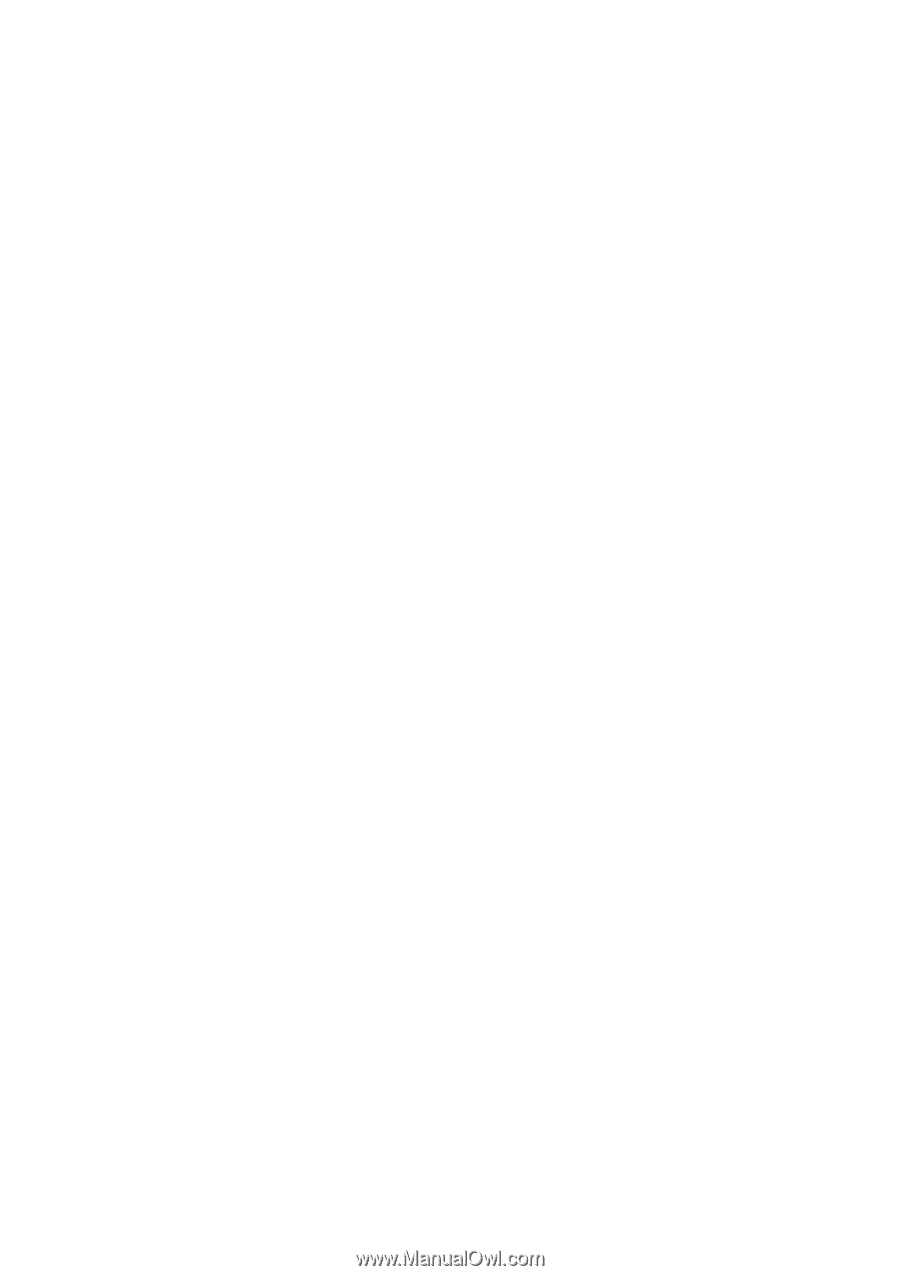
Copyright
© 2005 GIGABYTE TECHNOLOGY CO., LTD
Copyright by
GIGA-BYTE TECHNOLOGY CO., LTD.
("GBT").
No part of this manual may
be reproduced or transmitted in
any from without the expressed, written permission of
GBT
.
T
rademarks
Third-party brands and names are the property of their respective owners.
Notice
Please do not remove any labels on VGA card, this may void the warranty of this VGA card
Due to rapid change in technology, some of the specifications might be out of date before publication of this booklet.
The author assumes no responsibility for any errors or omissions that may appear in this document nor does the author make
a commitment to update the information contained herein.
GV-RX70256D/
GV-RX70128DE
Radeon X700 Graphics Accelerator
User's Manual
Rev. 101
12MD-RX70256D-101