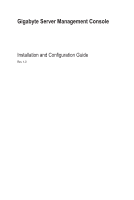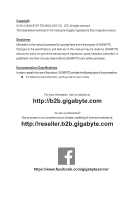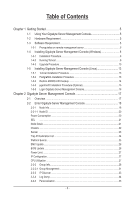Gigabyte MX31-BS0 Manual
Gigabyte MX31-BS0 Manual
 |
View all Gigabyte MX31-BS0 manuals
Add to My Manuals
Save this manual to your list of manuals |
Gigabyte MX31-BS0 manual content summary:
- Gigabyte MX31-BS0 | Manual - Page 1
Gigabyte Server Management Console Installation and Configuration Guide Rev. 1.0 - Gigabyte MX31-BS0 | Manual - Page 2
the specifications and features in this manual may be made by GIGABYTE without prior notice. No part of this manual may be reproduced, copied, of documentations: For detailed product information, carefully read the User's Guide. For more information, visit our website at: http://b2b.gigabyte.com - Gigabyte MX31-BS0 | Manual - Page 3
Table of Contents Chapter 1 Getting Started 5 1-1 Using Your Gigabyte Server Management Console 5 1-2 Hardware Requirement 5 1-3 Software Requirement 5 1-3-1 Prerequisites on remote management server 5 1-4 Installing Gigabyte Server Management Console (Windows 6 1-4-1 Installation Procedure 6 - Gigabyte MX31-BS0 | Manual - Page 4
2-2-6 SNMP Trap...37 Chapter 3 Appendix...38 3-1 Exception List 38 - 4 - - Gigabyte MX31-BS0 | Manual - Page 5
GB RAM • Free Disk Space: 1000 GB at least • Node servers : 255 maximum 1-3 Software Requirement 1-3-1 Prerequisites on remote management server Supported Browsers: • Internet Explorer 9 or later • Google Chrome 39.0.2171.65 m or later • Mozilla Firefox 33.1.1 Operating System: • Windows 2008 & 2012 - Gigabyte MX31-BS0 | Manual - Page 6
1-4 Installing Gigabyte Server Management Console (Windows) 1-4-1 Installation Procedure 1. Unzip the file and run the program. 2. Then, a series of installation wizards appear. 3. Click Next. 4. Select the components and click Next. Gigabyte Server Management Console - 6 - - Gigabyte MX31-BS0 | Manual - Page 7
5. Select the file on your local system using the button Browse. 6. Click Install to start the installation. • Please make sure you have enough space on your hard drive for the program. 7. PostgresSQL installed sucessfully, click OK. - 7 - Gigabyte Server Management Console - Gigabyte MX31-BS0 | Manual - Page 8
8. Tomcat is installed, click OK. 9. Insatalltion completed, click Finish. Gigabyte Server Management Console - 8 - - Gigabyte MX31-BS0 | Manual - Page 9
1-4-2 Running Tomcat 1. Right click the Tomcat icon from the system tool bar. 2. Click Start Service, Tomcat will start running Gigabyte Server Management Console. 3. Open a browser and enter the client server IP address. 4. See Chapter 2 for configuration of Gigabyte Server Management - Gigabyte MX31-BS0 | Manual - Page 10
1-4-3 Upgrade Procedure 1. Unzip the file and run the program. 2. Follow the steps below to upgrade the existing program. 3. Click Next. 4. Select the components and click Next. Gigabyte Server Management Console - 10 - - Gigabyte MX31-BS0 | Manual - Page 11
5. Select the file on your local system using the button Browse. 6. Click Install to start the installation. 7. PostgresSQL upgraded sucessfully, click OK. 8. Tomcat is installed, click OK. - 11 - Gigabyte Server Management Console - Gigabyte MX31-BS0 | Manual - Page 12
9. Upgrade completed, click Finish. Gigabyte Server Management Console - 12 - - Gigabyte MX31-BS0 | Manual - Page 13
1-5 Installing Gigabyte Server Management Console (Linux) 1-5-1 Tomcat Installation Procedure 1. Unzip apache-tomcat-7.0.47.tar.gz tar -zxvf apache-tomcat-7.0.47.tar.gz 2. Move apache-tomcat-7.0.47 to /root/tomcat7 mv apache-tomcat-7.0.47 /root/tomcat7 3. Move zeus.war to /root/tomcat7/webapps mv - Gigabyte MX31-BS0 | Manual - Page 14
→postgres all→postgres all→postgres ADDRESS 127.0.0.1/32 ::1/128 METHOD peer→trust indent→trust indent→trust 3. Start service service postgresql-9.3 start 4. Create database createdb -U postgres dbRMC 5. Restore dbRMCv0XX.backup to database pg_restore -h 127.0.0.1 -p 5432 -U postgres -d dbRMC - Gigabyte MX31-BS0 | Manual - Page 15
1-5-4 pgadminIII Installation Procedure (Optional) [CentOS] 1. Install pgadmin3 yum install pgadmin3_93 2. Execute pgadmin3 pgadmin3 & 3. File -> Add server [Redhat] 1. Get wxBase curl -O http://yum.postgresql.org/9.2/redhat/rhel-6.5-x86_64/wxBase-2.8.12-1.el6.x86_64.rpm 2. Install wxBase rpm - - Gigabyte MX31-BS0 | Manual - Page 16
1-5-5 Login Gigabyte Server Management Console 1. Open a browser and enter Database IP address localhost 2. Enter Database User Name postgres • This utility supported CentOS 6.3 or later version. • PostgreSQL must be execute in root authority. • In Fedora 19, you have to install package in the - Gigabyte MX31-BS0 | Manual - Page 17
Chapter 2 Gigabyte Server Management Console 2-1 Overview 1. Open a web browser and type in your identified IP. The IP address can be found using your DHCP server. 2. A dialog box prompts you to enter Username and Password. 3. Enter the following values: • Username: admin • Password: password • - Gigabyte MX31-BS0 | Manual - Page 18
Resulting Action Check Select box to configure connected nodes in the same group. To create a new group, follow the steps outlined 2-2-2. Create Group Guide in Help page. There are four type of Status: • Out of range (no monitoring) • Warning • Connected • Disconnected Displays the connected Node ID - Gigabyte MX31-BS0 | Manual - Page 19
Note Description Displays the Node power status. There are three type of power status: • ON • OFF • N/A Displays the Node power consumption support status. Displays the Node power limit status. Note for node status. User can add description for selected node. - 19 - Gigabyte Server Management - Gigabyte MX31-BS0 | Manual - Page 20
2-2-1-1 Node ID Sensor Monitoring Parameter Sensor Monitoring Decription/Resulting Action Displays the Temperatures sensors of a remote node system. Select Domain ID from the drop-down list, when you finish the configuration, click OK. To export the sensor report, set time boundaries and click OK - Gigabyte MX31-BS0 | Manual - Page 21
SEL Parameter SEL Node Detail Decription/Resulting Action Displays the connected Node SEL information. Click Refresh to update current system SEL. Click Clear to clear current system SEL. Parameter Node Detail Decription/Resulting Action Displays the Node system information including - Gigabyte MX31-BS0 | Manual - Page 22
Chassis Parameter Chassis Decription/Resulting Action Chassis Power Control: Power control function to power on/off/cycle and hard reset the remote host system. When you finish the configuration, click Apply. Click Refresh to update current system power control status. Set Chassis Identify: Define - Gigabyte MX31-BS0 | Manual - Page 23
Sensor Parameter Sensor Decription/Resulting Action Displays the status of node power consumption/fan speed/temperature. Each sensor displays different color to indicate the health status of a specified device. - 23 - Gigabyte Server Management Console - Gigabyte MX31-BS0 | Manual - Page 24
Trap IP Destination List Parameter Trap IP Destination List Decription/Resulting Action Displays the Trap IP dstination list. IPv6 and IPv4 are two completely separate protocols. IPv6 is not backwards compatible with IPv4, and IPv4 hosts and routers will not be able to deal directly with IPv6 - Gigabyte MX31-BS0 | Manual - Page 25
Platform Events Parameter Platform Events Decription/Resulting Action A platform event filter (PEF) can trigger an action and generate an alert when a critical hardware-related event occurs. For each PEF, you can choose the action to be taken when a platform event occurs. You can also choose to - Gigabyte MX31-BS0 | Manual - Page 26
node IP address to ensure the firmware is updated sucessfully. For detail intruction of BMC firmware update, follow the steps outlined 2. BMC Update Guide in Help page. BIOS Update Parameter BIOS Update Decription/Resulting Action BIOS can be updated remotely. Select the file on your local system - Gigabyte MX31-BS0 | Manual - Page 27
Power Limit Parameter Power Limit IP Configuration Decription/Resulting Action Input the desired value in the respective columns. When you finish the configuration, click Update. To re-configure the power limit value, click Deactivate. Parameter IP Configuration CPU Utilization Decription/ - Gigabyte MX31-BS0 | Manual - Page 28
2-2-2 Group Info Group Info displays the Grouped Node List information of current remote client system. How to Create a Group 1. Go to Node List page. Check the box of the node you want to create to a new group. 2. Select New Group from the drop-down list. 3. Define new group name in the respective - Gigabyte MX31-BS0 | Manual - Page 29
How to Add a Node to Specified Group 1. Check the box of the node you want to add to the specified group. 1. Select the specified group from the drop-down list. 2. When finish configuration, click Update. How to Delete a Node from Group 1. Check the box of the node you want to delete. 2. Select the - Gigabyte MX31-BS0 | Manual - Page 30
How to Reset Group 1. Select the Reset Group from the drop-down list. 2. When finish configuration, click Update. Gigabyte Server Management Console - 30 - - Gigabyte MX31-BS0 | Manual - Page 31
2-2-2-1 Group Management Parameter Node Member SEL Node Detail Chassis Decription/Resulting Action Displays the connected Node ID information. Click on selected ID to view the Node health information. Displays the connected Node SEL information. Click Refresh to update current group SEL. Click - Gigabyte MX31-BS0 | Manual - Page 32
using Browse. Click Upload to update to the new version of firmware. For detail intruction of BMC firmware update, follow the steps outlined 2. BMC Update Guide in Help page. BIOS can be updated remotely. Select the file on your local system using Browse. Click Upload to update to the new version - Gigabyte MX31-BS0 | Manual - Page 33
2-2-3 IP Discover User can specify the IP range that is scanned during the normal discovery run. Follow steps lutlined below to configure IP discover. 1. On the IP Discover page, Click New to specify the IP range in the respective columns. 2. Select Scan Type. 3. When you finish the configuration, - Gigabyte MX31-BS0 | Manual - Page 34
event log, just click Clear Log. To refresh the event log, just click Refresh. • To diagnose a error, please refer 3-1 Exception List for detail decription or troubleshooting. Gigabyte Server Management Console - 34 - - Gigabyte MX31-BS0 | Manual - Page 35
2-2-5 Personalization You can configure the user access privilege settings on this screen. BMC Parameter BMC Decription/Resulting Action Define the User Name and Password. System Parameter System Decription/Resulting Action System general configuration setting Check system log file size and - Gigabyte MX31-BS0 | Manual - Page 36
Reset Parameter Reset parameter to default Reset database to default Decription/Resulting Action Click Apply to reset all parameter incluing BMC account, System value, IP range information to default values. Click Clear all database to reset all database to default status. Please note that all - Gigabyte MX31-BS0 | Manual - Page 37
2-2-6 SNMP Trap Parameter Formatted timestamp Agent address Description Decription/Resulting Action Displays the time when trap is sent by connected node. Displays the agent address information. Describes the type of errors or logs. - 37 - Gigabyte Server Management Console - Gigabyte MX31-BS0 | Manual - Page 38
Chapter 3 Appendix 3-1 Exception List Exception Get node statistic fail NM occurs error Set and activate power limit fail Deactivate power limit fail Get SEL fail Get SDR fail Set trap IP/enable destination fail Set platform events fail Set IPv6 trap IP/enable destination fail Get platform events
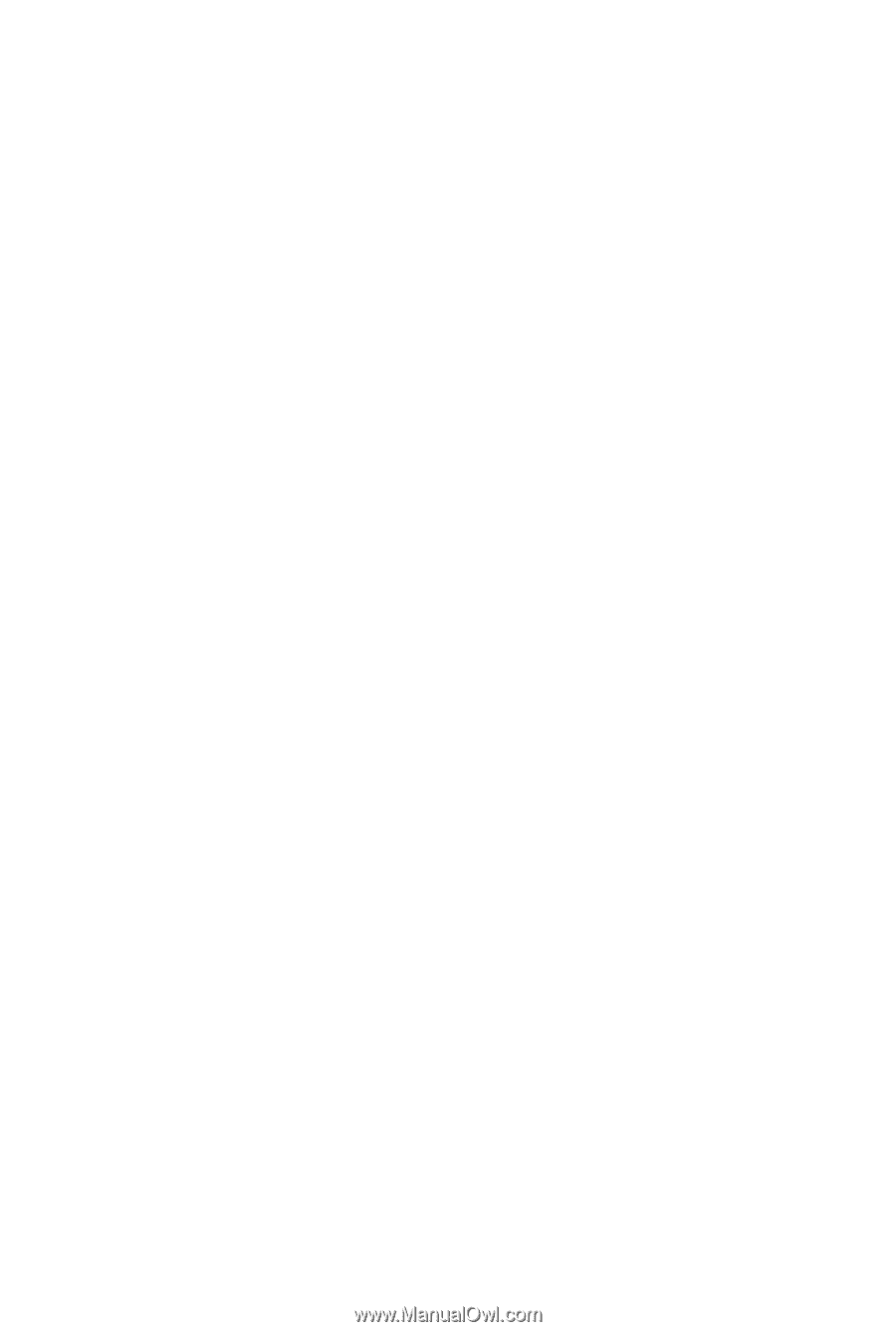
Gigabyte Server Management Console
Installation and Configuration Guide
Rev. 1.0