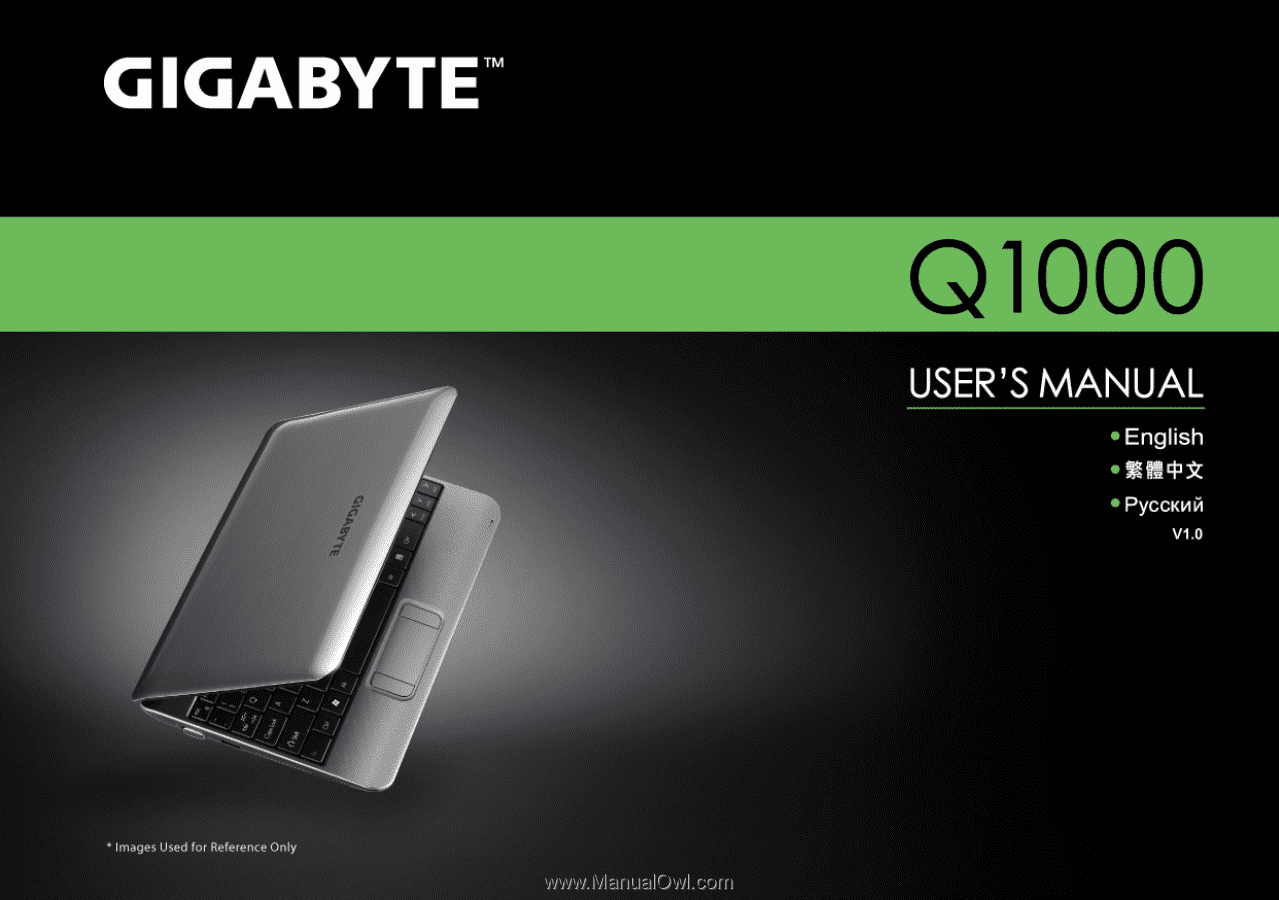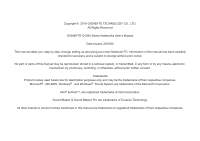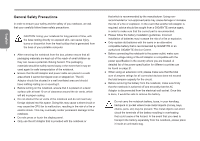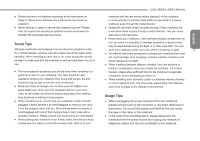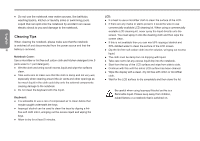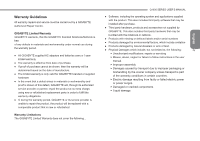Gigabyte Q1000C Manual
Gigabyte Q1000C Manual
 |
View all Gigabyte Q1000C manuals
Add to My Manuals
Save this manual to your list of manuals |
Gigabyte Q1000C manual content summary:
- Gigabyte Q1000C | Manual - Page 1
- Gigabyte Q1000C | Manual - Page 2
MS-DOS, Windows® , and Windows® Sound System are trademarks of the Microsoft Corporation. Intel® & Atom™. are registered trademarks of Intel Corporation. Sound Blaster & Sound Blaster Pro are trademarks of Creative Technology. All other brands or product names mentioned in this manual are trademarks - Gigabyte Q1000C | Manual - Page 3
battery that is recommended by GIGABYTE or an authorized GIGABYTE Service Centre. ● Before connecting the notebook to the power outlet, make sure that the voltage rating of the AC Adaptor is compatible with the power specification safe to remove the battery. Do not carry the notebook battery, loose, - Gigabyte Q1000C | Manual - Page 4
the instructions on Page VI. Never throw batteries into a fire as this can cause an explosion. ● Never attempt to repair or service the notebook yourself. Please refer all repairs and servicing to qualified service personnel at a GIGABYTE Authorized Service Centre. Travel Tips Although notebooks are - Gigabyte Q1000C | Manual - Page 5
can cause electric shock to you and damage to the notebook. Cleaning Tips When cleaning the notebook, please make sure that the notebook is switched off and disconnected from the power source and that the III battery is removed. Notebook Cover: Use a microfiber or lint free soft cotton cloth - Gigabyte Q1000C | Manual - Page 6
repairs and service must be carried out by a GIGABYTE Authorized Repair Centre. GIGABYTE Limited Warranty GIGABYTE warrants, that the GIGABYTE branded Notebook/Netbook Unauthorized modifications, repairs or servicing ► Misuse, abuse, neglect or failure to follow instructions in the user manual. ► - Gigabyte Q1000C | Manual - Page 7
tested and found to comply with the limits for a Class B digital service, pursuant to Part 15 of the FCC rules. These limits are instructions and transmitter operating conditions for satisfying RF exposure compliance. CE Notice (European Union) This symbol indicates this Booktop Q1000 notebook - Gigabyte Q1000C | Manual - Page 8
result in fire. ● Recharge the batteries using the notebook's system. Incorrect recharging may make the battery explode. ● Do not try to repair a battery pack. Refer any battery pack repair or replacement to your service representative or qualified service personnel. ● Keep children away from - Gigabyte Q1000C | Manual - Page 9
shall be a marking close to the battery or a statement in boththe operating and the servicing instructions; ● if the battery is placed elsewhere in the equipment, there shall be a marking close to the battery or a statement in the servicing instructions. This marking or statement shall include the - Gigabyte Q1000C | Manual - Page 10
portable notebook computer provides excellent multimedia functionality and is designed to provide you reliable, no fuss computing. This manual will explain to you, step by step, how to setup and begin using your Q1000. It provides basic configuring, operation, care and troubleshooting guidelines - Gigabyte Q1000C | Manual - Page 11
12 2.7 Memory Module Upgrade 13 2.8 WWAN 3G Connection 14 Chapter 3 GIGABYTE Smart Recovery 3.1 GIGABYTE Smart Recovery 16 Chapter 4 Troubleshooting 4.1 Identifying the Problem 18 4.2 GIGABYTE Service Information 18 Appendix Q1000 Specifications 20 International Country Voltage 21 Plug Type - Gigabyte Q1000C | Manual - Page 12
English Chapter 1 Before You Start 1 This chapter provides basic information to help you get started and to use the Q1000 notebook. Some of the features described herein may not function properly or at all unless used in conjunction with the pre-installed operating system. Any change - Gigabyte Q1000C | Manual - Page 13
below. For a preconfigured model you should have the following: ● GIGABYTE Notebook Computer ● Lithium-Ion battery ● AC adapter with power cord ● Driver disc 2 ● Quick Start Guide Once you have checked and confirmed that your notebook system is complete, read through the following pages to - Gigabyte Q1000C | Manual - Page 14
conference with just a click. Q1000 SERIES USER'S MANUAL 2 Microphone The built-in specific operating modes. These modes 3 Status Indicator are: power on/suspend Status, battery/AC Lights adapter status, hard disk drive including dedicated Windows® keys. This button turns your notebook on - Gigabyte Q1000C | Manual - Page 15
rates as high as 480 Mb/s. The LAN port is designed to support a 10/100 Base-TX standard RJ-45 plug. The DC-in jack allows you to plug in the AC adapter to power your notebook and charge the internal Lithium-Ion battery. The Kensington lock slot allows you to secure your - Gigabyte Q1000C | Manual - Page 16
3 3 Q1000 SERIES USER'S MANUAL NO. Item Function 1 Lithium-Ion Battery Bay The battery bay contains the internal Lithium-Ion battery. It holds the battery in place using two locking clips. The battery can be removed for storage or to replace with a charged battery. The 3G module compartment - Gigabyte Q1000C | Manual - Page 17
6 English - Gigabyte Q1000C | Manual - Page 18
English Q1000 SERIES USER'S MANUAL Chapter 2 Getting Started 7 This chapter will show you the various ports and components of the Q1000 and familiarizes you with the notebook. Certain parts of the notebook can be user upgraded while others are fixed and cannot be changed. - Gigabyte Q1000C | Manual - Page 19
Power 1. Be sure that you have at least one charged battery installed. 2. Remove the AC adapter. Your notebook will automatically switch from DC power to battery power. CAUTION: The Lithium-Ion battery does not ship with a precharge initially. You will need to connect the AC adapter to useyour - Gigabyte Q1000C | Manual - Page 20
be a marking close to the battery, or a statement in both the 9 operating and the servicing instructions; ● If the battery is placed elsewhere in the computer, there shall be a marking close to the battery or a statement in the servicing instructions. The marking or statement shall include - Gigabyte Q1000C | Manual - Page 21
Never turn off your notebook during the Power On Self Test (POST), or an unrecoverable error may occur. 2.4 Status Indicators The status indicator lights correspond to specific operating modes. These modes are: Power on/ Suspend status, Battery/AC Adapter status, hard drive activity (HDD), Num Lock - Gigabyte Q1000C | Manual - Page 22
temperatures enable 3G network connection if present (3G is optional). can be permanently damaged. ● [FN+F3]: Allows you to change your selection of where to send Hard Disk The hard disk drive(HDD) activity 3 Drive (HDD) indicator tells you whether your Activity internal hard drive is being - Gigabyte Q1000C | Manual - Page 23
control the movement of the pointer to select items on your desktop and use applications on the notebook. The Touchpad consists of a cursor control, a left and right button, and a scroll document quickly without using the window's scroll bars. This is particularly useful when you are navigat-ing through on - Gigabyte Q1000C | Manual - Page 24
off power to your notebook using the power switch, disconnect the power adapter, and/ or remove the battery pack. 2. Place your notebook upside-down on chip side up, with the connector slot in the compartment. Q1000 SERIES USER'S MANUAL 6. Insert the memory upgrade module at a 45o angle and - Gigabyte Q1000C | Manual - Page 25
explain how to install and set up the WWAN 3G unit if it did not ship with your notebook. If you purchased GIGABYTE WWAN 3G Module separately you should have these items in the package: ● WWAN 3G Mobile Broadband Card ● Driver CD 14 ● Quick Start Guide To install the 3.5G Mini Card please follow - Gigabyte Q1000C | Manual - Page 26
English Q1000 SERIES USER'S MANUAL 15 Chapter 3 GIGABYTE Smart Recovery Smart Recovery - Gigabyte Q1000C | Manual - Page 27
happens to the operating system. If the hard drive is removed or the partition deleted, the recover options will no longer be available and a recovery 16 service will be needed. Launch System Recovery The system recovery feature is part of the netbook installation and it ships preset from the - Gigabyte Q1000C | Manual - Page 28
Q1000 SERIES USER'S MANUAL Chapter 4 Troubleshooting 17 This section will briefly cover some frequently encountered problems and questions and provide a quick guide to assist with solve these problems. Most problems can be resolved quickly, simply and easily and are not always a system problem - Gigabyte Q1000C | Manual - Page 29
you isolate and resolve some of these straightforward problems and identify failures that require service. 4.1 Identifying the Problem 18 If you encounter a problem, go through the following procedure before pursuing complex troubleshooting: 1.Turn off your notebook. 2.Make sure the AC adapter is - Gigabyte Q1000C | Manual - Page 30
Q1000 SERIES USER'S MANUAL English Appendix 19 - Gigabyte Q1000C | Manual - Page 31
Q1000 Specifications English CPU OS Intel® Atom™ N450 1.66GHz Genuine Windows® 7 Compliant Specifications Intel® Atom™ N470 1.66GHz Genuine Windows Mic-in Ethernet 10/100 Base-T 802.11b/g/n Wireless Bluetooth Webcam Security Battery Dimensions Weight N/A 0.3 Mega Pixel HDD Password, Kensington - Gigabyte Q1000C | Manual - Page 32
60 Hz 50 Hz 50 Hz 50 Hz 50 Hz 50 Hz 50 Hz 60 Hz 50 Hz 60 Hz 50 Hz 50 Hz Q1000 SERIES USER'S MANUAL Bonaire 127V 50 Hz Bosnia 220V 50 Hz Botswana 231 V 50 Hz English Brazil 127V / 220 V 60 Hz Brunei 240V 50 Hz Bulgaria 230V - Gigabyte Q1000C | Manual - Page 33
English Cuba 110V 60 Hz Cyprus 240V 50 Hz Czech Republic 230V 50 Hz Denmark 230V 50 Hz Djibouti 220V 50 Hz Dominica 230V 50 Hz Dominican Republic 110V 60 Hz East Timor 220V 50 Hz Ecuador 120V 60 Hz 22 Egypt 220V 50 Hz El Salvador 115V 60 Hz Equatorial Guinea 220V - Gigabyte Q1000C | Manual - Page 34
50 Hz 50 Hz 50 Hz 50 Hz 60 Hz 60 Hz 50 Hz 50 Hz 50 Hz 50 Hz 60 Hz 50 Hz Q1000 SERIES USER'S MANUAL Mozambique 220V 50 Hz Myanmar/Burma 230V 50 Hz Namibia 220V 50 Hz Nauru 240V 50 Hz Nepal 230V 50 Hz English Netherlands 230V - Gigabyte Q1000C | Manual - Page 35
English St. Kitts and Nevis 110V / 230V 60 Hz St. Lucia (Winward Is.) 240V 50 Hz St. Vincent (Winward Is.) 230V 50 Hz São Tomé and Príncipe 220V 50 Hz Saudi Arabia 127V / 220V 60 Hz Senegal 230V 50 Hz 24 Serbia Seychelles 220V 240V 50 Hz 50 Hz Sierra Leone 230V 50 Hz - Gigabyte Q1000C | Manual - Page 36
Plug Type Country USA Canada Japan Taiwan China Plug Type LP-30B LP-54 LP-53 PC-323 Korea England Singapore South Africa LP-E04 LP-60L PE-364 PE-361 Plug Picture Connector Type LS15 LS15 LS15 LS15 LS15 LS15 LS15 LS15 Q1000 SERIES USER'S MANUAL Connector Picture 25 English - Gigabyte Q1000C | Manual - Page 37
English 26 LP-23 LP-33 LP-37 LP-38 PE-336 LS15 LS15 LS15 LS15 LS15 - Gigabyte Q1000C | Manual - Page 38
2010 Q1000 2010/05 Q1000 商標 GIGABYTE - Gigabyte Q1000C | Manual - Page 39
安全說明 Q1000 繁 體 中 文 I 10 27頁。 - Gigabyte Q1000C | Manual - Page 40
X Q1000 使用須知 繁 體 中 文 II - Gigabyte Q1000C | Manual - Page 41
繁 體 中 1:5 文 III 5 1:1 保固服務 - Gigabyte Q1000C | Manual - Page 42
法規須知 Q1000 15 B級 繁 體 中 文 IV PCMCIA - Gigabyte Q1000C | Manual - Page 43
繁 體 中 文 CE V Q1000 EMC Q1000 • EN 55022 EN55024 EN 61000-3-2 EMC)-第3 2節:諧 16A EN 61000-3-3 EMC)-第3 3節:額 16A 注意:EN 55022 A B 針對CB: - Gigabyte Q1000C | Manual - Page 44
BSMI BSMI B ITE)。 BSMI Q1000 60度C(140度F) 繁 體 中 文 命,在0度C(32度F)以下或40度C(104度F 0度C到35度C。 VI 15度C至25度C(59度F至77度F - Gigabyte Q1000C | Manual - Page 45
繁 體 中 文 VII - Gigabyte Q1000C | Manual - Page 46
Q1000 前言 VIII Q1000 - Gigabyte Q1000C | Manual - Page 47
目錄 I 繁 II 體 中 文 II III III IV IX VI 2.7 13 2.8 連接WWAN 3G 15 第三章 GIGABYTE Smart Recovery 3.1 GIGABYTE Smart Recovery 16 1.1 2 1.2 2 1.3 3 1.4 4 1.5 4 1.6 5 1.7 5 2.1 8 2.2 9 2.3 10 2.4 10 2.5 11 2.6 12 4.1 17 4.2 18 附錄 Q1000 20 21 25 - Gigabyte Q1000C | Manual - Page 48
Q1000 1 Q1000 - Gigabyte Q1000C | Manual - Page 49
1.1 2 1.2 - Gigabyte Q1000C | Manual - Page 50
1.3 上視圖 1 2 8 3 7 6 4 5 3 NO. Item 1 2 麥克風 Function 內建130 Q1000 繁 體 中 AC 文 3 LED HDD (Nnm Lock Caps Lock)和無線 3 4 5 觸控板 6 鍵盤 具備Windows 7 10 8 LCD顯示螢幕 - Gigabyte Q1000C | Manual - Page 51
1.4 左視圖 繁 2 體 中 文 1 3 4 # 項目 1 2 USB連接埠 3 說明 USB USB裝置。USB埠 支援USB標準v2.0 480Mb/s。 MP3 PDA 1.5 右視圖 2 4 6 1 3 5 # 項目 1 2 3 USB連接埠 4 LAN(RJ-45) 連接埠 5 6 Kensington 說明 USB USB裝置。USB埠 支援USB標準v2.0 480Mb/s。 LAN 10/100 Base-T標準RJ-45插 頭。 - Gigabyte Q1000C | Manual - Page 52
1.6 後視圖 1.7 底視圖 2 1 3 4 Q1000 # 項目 1 2 底蓋 說明 繁 體 中 文 3G 3G 5 格)。 3 通風口 4 3 - Gigabyte Q1000C | Manual - Page 53
6 - Gigabyte Q1000C | Manual - Page 54
Q1000 繁 體 中 文 7 Q1000 - Gigabyte Q1000C | Manual - Page 55
2.1 電源 繁 體 中 文 1 2 8 1 2 2 1 3 1 2 3 - Gigabyte Q1000C | Manual - Page 56
2.2 Q1000 電池更換 繁 體 中 文 9 - Gigabyte Q1000C | Manual - Page 57
2.3 繁 體 中 文 10 POST BIOS POST POST 2.4 AC HDD Num Lock Caps Lock 1 2 34 5 6 - Gigabyte Q1000C | Manual - Page 58
1 功能 電。 2 滅。 3 硬碟(HDD) 硬碟(HDD 4 5 6 Q1000 2.5 12 F1~F12 法。 繁 ● [FN 體 中 ● [FN+F1 文 ● [FN+F2 11 3G ● [FN+F3 ● [FN+F4 FN+F5 FN+F6 FN+F7 FN+F8 FN+F9 FN+F10 FN+F11 FN+F12 FN+Esc - Gigabyte Q1000C | Manual - Page 59
2.6 12 - Gigabyte Q1000C | Manual - Page 60
2.7 2G DIMM)SDARM模組。 1 2 3 4 ESD 5 ESD Q1000 6. 已45 7 繁 體 中 8 文 13 - Gigabyte Q1000C | Manual - Page 61
2.8 連接WWAN 3G Q1000提供WWAN 3G 繁 體 中 GIGABYTE WWAN 3G 文 ● WWAN 3G 14 *GIGABYTE WWAN 3G SIM 安裝WWAN 3G 1 2. 打開3G 3. 將3G 4 3G 5 SIM SIM卡。 - Gigabyte Q1000C | Manual - Page 62
Smart Recovery Q1000 15 第三章 GIGABYTE Smart Recovery - Gigabyte Q1000C | Manual - Page 63
3.1 GIGABYTE Smart Recovery Q1000 Q1000 繁 體 中 文 16 Windows 1 2 F9 3 4 5 - Gigabyte Q1000C | Manual - Page 64
Q1000 17 - Gigabyte Q1000C | Manual - Page 65
4.1 找出問題 繁 查: 體 中 文 1 2 3 18 4 10秒。 5 6 Macrovision Macrovision 4.2 www.gigabyte.com - Gigabyte Q1000C | Manual - Page 66
附錄 Q1000 19 - Gigabyte Q1000C | Manual - Page 67
Q1000規格 繁 處理器 體 作業系統 中 文 顯示螢幕 記憶體 20 系統晶片 顯示晶片 擴充埠 音效 通訊 3.5G 規格 Intel® Atom™ N450 1.66GHz Microsoft® Windows® 7 10.1吋解析度1024x600 LED DDRII 800MHz (Max 2GB) Intel® NM10 Intel® GMA 3150 Intel® Atom™ N470 1.66GHz Microsoft® Windows® 7 10.1吋解析度1024x600 LED DDRII 800MHz (Max - Gigabyte Q1000C | Manual - Page 68
Hz 60 Hz 50 Hz 50 Hz 50 Hz 50 Hz 50 Hz 50 Hz 60 Hz 50 Hz 60 Hz 50 Hz 50 Hz Q1000 博內爾 127V 50 Hz 波黑 220V 50 Hz 博茨瓦納 231 V 50 Hz 繁 127V / 220 V 60 Hz 體 240V 50 Hz 中 230V 50 Hz 文 220V 50 Hz 220V 230V 50 - Gigabyte Q1000C | Manual - Page 69
塞普勒斯 丹麥 吉布地 繁 多米尼克 體 中 東帝汶 文 厄瓜多爾 埃及 22 薩爾瓦多 愛沙尼亞 衣索比亞 斐濟 芬蘭 法國 加薩走廊 加彭 甘比亞 迦納 直布羅陀 格瑞納達 240V 230V 230V 220V 230V 110V 220V 120V 220V 115V 220V 230V 230V 220V 220V 240V 240V 230V 230V (舊規220V) 220V 230V 220V 230V 220V 230V (舊規220V) 230V 240V - Gigabyte Q1000C | Manual - Page 70
Hz 60 Hz 60 Hz 50 Hz 50 Hz 50 Hz 50 Hz 60 Hz 50 Hz 50 Hz 50 Hz 50 Hz 50 Hz Q1000 尼泊爾 230V 50 Hz 荷蘭 230V (舊規 220V) 50 Hz 127V / 220V 50 Hz 220V 230V 120V 220V 240V 50 Hz 50 Hz 繁 60 Hz 體 50 Hz 50 - Gigabyte Q1000C | Manual - Page 71
塞內加爾 塞爾維亞 繁 獅子山 體 新加坡 中 斯洛伐克 文 索馬利亞 24 南非 南韓 西班牙 斯里蘭卡 蘇丹 蘇利南 史瓦濟蘭 瑞典 瑞士 敘利亞 大溪地島 台灣 塔吉克 坦尚尼亞 泰國 多哥 多加 突尼西亞 土耳其 土庫曼 127V / 220V 230V 220V 240V 230V 230V 230V 230V 220V 220V 220V 230V (舊規220V) 230V 230V 127V 230V 230V 230V 220V 110V / 220V 110V 220V 230V - Gigabyte Q1000C | Manual - Page 72
Q1000轉接頭 LP-30B LP-54 LP-53 中國 PC-323 南非 LP-E04 LP-60L PE-364 PE-361 LS15 LS15 LS15 LS15 LS15 LS15 LS15 LS15 Q1000 25 - Gigabyte Q1000C | Manual - Page 73
澳洲 LP-23A 繁 德國 體 中 文 法國 瑞典 26 芬蘭 挪威 比利時 荷蘭 奧地利 LP-33 瑞士 LP-37 丹麥 LP-38 義大利 PE-336 LS15 LS15 LS15 LS15 LS15 - Gigabyte Q1000C | Manual - Page 74
Copyright © 2010 год GIGABYTE TECHNOLOGY CO., LTD GIGABYTE Q1000 2010 года Notebook PC. Microsoft®, MS-DOS, Windows® и Windows® Sound System Microsoft. Intel® и Atom Intel. Sound blaster и Sound blaster Pro Creative Technology. - Gigabyte Q1000C | Manual - Page 75
Pусский I GIGABYTE GIGABYTE 21 - Gigabyte Q1000C | Manual - Page 76
VI GIGABYTE. Q1000 II Pусский - Gigabyte Q1000C | Manual - Page 77
Pусский III 1 5 5 минут. 50 50 - Gigabyte Q1000C | Manual - Page 78
GIGABYTE. GIGABYTE GIGABYTE GIGABYTE 1 GIGABYTE GIGABYTE GIGABYTE GIGABYTE Q1000 GIGABYTE Pусский IV - Gigabyte Q1000C | Manual - Page 79
Pусский 15 V PCMCIA Booktop Q1000 Q1000 ● EN 55022 ● EN 55024 ● EN 61000-3-2 3 2 16 ● EN 61000-3-3 3 3 16 А» - Gigabyte Q1000C | Manual - Page 80
EN 55022 Q1000 VI Pусский - Gigabyte Q1000C | Manual - Page 81
Pусский Q1000 / Q1000 VII - Gigabyte Q1000C | Manual - Page 82
Q1000 Pусский VIII GIGABYTE Q1000 - Gigabyte Q1000C | Manual - Page 83
I IV V VIII IX Глава 1 1.1 2 1.2 2 1.3 3 1.4 4 1.5 5 1.6 6 1.7 6 Глава 2 2.1 8 2.2 9 2.3 10 2.4 10 2.5 11 2.6 12 2.7 13 2.8 WWAN 3G.....14 Глава 3 GIGABYTE Smart Recovery 3.1 GIGABYTE Smart Recovery...........16 Глава 4 4.1 18 4.2 GIGABYTE...........18 Q1000 20 21 25 - Gigabyte Q1000C | Manual - Page 84
Pусский Q1000 1 Глава 1 Q1000 - Gigabyte Q1000C | Manual - Page 85
Pусский 1.1 GIGABYTE 2 1.2 - Gigabyte Q1000C | Manual - Page 86
1.3 1 2 8 3 7 6 4 5 3 0,3 1 Q1000 2 3 Num Lock, 3 Caps Lock 4 панели 5 6 82 Windows® 7 8 Pусский - Gigabyte Q1000C | Manual - Page 87
Pусский 1.4 2 4 1 3 1 USB 2 USB 2.0 порт 2.0 USB 480 Мб/с. 3 МР3 1.5 2 4 6 1 3 5 1 2 3 USB порты 4 LAN (RJ-45) порт 5 DC-in 6 замка Kensing- ton USB 2.0 USB 480 Мб/с. 10/100 Base-TX RJ- - Gigabyte Q1000C | Manual - Page 88
1.6 1.7 2 1 3 3 4 Q1000 1 тареи 3G 3G мо- 2 5 3 стия 4 Pусский - Gigabyte Q1000C | Manual - Page 89
6 Pусский - Gigabyte Q1000C | Manual - Page 90
Pусский Q1000 7 Глава 2 Q1000 - Gigabyte Q1000C | Manual - Page 91
Pусский 2.1 8 1 2 1 2 Q1000 2 1 3 1 2 3 - Gigabyte Q1000C | Manual - Page 92
2.2 Q1000 9 Pусский - Gigabyte Q1000C | Manual - Page 93
Pусский 2.3 10 BIOS 2.4 Num Lock Caps Lock 1 3 45 6 2 Пункт 1 дания 2 ных или Bluetooth. - Gigabyte Q1000C | Manual - Page 94
● [FN + F2 11 LAN 3G (сеть 3G ● [FN + F3 4 FN + F4 FN + F5 5 Num Lock ● [FN + F6 FN + F7 FN + F8 FN + F9 ● [FN + F10 6 Caps Lock ● [FN + F11 FN + F12 ● [FN + Esc Bluetooth. - Gigabyte Q1000C | Manual - Page 95
Pусский 2.6 12 - Gigabyte Q1000C | Manual - Page 96
2.7 2 1 2 3 Q1000 4 5 Pусский 6 450 и 7 13 8 - Gigabyte Q1000C | Manual - Page 97
Pусский 2.8 WWAN 3G Q1000 3G GIGABYTE WWAN 3G 14 WWAN 3G 3.5G 1 2 3 3.5G 4 5 - Gigabyte Q1000C | Manual - Page 98
Q1000 Pусский Smart Recovery 15 Глава 3 GIGABYTE Smart Recovery - Gigabyte Q1000C | Manual - Page 99
Pусский 3.1 GIGABYTE Smart Recovery Q1000. Q1000 16 Windows 1 2 F9 3 Recovery 4 5 - Gigabyte Q1000C | Manual - Page 100
Q1000 Pусский Глава 4 17 GIGABYTE www.gigabyte.com - Gigabyte Q1000C | Manual - Page 101
Pусский Q1000 18 4.1 1 2 3 4 5 10 6 7 Macrovision Macrovision 4.2 GIGABYTE GIGABYTE www.gigabyte.com. - Gigabyte Q1000C | Manual - Page 102
Pусский Q1000 19 - Gigabyte Q1000C | Manual - Page 103
Q1000 Pусский Intel® N450 1,66 ГГц Intel® N470 1,66 ГГц Windows® 7 16:9 10,1 1024х600 DDRII 800 2 Гб) Windows® 7 16:9 10,1 1024х600 DDRII 800 2 Гб) 20 Чипсет Intel® NM10 Express Intel® NM10 Express Bluetooth Intel® GMA3150 HDD 2,5", 9,5 SATA 5400 - Gigabyte Q1000C | Manual - Page 104
60Гц 50Гц 50Гц 60Гц 60Гц 50Гц 50Гц 60Гц 50Гц 50Гц 50Гц 50Гц 60Гц 50Гц 50Гц 50Гц 50Гц 50Гц 50Гц 60Гц 50Гц 60Гц 50Гц Q1000 220 В 50Гц 127 В 50Гц Босния 220 В 50Гц Pусский 231 В 50Гц 127 В / 220 В 60Гц Бруней 240 В 50Гц 230 В 220 В 50Гц 50Гц 21 220 В 50Гц - Gigabyte Q1000C | Manual - Page 105
Pусский Куба Кипр Алжир 22 Египет Фиджи 230 В 230 В 110 В 240 В 230 В 230 В 220 В 230 В 110 В 220 В 120 В 220 В 115 В 220 В 230 В 230 В 220 В 220 В 240 В 240 В 230 В 50Гц 50Гц 60Гц 50Гц 50Гц 50Гц 50Гц 50Гц 60Гц 50Гц 60Гц 50Гц 60Гц - Gigabyte Q1000C | Manual - Page 106
50Гц 50Гц 50Гц 50Гц 50Гц 50Гц 50Гц 50Гц 50 Hz 50Гц 50Гц 50Гц 50Гц 50Гц 50Гц 50Гц 50Гц 50Гц 50Гц 50Гц 60Гц 60Гц Q1000 220-230 В 50Гц Монако 127 В / 220 В 50Гц 230 В 50Гц 220 В 50Гц Pусский 230 В 60Гц 127 В / 220 В 50Гц Непал 230 В 50Гц 230 220 В) 50Гц - Gigabyte Q1000C | Manual - Page 107
Pусский Катар 240 В 50Гц 220 В 50Гц 230 220 В) 50Гц 220 В 50Гц Руанда 230 В 50Гц 110 В / 230 В 60Гц 24 240 В 230 В 50Гц 50Гц 127 В / 220 В 50Гц 230 В 60Гц Сербия 220 В 50Гц 240 В 50Гц 230 В 50Гц 230 В 50Гц - Gigabyte Q1000C | Manual - Page 108
LP-30B Япония LP-54 LP-53 Q1000 LS15 Pусский LS15 25 LS15 Китай PC-323 LS15 LP-E04 LP-60L PE-364 PE-361 LS15 LS15 LS15 LS15 - Gigabyte Q1000C | Manual - Page 109
Pусский 26 Дания Италия LP-23 LP-33 LP-37 LP-38 PE-336 LS15 LS15 LS15 LS15 LS15