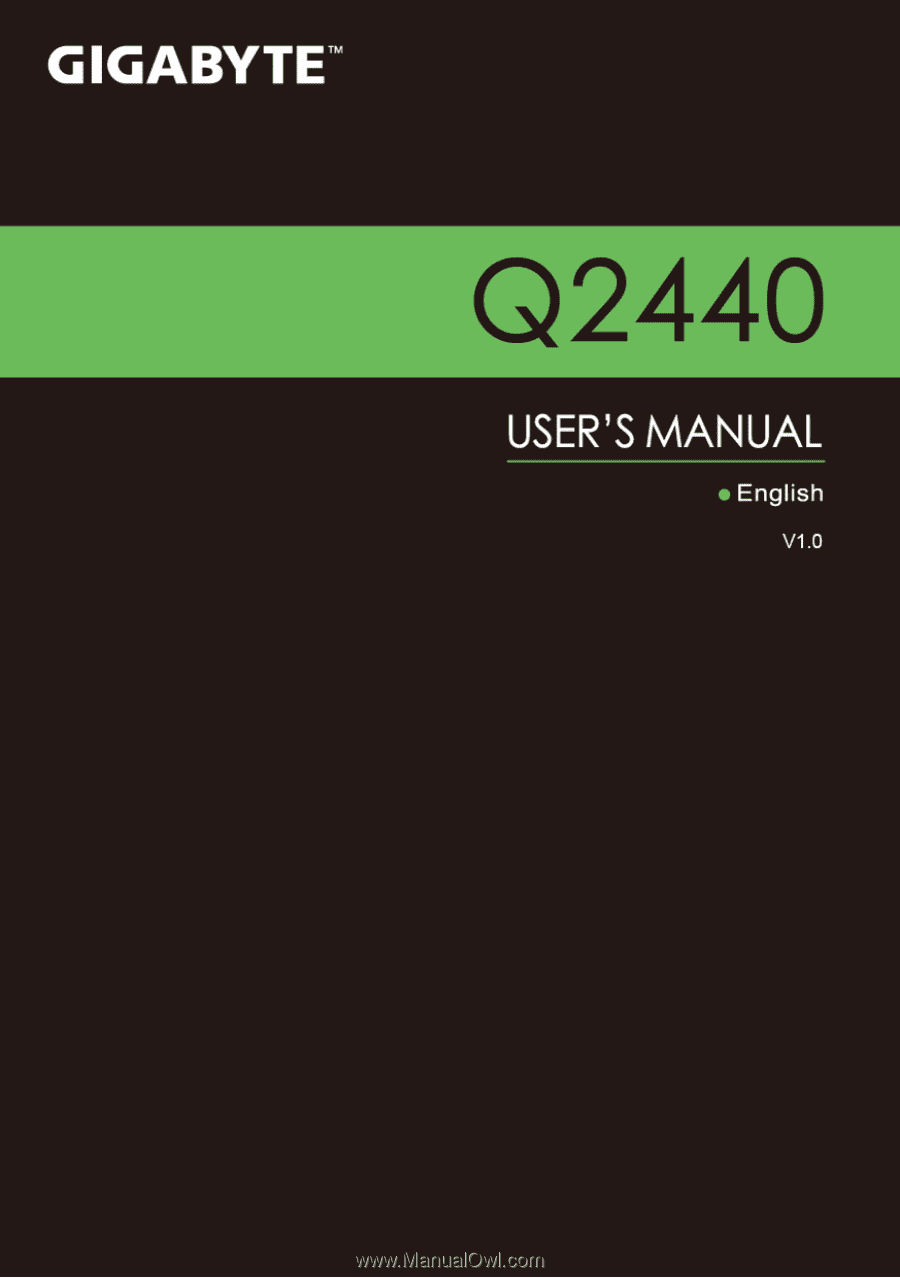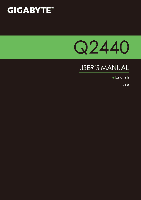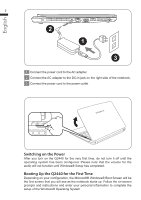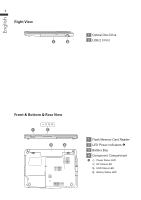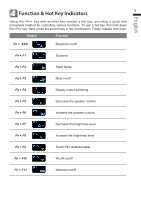Gigabyte Q2440 Manual
Gigabyte Q2440 Manual
 |
View all Gigabyte Q2440 manuals
Add to My Manuals
Save this manual to your list of manuals |
Gigabyte Q2440 manual content summary:
- Gigabyte Q2440 | Manual - Page 1
- Gigabyte Q2440 | Manual - Page 2
AC Adapter Power Cord Battery Pack Manual Driver CD Warranty Card * The illustrations in this document may appear differently from your model. 2 Using GIGABYTE Notebook for the First Time 1 2 A B To install the battery please follow these steps: 1 Slide the battery into the slot until - Gigabyte Q2440 | Manual - Page 3
the power cord to the power outlet. Switching on the Power After you turn on the Q2440 for the very first time, do not turn it off until the operating system has Follow the on-screen prompts and instructions and enter your personal information to complete the setup of the Windows® Operating System. - Gigabyte Q2440 | Manual - Page 4
English 3 Your GIGABYTE Notebook Tour 3 Top View 1 2 1 Webcam 2 Display 3 Speakers 4 Power Button 3 5 Keyboard 4 6 TouchPad 6 TouchPad Buttons 5 6 7 Left View 1 23 45 6 7 1 Kensington Lock Slot 2 DC-in Jack 3 LAN (RJ- - Gigabyte Q2440 | Manual - Page 5
English 4 Right View 1 2 1 Optical Disc Drive 2 USB 2.0 Port Front & Bottom & Rear View 1 2 3 4 1 Flash Memory Card Reader 2 LED Power Indicators 3 Battery Bay 4 Component Compartment Power Status LED RF Status LED HDD Status LED Battery Status LED - Gigabyte Q2440 | Manual - Page 6
use a hot key, first hold down the key. Next, press the second key in the combination. Finally, release both keys. Hotkey Function Fn + ESC Bluetooth on/off Fn + F1 Suspend Fn + F2 Silent Mode Fn + F3 Mute on/off Fn + F4 Display output switching Fn + F5 Decrease the speaker volume - Gigabyte Q2440 | Manual - Page 7
English 5 6 GIGABYTE Smart Recovery ● System Recovery (Restore your Q2440 Operating system): The hard drive of the Q2440 has a hidden partition deleted. the recover options will no longer be available and a recovery service will be needed. ● Launch System Recovery : The system recover feature is - Gigabyte Q2440 | Manual - Page 8
English 6 Specification 7 Model Name CPU OS Q2440 3rd Generation Intel® Pentium & Core™ i3 / i5 / i7 Processor Genuine Windows® 7 Compliant Display 14" 1366x768 LED backlight System Memory Chipset Video Graphics DDRIII, 2 slots(Max 8GB) Mobile Intel® HM76 Express Chipsets Intel® HD Graphics - Gigabyte Q2440 | Manual - Page 9