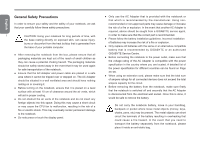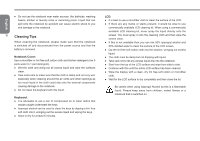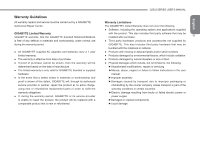Gigabyte Q2532C Manual
Gigabyte Q2532C Manual
 |
View all Gigabyte Q2532C manuals
Add to My Manuals
Save this manual to your list of manuals |
Gigabyte Q2532C manual content summary:
- Gigabyte Q2532C | Manual - Page 1
- Gigabyte Q2532C | Manual - Page 2
Copyright © 2011 GIGABYTE TECHNOLOGY CO., LTD. All Rights Reserved GIGABYTE Q2532 Series Notebooks User's Manual Date Issued: 2011/05 This manual takes you, step by step, through setting up and using your new Notebook PC. Information in this manual has been carefully checked for accuracy and is - Gigabyte Q2532C | Manual - Page 3
or explosion. ● Only replace old batteries with the same or an alternative compatible battery that is recommended by GIGABYTE or an authorized GIGABYTE Service Centre. ● Before connecting the notebook to the power outlet, make sure that the voltage rating of the AC Adapter is compatible with the - Gigabyte Q2532C | Manual - Page 4
batteries according to the instructions on Page 10. Never throw batteries into a fire as this can cause an explosion. ● Never attempt to repair or service the notebook yourself. Please refer all repairs and servicing to qualified service personnel at a GIGABYTE Authorized Service Centre. Travel Tips - Gigabyte Q2532C | Manual - Page 5
vents and other openings as too much liquid in the cloth could drip onto the external components causing damage to the notebook. ● Do not clean the keyboard with this liquid. Keyboard: ● It is advisable to use a can of compressed air to clean debris that maybe caught underneath the keys. ● Isopropyl - Gigabyte Q2532C | Manual - Page 6
If, during the warranty period, GIGABYTE or its service provider is unable to repair the product, the product will be replaced with a comparable product that is new or refurbished. Q2532 SERIES USER'S MANUAL English Warranty Limitations The GIGABYTE Limited Warranty does not cover the following - Gigabyte Q2532C | Manual - Page 7
Class B digital service, pursuant to Part 15 of the PCMCIA cards, see the option manual or installation instructions. Caution: The use of a instructions in the user guide. This equipment is for operation within 5.15 by specified firmware controlled in the USA." FCC RF Exposure Guidelines (Wireless - Gigabyte Q2532C | Manual - Page 8
notebook complies with the EMC Directive and the European Union's Low Voltage Directive. This symbol also indicates that Q2532 meets the following technical standards: ● EN 55022 - "Limitations and Methods of Measurement for the Radio Interferences of Information Technology Equipment." ● EN - Gigabyte Q2532C | Manual - Page 9
must be attached to the product indicating compliance with the BSMI standard. Most Q2532 computers are classified by the Bureau of Standards, VII Meteorology and Inspection (BSMI) as Class B information technology equipment (ITE). CCC (China only) ● On Class A systems, the following warning will - Gigabyte Q2532C | Manual - Page 10
portable notebook computer provides excellent multimedia functionality and is designed to provide you reliable, no fuss computing. This manual will explain to you, step by step, how to setup and begin using your Q2532. It provides basic configuring, operation, care and troubleshooting guidelines - Gigabyte Q2532C | Manual - Page 11
the Touch Pad 14 2.7 Memory Module Upgrade 15 Chapter 3 GIGABYTE Smart Recovery 3.1 GIGABYTE Smart Recovery 17 3.2 Function Smart 18 Chapter 4 Troubleshooting 4.1 Identifying the Problem 20 4.2 GIGABYTE Service Information 20 Appendix Q2532 Specifications 22 International Country Voltage 23 - Gigabyte Q2532C | Manual - Page 12
English Q2532 SERIES USER'S MANUAL 1 Chapter 1 Before You Start This chapter provides basic information to help you get started and to use the Q2532 notebook. Some of the features described herein may not function properly or at all unless used in conjunction with the pre-installed operating system - Gigabyte Q2532C | Manual - Page 13
below. For a pre-configured model you should have the following: 2 ● GIGABYTE Notebook Computer ● Lithium-Ion Battery ● AC Adapter with Power Cord ● Driver Disc ● User Manual Once you have checked and confirmed that your notebook system is complete, read through the following pages to learn - Gigabyte Q2532C | Manual - Page 14
display of text and graphics. Q2532 SERIES USER'S MANUAL Media Keys control various functions/operations for the Notebook, including enable or disable the the speaker volume(from left to right sequence). * Only For Q2532N/Q2532M 5 Stero Speakers The built-in stereo speaker system allows you - Gigabyte Q2532C | Manual - Page 15
port allows many devices to run simultaneously. It supports hot-swapping of devices so that most peripherals can be connected or disconnected without restarting the notebook. *USB 2.0 Port for Q2532C *USB 3.0 Port for Q2532M & Q2532N 12 3 4 56 7 NO. Item 1 Headphone Jack 2 Microphone Jack - Gigabyte Q2532C | Manual - Page 16
1.6 Bottom View The following is an overview of the bottom of the notebook. 2 1 2 CD 4 3 Q2532 SERIES USER'S MANUAL NO. Item Function The battery bay contains the internal Lithium- Ion battery. It can be unlatched for the 1 Battery Bay removal of the battery when - Gigabyte Q2532C | Manual - Page 17
6 English - Gigabyte Q2532C | Manual - Page 18
English Q2532 SERIES USER'S MANUAL 7 Chapter 2 Getting Started This chapter will show you the various ports and components of the Q2532 and familiarizes you with the notebook. Certain parts of the notebook can be user upgraded while others are fixed and cannot be changed. - Gigabyte Q2532C | Manual - Page 19
does not ship with a precharge initially. You will need to connect the AC adapter to useyour notebook PC the first time. It is recommended that only the AC adapter supplied with the Q2532 is used. Any other adapter could cause damage or malfunction and might result in injury. 2 1 3 1. Connect - Gigabyte Q2532C | Manual - Page 20
in their use and handling. Read through below instruction and your notebook will achieve the maximum battery life span. Battery expectancy for batteries that do not run through complete charge cycles. Q2532 SERIES USER'S MANUAL ● Rechargeable Lithium-Ion batteries have a limited life and will - Gigabyte Q2532C | Manual - Page 21
with it because each power adapter has its own power output rating. Once your notebook goes into suspend mode as a result of a dead battery, you will be do not rub eyes. Immediately flush eyes thoroughly with water for at least 15 minutes, lifting upper and lower lids, until no evidence of the fluid - Gigabyte Q2532C | Manual - Page 22
of the problem, you may be able to continue by starting the operating system or by entering the BIOS setup utility notebook loads the installed operating system. CAUTION Never turn off your notebook during the Power On Self Test (POST), or an unrecoverable error may occur. Q2532 SERIES USER'S MANUAL - Gigabyte Q2532C | Manual - Page 23
charging your battery, the Battery indicator remains on even if 2 Battery Indicator your notebook is shut off. ● If there is no battery activity, the power adapters . 5 The Caps Lock Indicator This indicator tells you that the keyboard is set to type in all capital or uppercase letters. 6 - Gigabyte Q2532C | Manual - Page 24
Enables or disables bluetooth connection. ● [FN+F4]: Toggles the notebook among various power management modes. The power management modes control many disables speakers. ● [FN+F11]: Decreases the speaker volume. Q2532 SERIES USER'S MANUAL English ● [FN+F12]: Increases the speaker volume. ● [FN - Gigabyte Q2532C | Manual - Page 25
built into your computer. It is used to control the movement of the pointer to select items on your desktop and use applications on the notebook. The touchpad consists of a cursor control, a left and right button, and a scroll bar. The cursor control works the same way 14 a mouse does, and - Gigabyte Q2532C | Manual - Page 26
To increase your notebook's memory capacity your notebook using the power switch, disconnect the power adapter, and/ or remove the battery pack. 2. Place your notebook upside complete. Q2532 SERIES USER'S MANUAL The memory upgrade module is not something you routinely remove from your notebook PC. - Gigabyte Q2532C | Manual - Page 27
English 16 Chapter 3 GIGABYTE Smart Recovery - Gigabyte Q2532C | Manual - Page 28
longer be available and a recovery service will be needed. Launch System GIGABYTE Smart Recovery interface, icons, utilities and software versions may vary based on the purchased models. Please operate GIGABYTE Smart Recovery according to the default built-in version. Q2532 SERIES USER'S MANUAL - Gigabyte Q2532C | Manual - Page 29
English 3.2 Function Smart Function Smart menu provides intuitive interface that users can easily activate the functions by pressing hot keys. (1) Pressing the "Fn" key once will launch basic features of 18 FunctionSmart which are already being explained in "2.5 Using Function Keys" section. - Gigabyte Q2532C | Manual - Page 30
Q2532 SERIES USER'S MANUAL 19 Chapter 4 Troubleshooting This section will briefly cover some frequently encountered problems and questions and provide a quick guide to assist with solve these problems. Most problems can be resolved quickly, simply and easily and are not always a system problem - Gigabyte Q2532C | Manual - Page 31
you isolate and resolve some of these straightforward problems and identify failures that require service. 4.1 Identifying The Problem If you encounter a problem, go through the following procedure before pursuing complex troubleshooting: 1. Turn off your notebook. 2. Make sure the AC adapter is - Gigabyte Q2532C | Manual - Page 32
English Q2532 SERIES USER'S MANUAL 21 Appendix - Gigabyte Q2532C | Manual - Page 33
Q2532C Intel® Sandy Bridge i3 / i5 / i7 Processor Genuine Windows® 7 Operating System 15.6" WXGA HD 1366x768 with LED backlight Q2532M Intel® Sandy Bridge i3 / i5 / i7 Processor Genuine Windows® 7 Operating System 15.6" WXGA HD 1366x768 with LED backlight Q2532N Blu-ray ODD support (optional) USB - Gigabyte Q2532C | Manual - Page 34
only) Colombia Comoros Congo-Brazzaville Congo-Kinshasa Cook Islands Costa Rica Côte d'Ivoire Croatia Cuba Cyprus Czech Republic Denmark Djibouti Dominica Q2532 SERIES USER'S MANUAL English Voltage Frequency 127V / 220 V 60 Hz 240V 50 Hz 230V 220V 50 Hz 23 50 Hz 220V 50 Hz 230V - Gigabyte Q2532C | Manual - Page 35
English Region Dominican Republic East Timor Ecuador Egypt 24 El Salvador Equatorial Guinea Eritrea Estonia Ethiopia Faroe Islands Falkland Islands Fiji Finland France French Guiana Gaza Strip Gabon Gambia Georgia Germany Ghana Gibraltar Greece Greenland Grenada - Gigabyte Q2532C | Manual - Page 36
.) São Tomé and Príncipe Saudi Arabia Senegal Serbia Seychelles Sierra Leone Singapore Slovakia Slovenia Somalia South Africa South Korea Spain Sri Lanka Q2532 SERIES USER'S MANUAL Voltage Frequency English 240V 50 Hz 230V 50 Hz 110V 60 Hz 240V 50 Hz 220V 220V 50 Hz 60 Hz 25 220V - Gigabyte Q2532C | Manual - Page 37
English Region Sudan Suriname Swaziland Sweden 26 Switzerland Syria Tahiti Taiwan Tajikistan Tanzania Thailand Togo Tonga Trinidad & Tobago Tunisia Turkey Turkmenistan Uganda Ukraine United Arab Emirates United Kingdom United States of America Uruguay Uzbekistan Vanuatu - Gigabyte Q2532C | Manual - Page 38
Plug Type Country USA Canada Japan Taiwan China Korea England Singapore South Africa Plug Type LP-30B LP-54 LP-53 PC-323 LP-E04 LP-60L PE-364 PE-361 Plug Picture Connector Type LS15 LS15 LS15 LS15 LS15 LS15 LS15 LS15 Q2532 SERIES USER'S MANUAL Connector Picture 27 English - Gigabyte Q2532C | Manual - Page 39
English Australia LP-23A Germany 28 France Sweden Finland Norway LP-33 Belgium Netherlands Austria Switzerland LP-37 Denmark LP-38 Italy PE-336 LS15 LS15 LS15 LS15 LS15 - Gigabyte Q2532C | Manual - Page 40