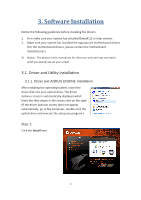Gigabyte Radeon RX 580 GAMING 4G User Manual
Gigabyte Radeon RX 580 GAMING 4G Manual
 |
View all Gigabyte Radeon RX 580 GAMING 4G manuals
Add to My Manuals
Save this manual to your list of manuals |
Gigabyte Radeon RX 580 GAMING 4G manual content summary:
- Gigabyte Radeon RX 580 GAMING 4G | User Manual - Page 1
AMD® Graphics Accelerator User's Manual Rev. 107 Copyright © 2018 GIGABYTE TECHNOLOGY CO., LTD Copyright by GIGA-BYTE TECHNOLOGY CO., LTD. ("GBT"). No part of this manual may be reproduced or transmitted in any form without the expressed, written permission of GBT. Trademarks Third-party brands and - Gigabyte Radeon RX 580 GAMING 4G | User Manual - Page 2
1 1.1. Minimum System Requirements 1 2. Hardware Installation 3 3. Software Installation 4 3.1. Driver and Utility Installation 4 3.1.1. Driver and AORUS ENGINE Installation 4 3.1.2. GIGABYTE AORUS ENGINE 9 4. Troubleshooting Tips 12 5. Appendix 13 5.1. Regulatory Statements 13 - Gigabyte Radeon RX 580 GAMING 4G | User Manual - Page 3
1. Introduction 1.1. Minimum System Requirements • Hardware - Motherboard with one or above PCI-Express x 16 slot - 2GB system memory (4GB recommended) - Optical drive for software installation (CD-ROM or DVD-ROM drive) • Operating System - Windows® 10 - Windows® 8 - Windows® 7 1 - Gigabyte Radeon RX 580 GAMING 4G | User Manual - Page 4
APPLY POWER TO YOUR SYSTEM IF THE GRAPHICS CARD IS DAMAGED. ☛ In order to ensure that your graphics card can work correctly, please use official GIGABYTE BIOS only. Using non-official GIGABYTE BIOS might cause problem(s) on the graphics card. 2 - Gigabyte Radeon RX 580 GAMING 4G | User Manual - Page 5
2. Hardware Installation Now that you have prepared your computer, you are ready to install your graphics card. Step 1. Locate the PCI Express x16 slot. If necessary, remove the cover from this slot; then align your graphics card with the PCI Express x16 slot, and press it in firmly until the card - Gigabyte Radeon RX 580 GAMING 4G | User Manual - Page 6
has installed the appropriate motherboard drivers (For the motherboard drivers, please contact the motherboard manufacturer.) ※ Notice : The photos in this manual are for reference only and may not match what you exactly see on your screen 3.1. Driver and Utility Installation 3.1.1. Driver and - Gigabyte Radeon RX 580 GAMING 4G | User Manual - Page 7
The window of AORUS ENGINE installation would appear first as the following picture. Step 2: Click the Next button. Step 3: Click Browse to choose where you'd like GIGABYTE AORUS ENGINE to be installed. And then click the Next button. 5 - Gigabyte Radeon RX 580 GAMING 4G | User Manual - Page 8
Step 4: Click Browse to choose where you'd like to place the shortcuts in Start Menu. And then click Next. Step 5: Check the box if you'd like to create a desktop icon, and then click Next. Step 6: Click the Install button. 6 - Gigabyte Radeon RX 580 GAMING 4G | User Manual - Page 9
Step 7: Click the Finish button to complete AORUS ENGINE installation. Step 8: After installing AORUS ENGINE, the window of AMD Driver Installer would appear. Click Install. Step 9: Click Install to proceed. 7 - Gigabyte Radeon RX 580 GAMING 4G | User Manual - Page 10
Step 10: Installation begins. Step 11: Click Restart Now to restart your computer in order to complete the driver installation. 8 - Gigabyte Radeon RX 580 GAMING 4G | User Manual - Page 11
3.1.2. GIGABYTE AORUS ENGINE Users could adjust clock speeds, memory speeds, fan performance, and LED etc. according to their own preference through this intuitive interface. ※ The interface - Gigabyte Radeon RX 580 GAMING 4G | User Manual - Page 12
Users could also choose CUSTOMIZED for fan setting, and move the white dots on the line chart to adjust fan speed and temperature. LED Choose LED on the lower right, users could choose different styles, brightness, colors; they could also turn off the LED effects through this software. Monitor - Gigabyte Radeon RX 580 GAMING 4G | User Manual - Page 13
Fan control Choose SEMI PASSIVE/ACTIVE FAN on the lower right to switch the fan mode between semi passive and continuous spin. 11 - Gigabyte Radeon RX 580 GAMING 4G | User Manual - Page 14
may help if you experience problems. Contact your dealer or GIGABYTE for more advanced troubleshooting information. Check whether the graphics capabilities on your motherboard. For more information, consult your computer's manual or manufacturer. (NOTE: Some manufacturers do not allow the built-in - Gigabyte Radeon RX 580 GAMING 4G | User Manual - Page 15
well as most major worldwide safety requirements. To prevent releasing harmful substances into the environment and to maximize the use of our natural resources, GIGABYTE provides the following information on how you can responsibly recycle or reuse most of the materials in your "end of life" product - Gigabyte Radeon RX 580 GAMING 4G | User Manual - Page 16
please contact your local government office, your household waste disposal service or where you purchased the product for details of environmentally safe may contact us at the Customer Care number listed in your product's user's manual and we will be glad to help you with your effort. Finally, we - Gigabyte Radeon RX 580 GAMING 4G | User Manual - Page 17
China Restriction of Hazardous Substances Table The following table is supplied in compliance with China's Restriction of Hazardous Substances (China RoHS) requirements: 15 - Gigabyte Radeon RX 580 GAMING 4G | User Manual - Page 18
Rd., Xindian Dist., New Taipei City 231, Taiwan TEL: +886-2-8912-4888 FAX: +886-2-8912-4003 Tech. and Non-Tech. Support (Sales/Marketing) : https://esupport.gigabyte.com WEB address: https://www.gigabyte.com/ G.B.T. INC. - U.S.A. TEL: +1-626-854-9338 FAX: +1-626-854-9339 Web address: https://www - Gigabyte Radeon RX 580 GAMING 4G | User Manual - Page 19
.com/ro/ Serbia WEB address : http://www.gigabyte.rs/ Kazakhstan WEB address : http://www.gigabyte.kz/ You may visit the GIGABYTE website, select your language in the language list at the bottom left corner of the website. GIGABYTE Global Service System To submit a technical or non-technical

AMD
®
Graphics Accelerator
User's Manual
Rev. 107
Copyright
©
2018 GIGABYTE TECHNOLOGY CO., LTD
Copyright by GIGA-BYTE TECHNOLOGY CO., LTD. (
“
GBT
”
). No part of this manual may be reproduced
or transmitted in any form without the expressed, written permission of GBT.
Trademarks
Third-party brands and names are the properties of their respective owners.
Notice
Please do not remove any labels on this graphics card. Doing so may void the warranty of this card.
Due to rapid change in technology, some of the specifications might be out of date before publication of
this manual. The author assumes no responsibility for any errors or omissions that may appear in this
document nor does the author make a commitment to update the information contained herein.
Rovi Product Notice
This product incorporates copyright protection technology that is protected by U.S. patents and other
intellectual property rights. Use of this copyright protection technology must be authorized by Rovi
Corporation, and is intended for home and other limited viewing uses only unless otherwise authorized by
Rovi Corporation. Reverse engineering or disassembly is prohibited.