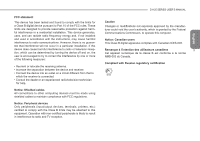Gigabyte T1125N Manual
Gigabyte T1125N Manual
 |
UPC - 818313012180
View all Gigabyte T1125N manuals
Add to My Manuals
Save this manual to your list of manuals |
Gigabyte T1125N manual content summary:
- Gigabyte T1125N | Manual - Page 1
TECHNOLOGY CO., LTD. All rights reserved. GIGABYTE Booktop™ D1125 Docking Station User's Manual Release Edition: 2010/12 This manual guides you in setting up and using your new docking station. Information in the manual has been carefully checked for accuracy and is subject to change without - Gigabyte T1125N | Manual - Page 2
result in fire. • Recharge the batteries using the notebook's system. Incorrect recharging may make the battery explode. • Do not try to repair a battery pack. Refer any battery pack repair or replacement to your service representative or qualified service personnel. • Keep children away from - Gigabyte T1125N | Manual - Page 3
and, if not installed and used in accordance with the instructions, may cause harmful interference to radio communications. However, there is in interference to radio and TV reception. D1125 SERIES USER'S MANUAL Caution Changes or modifications not expressly approved by the manufacturer could - Gigabyte T1125N | Manual - Page 4
causes harm to the telephone network, the telephone company may discontinue your service temporarily. If possible, they will notify you in advance. But, from the phone line to determine if it is causing the problem. If the problem is with the equipment, discontinue use and contact your dealer or - Gigabyte T1125N | Manual - Page 5
equipment (PC) associated with this device. The associated equipment shall be set to operate within the following limits for compliance with Telecom's Specifications: a There shall be no more than 10 call attempts to the same number within any 30 minute period for any single manual call initiation - Gigabyte T1125N | Manual - Page 6
6 English - Gigabyte T1125N | Manual - Page 7
D1125 SERIES USER'S MANUAL English Chapter 1 7 This section will tell you how to connect and operate the docking station. It provides basic configuring operations. - Gigabyte T1125N | Manual - Page 8
connections available to the user. 8 Specifications Compatibility GIGABYTE T1125 Notebook 2 x USB 2.0 2 x USB 3.0 I/O Port HDMI, D-sub, ODD SATA RJ45 Mic-in, Earphone-out DC-in Jack LAN 10/100/1000Base-T Compliant Ethernet LAN External Optical Disk Driver Slot-in DVD-Super Multi Dual - Gigabyte T1125N | Manual - Page 9
View LAN Port is used to connect the Docking 1 RJ-45 LAN Port Station and docked notebook to a wired network. The port is capable of speed up to 1Gbps. The VGA Jacks For connecting External Speakers/ Headphones. D1125 SERIES USER'S MANUAL 5 USB2.0 Ports The Docking Station has a total of - Gigabyte T1125N | Manual - Page 10
GIGABYTE Docking station. Please refer to the below images for reference to ports / connectors. 1 10 # Item 1 DC-in Jack Description The DC Jack is used to connect power to the dock to power the ports on the station itself as well as to charge the units battery of the notebook battery pack when - Gigabyte T1125N | Manual - Page 11
with the T1125 in Tablet PC mode. OPEN 11 English Line up the notebook with the docking station as shown above and make sure of the positioning. Once aligned gently place the notebook onto the docking station and press down firmly once aligned until the notebook is connectedd. The battery light - Gigabyte T1125N | Manual - Page 12
connector into the port if it does not want to go in. USB Devices support Plug and Play and should auto discover once detected within the operating system. HDMI . Select the dive you would like to remove and click on stop, and windows will then let you know that it is safe to remove the device, and - Gigabyte T1125N | Manual - Page 13
on the HDMI Output port. HDMI LINE OUT D1125 SERIES USER'S MANUAL 1.10 How To: Connect an RJ45 Ethernet LAN The docking station features 1 Gigabit (1000Mbps) - When active it will override the port on connected notebooks. English HDMI LINE OUT 13 Disconnect an HDMI Display To remove the cable - Gigabyte T1125N | Manual - Page 14
English 14 Chapter 2 External ODD This section will tell you how to connect and operate the External ODD that comes with D1125. It provides basic configuring operations. - Gigabyte T1125N | Manual - Page 15
Notebook or PC. D1125 SERIES USER'S MANUAL 2.3 External ODD Rear View The GIGABYTE notebook. The External ODD features a USB Data/Power Cable allowing for greater usage on other Notebook or PC. English 2.2 External ODD Side View ODD can be powered by Notebook when connects by USB cable. No Power - Gigabyte T1125N | Manual - Page 16
External ODD.. Warranty Service GIGABYTE D1125 is covered with two year warranty, since the date of purchase. For more service information, please refer to http://www.gigabyte.com English 16 # Item 1 USB cable 1 Description Use this USB cable to connect the ODD to any Notebooks that have USB

Copyright © 2010 by GIGABYTE TECHNOLOGY CO., LTD.
All rights reserved.
GIGABYTE Booktop™ D1125 Docking Station User’s Manual
Release Edition: 2010/12
This manual guides you in setting up and using your new docking station.
Information in the manual has been carefully checked for accuracy and is subject to change without notice.
No part of this manual may be reproduced, stored in a retrieval system, or transmitted, in any form or by any means, electronic, mecha-
nical, by photocopy, recording, or otherwise, without prior written consent from GIGABYTE.
Trademarks
GIGABYTE™, Booktop™ are registered trademarks of GIGABYTE Technology.
All other brands or product names mentioned in this manual are trademarks or registered trademarks of their respective companies.