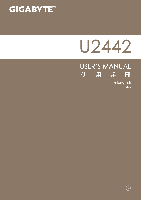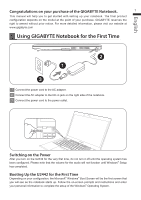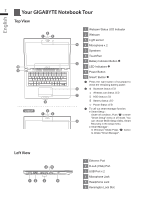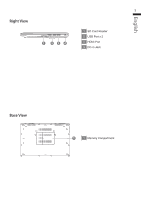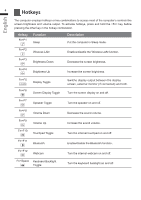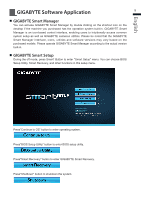Gigabyte U2442D Manual
Gigabyte U2442D Manual
 |
View all Gigabyte U2442D manuals
Add to My Manuals
Save this manual to your list of manuals |
Gigabyte U2442D manual content summary:
- Gigabyte U2442D | Manual - Page 1
- Gigabyte U2442D | Manual - Page 2
the GIGABYTE Notebook. 1 This manual will help you to get started with setting up your notebook. The final product configuration depends on the model at the point of your purchase. GIGABYTE reserves the right to amend without prior notice. For more detailed information, please visit our website at - Gigabyte U2442D | Manual - Page 3
English 2 Your GIGABYTE Notebook Tour Top View 2 1 3 10 9 U2442T 8 2 1 3 1 Webcam Status LED Indicator 2 Webcam 3 Light sensor 4 4 Microphone x 2 5 Speakers 6 TouchPad 7 Battery Indicator Button 5 8 LED Indicators 9 Power Button 10 Smart+ Button Press the right button - Gigabyte U2442D | Manual - Page 4
English 3 Right View 1 234 1 SD Card Reader 2 USB Port x 2 3 HDMI Port 4 DC-in Jack Base View 1 1 Memory Compartment - Gigabyte U2442D | Manual - Page 5
4 Hotkeys English The computer employs hotkeys or key combinations to access most of the computer's controls like screen brightness and volume output. To activate hotkeys, press and hold the key before pressing the other key in the hotkey combination. Hotkey Fn+F1 Function Sleep - Gigabyte U2442D | Manual - Page 6
Manager is an icon-based control interface, enabling users to intuitionally access common system setup as well as GIGABYTE exclusive utilities. Please be noted that the GIGABYTE Smart Manager interface, icons, utilities and software versions may vary based on the purchased models. Please operate - Gigabyte U2442D | Manual - Page 7
the recovery option will no longer be available and a recovery service will be needed. ˙˙The recovery function is only available on devices sure your PC is plugged in. This will take a few minutes. Windows 7 Recovery Guide 1 Turn off and restart the laptop. 2 During the laptop turn on process, - Gigabyte U2442D | Manual - Page 8
is complete. Windows 8 Recovery Guide 1 Turn off and restart the laptop. 2 During the laptop turn on process, press and hold F9 key to launch the tool. 3 Choose your keyboard layout. You can press "See more keyboard layouts" to see next page of languages. 4 Choose "Troubleshoot" to enter the - Gigabyte U2442D | Manual - Page 9
settings. ˙˙Apps from Windows Store will be kept. ˙˙Apps you installed from discs or websites will be removed. ˙˙A list of removed apps will be saved on your desktop. Windows using a specific system image file. Automatic Repair Fix problems that keep Windows from loading. Command Prompt Use the - Gigabyte U2442D | Manual - Page 10
Appendix 9 English „„ Warranty & Service: Warranty and service and related information please refer to the warranty card or GIGABYTE service website as the below link: http://www.gigabyte.com/support-downloads/technical-support.aspx „„ FAQ: FAQ (Frequent Asked Questions) please refer to the - Gigabyte U2442D | Manual - Page 11