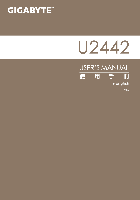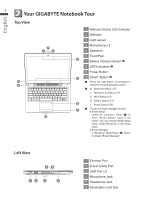Gigabyte U2442F Manual
Gigabyte U2442F Manual
 |
View all Gigabyte U2442F manuals
Add to My Manuals
Save this manual to your list of manuals |
Gigabyte U2442F manual content summary:
- Gigabyte U2442F | Manual - Page 1
- Gigabyte U2442F | Manual - Page 2
® Setup has completed. Booting Up the U2442 for the First Time Depending on your configuration, the Microsoft® Windows® Boot Screen will be the first screen that you will see as the notebook starts up. Follow the on-screen prompts and instructions and enter your personal information to complete - Gigabyte U2442F | Manual - Page 3
Setup : Under off condition, Push " " to enter "Smart Setup" menu in off mode. You can choose BIOS Setup Utility, Smart Recovery in the setup menu. ● Smart Manager : In Windows® Mode Press " " button to initiate "Smart Manager". Left View 45 12 3 6 1 Ethernet Port 2 D-sub (VGA) Port - Gigabyte U2442F | Manual - Page 4
English 3 Right View 1 234 1 SD Card Reader 2 USB Port x 2 3 HDMI Port 4 DC-in Jack Base View 1 1 Memory Compartment - Gigabyte U2442F | Manual - Page 5
English 3 4 Hotkeys The computer employs hotkeys or key combinations to access most of the computer's controls like screen brightness and volume output. To activate hotkeys, press and hold the key before pressing the other key in the hotkey combination. Hotkey Fn+F1 Function Sleep - Gigabyte U2442F | Manual - Page 6
GIGABYTE exclusive utilities. Please be noted that the GIGABYTE GIGABYTE Smart Manager according to the actual version built-in. ● GIGABYTE GIGABYTE Smart Recovery. Please be noted that the GIGABYTE models. Please operate GIGABYTE Smart Recovery according . ● GIGABYTE Smart Setup During the off mode, - Gigabyte U2442F | Manual - Page 7
button to shutdown the system. 5 Appendix ■ Warranty & Service: Warranty and service and related information please refer to the warranty card or GIGABYTE service website as the below link: http://www.gigabyte.com/support-downloads/technical-support.aspx ■ FAQ: FAQ (Frequent Asked Questions) please