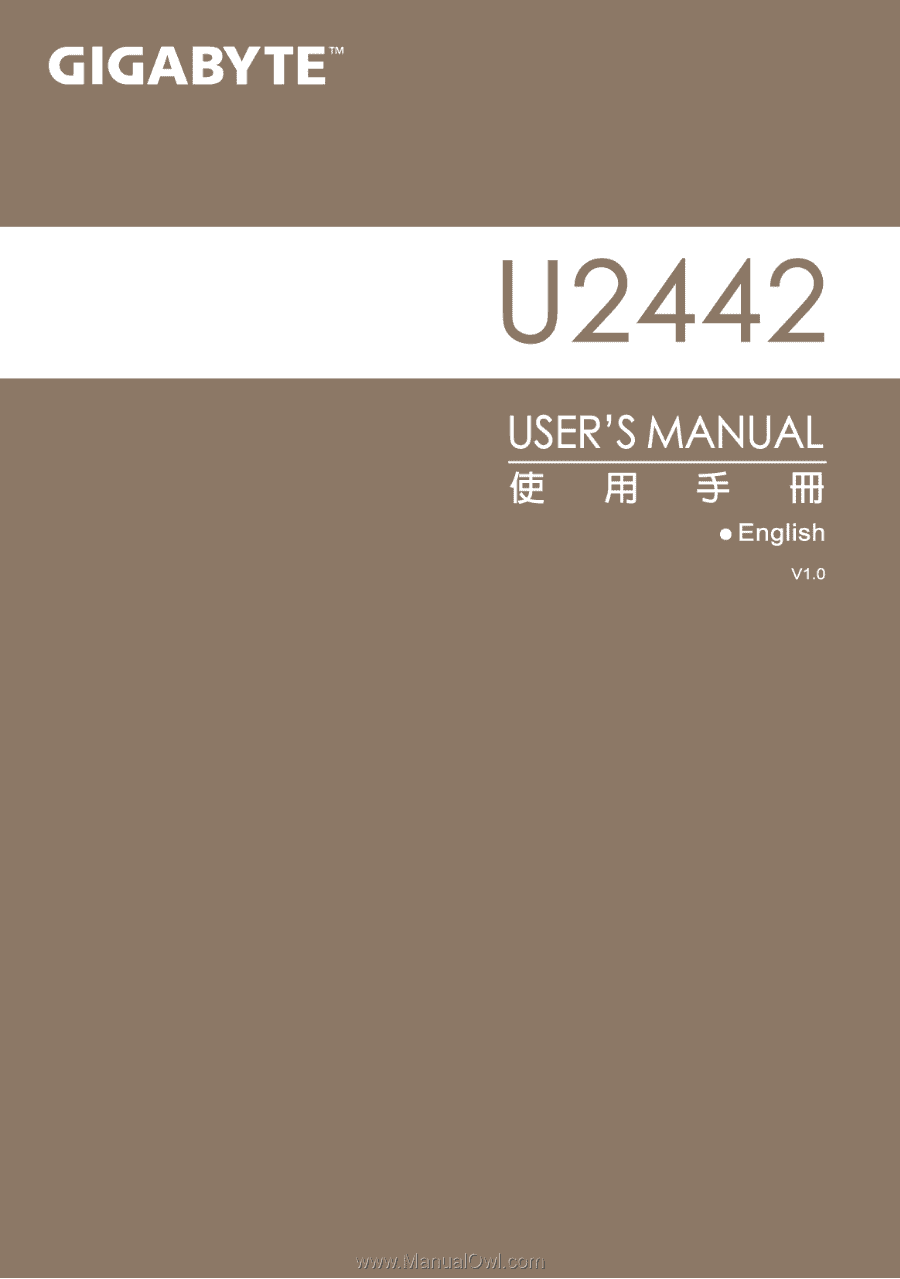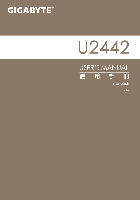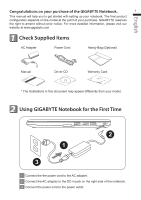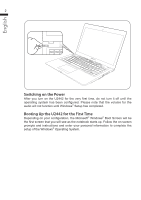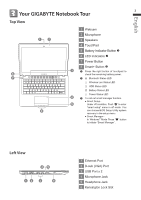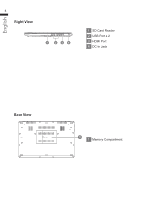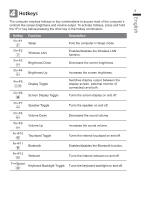Gigabyte U2442N Manual
Gigabyte U2442N Manual
 |
View all Gigabyte U2442N manuals
Add to My Manuals
Save this manual to your list of manuals |
Gigabyte U2442N manual content summary:
- Gigabyte U2442N | Manual - Page 1
- Gigabyte U2442N | Manual - Page 2
the right to amend without prior notice. For more detailed information, please visit our website at www.gigabyte.com 1 Check Supplied Items AC Adapter Power Cord Handy Bag (Optional) Manual Driver CD Warranty Card * The illustrations in this document may appear differently from your model - Gigabyte U2442N | Manual - Page 3
for the audio will not function until Windows® Setup has completed. Booting Up the U2442 for the First Time Depending on your configuration, the Microsoft® Windows® Boot Screen the on-screen prompts and instructions and enter your personal information to complete the setup of the Windows® Operating - Gigabyte U2442N | Manual - Page 4
English 3 Your GIGABYTE Notebook Tour 3 Top View 1 Webcam 1 2 2 Microphone 3 Speakers 4 TouchPad 5 Battery Indicator Button 6 LED Indicators 7 Power Button 8 7 6 8 Smart+ Button 3 Press the right button of touchpad to check - Gigabyte U2442N | Manual - Page 5
English 4 Right View 1 234 1 SD Card Reader 2 USB Port x 2 3 HDMI Port 4 DC-in Jack Base View 1 1 Memory Compartment - Gigabyte U2442N | Manual - Page 6
English 4 Hotkeys 5 The computer employs hotkeys or key combinations to access most of the computer's controls like screen brightness and volume output. To activate hotkeys, press and hold the key before pressing the other key in the hotkey combination. Hotkey Fn+F1 Function Sleep - Gigabyte U2442N | Manual - Page 7
built-in version. ● Please be noted that personal data will be lost after recovery, do remember to backup any data before operating this function. ● GIGABYTE Smart Setup During the off mode, press SMART button to enter "Smart Setup" menu. You can choose BIOS Setup Utility, System Recovery, and other - Gigabyte U2442N | Manual - Page 8
English 7 Press"Continue to OS" button to enter operating system. Press"BIOS Setup Utility" button to enter BIOS setup utility. Press"System Recovery" button to enter GIGABYTE Xpress Recovery. Press"Shutdown" button to shutdown the system. - Gigabyte U2442N | Manual - Page 9
U2442 CPU ® GeForce® GT 640M 2GB, Supports NVIDIA Optimus Technology Storage Device ● 2.5" 9.5mm Service: Warranty and service and related information please refer to the warranty card or GIGABYTE service website as the below link: http://www.gigabyte.com/support-downloads/technical-support