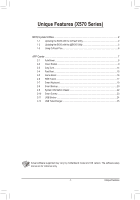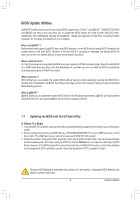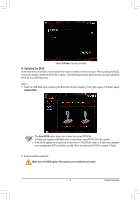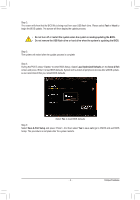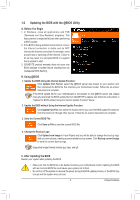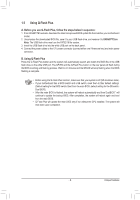Gigabyte X570 GAMING X Unique Features Introduction
Gigabyte X570 GAMING X Manual
 |
View all Gigabyte X570 GAMING X manuals
Add to My Manuals
Save this manual to your list of manuals |
Gigabyte X570 GAMING X manual content summary:
- Gigabyte X570 GAMING X | Unique Features Introduction - Page 1
Features (X570 Series) BIOS Update Utilities...2 1-1 Updating the BIOS with the Q-Flash Utility 2 1-2 Updating the BIOS with the @BIOS Utility 5 11 USB Blocker...24 2-12 USB TurboCharger 25 Actual software supported may vary by motherboard model and OS verison. The software setup menus are - Gigabyte X570 GAMING X | Unique Features Introduction - Page 2
BIOS Update Utilities GIGABYTE motherboards provide two unique BIOS update tools, Q-Flash™ and @BIOS™. GIGABYTE Q-Flash and @BIOS are easy-to-use and allow you to update the BIOS without the need to enter MS-DOS mode. Additionally, this motherboard features the DualBIOS™ design and supports Q-Flash - Gigabyte X570 GAMING X | Unique Features Introduction - Page 3
system. •• If the BIOS update file is saved to a hard drive in RAID/AHCI mode or a hard drive attached to an independent SATA controller, use the key during the POST to access Q-Flash. 2. Select the BIOS update file. Make sure the BIOS update file matches your motherboard model. - 3 - Unique - Gigabyte X570 GAMING X | Unique Features Introduction - Page 4
will re-detect all peripheral devices after a BIOS update, so we recommend that you reload BIOS defaults. Select Yes to load BIOS defaults Step 5: Select Save & Exit Setup and press . And then select Yes to save settings to CMOS and exit BIOS Setup. The procedure is complete after the system - Gigabyte X570 GAMING X | Unique Features Introduction - Page 5
instructions to complete. If the BIOS update file for your motherboard is not present on the @BIOS server site, please manually download the BIOS update file from GIGABYTE's website and follow the instructions in "Update the BIOS without Using the Internet Update Function" below. 2. Update the BIOS - Gigabyte X570 GAMING X | Unique Features Introduction - Page 6
1-3 Using Q-Flash Plus A. Before you use Q-Flash Plus, follow the steps below in sequence: 1. From GIGABYTE's website, download the latest compressed BIOS update file that matches your motherboard model. 2. Uncompress the downloaded BIOS file, save it to your USB flash drive, and rename it to - Gigabyte X570 GAMING X | Unique Features Introduction - Page 7
apps installed on your system, check related updates online, and download the apps, drivers, and BIOS. Running the APP Center Insert the motherboard driver disk. On the Autorun screen, go to Application Software\Install GIGABYTE Utilities to install GIGABYTE App Center and the selected apps. Restart - Gigabyte X570 GAMING X | Unique Features Introduction - Page 8
2-1 AutoGreen AutoGreen (Note) is an easy-to-use tool that provides users with simple options to enable system power savings via a Bluetooth-enabled smart phone/tablet device. When the device is out of the range of the computer's Bluetooth receiver, the system will enter the specified power saving - Gigabyte X570 GAMING X | Unique Features Introduction - Page 9
Cloud Station on the remote computer. •• Your smart phone/tablet device must have Android 4.0/iOS 6.0 or above version. •• The first time you use HomeCloud, GIGABYTE Remote, and Remote OC, you must sign in with your Google/ Facebook/Windows Live account. Be sure to use the same account to sign in - Gigabyte X570 GAMING X | Unique Features Introduction - Page 10
computer (installed with Cloud Station (Server)), sign in with your Google/ Facebook/Windows Live account or select the account on the Account List. Then enable HomeCloud Function. To automatically enable this function after system reboot, enable Always run on next reboot. Step 2: Run Cloud Station - Gigabyte X570 GAMING X | Unique Features Introduction - Page 11
to remotely control the mouse/keyboard/ Windows Media Player on your computer. The GIGABYTE Remote Interface Using GIGABYTE Remote Step 1: On the host computer, launch GIGABYTE Remote and enable GIGABYTE Remote Function. To automatically enable this function after system reboot, enable Always run - Gigabyte X570 GAMING X | Unique Features Introduction - Page 12
this function after system reboot, enable Always run on next reboot. Step 2: Run GIGABYTE Cloud Station on your smart phone/tablet device, sign in with the same account you the CPU, motherboard, and memory. HW MONIT Allows you to monitor system temperatures, voltages, and fan speeds. QUICK BOOST - Gigabyte X570 GAMING X | Unique Features Introduction - Page 13
adapter. If there are more than one Wi-Fi card on your computer, you need to select the one you want to use from the list. •• SSID: The hotspot SSID name. You can keep the default name or create your own one. •• HotSpot Password(must have at least 8 characters): The password - Gigabyte X570 GAMING X | Unique Features Introduction - Page 14
2-3 EasyTune GIGABYTE's EasyTune is a simple and easy- motherboard model and CPU. Grayed-out area(s) indicates that the item is not configurable or the function is not supported. Incorrectly doing overclock/overvoltage may result in damage to the hardware components such as CPU, chipset, and memory - Gigabyte X570 GAMING X | Unique Features Introduction - Page 15
2-4 Fast Boot Through the simple GIGABYTE Fast Boot interface, you can enable or change the Fast Boot setting right in the operating system. The Fast Boot Interface Using Fast Boot •• BIOS Fast Boot: This option is the same as the Fast Boot option (Note) in BIOS Setup. It allows you to enable or - Gigabyte X570 GAMING X | Unique Features Introduction - Page 16
2-5 Game Boost This app allows you to flexibly manage your applications to optimize your gaming performance by freeing up system resources and memory usage. The Game Boost Interface Using Game Boost Select the application you want to suspend and then click Go to optimize your system for gaming. - Gigabyte X570 GAMING X | Unique Features Introduction - Page 17
menu. The icon on the top right corner: Allows your computer to connect to the GIGABYTE RGB Fusion app installed on your handheld devices. (Note 2) •• Click the icon of LED lighting feature and display them on the list. (Note 2) Please download the RGB Fusion app from App Store or Google Play. - Gigabyte X570 GAMING X | Unique Features Introduction - Page 18
•• Options for controlling the LEDs on the motherboard and digital LED strip. Click the motherboard icon for further settings. (Note) Select your desired area and select the LED Disable the selected region LEDs. (Note) Regions/Modes/Colors available may vary by motherboard. - 18 - Unique Features - Gigabyte X570 GAMING X | Unique Features Introduction - Page 19
2-7 Smart Keyboard GIGABYTE Smart Keyboard allows you to set your own hotkeys using the F1 through F12 keys. You can use the customized hotkeys to change the mouse - Gigabyte X570 GAMING X | Unique Features Introduction - Page 20
to recover your system from the backup image •• Smart Backup only supports NTFS file system. •• You need to select the destination partition in the backup and enter the user name and password. Follow the on-screen instructions to complete. Recovering a file: Click the File Recovery button on the - Gigabyte X570 GAMING X | Unique Features Introduction - Page 21
to proceed with the restore immediately or later. Once you respond "Yes" the system will restart to the Windows recovery environment. Follow the onscreen instructions to restore your system. All of your files and programs will be deleted and replaced with those on the selected backup. If needed, be - Gigabyte X570 GAMING X | Unique Features Introduction - Page 22
The System Information tab provides information on the installed CPU, motherboard, and the BIOS version. The Smart Fan 5 Auto tab allows you to specify a Smart Fan mode. The Smart Fan 5 Advanced tab allows you to adjust the smart fan speed. The fans will run at different speeds according to system - Gigabyte X570 GAMING X | Unique Features Introduction - Page 23
2-10 Smart Survey GIGABYTE Smart Survey collects, processes, and sort certain types of non-personal information on how you and others use our motherboards. The information collected is data related to system specs, including CPU model, OS version, MAC address, memory etc. This information is used to - Gigabyte X570 GAMING X | Unique Features Introduction - Page 24
2-11 USB Blocker GIGABYTE USB Blocker provides you with an easy-to-use interface that allows you to block certain USB device types on your PC. Devices classes that - Gigabyte X570 GAMING X | Unique Features Introduction - Page 25
2-12 USB TurboCharger GIGABYTE USB TurboCharger supports the quick charging technologies (Note 1) of Apple's output power of 15 W a * Provides maximum output power of 18 W r a: Supports quick-charge, r: Not support quick-charge. While the system is in S3/S4, the Quick Charge and Apple Fast-Charge
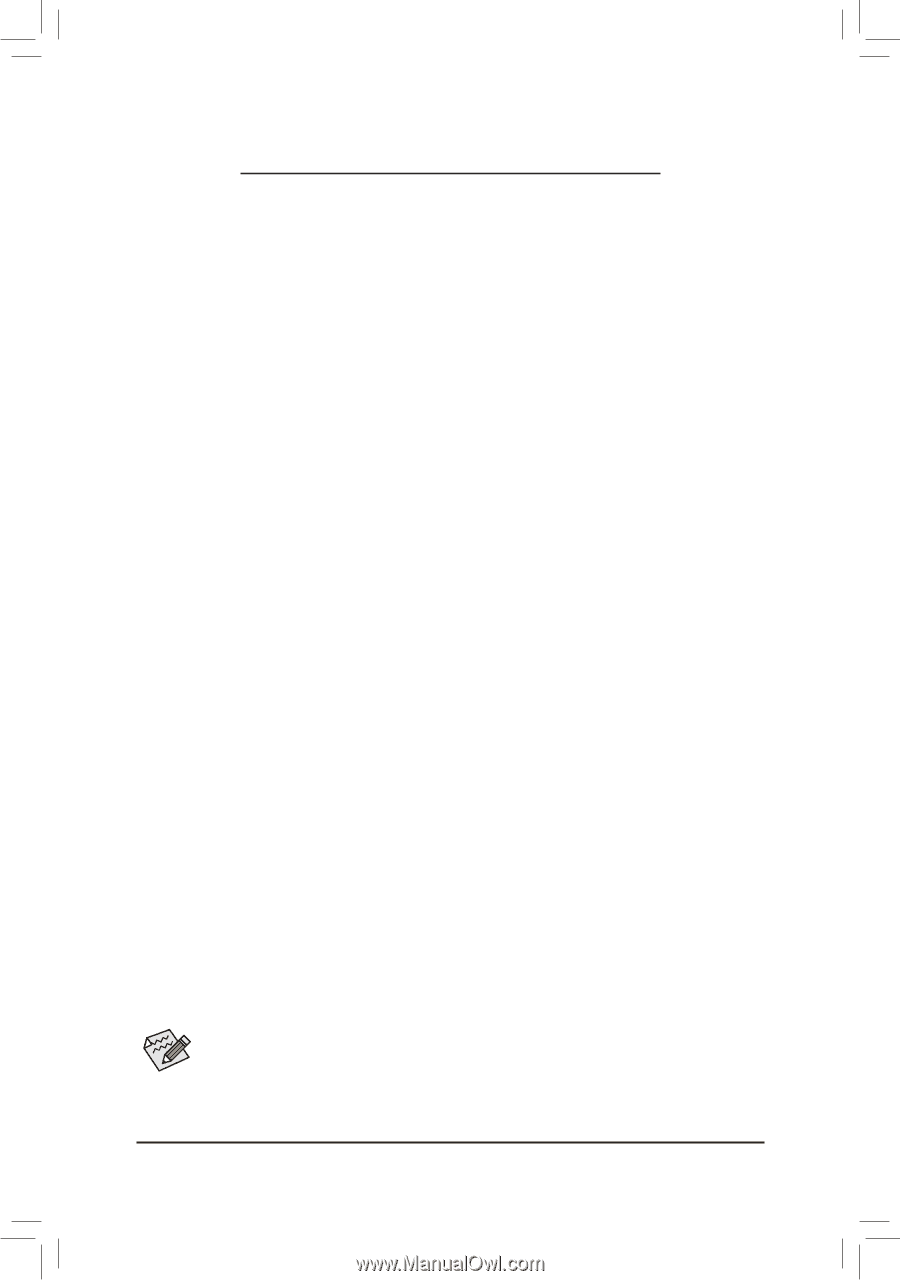
- 1 -
Unique Features
Actual software supported may vary by motherboard model and OS verison. The software setup
menus are for reference only.
Unique Features (X570 Series)
BIOS Update Utilities
....................................................................................................
2
1-1
Updating the BIOS with the Q-Flash Utility
...............................................................
2
1-2
Updating the BIOS with the @BIOS Utility
...............................................................
5
1-3
Using Q-Flash Plus
...................................................................................................
6
APP Center
...................................................................................................................
7
2-1
AutoGreen
................................................................................................................
8
2-2
Cloud Station
............................................................................................................
9
2-3
EasyTune
................................................................................................................
14
2-4
Fast Boot
................................................................................................................
15
2-5
Game Boost
............................................................................................................
16
2-6
RGB Fusion
............................................................................................................
17
2-7
Smart Keyboard
......................................................................................................
19
2-8
Smart Backup
.........................................................................................................
20
2-9
System Information Viewer
.....................................................................................
22
2-10
Smart Survey
..........................................................................................................
23
2-11
USB Blocker
...........................................................................................................
24
2-12
USB TurboCharger
.................................................................................................
25