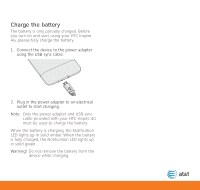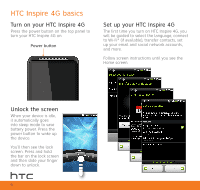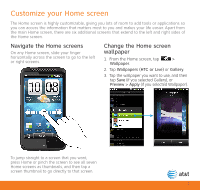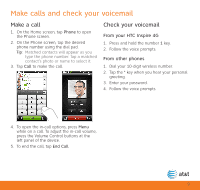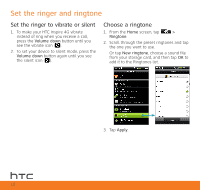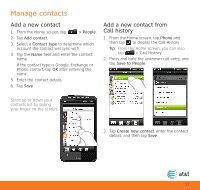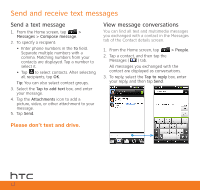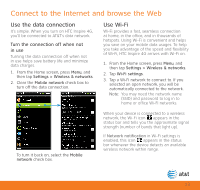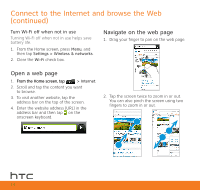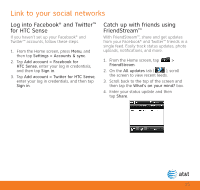HTC Inspire 4G Quick Start Guide - Page 10
Set the ringer and ringtone
 |
View all HTC Inspire 4G manuals
Add to My Manuals
Save this manual to your list of manuals |
Page 10 highlights
Set the ringer and ringtone Set the ringer to vibrate or silent 1. To make your HTC Inspire 4G vibrate instead of ring when you receive a call, press the Volume down button until you see the vibrate icon ( ). 2. To set your device to silent mode, press the Volume down button again until you see the silent icon ( ). Choose a ringtone 1. From the Home screen, tap > Ringtone. 2. Scroll through the preset ringtones and tap the one you want to use. Or tap New ringtone, choose a sound file from your storage card, and then tap OK to add it to the Ringtones list. 3. Tap Apply. 10

Set the ringer to vibrate or silent
1. To make your HTC Inspire 4G vibrate
instead of ring when you receive a call,
press the
Volume down
button until you
see the vibrate icon (
).
±. To set your device to silent mode, press the
Volume down
button again until you see
the silent icon (
).
Choose a ringtone
1. From the
Home
screen, tap
>
Ringtone
.
±. Scroll through the preset ringtones and tap
the one you want to use.
Or tap
New ringtone
, choose a sound file
from your storage card, and then tap
OK
to
add it to the Ringtones list.
3. Tap
Apply
.
Set the ringer and ringtone
10