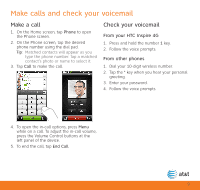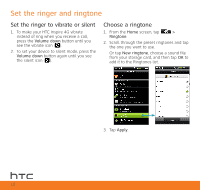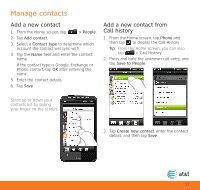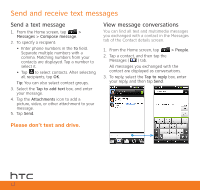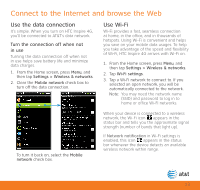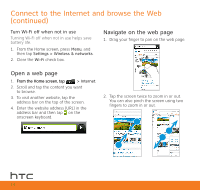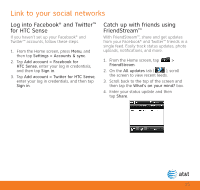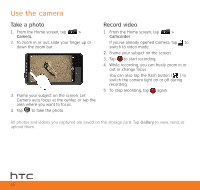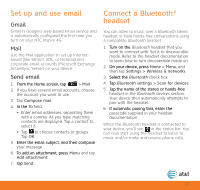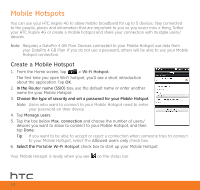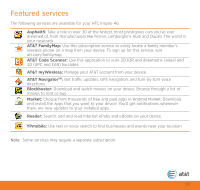HTC Inspire 4G Quick Start Guide - Page 14
Connect to the Internet and browse the Web, continued
 |
View all HTC Inspire 4G manuals
Add to My Manuals
Save this manual to your list of manuals |
Page 14 highlights
Connect to the Internet and browse the Web (continued) Turn Wi-Fi off when not in use Turning Wi-Fi off when not in use helps save battery life. 1. From the Home screen, press Menu, and then tap Settings > Wireless & networks. 2. Clear the Wi-Fi check box. Navigate on the web page 1. Drag your finger to pan on the web page. Open a web page 1. �F�r�o�m��t�h�e��H�o��m��e�s�c�r�e�e�n�,�t�a�p� > Internet. 2. Scroll and tap the content you want to browse. 3. To visit another website, tap the address bar on the top of the screen. 4. Enter the website address (URL) in the address bar and then tap on the onscreen keyboard. 2. Tap the screen twice to zoom in or out. You can also pinch the screen using two fingers to zoom in or out. 14
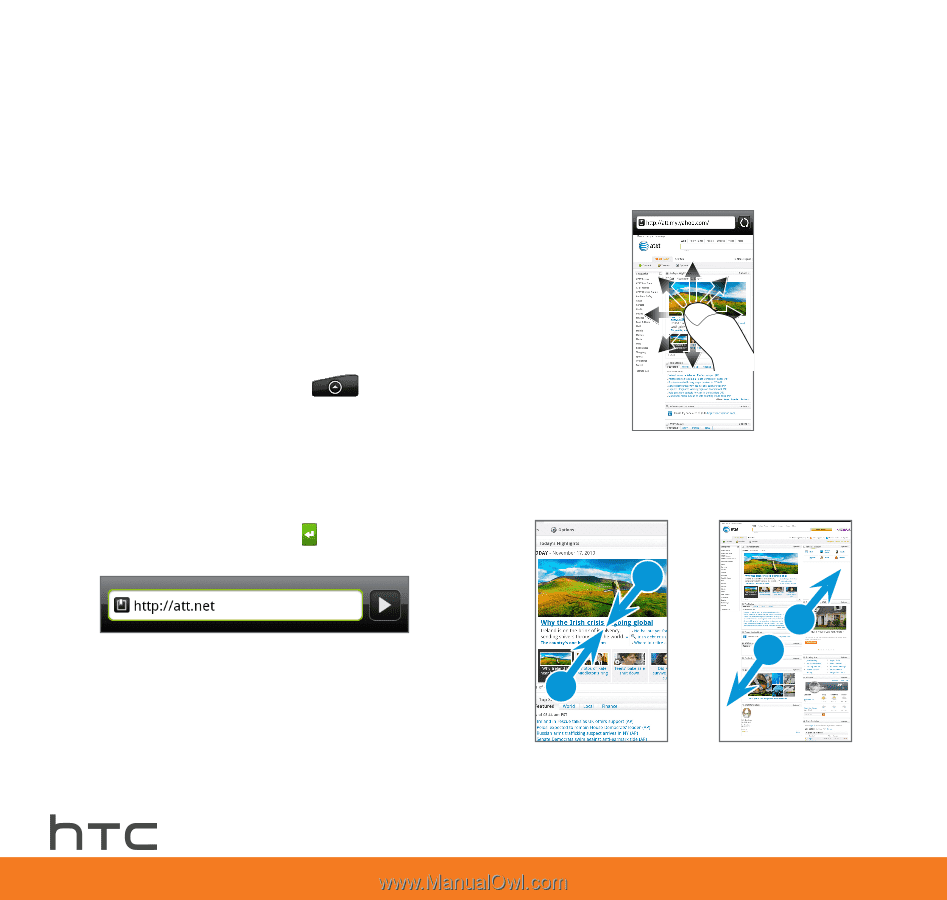
Turn Wi-Fi off when not in use
Turning Wi-Fi off when not in use helps save
battery life.
1. From the Home screen, press
Menu
, and
then tap
Settings > Wireless & networks
.
±. Clear the
Wi-Fi
check box.
Open a web page
1. From the Home screen, tap
From the Home screen, tap
> Internet
.
±. Scroll and tap the content you want
to browse.
3. To visit another website, tap the
address bar on the top of the screen.
4. Enter the website address (URL) in the
address bar and then tap
on the
onscreen keyboard.
Navigate on the web page
1. Drag your finger to pan on the web page.
±. Tap the screen twice to zoom in or out.
You can also pinch the screen using two
fingers to zoom in or out.
Connect to the Internet and browse the Web
(continued)
14