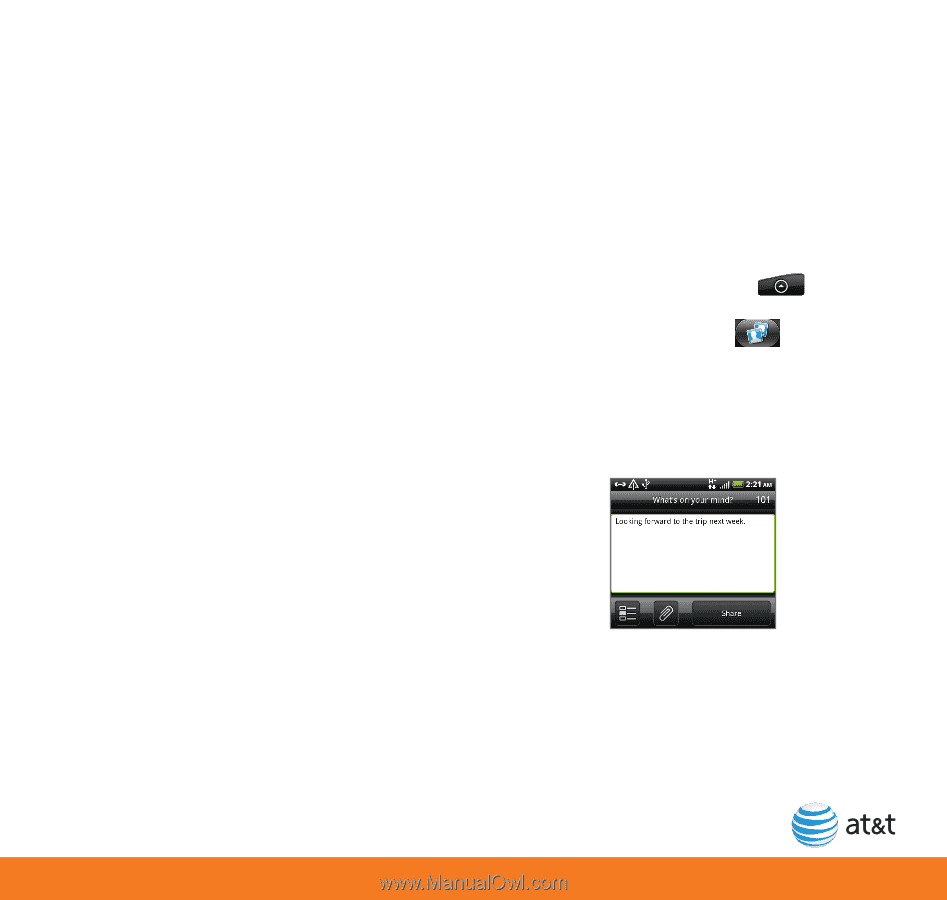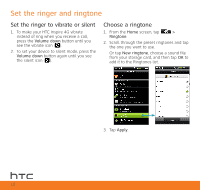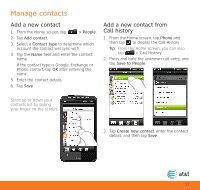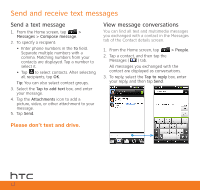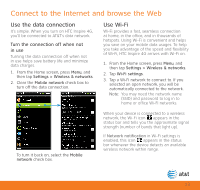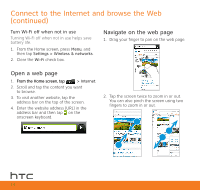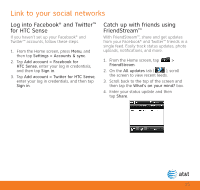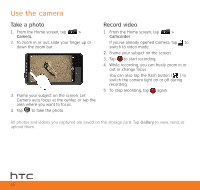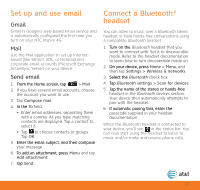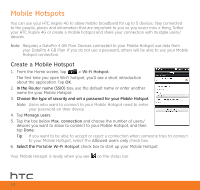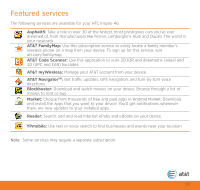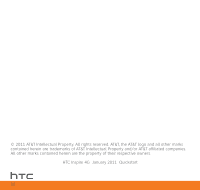HTC Inspire 4G Quick Start Guide - Page 15
Link to your social networks
 |
View all HTC Inspire 4G manuals
Add to My Manuals
Save this manual to your list of manuals |
Page 15 highlights
Link to your social networks Log into Facebook® and Twitter™ for HTC Sense If you haven't set up your Facebook® and Twitter™ accounts, follow these steps. 1. From the Home screen, press Menu, and then tap Settings > Accounts & sync. 2. Tap Add account > Facebook for HTC Sense, enter your log in credentials, and then tap Sign in. 3. Tap Add account > Twitter for HTC Sense, enter your log in credentials, and then tap Sign in. Catch up with friends using FriendStream™ With FriendStream™, share and get updates from your Facebook® and Twitter™ friends in a single feed. Easily track status updates, photo uploads, notifications, and more. 1. From the Home screen, tap > FriendStream. 2. On the All updates tab ( ), scroll the screen to view recent feeds. 3. Scroll back to the top of the screen and then tap the What's on your mind? box. 4. Enter your status update and then tap Share. 15