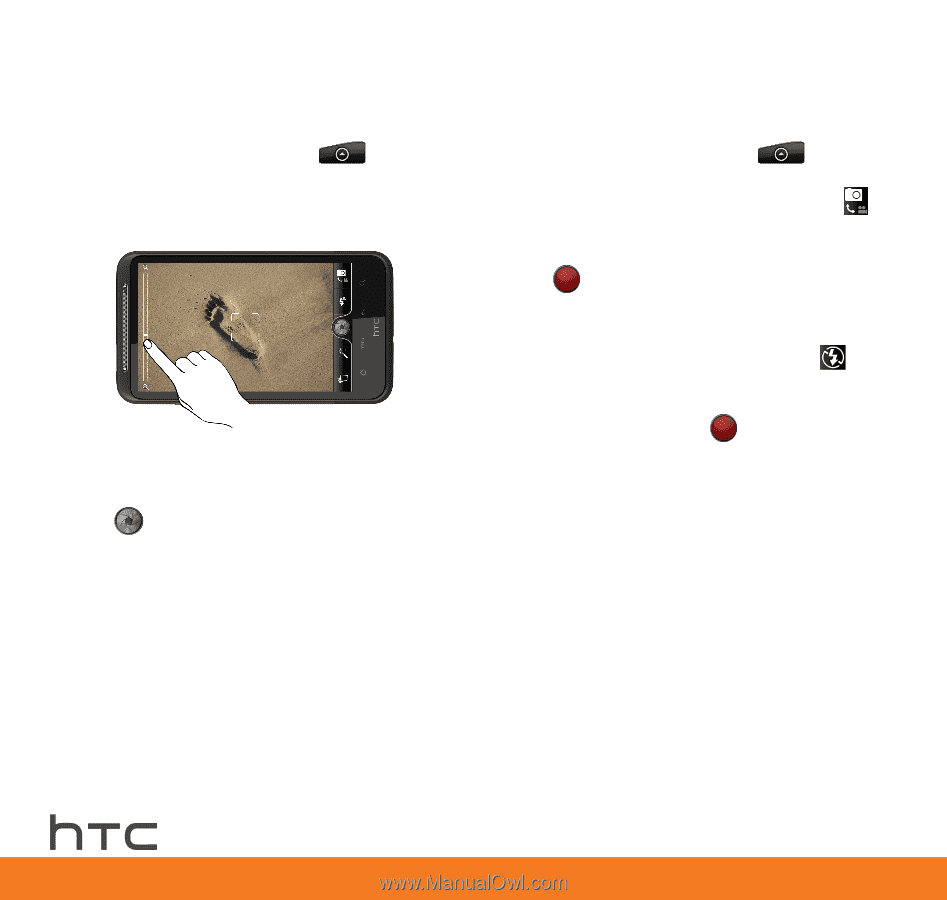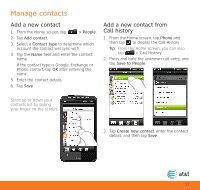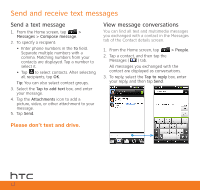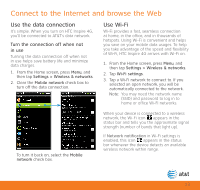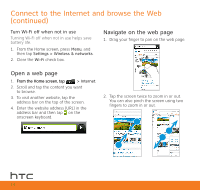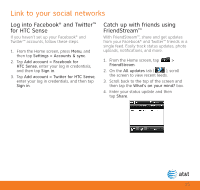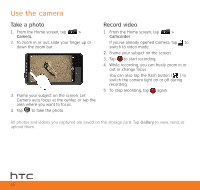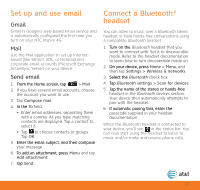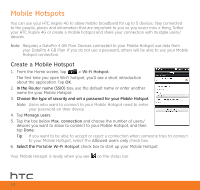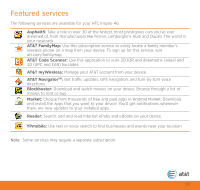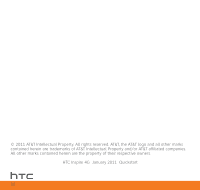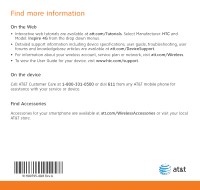HTC Inspire 4G Quick Start Guide - Page 16
Use the camera
 |
View all HTC Inspire 4G manuals
Add to My Manuals
Save this manual to your list of manuals |
Page 16 highlights
Use the camera Take a photo 1. From the Home screen, tap > Camera. 2. To zoom in or out, slide your finger up or down the zoom bar. 3. Frame your subject on the screen. Let Camera auto focus at the center, or tap the area where you want to focus. 4. Tap to take the photo. Record video 1. From the Home screen, tap > Camcorder. If you've already opened Camera, tap to switch to video mode. 2. Frame your subject on the screen. 3. Tap to start recording. 4. While recording, you can freely zoom in or out or change focus. You can also tap the flash button ( ) to switch the camera light on or off during recording. 5. To stop recording, tap again. All photos and videos you captured are saved on the storage card. Tap Gallery to view, send, or upload them. 16