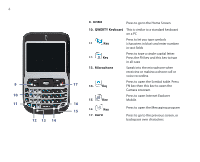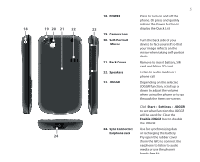HTC S620 Quick Start Guide
HTC S620 - Smartphone - GSM Manual
 |
UPC - 610214613455
View all HTC S620 manuals
Add to My Manuals
Save this manual to your list of manuals |
HTC S620 manual content summary:
- HTC S620 | Quick Start Guide - Page 1
Smart Phone Quick Start Guide www.htc.com - HTC S620 | Quick Start Guide - Page 2
2 1. What's in the Box? AC Adapter USB Cable Battery Getting Started CD Headset Phone User Manual and Quick Start Guide - HTC S620 | Quick Start Guide - Page 3
/red/amber) 3 7 notify you of the battery and network status of your phone respectively, while the bottom indicators (blue/green) notify button. 7. Right SOFT KEY Press to perform the command shown in the label above the button. 8. END Press to end a call, or press and hold to lock the phone. - HTC S620 | Quick Start Guide - Page 4
the Home Screen. 10. QWERTY Keyboard This is similar to a standard keyboard on a PC. 11. phone call or voice recording. 17 14. Key 15. Key 16 15 16. Key 17. BACK Press to open the Symbol table. Press FN key then this key to open the Camera program. Press to open Internet Explorer Mobile - HTC S620 | Quick Start Guide - Page 5
21. Back Cover Remove to insert battery, SIM card and Micro SD card. 22. Speakers Listen to audio media or a phone call. 23. JOGGR Depending on the the battery. 24 Pry open the rubber cover (from the left) to connect the earphone to listen to audio media or use the phone's hands-free kit. - HTC S620 | Quick Start Guide - Page 6
case is empty, no SIM card inserted or phone is off. Solid amber Battery is charging or the phone is using ActiveSync to synchronize with a PC. Solid red Battery is not installed or battery is over-discharged. Flashing green Connected to the network. Flashing red Battery very low (less than - HTC S620 | Quick Start Guide - Page 7
and slide it open. 2. Remove the battery by lifting it up from the bottom end. Insert the SIM card • Insert the SIM card into the slot at the top-left corner with its gold-plated contacts facing down. Push the SIM card all the way in until the SIM card locks into place. • To remove the - HTC S620 | Quick Start Guide - Page 8
into place, and replace the battery cover. Some batteries perform best after several full charge/discharge cycles. You can charge the battery in two ways: • Connect your phone directly to an electrical outlet using the AC adapter. • Connect your phone to the USB port on your PC using the USB cable. - HTC S620 | Quick Start Guide - Page 9
your phone. When the PC detects a USB connection, it starts the ActiveSync Synchronization Setup Wizard. Follow the instructions on the screen and select the items you want to synchronize. 6 Make your first phone call Before you make a phone call, ensure that a SIM card is installed and the battery - HTC S620 | Quick Start Guide - Page 10
phone can be set up to retrieve e-mails from Outlook e-mail, POP3 and IMAP4 accounts. However, you need to set up your e-mail account with an Internet service you download necessary e-mail server settings. When completed, click Finish. To send an e-mail or SMS message 1. On the Home screen, click - HTC S620 | Quick Start Guide - Page 11
Personalizing your Phone Set up the Home screen The Home screen is your starting place for most tasks. You can gain access to all features and programs from the Home screen. The top of the Home screen displays icons for the programs that you have most recently used. The center of the Home screen can - HTC S620 | Quick Start Guide - Page 12
, time, and currency) according to the locale you specify. 4. Click Done. Note You must turn your phone off and on again for the changes to take effect. To set the date and time 1. On the Home screen, click Start > Settings > Clock & Alarm > Date and Time. 2. In Time zone, select your time zone - HTC S620 | Quick Start Guide - Page 13
to synchronize the Internet Explorer favorites on your PC with your phone so you can use them with Internet Explorer Mobile as well. For more information, see ActiveSync Help on your PC. To open Internet Explorer • On the Home screen, click Start > Internet Explorer. 7. Using the Camera Taking - HTC S620 | Quick Start Guide - Page 14
phone. You can also view the pictures as a slide show, beam them, send them via a messaging program, edit them, or set them as the background on the Home screen the Review screen to switch to Pictures & Videos. To view pictures 1. On the Home screen, Home screen, click Start > Pictures & Videos. 2. Select - HTC S620 | Quick Start Guide - Page 15
. This is a helpful feature if, for example, the phone is turned on and in your pocket, and you want to prevent accidental keypresses. Press the POWER button briefly to display the Quick List then select Key lock. Once the keypad is locked, the left SOFT KEY label changes to Unlock. Note You can - HTC S620 | Quick Start Guide - Page 16
> Device Lock to enter the settings page (password required) and clear the Prompt if device unused for item. 10. Learn More For more in-depth instructions refer to the User Manual, or look for information on Microsoft® Windows Mobile™ Web site (http://www.microsoft.com/windowsmobile/smartphone/).

www.htc.com
Smart Phone
Quick Start Guide