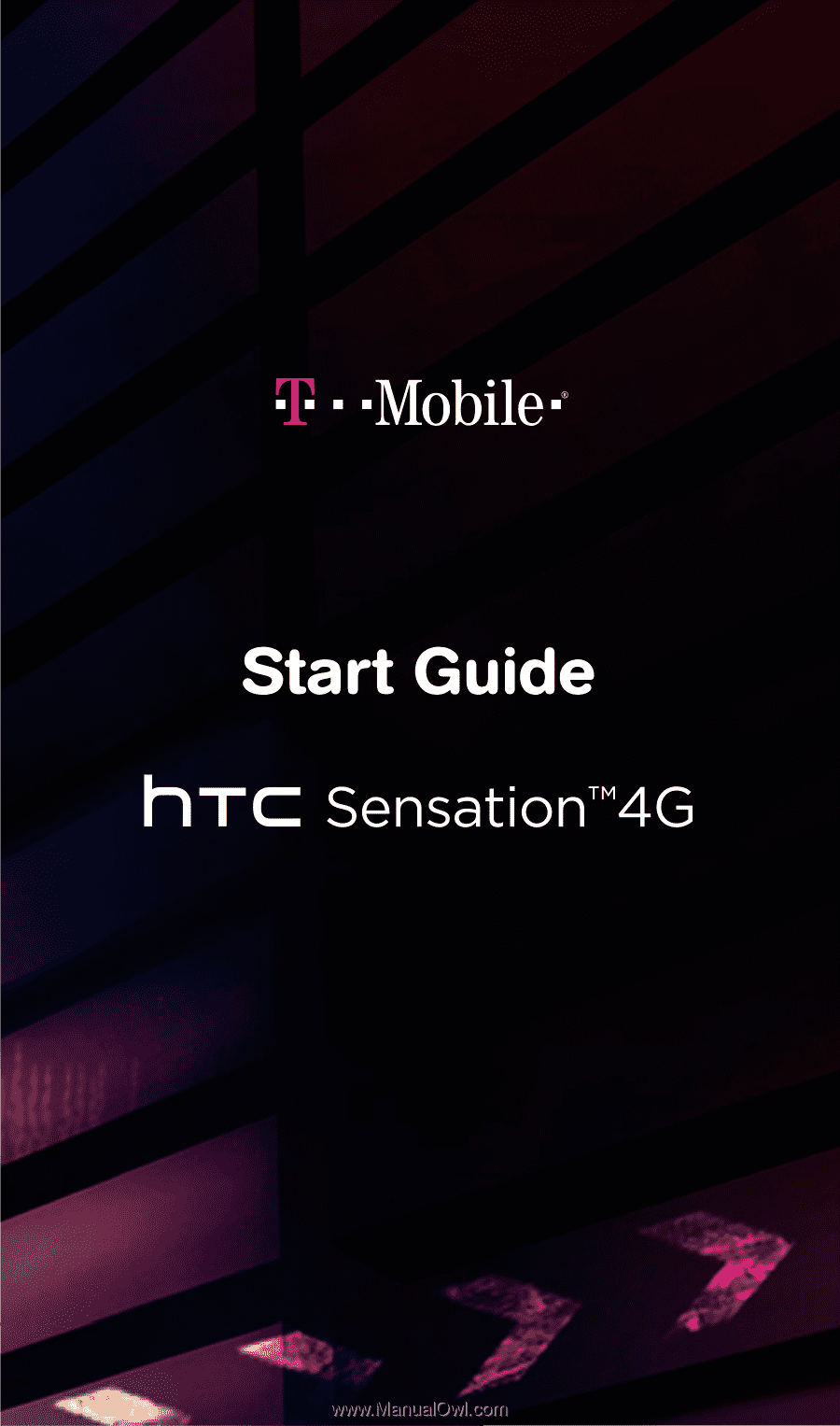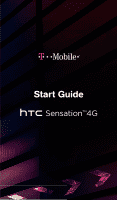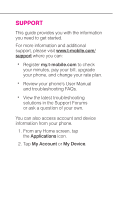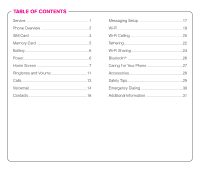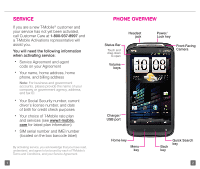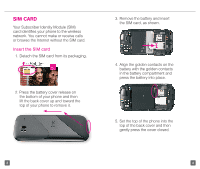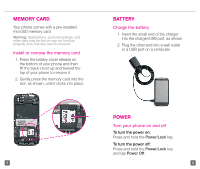HTC Sensation 4G Quick Start Guide
HTC Sensation 4G Manual
 |
View all HTC Sensation 4G manuals
Add to My Manuals
Save this manual to your list of manuals |
HTC Sensation 4G manual content summary:
- HTC Sensation 4G | Quick Start Guide - Page 1
- HTC Sensation 4G | Quick Start Guide - Page 2
to check your minutes, pay your bill, upgrade your phone, and change your rate plan. n Review your phone's User Manual and troubleshooting FAQs. n View the latest troubleshooting solutions in the Support Forums or ask a question of your own. You can also access account and device information from - HTC Sensation 4G | Quick Start Guide - Page 3
CONTENTS Service 1 Phone Overview 2 SIM Card 3 Memory Card 5 Battery 6 Power 6 Home Screen 7 Ringtones and Volume 11 Calls 13 Voicemail 14 Contacts 16 Messaging Setup 17 Wi-Fi 19 Wi-Fi Calling 20 Tethering 22 Wi-Fi Sharing 24 Bluetooth 26 Caring For Your Phone 27 Accessories 28 - HTC Sensation 4G | Quick Start Guide - Page 4
you are a new T-Mobile® customer and your service has not yet been activated, call Customer Care at 1-800-937-8997 and a T-Mobile Activations representative will assist you. You will need the following information when activating service: n Service Agreement and agent code on your Agreement n Your - HTC Sensation 4G | Quick Start Guide - Page 5
Identity Module (SIM) card identifies your phone to the wireless network. You cannot make or receive calls or browse the Internet without the SIM card. Insert the SIM card 1. Detach the SIM card from its packaging. 2. Press the battery cover release on the bottom of your phone and then lift the back - HTC Sensation 4G | Quick Start Guide - Page 6
comes with a pre-installed microSD memory card. Warning: Applications, personal settings, and other data may be lost or may not function properly if the memory card is removed. Install or remove the memory card 1. Press the battery cover release on the bottom of your phone and then lift the back - HTC Sensation 4G | Quick Start Guide - Page 7
screens. Status Bar Drag down to open Notification screen You can customize each screen with widgets or shortcuts to your favorite applications. Status Quick Settings, touch and drag the Status bar down to open the Notification screen and tap Quick Settings. You can use the Quick Settings menu - HTC Sensation 4G | Quick Start Guide - Page 8
All n Frequent n Downloaded Simply tap the icon for the desired view. Unlock the screen 1. Quickly press Shortcut, or Folder and then add the desired item. 9 Edit widget settings 1. Touch and hold the widget you want to edit. 2. Drag Wallpaper. 3. Tap HTC wallpapers, Live wallpapers, or Gallery. 4. Select the - HTC Sensation 4G | Quick Start Guide - Page 9
touch tones, audible selection, and screen lock sounds 1. Touch and drag the Status bar down to open the Notification screen. 2. Tap Quick Settings. 3. Tap All Settings. 4. Tap Sound. 5. Tap to select the Audible touch tones, Audible selection, or Screen lock sounds check boxes. Silence ring and - HTC Sensation 4G | Quick Start Guide - Page 10
up voicemail: 1. From any Home screen, tap Phone. 2. Touch and hold 1 to call voicemail. 3. Follow the instructions to set up your voicemail account. To reset the voicemail password to the last four digits of your phone number: 1. From any Home screen, tap Phone. 2. Tap #793#. 3. Tap Call. 4. Tap - HTC Sensation 4G | Quick Start Guide - Page 11
corresponding letters. A list of matches will appear above the keypad. 3. Tap the contact you want to call. The phone will automatically dial the phone number set as Primary. Note: If you would like to call one of your contact's other saved phone numbers, tap the Contact Entry icon to the right - HTC Sensation 4G | Quick Start Guide - Page 12
Follow the on-screen instructions. Set up Internet email 1. From any Home screen, tap the Applications icon. 2. Tap Mail. Note: If you have already set up an email 5. Tap the Password field and enter your password. 6. Tap Manual setup. 7. Enter additional account information, as necessary. 8. Tap - HTC Sensation 4G | Quick Start Guide - Page 13
WI-FI Your phone can connect to the Internet using Wi-Fi. Turn on Wi-Fi 1. Touch and drag the Status bar down to open the Notification screen. 2. Tap Quick Settings. 3. Tap to select the Wi-Fi check box and turn on. Connect to Wi-Fi networks 1. From any Home screen, tap the Menu key. 2. Tap - HTC Sensation 4G | Quick Start Guide - Page 14
Wi-Fi network. If you choose to turn off Wi-Fi Calling, you can still stay connected to Wi-Fi for data usage. 21 Set connection preferences Note: mobile data connection with a single computer by tethering. To use your phone's tethering capability, you must have a Tethering and Wi-Fi Sharing service - HTC Sensation 4G | Quick Start Guide - Page 15
and drag the Status bar down to open the Notification screen. 2. Tap Quick Settings. 3. Tap to select the Wi-Fi Hotspot check box. Your phone starts broadcasting its Wi-Fi network name (SSID) allowing you to connect up to eight other devices. Your phone's default SSID is HTC Sensation 4G. 23 24 - HTC Sensation 4G | Quick Start Guide - Page 16
. Refer to the headset's user manual for more information. Turn on Bluetooth and pair with headset 1. Touch and drag the Status bar down to open the Notification screen. 2. Tap Quick Settings. 3. Tap to select the Bluetooth check box. 4. Tap All Settings. 5. Tap Wireless & networks. 6. Tap Bluetooth - HTC Sensation 4G | Quick Start Guide - Page 17
it in a protective case. Use the original manufacturer's batteries and accessories. Non-approved accessories can harm you and damage your phone. Do not use damaged accessories. If your charger or any other accessory is damaged, replace it or take it to a qualified service dealer. Do not attempt to - HTC Sensation 4G | Quick Start Guide - Page 18
In some cases, cellular radio frequencies can disrupt the performance of you are driving, T-Mobile encourages you to use than any call. n Prepare your hands-free headset, if you have one, or network problems/limitations, interconnecting carrier problems for emergency services personnel. You should - HTC Sensation 4G | Quick Start Guide - Page 19
, delays or errors in any T-Mobile generated alerts or notifications. Your data session, plan, or service may be slowed, suspended, terminated, or restricted if you use your service in a way that interferes with or impacts our network or ability to provide quality service to other users, if you - HTC Sensation 4G | Quick Start Guide - Page 20
, including important limitations on availability and reliability of 9-1-1 emergency service when using Wi-Fi calling. The Bluetooth® word mark and logo are owned by the Bluetooth SIG, Inc. and are used by T-Mobile under license. T-Mobile and the magenta color are registered trademarks of Deutsche - HTC Sensation 4G | Quick Start Guide - Page 21
TM1784