HTC T-Mobile Dash 3G Quick Start Guide
HTC T-Mobile Dash 3G Manual
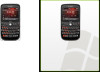 |
View all HTC T-Mobile Dash 3G manuals
Add to My Manuals
Save this manual to your list of manuals |
HTC T-Mobile Dash 3G manual content summary:
- HTC T-Mobile Dash 3G | Quick Start Guide - Page 1
your phone's ego? Not so simple. (See inside back cover for instructions.) 4.5" TM1634 Back Cover Front Cover Enjoy free wallpaper of your favorite screen stars, voice ringers of memorable and funny lines, and much more. Downloading is simple. From your computer: 1. Go to www.t-mobile.com - HTC T-Mobile Dash 3G | Quick Start Guide - Page 2
OVERVIEW This guide provides you with everything you need to get started. If you need additional information on features and services, please select one of these helpful options: n Refer to your User Manual on the CD that comes with your phone, n Visit www.t-mobile.com, n On your phone, select Start - HTC T-Mobile Dash 3G | Quick Start Guide - Page 3
of Contents Introducing Your Phone 4 Home Screen Navigation 6 Service Activation 9 SIM Card and Battery 10 Communication Manager 12 Shortcut Key 13 Call Functions 14 Contacts 15 myFaves® Setup 16 Bluetooth® Setup 23 Tips 24 Emergency Dialing 26 Caring for your Phone 27 Tips for Safety - HTC T-Mobile Dash 3G | Quick Start Guide - Page 4
Introducing your phone T-Mobile Dash 3GTM Home key Press to go to Home Screen. Press hold while typing to change text entry method. Press and hold to toggle Vibrate mode on/off. Space key Delete key Enter key Shortcut Key To set select Start > Settings > Shortcut Key. Messaging key Press to open - HTC T-Mobile Dash 3G | Quick Start Guide - Page 5
Home Screen Navigation On the Home screen you can quickly access a variety of information, applications, and settings on your phone. Navigate through the panels by scrolling the Trackball up or down. Scroll right or left to view the options available on the highlighted panel. Open - HTC T-Mobile Dash 3G | Quick Start Guide - Page 6
not been activated, simply call Customer Care at 1-800-937-8997 from your landline phone and a T-Mobile Activations representative will assist you. You will need the following information when activating service: n Service Agreement and agent code on your Agreement n Your name, home address, home - HTC T-Mobile Dash 3G | Quick Start Guide - Page 7
Your phone will not work without the SIM card. To insert the SIM and battery: 1. Detach your SIM card. 3. Remove the battery and unlock the . 2. Remove the battery cover by putting your fingernail in the notched cover release on the bottom of your phone. Lift the battery cover up and away. 4. - HTC T-Mobile Dash 3G | Quick Start Guide - Page 8
between automatically receiving (as items arrive) or manually retrieving Outlook e-mail. Data Connection Select to stop active data services (e.g. GPRS). You cannot reconnect data services in Comm Manager. 12 Shortcut Key You can easily set which applications open when you press or press and hold - HTC T-Mobile Dash 3G | Quick Start Guide - Page 9
. To reset the password to the last 4-digits of your phone number, enter #793# and press the green Send key. To call voicemail, press and hold the 1 key. Access My Account View your minutes remaining and bill summary, make payments, get information about additional plans and services - HTC T-Mobile Dash 3G | Quick Start Guide - Page 10
once/month. ** Separate purchase/download charges may apply. Separate charges to myFaves® To subscribe, go to www.t-mobile.com. When you have subscribed to myFaves, you : Enter the contact's name. Scroll down and enter the contact's phone number. n Get From Contacts: Scroll to and select the contact. - HTC T-Mobile Dash 3G | Quick Start Guide - Page 11
/ringtone selection and each change to an icon/ ringtone may incur a separate download charge. Assign ringtone to myFaves 8. Scroll to the Ring tone field and press the circle while the contact is being added to the phone book. You can use your phone during this time. Once the contact is added, you - HTC T-Mobile Dash 3G | Quick Start Guide - Page 12
You can change names and icons at any time. Phone numbers: You can only change a contact's phone number once per calendar month. If a number on how to assign icons and ringtones, see instructions in the Add myFaves contacts section of this guide. Replace myFaves contacts 1. From the Home screen, - HTC T-Mobile Dash 3G | Quick Start Guide - Page 13
between your phone and a Bluetooth wireless headset and other Bluetooth devices. Prepare Bluetooth wireless headset To pair your phone with a Bluetooth headset, make sure that your headset is fully charged and that you put the headset into pairing mode. See your Bluetooth headset's manual for more - HTC T-Mobile Dash 3G | Quick Start Guide - Page 14
Tips Memory Management You can free up memory to help your phone run faster by closing programs that are not shorter time. n Close applications you are no longer using with the Task Manager (see page 24). n Change how frequently new e-mail is sent to your phone. n Turn off Bluetooth® when not in use - HTC T-Mobile Dash 3G | Quick Start Guide - Page 15
find it fun to see if the phone sinks or floats, and away from dogs that find plastic-coated products to be irresistible chew toys. Water will damage your phone and accessories accessory is damaged, replace it or take it to a qualified service dealer. Do not attempt to operate your phone charger - HTC T-Mobile Dash 3G | Quick Start Guide - Page 16
the equipment's performance. When you are driving, T-Mobile encourages you to use your phone in a safe and sensible manner. Here are a few tips: n Assess road conditions before answering. Your safety is more important than any call. n Prepare your hands-free headset, if you have one, or turn on - HTC T-Mobile Dash 3G | Quick Start Guide - Page 17
having fun - HTC T-Mobile Dash 3G | Quick Start Guide - Page 18
Text Message 17 Send Picture Message 17 Send Audio Postcard 19 Send Video Message 20 Send E-mail Message 22 Send Instant Message 23 Browsing 24 Accessories for Your Phone 28 Additional Information 29 II 1 - HTC T-Mobile Dash 3G | Quick Start Guide - Page 19
phone is capable of using a removable microSD memory card where you can store multimedia files, such as video clips, music tracks, sound files, images, and messaging data. See your User Manual Move files between memory card and phone 1. Select Start. 2. Select Applications. 3. Select File Explorer. - HTC T-Mobile Dash 3G | Quick Start Guide - Page 20
Your phone supports XT9®) n Predictive Text > Off n 123 (Number) n Symbols See your User Manual for more information. 4 Use Keypad Keypad Lock Press and hold to lock entry method. Press and hold to toggle Vibrate mode on/off. Delete key Enter key Shortcut Key To set, select Start > Settings > - HTC T-Mobile Dash 3G | Quick Start Guide - Page 21
book. 5. Scroll down to the message body and enter your message. 6. Select Send. Read and delete message Your phone notifies you when you have a new text message. To read, from the Home screen, scroll down to the Notifications panel. Scroll right or left and - HTC T-Mobile Dash 3G | Quick Start Guide - Page 22
that is capable of receiving picture messages. Scroll to and select the contact. n > Send to > New Phone Number to send to a contact that is not in your phone book. Enter the phone number and select OK. n > Send to > New Email Address to send to a contact e-mail address that is not in your - HTC T-Mobile Dash 3G | Quick Start Guide - Page 23
, select Text/Multimedia > Multimedia or the e-mail account you want to use. 6. At To, enter the contact's phone number or press the Trackball to select a contact saved in your phone book. 7. Scroll down and enter your subject. 8. Scroll down and select Insert Text.... 9. Enter your message and - HTC T-Mobile Dash 3G | Quick Start Guide - Page 24
Instant Messaging Access and send instant messages 1. Select Start. 2. Select Instant Messaging. 3. Select AIM®, Google TalkTM, Windows Live™ Messenger, MySpace®, or Yahoo! Messenger®. 4. Sign in to your account to send IM messages to your contacts. Separate charges may apply to send/receive - HTC T-Mobile Dash 3G | Quick Start Guide - Page 25
and send e-mail messages 1. From the Home screen, scroll to the Email panel. 2. Select Set Up Email. 3. Select the e-mail provider. If applicable, read the Terms of Use and select Accept. 4. Enter your username and password. 5. Select Next. NOTE: While the device will automatically configure the - HTC T-Mobile Dash 3G | Quick Start Guide - Page 26
Call myFaves® contact 1. From the Home screen, scroll to the myFaves panel. 2. Scroll to the contact. 3. Press the green Send key. 16 Send text message 1. From the Home screen, scroll to the myFaves panel. 2. Scroll to and select the contact. 3. Select Send Message. 4. Enter your message and select - HTC T-Mobile Dash 3G | Quick Start Guide - Page 27
Send audio postcard 1. From the Home screen, scroll to the myFaves panel. 2. Scroll to and select the contact. 3. Select Send Audio Postcard. 4. Scroll right or left to the postcard frame. 5. Frame the subject and press the Trackball to capture. 6. Select the audio icon. 7. Select Record. 8. Select - HTC T-Mobile Dash 3G | Quick Start Guide - Page 28
. Select the envelope icon to send. n My Videos: Locate and select the video. Select Yes to confirm. NOTE: If you have a memory card in your phone, then videos are saved to the card by default. To locate videos on the card to send to your myFaves contacts, select Menu > My Device - HTC T-Mobile Dash 3G | Quick Start Guide - Page 29
Send e-mail message 1. From the Home screen, scroll to the myFaves panel. 2. Scroll to and select the contact. 3. Select Send Email. 4. Enter an e-mail address for your contact, if necessary, and select Save. 5. Sign in to your account to send an e-mail message to your contact. Send instant message - HTC T-Mobile Dash 3G | Quick Start Guide - Page 30
ability to manage your account right from your phone. For more information about these services, see your services guide or visit t-mobile.com/shop/ addons. Visit a Web site separate additional charges may apply for downloads. Not all sites optimized for Web browsers. Actual content available for - HTC T-Mobile Dash 3G | Quick Start Guide - Page 31
myFaves® icons, ringtones, wallpapers, and games: 1. From the Home screen, scroll to the Internet Explorer panel. 2. Select web2goSM. 3. Select the Downloads tab. 4. Select the desired download type and category. 5. Select the desired file. 6. Select BUY NOW. 7. Select Yes, if necessary. 8. Select - HTC T-Mobile Dash 3G | Quick Start Guide - Page 32
, a fashionable carrying case, a Bluetooth® headset or just want to browse for fun extras for your phone, T-Mobile® is the place to shop for accessories. Here are a few examples... Memory Card USB & Wall Charging System Car Charger To purchase accessories for your phone, visit T-Mobile.com, call - HTC T-Mobile Dash 3G | Quick Start Guide - Page 33

getting started
TM1634
FREE RINGTONES & WALLPAPER
For a limited time, downloads from the hottest new 20th
Century Fox films are on the house. Enjoy wallpaper
featuring your favorite screen stars, voice ringers of
memorable and funny lines, and much more. Just follow
the directions on the other side of this page to be granted
access. Downloading is simple. Controlling your phone’s
ego? Not so simple.
Enjoy free wallpaper of your favorite screen stars, voice ringers
of memorable and funny lines, and much more.
Downloading is simple.
From your computer:
1. Go to www.t-mobile.com/foxinbox.
2. Log in and register for first time access.
3. Choose your phone.
4. Select content and follow directions to download
directly to your phone.
(See inside back cover for instructions.)
Movie images ©2009 Twentieth Century Fox Film Corporation.
ns to download
5.0"
Gutter width to be
determined by printer
Gutter width to be
determined by printer
5.0"
4.5"
Back Cover
Front Cover
Inside Front Cover
Inside Back Cover
This is the cover art for 2 booklets: Getting Started & Having Fun.
The booklets are side by side saddle-stich binding (or perfect-bound).
TM1634 Dash 3G Guide_Cover.ai
MATCH COLORS:
04.29.09
T-Mobile
CREATIVE APPROVAL
PRINTER CONTACT
production
Varies, see dieline
CLIENT SIGNATURE INDICATES THAT THE CLIENT HAS PROOFREAD COPY AND CLOSELY EXAMINED ART FOR FINAL APPROVAL OF THIS MECHANICAL FILE TO PROCEED TO THE PRINTER. PHILIPPEBECKER IS NOT RESPONCIBLE FOR PROOFREADING
COPY OF OTHER MATERIALS SUPPLIED. SPELLING, PUNCTUATION, GRAMMAR, AND CONTECT ARE THE SOLE RESPONSIBILITY OF THE CLIENT.
THIS MECHANICAL FILE CONTAINS PROPRIETARY INFORMATION AND IS CONFIDENTIAL.
CONFIDENTIAL
THIS PROOF
IS NOT FOR
COLOR MATCH
PRINTING STATIONS: 4
CYAN
MAGENTA
YELLOW
BLACK
72K
PROCESS
BUILD









