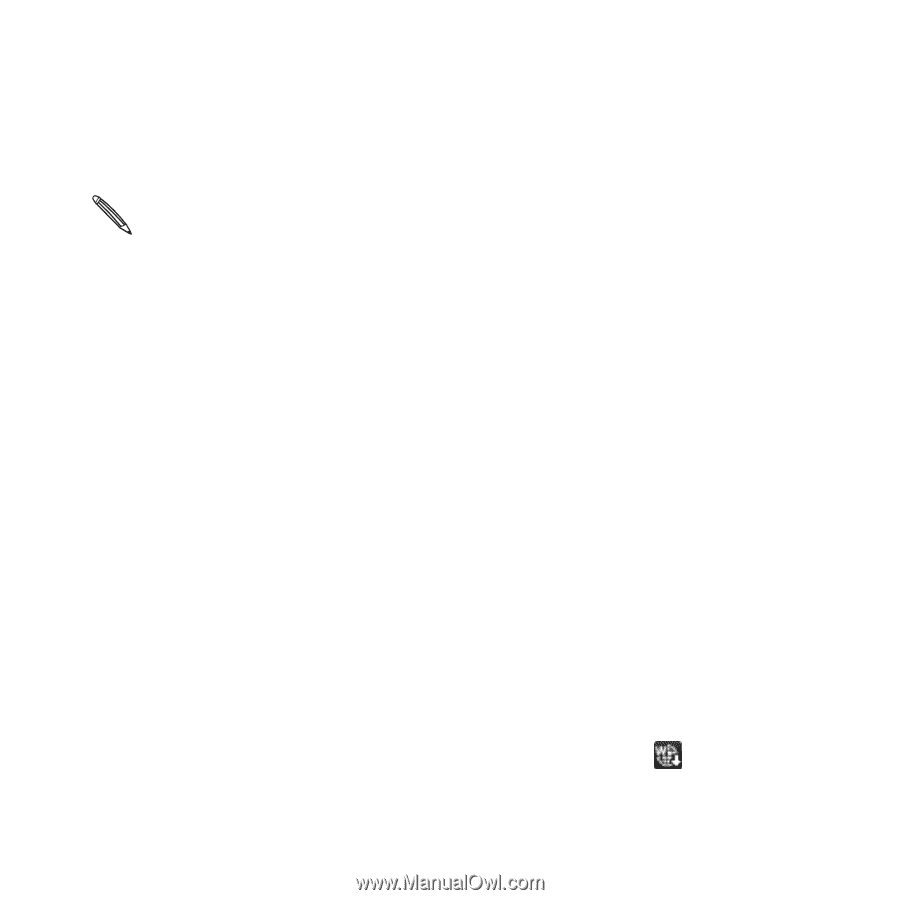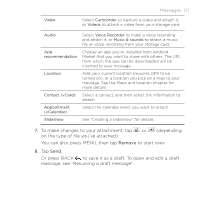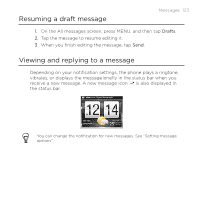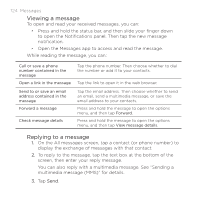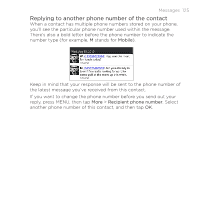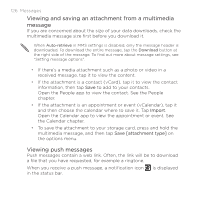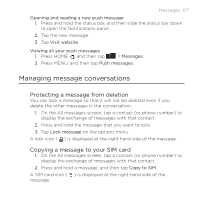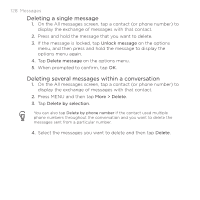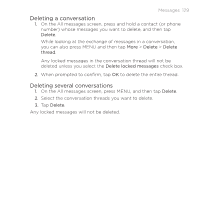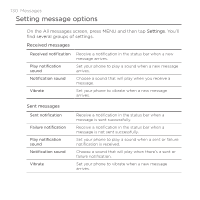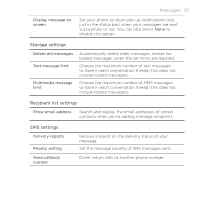HTC ThunderBolt Verizon Thunderbolt Quick Start Guide and User Manual - Page 126
Viewing and saving an attachment from a multimedia, message, Viewing push messages
 |
View all HTC ThunderBolt manuals
Add to My Manuals
Save this manual to your list of manuals |
Page 126 highlights
126 Messages Viewing and saving an attachment from a multimedia message If you are concerned about the size of your data downloads, check the multimedia message size first before you download it. When Auto-retrieve in MMS settings is disabled, only the message header is downloaded. To download the entire message, tap the Download button at the right side of the message. To find out more about message settings, see "Setting message options". If there's a media attachment such as a photo or video in a received message, tap it to view the content. If the attachment is a contact (vCard), tap it to view the contact information, then tap Save to add to your contacts. Open the People app to view the contact. See the People chapter. If the attachment is an appointment or event (vCalendar), tap it and then choose the calendar where to save it. Tap Import. Open the Calendar app to view the appointment or event. See the Calendar chapter. To save the attachment to your storage card, press and hold the multimedia message, and then tap Save [attachment type] on the options menu. Viewing push messages Push messages contain a web link. Often, the link will be to download a file that you have requested, for example a ringtone. When you receive a push message, a notification icon in the status bar. is displayed