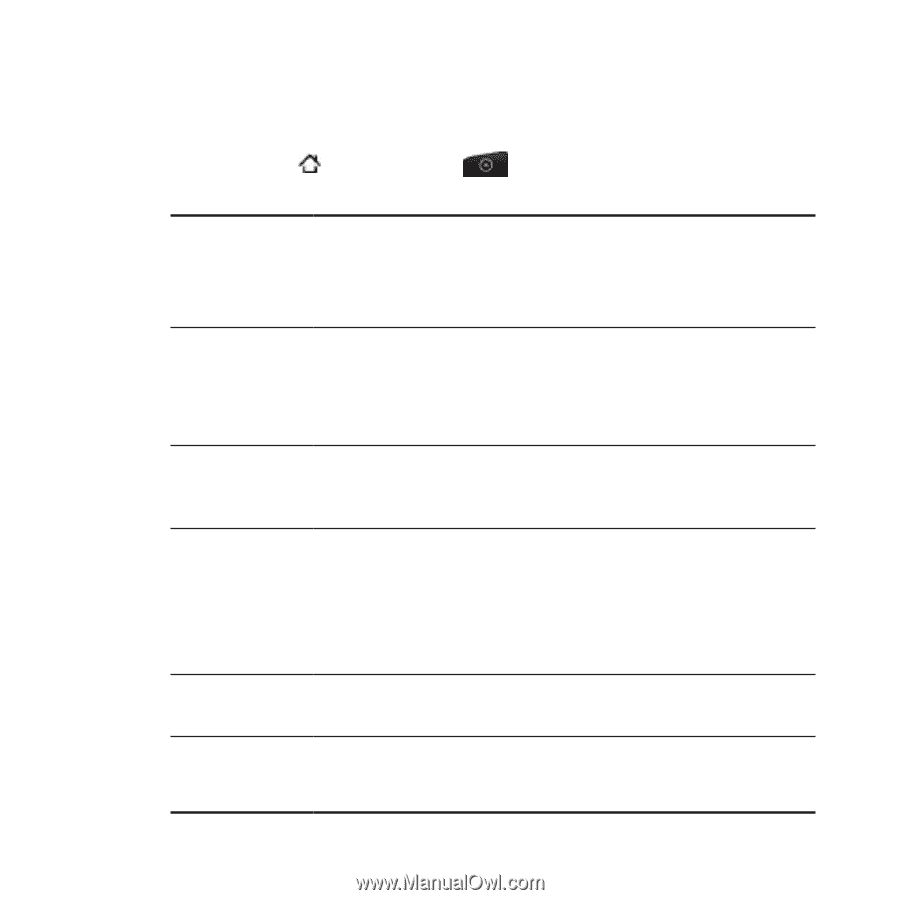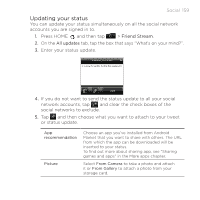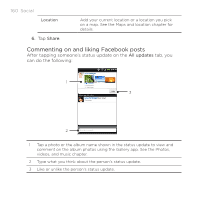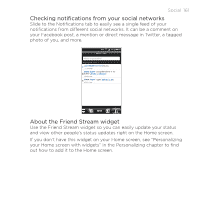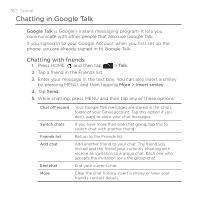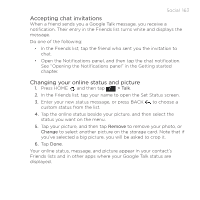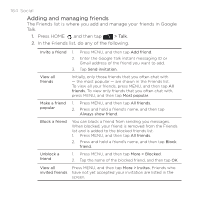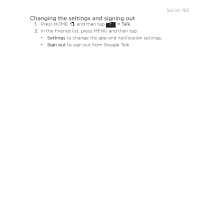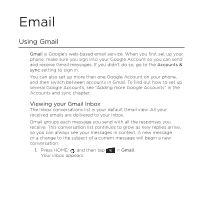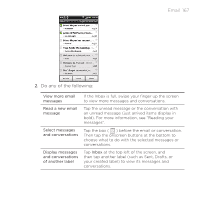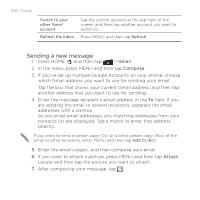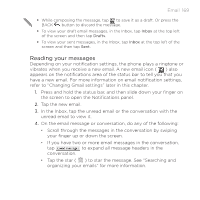HTC ThunderBolt Verizon Thunderbolt Quick Start Guide and User Manual - Page 164
Adding and managing friends, The Friends list is where you add and manage your friends in Google
 |
View all HTC ThunderBolt manuals
Add to My Manuals
Save this manual to your list of manuals |
Page 164 highlights
164 Social Adding and managing friends The Friends list is where you add and manage your friends in Google Talk. 1. Press HOME , and then tap > Talk. 2. In the Friends list, do any of the following. Invite a friend 1. Press MENU, and then tap Add friend. 2. Enter the Google Talk instant messaging ID or Gmail address of the friend you want to add. 3. Tap Send invitation. View all friends Initially, only those friends that you often chat with - the most popular - are shown in the Friends list. To view all your friends, press MENU, and then tap All friends. To view only friends that you often chat with, press MENU, and then tap Most popular. Make a friend popular 1. Press MENU, and then tap All friends. 2. Press and hold a friend's name, and then tap Always show friend. Block a friend You can block a friend from sending you messages. When blocked, your friend is removed from the Friends list and is added to the blocked friends list. 1. Press MENU, and then tap All friends. 2. Press and hold a friend's name, and then tap Block friend. Unblock a friend 1. Press MENU, and then tap More > Blocked. 2. Tap the name of the blocked friend, and then tap OK. View all Press MENU, and then tap More > Invites. Friends who invited friends have not yet accepted your invitation are listed in the screen.