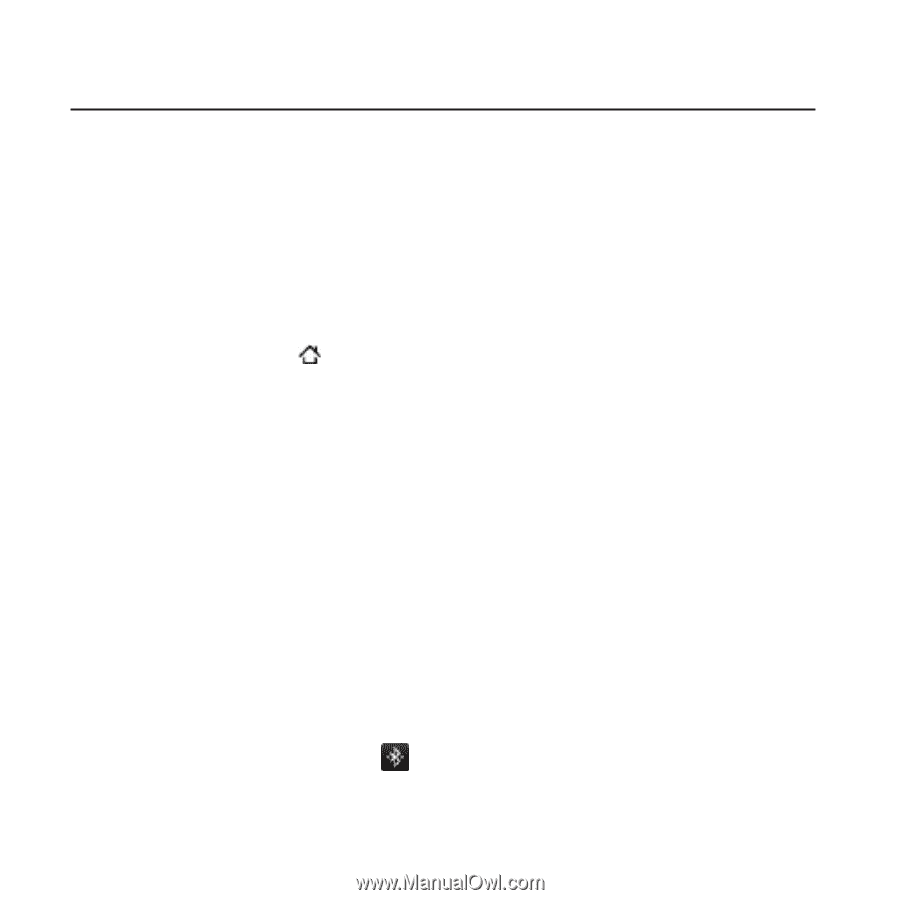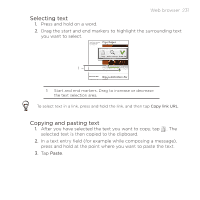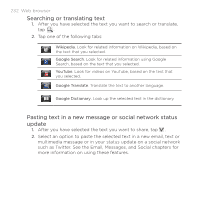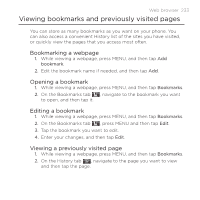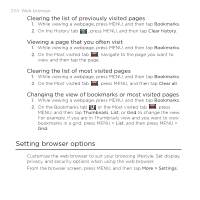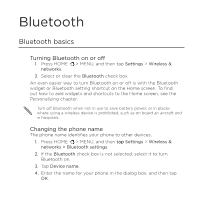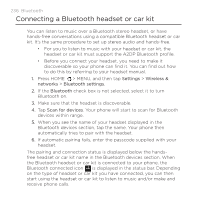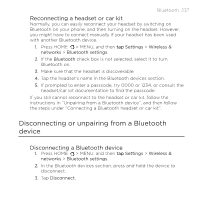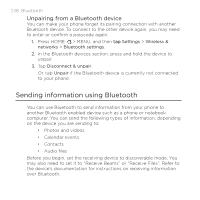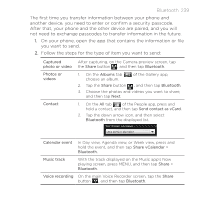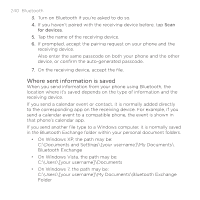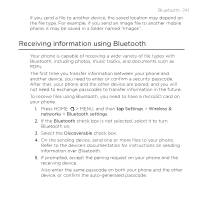HTC ThunderBolt Verizon Thunderbolt Quick Start Guide and User Manual - Page 236
Connecting a Bluetooth headset or car kit, automatically tries to pair with the headset.
 |
View all HTC ThunderBolt manuals
Add to My Manuals
Save this manual to your list of manuals |
Page 236 highlights
236 Bluetooth Connecting a Bluetooth headset or car kit You can listen to music over a Bluetooth stereo headset, or have hands-free conversations using a compatible Bluetooth headset or car kit. It's the same procedure to set up stereo audio and hands-free. For you to listen to music with your headset or car kit, the headset or car kit must support the A2DP Bluetooth profile. Before you connect your headset, you need to make it discoverable so your phone can find it. You can find out how to do this by referring to your headset manual. 1. Press HOME > MENU, and then tap Settings > Wireless & networks > Bluetooth settings. 2. If the Bluetooth check box is not selected, select it to turn Bluetooth on. 3. Make sure that the headset is discoverable. 4. Tap Scan for devices. Your phone will start to scan for Bluetooth devices within range. 5. When you see the name of your headset displayed in the Bluetooth devices section, tap the name. Your phone then automatically tries to pair with the headset. 6. If automatic pairing fails, enter the passcode supplied with your headset. The pairing and connection status is displayed below the handsfree headset or car kit name in the Bluetooth devices section. When the Bluetooth headset or car kit is connected to your phone, the Bluetooth connected icon is displayed in the status bar. Depending on the type of headset or car kit you have connected, you can then start using the headset or car kit to listen to music and/or make and receive phone calls.