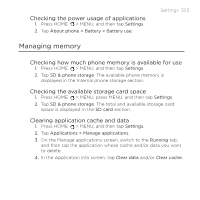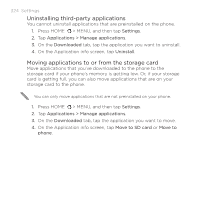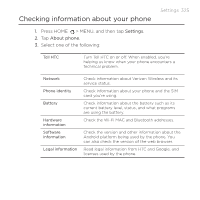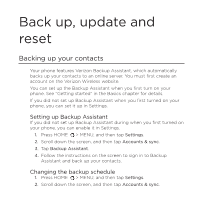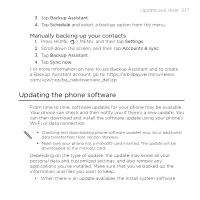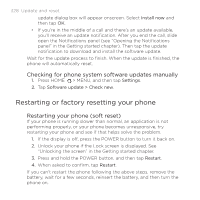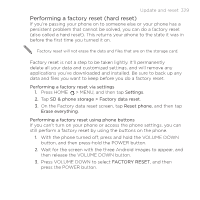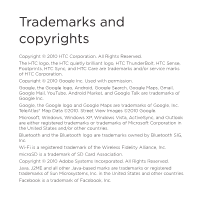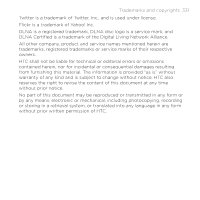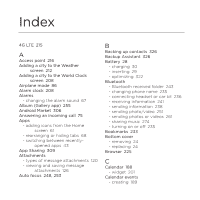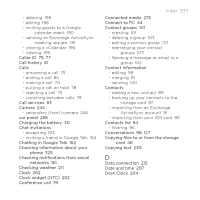HTC ThunderBolt Verizon Thunderbolt Quick Start Guide and User Manual - Page 328
Restarting or factory resetting your phone, Checking for phone system software updates manually
 |
View all HTC ThunderBolt manuals
Add to My Manuals
Save this manual to your list of manuals |
Page 328 highlights
328 Update and reset update dialog box will appear onscreen. Select Install now and then tap OK. If you're in the middle of a call and there's an update available, you'll receive an update notification. After you end the call, slide open the Notifications panel (see "Opening the Notifications panel" in the Getting started chapter). Then tap the update notification to download and install the software update. Wait for the update process to finish. When the update is finished, the phone will automatically reset. Checking for phone system software updates manually 1. Press HOME > MENU, and then tap Settings. 2. Tap Software update > Check new. Restarting or factory resetting your phone Restarting your phone (soft reset) If your phone is running slower than normal, an application is not performing properly, or your phone becomes unresponsive, try restarting your phone and see if that helps solve the problem. 1. If the display is off, press the POWER button to turn it back on. 2. Unlock your phone if the Lock screen is displayed. See "Unlocking the screen" in the Getting started chapter. 3. Press and hold the POWER button, and then tap Restart. 4. When asked to confirm, tap Restart. If you can't restart the phone following the above steps, remove the battery, wait for a few seconds, reinsert the battery, and then turn the phone on.