HTC Touch Alltel Quick Start Guide
HTC Touch Alltel Manual
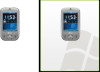 |
View all HTC Touch Alltel manuals
Add to My Manuals
Save this manual to your list of manuals |
HTC Touch Alltel manual content summary:
- HTC Touch Alltel | Quick Start Guide - Page 1
Quick Start Guide TC - HTC Touch Alltel | Quick Start Guide - Page 2
using the recording feature of your HTC Touch™. INTELLECTUAL PROPERTY RIGHT INFORMATION Copyright © 2007 High Tech Computer Corp. All Rights Reserved. , , and ExtUSB are trademarks and/or service Macromedia, Flash, Macromedia Flash, Macromedia Flash Lite - HTC Touch Alltel | Quick Start Guide - Page 3
659,569 5,600,754 5,414,796 5,657,420 5,416,797 All other company, product and service names mentioned herein are trademarks, registered trademarks or service marks of their respective owners. HTC shall not be liable for technical or editorial errors or omissions contained herein, nor for incidental - HTC Touch Alltel | Quick Start Guide - Page 4
WITHOUT WARRANTY OR TECHNICAL SUPPORT OF ANY KIND FROM HTC. TO THE MAXIMUM EXTENT PERMITTED BY APPLICABLE LAW, HTC AND ITS AFFILIATES expressly EXTENT PERMITTED BY APPLICABLE LAW, IN NO EVENT SHALL HTC OR ITS PROVIDERS BE LIABLE TO USER OR ANY THIRD PARTY FOR ANY INDIRECT, SPECIAL, CONSEQUENTIAL - HTC Touch Alltel | Quick Start Guide - Page 5
Information 23 8. Text Messages...25 9. E-mail...26 10. Synchronizing Outlook Information 28 11. Browsing the Internet 30 12. Using the Camera 31 13. Using Camera Album 33 14. Using Windows Media Player 36 15. Customizing Your HTC Touch 39 16. Securing Your HTC Touch 40 17. More Information - HTC Touch Alltel | Quick Start Guide - Page 6
6 1. What's in the Box? AC Adapter USB Sync Cable Mini-USB Stereo Headset HTC Touch™ Battery Getting Started Disc Splitter Adapter Y-Splitter Cable Pouch Extra Stylus QuicQk uSitcakrtSGtauritdGeuide Quick Start Guide and Read This First Poster - HTC Touch Alltel | Quick Start Guide - Page 7
2. The HTC Touch™ Front panel Notification LEDs Earpiece Listen to a phone call from here. Touch Screen 7 Left LED: Right LED: Shows Green and Amber lights for CDMA standby, message, and network status as well as for notification and battery charging status. Shows a flashing Blue light when the - HTC Touch Alltel | Quick Start Guide - Page 8
USB stereo headset for hands-free conversation or for listening to audio media. RESET With the stylus, press the RESET button to soft-reset your HTC Touch™. - HTC Touch Alltel | Quick Start Guide - Page 9
Top, left, and right panels POWER Press to turn off the display temporarily. To turn off the power, press and hold for about 5 seconds. Volume Slider • Slide up or down to adjust the speaker volume. • During a call, slide up or down to adjust the earpiece volume. Lanyard/Strap holder 9 Stylus - HTC Touch Alltel | Quick Start Guide - Page 10
10 Accessories 1 2 3 4 5 6 7 No. Accessory 1 AC adapter 2 USB Sync cable 3 Stereo headset 4 One-to-two Splitter Adapter 5 One-to-two Y-Splitter Cable 6 Stylus 7 Pouch Function Recharges the battery. Connects your HTC Touch™ to a PC and synchronizes data. Provides a volume control slider - HTC Touch Alltel | Quick Start Guide - Page 11
of the battery first, then gently push the battery into place. (See figure 2.) 3. Replace the back cover. Figure 1 To remove the battery 1. Make sure your HTC Touch™ is turned off. 2. Remove the back cover. 3. To remove the battery, lift it up from the lower-left end of the battery. Figure 2 - HTC Touch Alltel | Quick Start Guide - Page 12
charge/discharge cycles. You can charge the battery in one of the following ways: • Connect your HTC Touch™ directly to an electrical outlet using the AC HTC Touch™ Press and hold the POWER button for a few seconds. When you turn on your HTC Touch™ for the first time, a Quick Start Wizard will guide - HTC Touch Alltel | Quick Start Guide - Page 13
and remove the back cover. 2. Pry open the cover that houses the storage card slot, and then flip your HTC Touch™ so that the touch screen faces upward. 3. Hold open the slot cover with one hand, and insert the storage card with its gold contacts facing down and its cut-off corner facing toward - HTC Touch Alltel | Quick Start Guide - Page 14
14 When to use the splitter adapter Use the supplied Splitter Adapter when you want to charge the battery on your HTC Touch™, and at the same time, use the supplied mini-USB stereo headset for hands-free conversation or for listening to music. 2. Connect the AC adapter - HTC Touch Alltel | Quick Start Guide - Page 15
the background image, tap Start > Settings > Personal tab > Today. Connection status Notification Signal strength Adjust volume Battery status Open Start Menu. HTC Home (See "HTC Home" later for details.) Open Quick Menu (See "Quick Menu" later for details.) Your upcoming appointments. - HTC Touch Alltel | Quick Start Guide - Page 16
16 Status Indicators The Today screen displays important information, such as upcoming appointments and status indicators. Following are some of the status icons that you may see on the device: Icons that appear in this area Vibration mode Sound on Sound off Icons that appear in this area Battery - HTC Touch Alltel | Quick Start Guide - Page 17
Tap the icon to view all. New e-mail or text messages New voice mail New instant message from Live Messenger Missed call Speakerphone on Roaming Alarm Bluetooth data Maximum signal strength No signal Phone is turned off No phone service. Searching for phone service Voice call in progress - HTC Touch Alltel | Quick Start Guide - Page 18
18 The Start Menu The Start menu, located at the top left corner of the Today screen, displays a list of programs. You can start a program by scrolling through the programs list and then pressing ENTER, or by tapping a program with the stylus. Open a recently-used program. Switch to the Today - HTC Touch Alltel | Quick Start Guide - Page 19
you to switch between these components. To switch between the different components of HTC Home, directly touch the desired tab in the toolbar or use the NAVIGATION Control to navigate to the desired tab. Home Weather Launcher Tip For details on using HTC Home, refer to the User Manual. Sound - HTC Touch Alltel | Quick Start Guide - Page 20
20 5. TouchFLO™ TouchFLO™ is a special feature that gives you better touch panel experience on your HTC Touch™. With TouchFLO, you can simply use your finger to scroll and pan the screen. TouchFLO also features Touch Cube where you can launch messaging programs, Internet Explorer® Mobile, and more. - HTC Touch Alltel | Quick Start Guide - Page 21
Cube • To open Touch Cube, slide your finger upward, starting from the logo at the bottom of the touch screen. • To close Touch Cube, slide your finger downward. • Touch Cube is a three-dimensional, cubic user interface. To flip the interface from one side to another, slide your finger left or right - HTC Touch Alltel | Quick Start Guide - Page 22
a Call Like a standard mobile phone, you can use your HTC Touch™ to make, receive, and keep track of phone calls and send text messages (SMS). The Phone screen From the Phone screen, you can access Call History, Speed Dial, and Phone settings. To open the Phone screen, do one of the following: • Tap - HTC Touch Alltel | Quick Start Guide - Page 23
23 7. Entering Information When you start a program or select a field that requires text or numbers, the Input Panel icon becomes available on the menu bar. Tap the Input Selector arrow (that appears next to the Input Panel icon) to open a menu where you can select a text input method and - HTC Touch Alltel | Quick Start Guide - Page 24
screen to allow you to enter text, numbers, and symbols just as if you were using a wireless phone keypad. Touch Keyboard simulates a 20-key QWERTY (typewriter) keyboard on the touch screen to allow you to enter text, numbers, and symbols similar to the way you would using a QWERTY keyboard. Space - HTC Touch Alltel | Quick Start Guide - Page 25
send a text message 1. Tap Start > Messaging > Text Messages. 2. Tap Menu > New. 3. Enter the mobile phone number of one or more recipients, separating them with a semicolon. To access mobile phone numbers from Contacts, tap To. 4. Enter your message. • To quickly add common messages, tap Menu > My - HTC Touch Alltel | Quick Start Guide - Page 26
accounts. You can add an e-mail account from an Internet Service Provider (ISP) or other e-mail provider as well as HTC Touch™, you must set up ActiveSync synchronization with your computer or the Exchange Server. For information about setting up ActiveSync synchronization, refer to the User Manual - HTC Touch Alltel | Quick Start Guide - Page 27
. 3. Tap Menu > New. 4. Enter the e-mail address of one or more recipients, separating them with a semicolon. To access addresses and phone numbers from Contacts, tap To. 5. Enter a subject for your e-mail. 6. Enter your message. • To quickly add common messages, tap Menu > My Text and tap a desired - HTC Touch Alltel | Quick Start Guide - Page 28
PC and start Windows Mobile Device Center for the first time, you will be asked to create a Windows Mobile partnership with the device. 1. Connect your HTC Touch™ to your PC. The Windows Mobile Device Center will open. 2. On the Windows Mobile Device Center's Home screen, click Set up your device - HTC Touch Alltel | Quick Start Guide - Page 29
Disc into the disc drive on your PC. 2. Follow the on-screen instructions to install ActiveSync to your PC. 3. Connect your HTC Touch™ to your PC. The Synchronization Setup Wizard automatically starts and guides you to create a synchronization partnership. Click Next to proceed. 4. To synchronize - HTC Touch Alltel | Quick Start Guide - Page 30
Mobile is a full-featured Internet browser, and optimized for use on your HTC Touch™. 1. Tap Start > Internet Explorer. 2. To go to a Web site, enter the URL address of the desired Web site in the address bar that appears at the top of the screen. Tap the down arrow ( ) to choose one Web site from - HTC Touch Alltel | Quick Start Guide - Page 31
12. Using the Camera Taking photos and recording video clips along with audio is easy with the device's built-in camera. Launch the camera Do one of the following: • Press the CAMERA button on the device; or • Tap Start > Programs > Camera. To exit the camera, tap the Exit icon ( ) on the - HTC Touch Alltel | Quick Start Guide - Page 32
2. Select Send via E-mail then tap Send. 3. If you have more than one e-mail account on the device, the Select an account screen will appear. Tap Outlook E-mail or your POP3/IMAP4 account. A new e-mail message will then be created, with your captured photo or video clip automatically inserted as - HTC Touch Alltel | Quick Start Guide - Page 33
Camera Album offers a host of features that let you rotate images, Touch to send the image via one of your Messaging accounts. 2 Touch to assign the image as a contact picture. 3 Touch to return to the main Camera Album screen. 4 Touch to start the slide show. 5 Touch to delete the image. 6 Touch - HTC Touch Alltel | Quick Start Guide - Page 34
34 While viewing an image, you can advance to the next image or go back to the previous image; rotate the image; zoom in or out on the image, and more. To advance to the next image or go back to the previous image • Advance to the next image by sliding your finger across the screen from right to - HTC Touch Alltel | Quick Start Guide - Page 35
on the screen. • Slide your finger clockwise to zoom in; or • Slide your finger counter-clockwise to zoom out. View the images as a slide show 1 Touch to open the slide show options where you can set the transition effect, time per slide, and orientation of the images - HTC Touch Alltel | Quick Start Guide - Page 36
36 14. Using Windows Media Player You can use Windows Media® Player Mobile to play digital audio and video files that are stored on the device or on a network, such as on a Web site. To open Windows Media® Player Mobile • Tap Start > Programs > Windows Media. Tap and drag to jump to any part of the - HTC Touch Alltel | Quick Start Guide - Page 37
tap the media storage that you want use, for example, Storage Card. 3. In most cases, Windows Media® Player Mobile automatically updates the library. However, you can manually update the library to ensure that it contains new files that you recently copied to the device or storage card. Tap Menu - HTC Touch Alltel | Quick Start Guide - Page 38
38 To play video and audio files on the device 1. Select a category (for example, My Music or My Playlists). 2. Tap and hold the item that you want to play (such as a song, album, or artist name), then tap Play. Playlists In Windows Media® Player Mobile, you can create a new playlist by saving the - HTC Touch Alltel | Quick Start Guide - Page 39
™ You can customize the look and feel of your HTC Touch™ and set the time and date according to the current time zone. Customize the Today screen 1. Tap Start > Settings > Personal tab > Today. 2. On the Appearance - HTC Touch Alltel | Quick Start Guide - Page 40
™ You can prevent unauthorized access to any part of your HTC Touch™ by specifying a device password. Protect your HTC Touch™ with a password 1. Tap Start > Settings > Personal tab > Lock. 2. Select the Prompt if device unused for check box, and in the box to the right, select - HTC Touch Alltel | Quick Start Guide - Page 41
41 17. More Information For further information on your HTC Touch™, please refer to the User Manual located on the Getting Started CD. - HTC Touch Alltel | Quick Start Guide - Page 42
from exposure to moisture, humidity, excessive temperatures or extreme environmental conditions; (d) Damage resulting from connection to, or use of any accessory or other product not approved or authorized by the Company; (e) Defects in appearance, cosmetic, decorative or structural items such as - HTC Touch Alltel | Quick Start Guide - Page 43
and software contained on your device before submitting it for repair or service. This includes all contact lists, downloads (i.e. third-party software bill of sale), the consumer's return address, daytime phone number and/or fax number and complete description of the problem, transportation prepaid - HTC Touch Alltel | Quick Start Guide - Page 44
44 No person or representative is authorized to assume for the Company any liability other than expressed herein in connection with the sale of this product. Some states or provinces do not allow limitations on how long an implied warranty lasts or the exclusion or limitation of incidental - HTC Touch Alltel | Quick Start Guide - Page 45
. Retain and follow all product safety and operating instructions. Observe all warnings in the operating instructions on the product. To reduce the risk of the type of power source required, consult your authorized service provider or local power company. For a product that operates from battery power or - HTC Touch Alltel | Quick Start Guide - Page 46
handled improperly. Do not attempt to open or service the battery pack. Do not disassemble, crush, puncture, according to the local regulations or reference guide supplied with your product. • Take that appears damaged, deformed, or discolored, or the one that has any rust on its casing, overheats, or - HTC Touch Alltel | Quick Start Guide - Page 47
aircraft, remember to turn off the phone by switching to Flight Mode. ENVIRONMENT user should obey all signs and instructions. Sparks in such areas could cause an explosion or fire resulting in bodily injury or even death. Users are advised not to use the equipment at refueling points such as service - HTC Touch Alltel | Quick Start Guide - Page 48
from external RF energy. Your physician may be able to assist you in obtaining this information. Turn the phone OFF in health care facilities when any regulations posted in these areas instruct you to do so. Hospitals or health care facilities may be using equipment that could be sensitive to - HTC Touch Alltel | Quick Start Guide - Page 49
.E0GMAEPIGXAEPLISXECLASMC relevant standards, always use your device only in its normal-use 2.0 M2 position. Do not touch or hold the antenna area unnecessarily when placing or receiving a phone call. Contact with the antenna area may impair call quality and cause your device to operate at - HTC Touch Alltel | Quick Start Guide - Page 50
service technician or provider. • Damage requiring service Unplug the product from the electrical outlet and refer servicing to an authorized service . • The product does not operate normally when you follow the operating instructions. • Avoid hot areas The product should be placed away from heat - HTC Touch Alltel | Quick Start Guide - Page 51
product on an unstable table, cart, stand, tripod, or bracket. Any mounting of the product should follow the manufacturer's instructions, and should use a mounting accessory recommended by the manufacturer. • Avoid unstable mounting Do not place the product with an unstable base. • Use product with - HTC Touch Alltel | Quick Start Guide - Page 52
operation of your device, use only the accessories listed below with your VOGU100. The Battery wireless phone and phone more than six inches from their pacemaker when the phone is turned ON. • Should not carry the phone turn the phone OFF immediately. Hearing Aids Some digital wireless phones may - HTC Touch Alltel | Quick Start Guide - Page 53
you in obtaining this information. Turn the phone OFF in health care facilities when any regulations posted in these areas instruct you to do so. Hospitals or health please contact your local city center, household waste disposal service, shop from where you purchased the equipment, or manufacturer - HTC Touch Alltel | Quick Start Guide - Page 54
the information at the beginning of the user manual. When Driving Do Not Use The PC your automobile as the device or any of its accessories, as possible sparking in the device could cause Phone Function Of Your Pocket PC While Driving Is Extremely Dangerous Talking on or using your HTC Touch - HTC Touch Alltel | Quick Start Guide - Page 55
the phone function while driving, please: • Give full attention to driving. Driving safely is your first responsibility. • Use hands-free operation and/or one-touch, against the RF signals from your wireless PDA phone; therefore, use of your HTC Touch™ must be restricted in certain situations. In - HTC Touch Alltel | Quick Start Guide - Page 56
phone OFF immediately. HEARING AIDS Some digital wireless phones may interfere with some hearing aids. In the event of such interference, you may want to consult your service provider, or call the customer service when any regulations posted in these areas instruct you to do so. Hospitals or health - HTC Touch Alltel | Quick Start Guide - Page 57
Off Your Device Before Flying AIRCRAFT FCC regulations prohibit using the transmitting and phone functions of your device while in the air. In addition, most airline using your device aboard an aircraft. Always follow the instructions of the airline representative whenever using your device aboard - HTC Touch Alltel | Quick Start Guide - Page 58
its accessories. If service or repair is required, return unit to an authorized cellular service center. If the unit is disassembled, the risk of electric shock or fire may result. Never allow metallic objects, such as staples and paper clips, to get into the inside of your device. Never touch the - HTC Touch Alltel | Quick Start Guide - Page 59
Completely drain the battery before recharging. It may take one to four days to completely drain. • Store the discharged - it is a sealed unit with no serviceable parts. • Don't expose the battery terminals ) 822-8837 for proper disposal tips. Never touch any fluid that might leak from the built-in - HTC Touch Alltel | Quick Start Guide - Page 60
service provider or local power company. For a product that operates from battery power or other sources, refer to the operating instructions injury or damage to your cellular phone or battery. Never attempt to this product or cords associated with accessories sold with this product, will expose

HTC
Quick Start Guide









