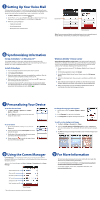HTC Touch Pro Verizon Read First Manual
HTC Touch Pro Verizon Manual
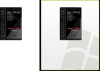 |
View all HTC Touch Pro Verizon manuals
Add to My Manuals
Save this manual to your list of manuals |
HTC Touch Pro Verizon manual content summary:
- HTC Touch Pro Verizon | Read First Manual - Page 1
Read First Poster 1 What's in the Box • HTC Touch Pro Smartphone • Standard Lithium Ion Battery • AC Charger • Mini USB Sync and Charging Cable • Multifunction Audio Cable • Read First Poster and Quick Reference Guide • Getting Started CD (includes User Guide) • VZ Access Manager CD • Spare Stylus - HTC Touch Pro Verizon | Read First Manual - Page 2
Mail All unanswered calls to your HTC Touch Pro are automatically transferred to your voicemail, even if your phone is in use or turned off. Therefore, you will want to set up your voicemail and personal greeting as soon as your phone is activated. 1. Tap Start > Phone or press the TALK/SEND button
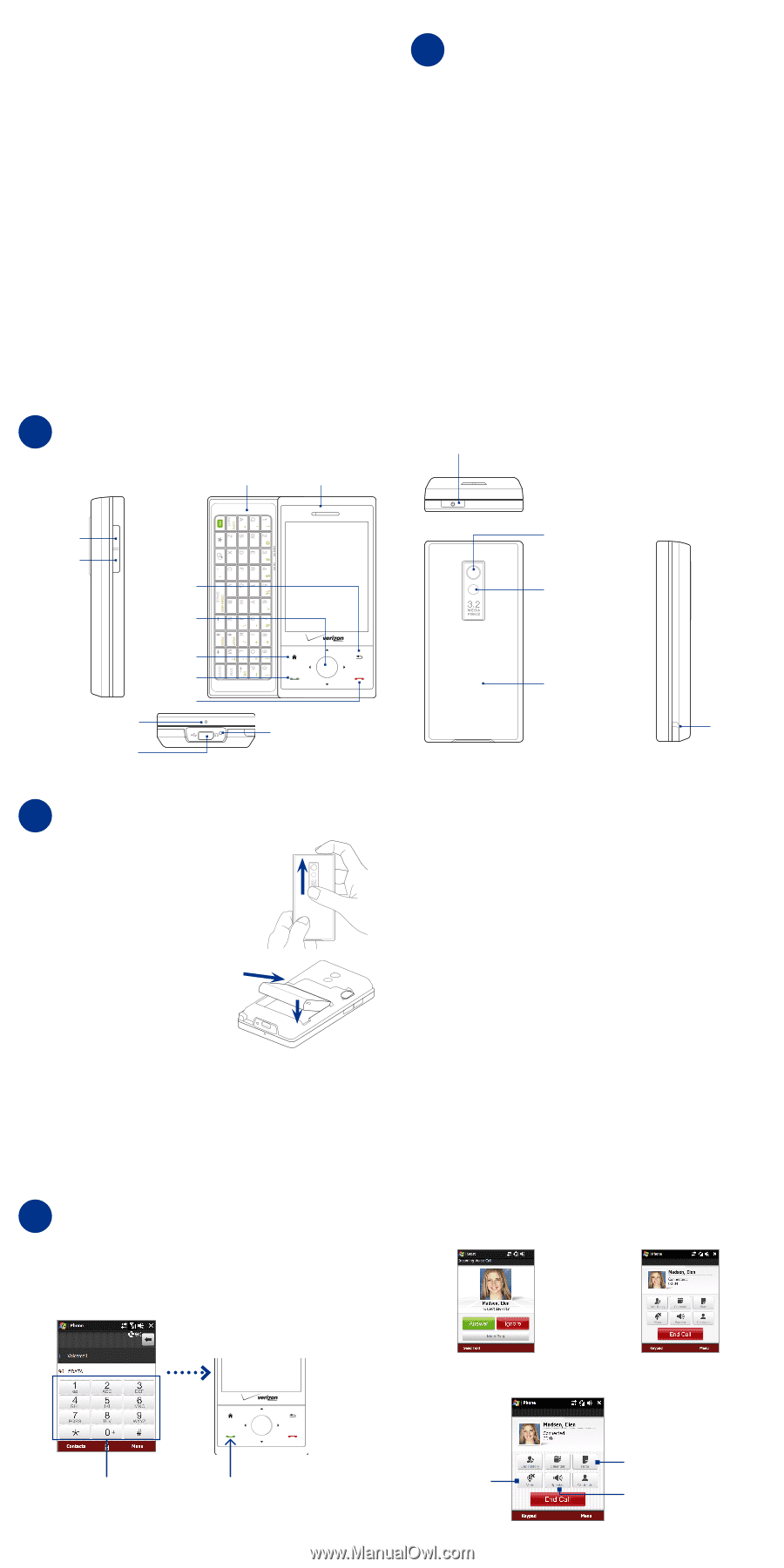
Barcode
P/N
HTC Touch Pro Smartphone
Standard Lithium Ion Battery
AC Charger
Mini USB Sync and Charging Cable
Multifunction Audio Cable
Read First Poster and Quick Reference Guide
Getting Started CD (includes User Guide)
VZ Access Manager CD
Spare Stylus
•
•
•
•
•
•
•
•
•
1
What’s in the Box
3
Battery and Power
Charging the Battery
1.
Connect the USB connector of the AC charger to the sync connector on the
bottom of your device.
2.
Plug in the AC charger to an electrical outlet to start charging the battery. The
battery is fully charged after about
3 hours
of charging.
Installing the Battery
1.
Make sure your device is turned off.
2.
Hold the device with both hands and
the front panel facing down. Push the
back cover up with your thumb until it
disengages from the device and then
slide it up to remove.
3.
Align the battery’s exposed copper
contacts with the battery connectors
inside the battery compartment. Insert
the contact’s side of the battery first
and then gently push the battery into
place.
4.
Replace the back cover.
Starting Up
After installing the battery and charging the battery, you can now power on and
start using your device.
1.
Press and hold the POWER button on top of the device for a few seconds.
2.
A Quick Start Wizard guides you through the calibration of the screen and the
setup of regional settings, date and time, and password. Follow the onscreen
instructions to finish the Quick Start Wizard. After the Quick Start Wizard
finishes, you may start using your device.
Sleep Mode
When the device is turned on, press and immediately release the POWER button to
turn off the display temporarily and switch your device to
Sleep mode
. Sleep mode
suspends your device to a low power state while the display is off in order to save
battery power.
Your device automatically goes into Sleep mode when you leave the device idle
after a certain period of time.
You will still be able to receive messages and calls while your device is in Sleep
mode. Pressing the POWER button again, removing the stylus, or incoming calls or
messages will wake up your device.
HTC Touch Pro
Read First Poster
Top, Back, and Right View
2
Your Device
Left, Front, and Bottom View
Earpiece
Touch Screen
HOME
END
BACK
NAVIGATION
CONTROL/ENTER
TALK/SEND
Hardware Keyboard
Sync Connector/Earphone
Jack/TV Out
Microphone
Reset
button
VOLUME UP
VOLUME DOWN
Back Cover
3.2 Megapixel Camera
Flash Light
POWER
Stylus
4
Using the Phone
Answering a Call
Tap
Answer
or press TALK/SEND on the
device to answer an incoming call.
End a Call
Tap
End Call
or press END on the
device to hang up.
In-Call Options
Making your first call
1.
Tap
Start > Phone
or press the TALK/SEND button.
2.
Tap the keys on the keypad to enter the phone number.
3.
Press the TALK/SEND button to place the call.
Turn on/off the
Speakerphone
Mute/unmute
the call
Dial the phone number
Press TALK/SEND
Open Notes