HTC Trophy Quick Start Guide
HTC Trophy Manual
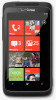 |
View all HTC Trophy manuals
Add to My Manuals
Save this manual to your list of manuals |
HTC Trophy manual content summary:
- HTC Trophy | Quick Start Guide - Page 1
from the bottom of the screen. Your HTC 7 Trophy Quick guide For the complete user guide and other helpful resources, go to www.htc.com/support. Please also read the Safety and regulatory guide that's included in the box. For additional information about your phone, go to windowsphone.com. Note - HTC Trophy | Quick Start Guide - Page 2
a click when the back cover is locked in place. Charging the battery Use the supplied power adapter and USB cable to charge your phone. Start screen This is where it all starts. The Start screen contains Windows® Phone live tiles that are associated with apps on your phone. Scroll up or down to

Your
HTC
7 Trophy
Quick guide
For the complete user guide and other helpful resources,
go to www.htc.com/support. Please also read the Safety
and regulatory guide that’s included in the box.
For additional information about your phone, go to
windowsphone.com.
Note: Certain Microsoft services/features may not be
available in your country or region.
91H0xxxx-xxM Rev.A
htc.com
HTC Hub
Email
Lock your screen
Don’t you just hate pocket dialing? Before putting your
phone in your pocket or bag, lock the screen first so you
avoid those accidental screen presses.
To lock the screen, just press the POWER button.
Unlocking the screen
You can unlock the screen by pressing the POWER button
to turn on the display, and then sliding the screen up
starting from the bottom of the screen.
Read and send email messages right from your phone.
Adding your email account
We’re assuming that you have set up Windows Live when
you first set up your phone. If not, follow this procedure to
set up Windows Live and your other email accounts.
1. On the Start screen, tap
.
2. Tap
Settings > email & accounts > add an account
.
3. Select the account you want to set up.
4. Enter the email address and password, and then tap
sign in
.
Sending an email message
1. On the Start screen, tap the email account you want to
use to send the email.
2. On the email account inbox, tap
.
3. Enter the recipients.
To add Cc or Bcc recipients, tap ...
>
show Cc/Bcc
.
4. Enter the subject. Then tap the space below the subject
line to compose your message.
5. Tap
to add an attachment. You can only attach a
photo.
6. Tap
to send the message.
About hubs
Simplify your everyday tasks with hubs. Instead of going
in and out of various apps, hubs simplify things by tying
together related experiences. For example, in the People
Hub, not only can you see all your contacts but you can
also check status updates from your Facebook friends.
Check out the other cool hubs on your phone such as
Office, Pictures, Music + Videos, and more.
Get more out of your phone with apps from us. Check
out the HTC Hub and see what we have in store for you.
The built-in Weather app shows the weather in rich 3D
animation for your location or in cities that you select, and
provides a forecast for coming days. Apps ranging from
fun games to management tools are just a tap away.
These are some of the cool apps that the HTC Hub offers.
Some may already be on your phone. If not, don’t worry,
you can use the HTC Hub to download the other HTC
apps.
Photo Enhancer
Photos need a bit of touch-up? Use one
of the available
photo enhancements to
touch up your photos.
Notes
Note to self – pick up flowers for wife
before going to dinner. Use Notes to
tack short reminders to yourself.
Stocks
Get updates for the stocks you are
following.
Love
He loves me, he loves me not, he loves
me!!! See whether that special someone
is feeling the same way as you are.
Flashlight
Use your phone’s flash at the back of
your phone as a flashlight.
Calculator
Hold the phone upright and you get a
basic calculator. Turn your phone to the
side and you get a scientific calculator.
Converter
How many pounds are there in a
kilo again? Use Converter to convert
weight, length, volume, and even
currency.
Lists
Forgot to buy the toothpaste again?
Make sure you don’t forget next time
by using List to jot down the things you
need to get from the grocery.
Sound Enhancer
Get that surround sound feeling when
you’re watching videos or listening to
music.
Connection Setup
Set up your phone’s data connection
based on your SIM card or a mobile
operator.




