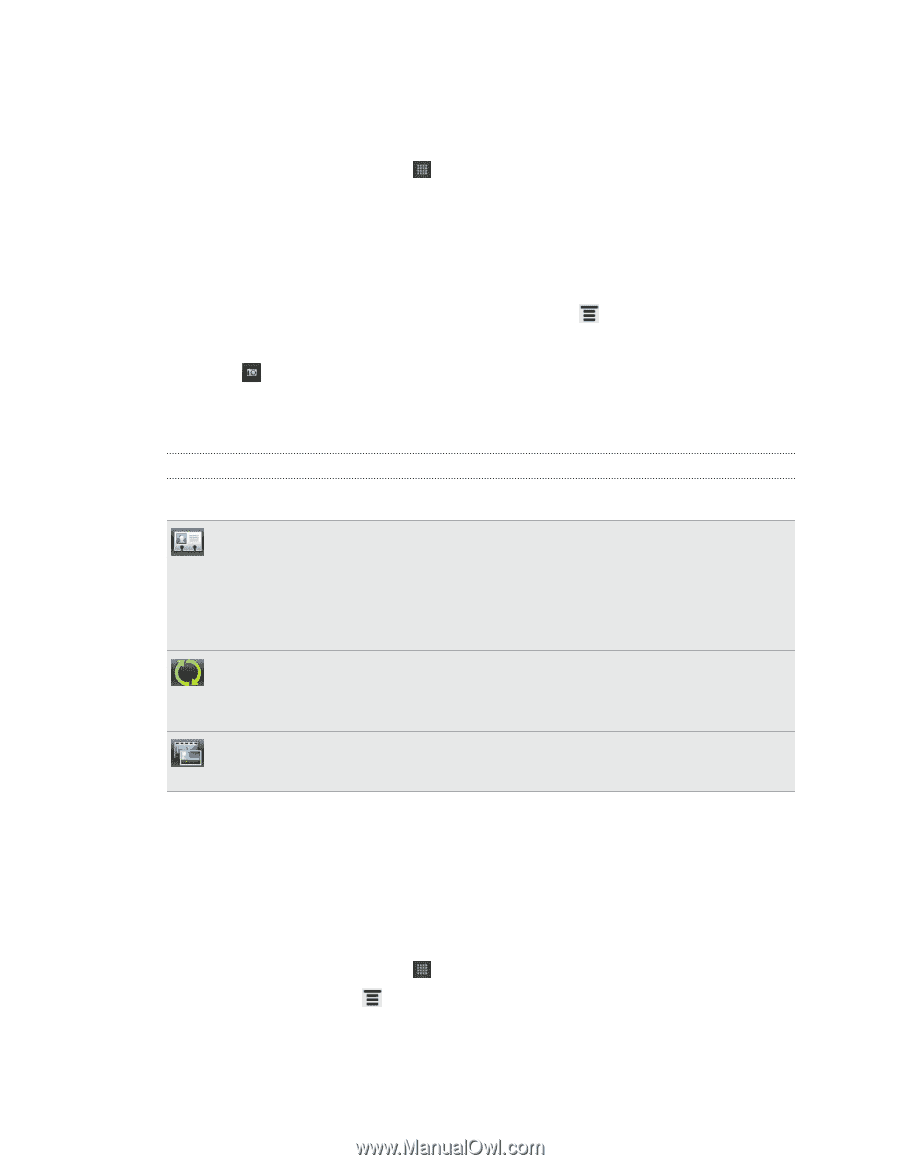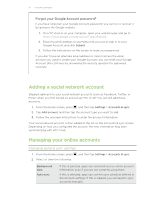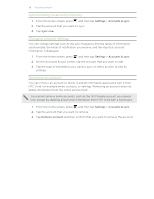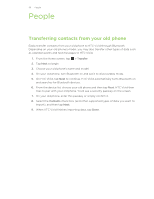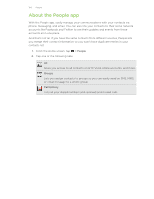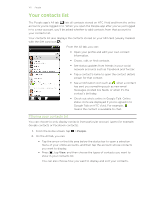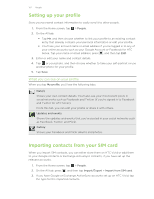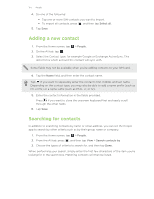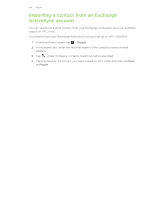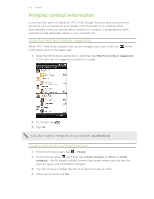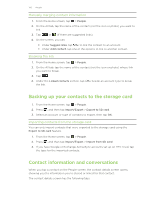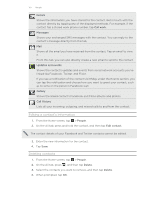HTC Vivid ATT VIVID USER GUIDE - Page 102
Setting up your profile, What you can see on your profile, Importing contacts from your SIM card
 |
View all HTC Vivid ATT manuals
Add to My Manuals
Save this manual to your list of manuals |
Page 102 highlights
102 People Setting up your profile Store your personal contact information to easily send it to other people. 1. From the Home screen, tap > People. 2. On the All tab: § Tap Me, and then choose whether to link your profile to an existing contact entry that already contains your personal information or edit your profile. § You'll see your account name or email address if you're logged in to any of your online accounts such as your Google Account or Facebook for HTC Sense. Tap your name or email address, press , and then tap Edit. 3. Enter or edit your name and contact details. 4. Tap or your photo, and then choose whether to take your self-portrait or use another photo for your profile. 5. Tap Save. What you can see on your profile When you tap My profile, you'll see the following tabs: Details Shows your own contact details. You'll also see your most recent posts in social networks such as Facebook and Twitter (if you're signed in to Facebook and Twitter for HTC Sense). From this tab, you can edit your profile or share it with others. Updates and events Shows the updates and events that you've posted in your social networks such as Facebook, Twitter, and Flickr. Gallery Shows your Facebook and Flickr albums and photos. Importing contacts from your SIM card When you import SIM contacts, you can either store them on HTC Vivid or add them to your Google contacts or Exchange ActiveSync contacts, if you have set up the relevant accounts. 1. From the Home screen, tap > People. 2. On the All tab, press , and then tap Import/Export > Import from SIM card. 3. If you have Google or Exchange ActiveSync accounts set up on HTC Vivid, tap the type for the imported contacts.