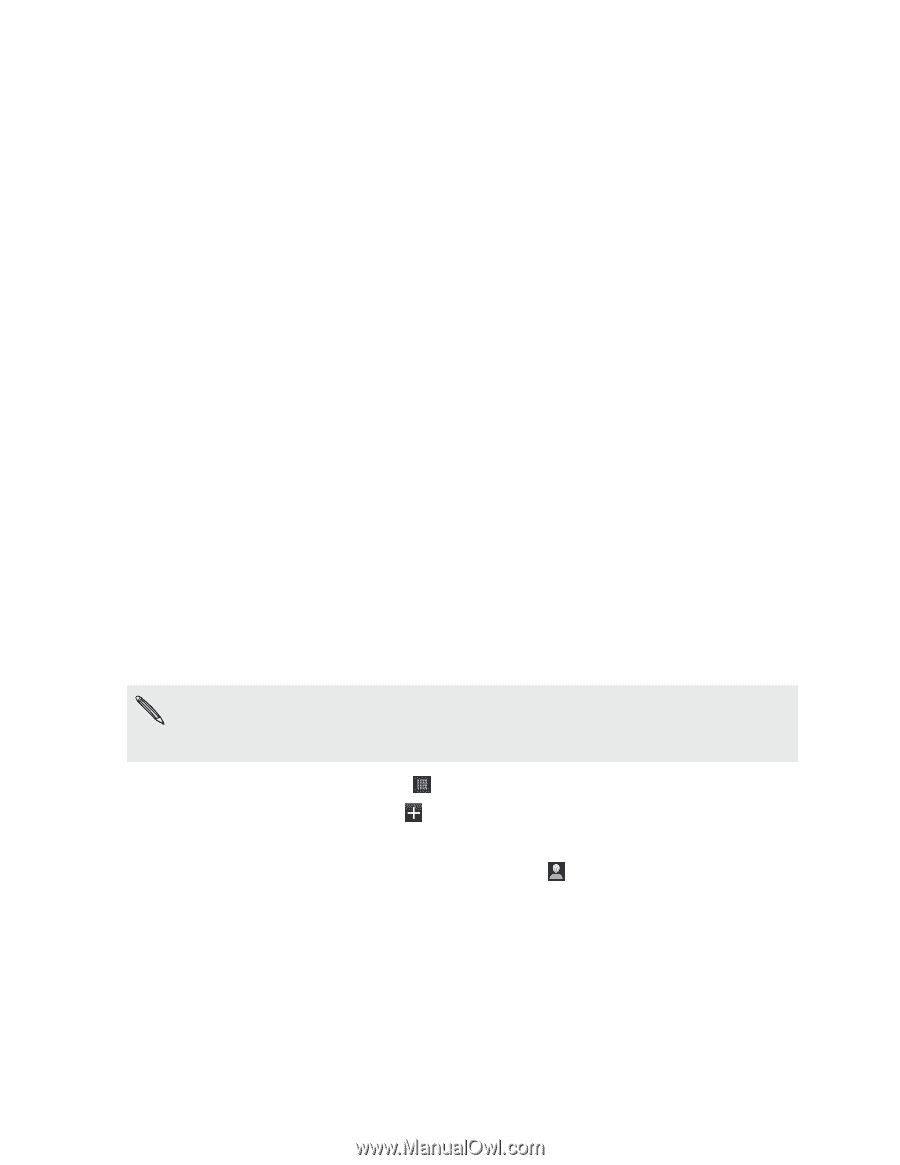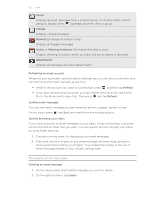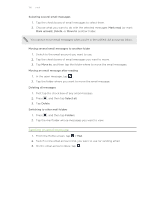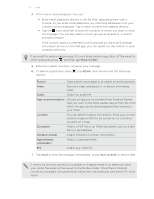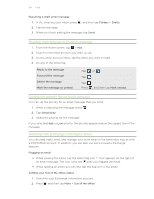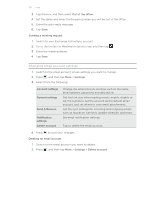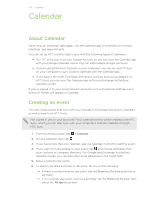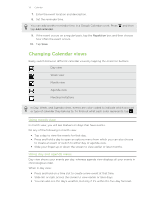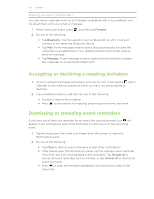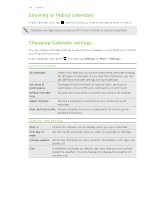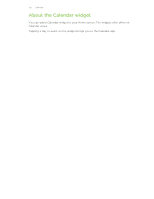HTC Vivid ATT VIVID USER GUIDE - Page 130
Calendar, About Calendar, Creating an event
 |
View all HTC Vivid ATT manuals
Add to My Manuals
Save this manual to your list of manuals |
Page 130 highlights
130 Calendar Calendar About Calendar Never miss an important date again. Use the Calendar app to schedule your events, meetings, and appointments. You can set up HTC Vivid to stay in sync with the following types of calendars: § On HTC Vivid, sign in to your Google Account so you can sync the Calendar app with your Google Calendar online. You can add multiple Google Accounts. § If you're using Microsoft Outlook on your computer, you can set up HTC Sync on your computer to sync Outlook Calendar with the Calendar app. § If you have a Microsoft Exchange ActiveSync account and you've added it on HTC Vivid, you can sync the Calendar app with your Exchange ActiveSync calendar events. If you've signed in to your social network accounts such as Facebook, birthdays and events of friends will appear in Calendar. Creating an event You can create events that sync with your Google or Exchange ActiveSync calendars, as well as events on HTC Vivid. Not signed in yet on your accounts? Your calendar events will be created under PC Sync, which you can later sync with your computer's Outlook Calendar through HTC Sync. 1. From the Home screen, tap > Calendar. 2. On any Calendar view, tap . 3. If you have more than one calendar, select a calendar in which to add the event. 4. If you want to invite people to your event, tap and choose attendees from your contacts or company directory. For Google and Exchange ActiveSync calendar events, you can also enter email addresses in the Guest field. 5. Enter a name for the event. 6. To specify the date and time of the event, do one of the following: § If there is a time frame for the event, tap the From and To date and time to set them. § If it is a whole-day event, such as a birthday, set the From and To date, then select the All day check box.