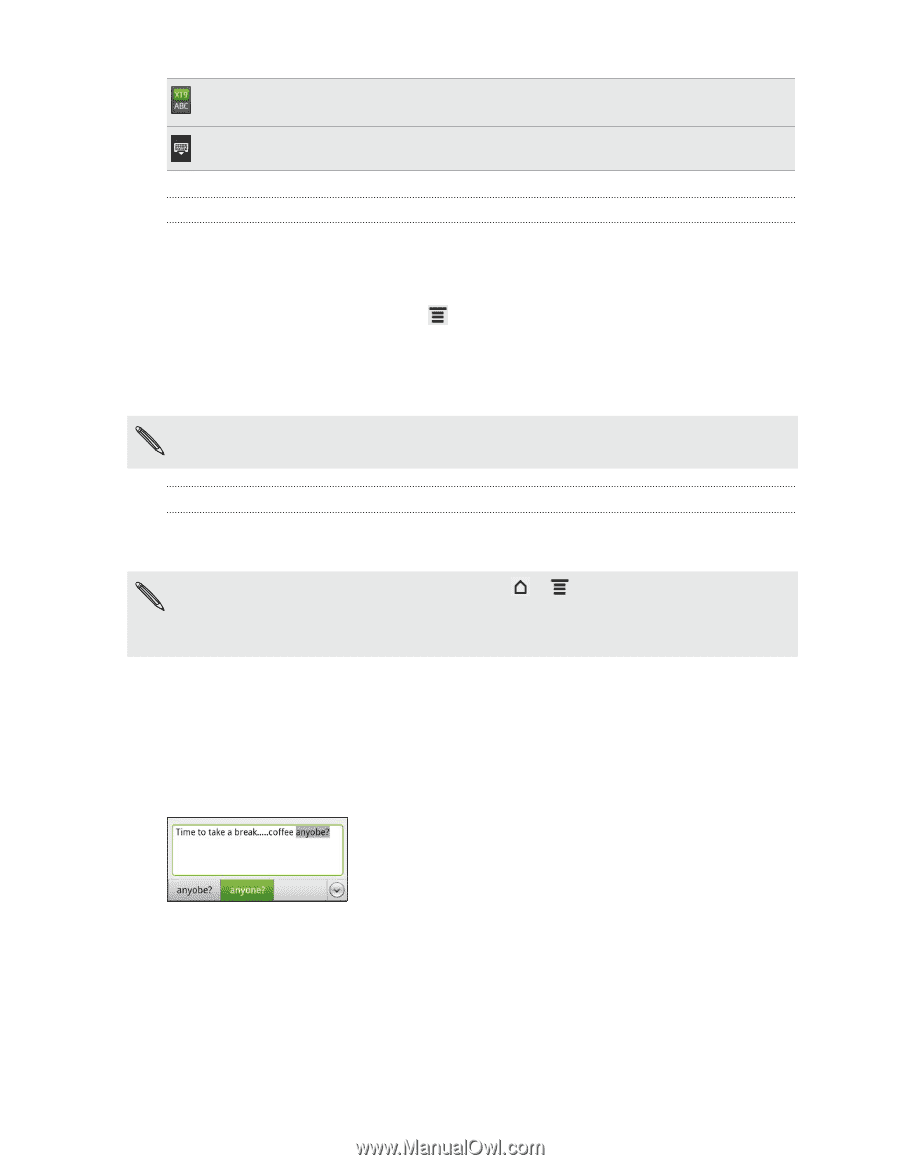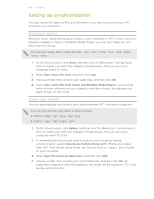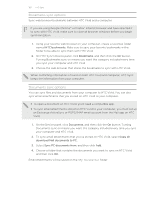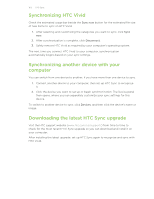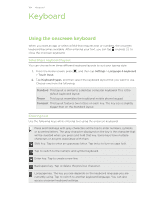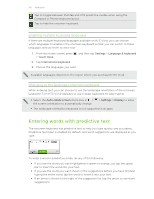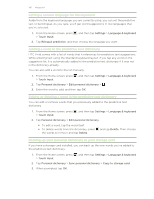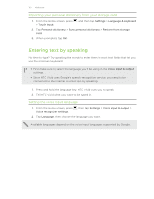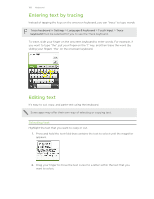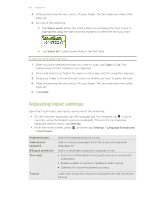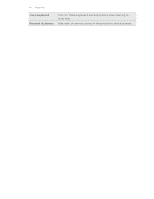HTC Vivid ATT VIVID USER GUIDE - Page 165
Enabling multiple keyboard languages, Changing to the landscape onscreen keyboard - vivid touch
 |
View all HTC Vivid ATT manuals
Add to My Manuals
Save this manual to your list of manuals |
Page 165 highlights
165 Keyboard Tap to toggle between Multitap and XT9 predictive modes when using the Compact or Phone keyboard layout. Tap to hide the onscreen keyboard. Enabling multiple keyboard languages If there are multiple keyboard languages available on HTC Vivid, you can choose which languages to enable in the onscreen keyboard so that you can switch to these languages and use them to enter text. 1. From the Home screen, press , and then tap Settings > Language & keyboard > Touch Input. 2. Tap International keyboard. 3. Choose the languages you want. Available languages depend on the region where you purchased HTC Vivid. Changing to the landscape onscreen keyboard When entering text, you can choose to use the landscape orientation of the onscreen keyboard. Turn HTC Vivid sideways to use a larger keyboard for easy typing. § Select the Auto-rotate screen check box in > the screen orientation to automatically change. > Settings > Display to allow § The landscape orientation keyboard is not supported in all apps. Entering words with predictive text The onscreen keyboard has predictive text to help you type quickly and accurately. Predictive text input is enabled by default, and word suggestions are displayed as you type. To enter a word in predictive mode, do any of the following: § If you see the word you want highlighted in green or orange, just tap the space bar to insert the word into your text. § If you see the word you want shown in the suggestions before you have finished typing the entire word, tap the word to insert it into your text. § If an arrow is shown to the right of the suggestion list, tap the arrow to see more suggestions.