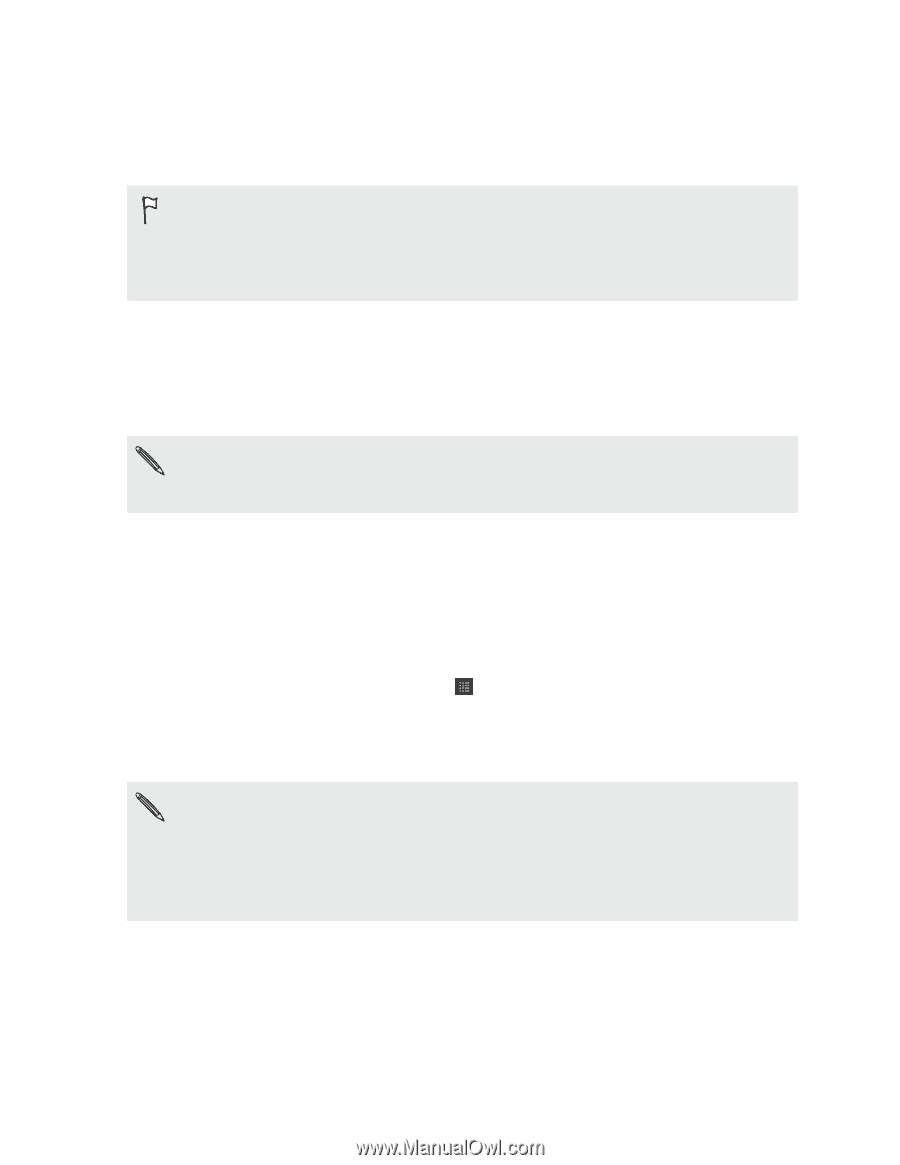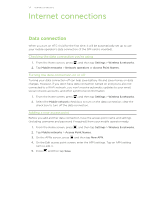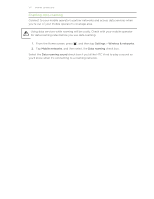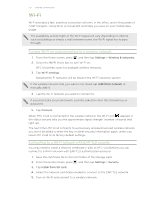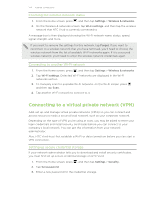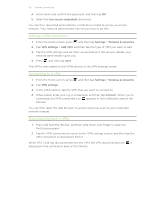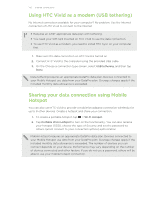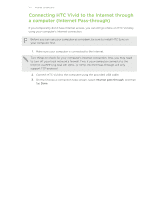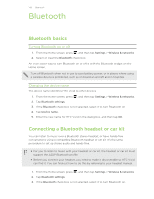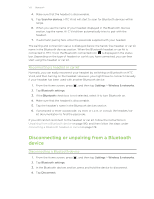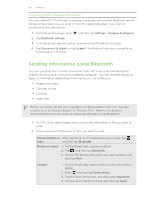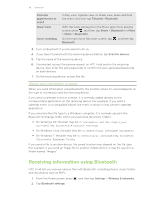HTC Vivid ATT VIVID USER GUIDE - Page 176
Using HTC Vivid as a modem (USB tethering), Sharing your data connection using Mobile Hotspot
 |
View all HTC Vivid ATT manuals
Add to My Manuals
Save this manual to your list of manuals |
Page 176 highlights
176 Internet connections Using HTC Vivid as a modem (USB tethering) No Internet connection available for your computer? No problem. Use the Internet connection of HTC Vivid to connect to the Internet. § Requires an AT&T appropriate data plan with tethering. § You need your SIM card inserted on HTC Vivid to use the data connection. § To use HTC Vivid as a modem, you need to install HTC Sync on your computer first. 1. Make sure the data connection on HTC Vivid is turned on. 2. Connect HTC Vivid to the computer using the provided USB cable. 3. On the Choose a connection type screen, select USB tethering, and then tap Done. Data tethering requires an appropriate DataPro data plan. Devices connected to your Mobile Hotspot use data from your DataPro plan. Overage charges apply if the included monthly data allowance is exceeded. Sharing your data connection using Mobile Hotspot You can also use HTC Vivid to provide a mobile broadband connection wirelessly for up to 8 other devices. Create a hotspot and share your connection. 1. To create a portable hotspot, tap > Wi-Fi Hotspot. 2. Tap Portable Wi-Fi Hotspot to turn on the functionality. You can also rename your hotspot (SSID), choose the type of Security and set the password so others cannot connect to your connection without authorization. Mobile Hotspot requires an appropriate DataPro data plan. Devices connected to your Mobile Hotspot use data from your DataPro plan. Overage charges apply if the included monthly data allowance is exceeded. The number of devices you can connect depends on your device. Performance may vary depending on the number of devices connected and other factors. If you do not use a password, others will be able to use your mobile hotspot connection.