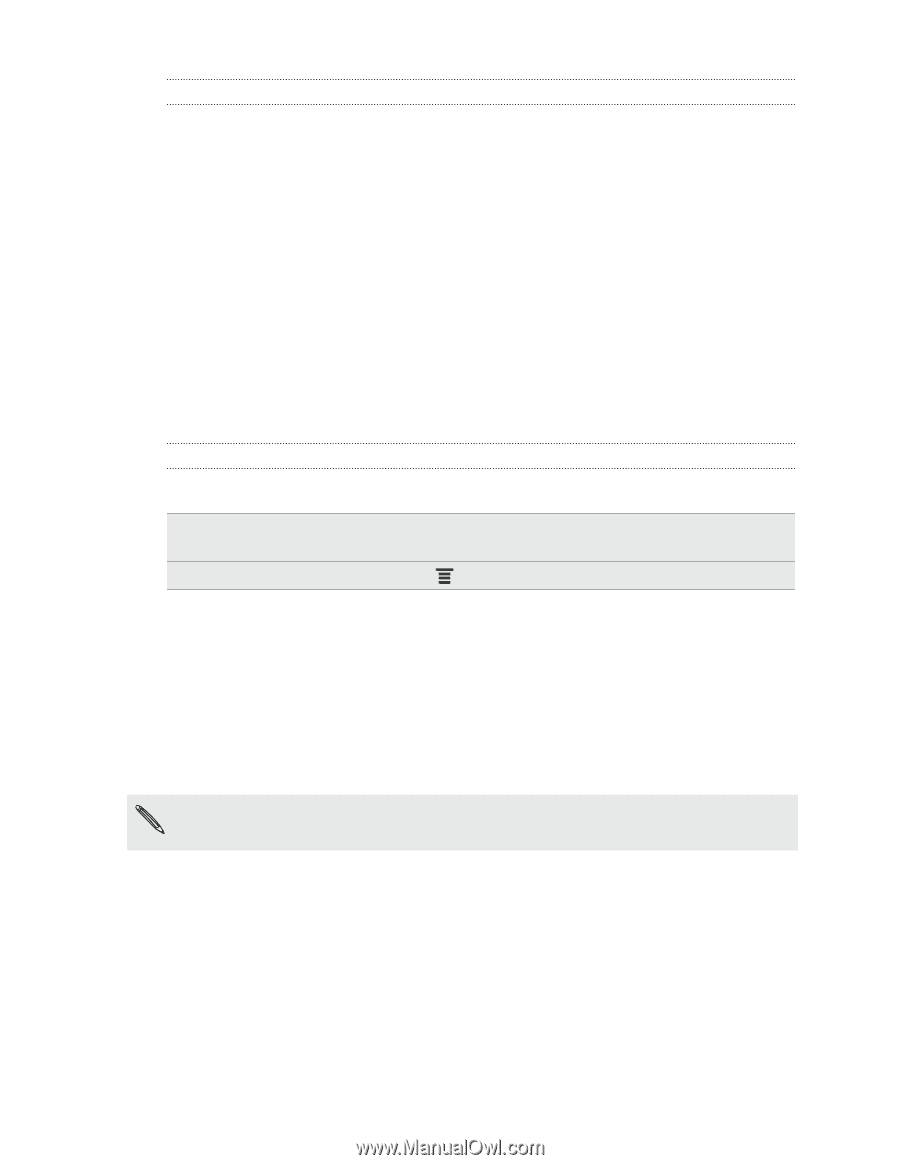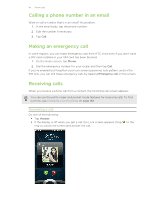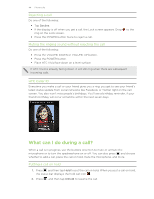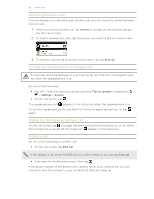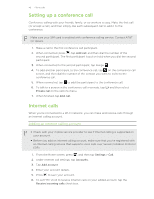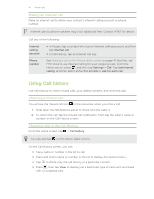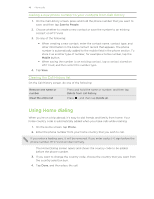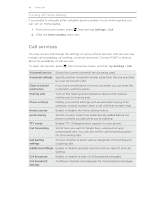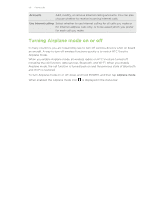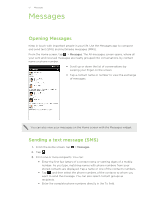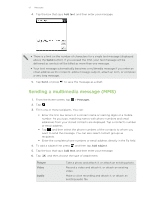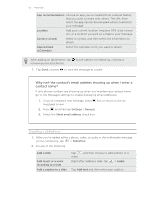HTC Vivid ATT VIVID USER GUIDE - Page 48
Adding a new phone number to your contacts from Call History, Clearing the Call History list - mobility
 |
View all HTC Vivid ATT manuals
Add to My Manuals
Save this manual to your list of manuals |
Page 48 highlights
48 Phone calls Adding a new phone number to your contacts from Call History 1. On the Call History screen, press and hold the phone number that you want to save, and then tap Save to People. 2. Choose whether to create a new contact or save the number to an existing contact on HTC Vivid. 3. Do any of the following: § When creating a new contact, enter the contact name, contact type, and other information in the blank contact record that appears. The phone number is automatically added to the mobile field in the phone section. To store it as another type of number, for example a home number, tap the Mobile button. § When saving the number to an existing contact, tap a contact stored on HTC Vivid, and then select the number type. 4. Tap Save. Clearing the Call History list On the Call History screen, do one of the following: Remove one name or number Clear the entire list Press and hold the name or number, and then tap Delete from call history. Press , and then tap Delete all. Using Home dialing When you're on a trip abroad, it's easy to dial friends and family from home. Your home country code is automatically added when you make calls while roaming. 1. On the Home screen, tap Phone. 2. Enter the phone number from your home country that you wish to call. If you enter a leading zero, it will be removed. If you enter a plus (+) sign before the phone number, HTC Vivid will dial normally. The Home Dialing screen opens and shows the country code to be added before the phone number. 3. If you want to change the country code, choose the country that you want from the country selection box. 4. Tap Done, and then place the call.