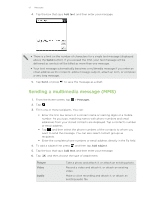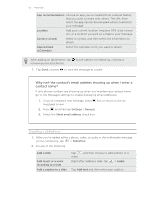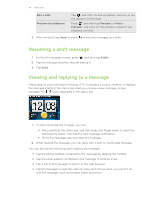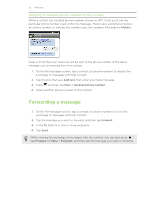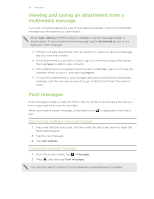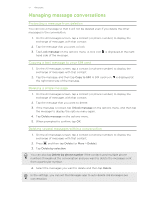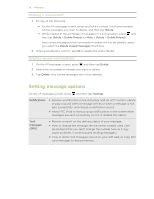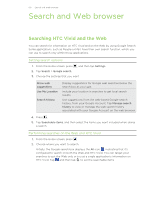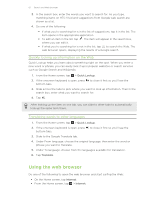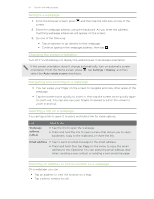HTC Vivid ATT VIVID USER GUIDE - Page 57
Managing message conversations, Protecting a message from deletion
 |
View all HTC Vivid ATT manuals
Add to My Manuals
Save this manual to your list of manuals |
Page 57 highlights
57 Messages Managing message conversations Protecting a message from deletion You can lock a message so that it will not be deleted even if you delete the other messages in the conversation. 1. On the All messages screen, tap a contact (or phone number) to display the exchange of messages with that contact. 2. Tap the message that you want to lock. 3. Tap Lock message on the options menu. A lock icon is displayed at the right hand side of the message. Copying a text message to your SIM card 1. On the All messages screen, tap a contact (or phone number) to display the exchange of messages with that contact. 2. Tap the message, and then tap Copy to SIM. A SIM card icon is displayed at the right hand side of the message. Deleting a single message 1. On the All messages screen, tap a contact (or phone number) to display the exchange of messages with that contact. 2. Tap the message that you want to delete. 3. If the message is locked, tap Unlock message on the options menu, and then tap the message to display the options menu again. 4. Tap Delete message on the options menu. 5. When prompted to confirm, tap OK. Deleting several messages within a conversation 1. On the All messages screen, tap a contact (or phone number) to display the exchange of messages with that contact. 2. Press and then tap Delete (or More > Delete). 3. Tap Delete by selection. You can also tap Delete by phone number if the contact used multiple phone numbers throughout the conversation and you want to delete the messages sent from a particular number. 4. Select the messages you want to delete and then tap Delete. In the settings, you can set the Messages app to auto delete old messages per conversation.