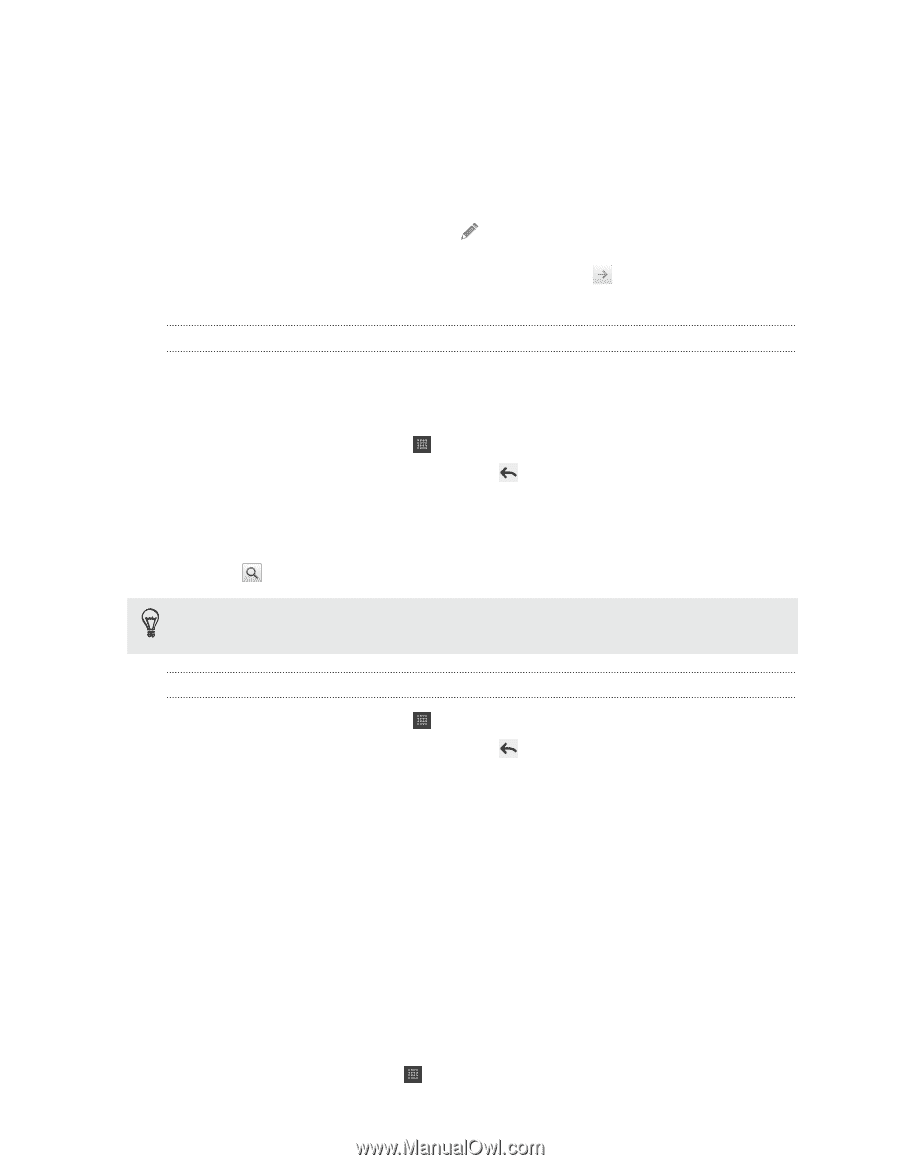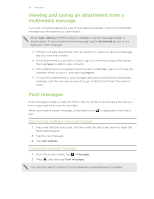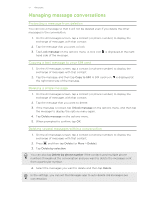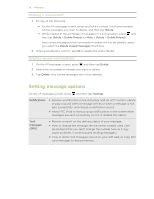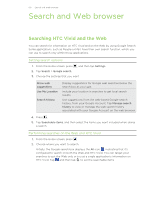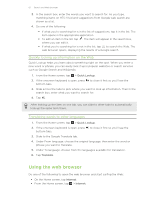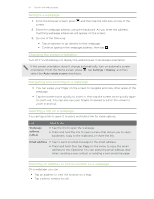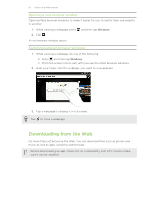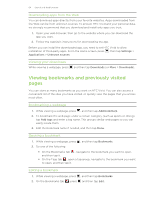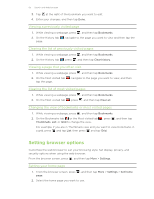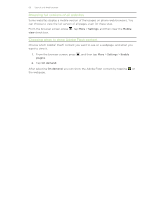HTC Vivid ATT VIVID USER GUIDE - Page 61
Quickly looking up information on the Web, Translating words to other languages, Using the web browser - internet
 |
View all HTC Vivid ATT manuals
Add to My Manuals
Save this manual to your list of manuals |
Page 61 highlights
61 Search and Web browser 3. In the search box, enter the words you want to search for. As you type, matching items on HTC Vivid and suggestions from Google web search are shown as a list. 4. Do one of the following: § If what you're searching for is in the list of suggestions, tap it in the list. The item opens in the appropriate application. § To edit an item in the list, tap . The item will appear in the search box, where you can edit it. § If what you're searching for is not in the list, tap to search the Web. The web browser opens, displaying the results of a Google search. Quickly looking up information on the Web Quick Lookup helps you learn about something right on the spot. When you enter a new word or phrase, you can easily look it up in popular websites or search services such as Google Search and Wikipedia. 1. From the Home screen, tap > Quick Lookup. 2. If the onscreen keyboard is open, press bottom tabs. to close it first so you'll see the 3. Slide across the tabs to pick where you want to look up information. Then in the search box, enter what you want to search for. 4. Tap . After looking up the item on one tab, you can slide to other tabs to automatically look up the same term there. Translating words to other languages 1. From the Home screen, tap > Quick Lookup. 2. If the onscreen keyboard is open, press bottom tabs. to close it first so you'll see the 3. Slide to the Google Translate tab. 4. Under From language, choose the original language, then enter the word or phrase you want to translate. 5. Under To language, choose from the languages available for translation. 6. Tap Translate. Using the web browser Do one of the following to open the web browser and start surfing the Web: § On the Home screen, tap Internet. § From the Home screen, tap > Internet.